2020 KIA TELLURIDE phone
[x] Cancel search: phonePage 3 of 219

1
3 Touch the URL for User’s Manual on Web from the
smartphone display.
The online user’s manual of the system appears in the
Internet browser application on the smartphone.
0000ADepending on how you scan the QR code, the online manual
may open without touching the URL.
0000
A
With a camera application of your iPhone or Android
smartphone, the QR code can also be scanned. Depending
on the Android smartphone model, the QR code scanning
may not be supported for the provided application. For more
details, see the smartphone’s manual.
0000
A
Without scanning the QR code, you can directly enter the URL
address to see User’s Manual on Web. (http://webmanual.kia.
com/STD_GEN5_WIDE/AVNT/USA/English/index.html )
Reading the manual on web
with the QR code
You can access the online user’s manual of the system by
scanning the QR code with your smartphone.
\335Warning
Pull over the vehicle to a safe area and scan the QR code. To ensure
your safety, the system does not provide QR codes while driving.
1 Scan the QR code by using any of the following
methods:
\225On the All Menus screen, touch Setup
>
General >
System Info >
User's Manual on Web (QR Code).
\225 Or scan the QR code in the Quick Reference Guide.
2 Scan the QR code after installing the QR code
reader application from App Store (
) or Google
Play Store (
).
Page 4 of 219

2
For emergency services (e.g. hospital, fire station), do not rely
solely on the navigation system.
\225Some emergency services may not be included in the navigation map.
Obtain information in advance for emergency situations.
\335System handling
Do NOT arbitrarily disassemble or modify the system.
\225It may cause accident, fire, or electric shock.
Exercise caution to make sure that no liquid or foreign
materials enter the system.
\225It may cause smoke generation, fire ignition, or system failure.
When the screen is not displayed, the volume is muted, or
other system failures occur, immediately stop using the
system.
\225Otherwise, it may cause fire, electric shock, or fatal system failure.
0000
A
If you experience any problems with the system, contact your
place of purchase or dealer.
Safety Warnings
Be sure to keep the following instructions. Otherwise, it may
cause serious injury or accident.
\335Driving
Keep traffic regulations while driving.
\225Relying solely on the navigation system may cause violation of traffic rules
and regulations, resulting in an accident.
In order to check the vehicle speed, see the speedometer first,
not the speed on the navigation system.
\225The speed on the navigation system may differ from actual vehicle speed.
While driving, refrain from watching the screen.
\225An accident may occur by negligence in keeping your eyes forward.
\225To manipulate the screen or buttons requiring multiple steps, be sure to
stop your vehicle.
To use your mobile phone, first stop your vehicle.
\225If you use your mobile phone while driving, it may disperse your attenti\
on,
resulting in an accident.
\225When making a call while driving, use the Bluetooth Hands-free function
and if possible, minimize the call time.
Make sure that the volume of the phone is sufficiently low so
that the external sound is audible.
\225When you drive with no external sound present may cause a traffic accident.
\225When you drive for a long time with a loud audio volume, it may affect your
hearing.
Page 8 of 219

6
Steering wheel remote control
0000AThe system shape and menu arrangement may differ depending on the vehicle model and specifications.
1
23
4
5
6
MODE
a Voice Recognition button (C )
\225Press to start voice recognition and press and hold to end
voice recognition.
\225Press and hold to start or end voice recognition of a
connected smartphone via phone projection. (The
button’s operation may vary depending on smartphone
specifications.)
b MODE button
\225Press the button repeatedly to toggle among radio and
media modes.
\225Press and hold the button to display the settings for the
steering wheel mode button.
c Volume lever (+
/- )/Mute button (M )
\225Push the lever up or down to adjust the volume. \225Press the button to mute or unmute the volume (except for navigation sound). \225Press the button to pause or resume during playback.
d Move button (:
/; )
\225 Changes the broadcast program channel, music, or file while using the Radio/Media function. \225Press and hold the button to search a broadcast program while listening to the radio. \225Press and hold the button to fast forward or rewind while playing media (except for Bluetooth audio mode).
e Call button (D
)
\225Before connection of Bluetooth: Press to display the Bluetooth connection window. \225After connection of Bluetooth: Press to display the recent calls list, press and hold to redial the last number, and press for an incoming call to
answer it.
\225On a Bluetooth call: Press to switch to Call Waiting and press and hold to switch between the system and mobile phone.
f End Call button (E
)
\225During a Bluetooth call, press to place the call on hold. \225Press to ignore a call with the Bluetooth connected.
Page 12 of 219

2
Available materials for operation
Quick
Reference
Guide
Provided in the format of a booklet. It provides brief information of the system,
including basic controls and main functions.
User's
Manual on
web
To see the information while using the system, touch Menu >
User’s Manual on Web
(QR Code). By scanning the QR code with your smartphone, you can access the onlin\
e
user's manual.
Page 14 of 219
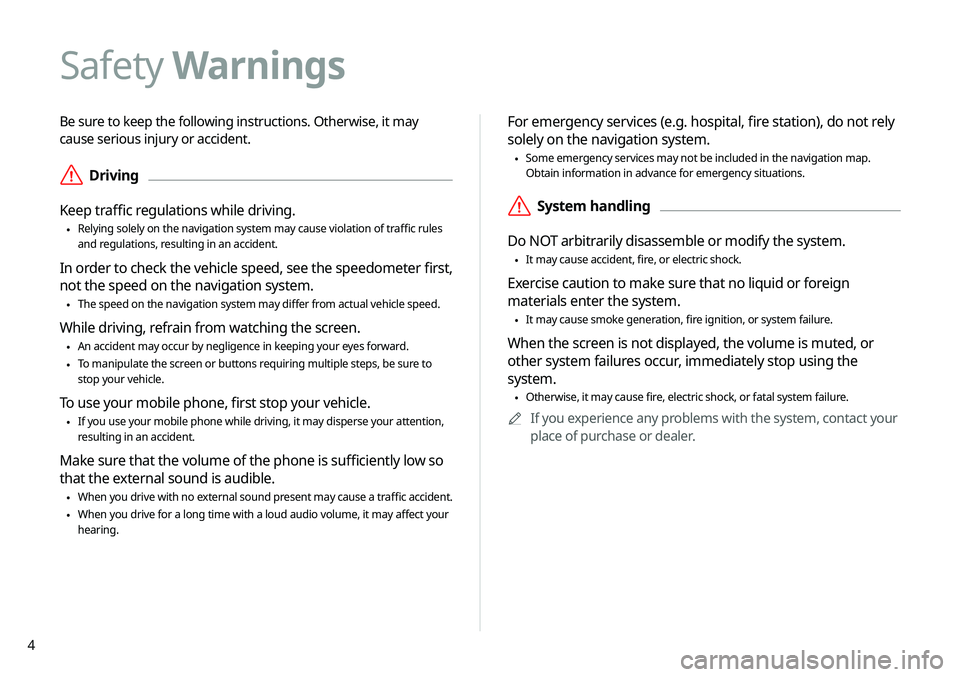
4
Be sure to keep the following instructions. Otherwise, it may
cause serious injury or accident.
\335Driving
Keep traffic regulations while driving.
\225 Relying solely on the navigation system may cause violation of traffic rules
and regulations, resulting in an accident.
In order to check the vehicle speed, see the speedometer first,
not the speed on the navigation system.
\225The speed on the navigation system may differ from actual vehicle speed.
While driving, refrain from watching the screen.
\225An accident may occur by negligence in keeping your eyes forward.
\225To manipulate the screen or buttons requiring multiple steps, be sure to
stop your vehicle.
To use your mobile phone, first stop your vehicle.
\225If you use your mobile phone while driving, it may disperse your attenti\
on,
resulting in an accident.
Make sure that the volume of the phone is sufficiently low so
that the external sound is audible.
\225When you drive with no external sound present may cause a traffic accident.
\225When you drive for a long time with a loud audio volume, it may affect your
hearing.
For emergency services (e.g. hospital, fire station), do not rely
solely on the navigation system.
\225Some emergency services may not be included in the navigation map.
Obtain information in advance for emergency situations.
\335System handling
Do NOT arbitrarily disassemble or modify the system.
\225 It may cause accident, fire, or electric shock.
Exercise caution to make sure that no liquid or foreign
materials enter the system.
\225It may cause smoke generation, fire ignition, or system failure.
When the screen is not displayed, the volume is muted, or
other system failures occur, immediately stop using the
system.
\225Otherwise, it may cause fire, electric shock, or fatal system failure.
0000
A
If you experience any problems with the system, contact your
place of purchase or dealer.
Safety Warnings
Page 16 of 219
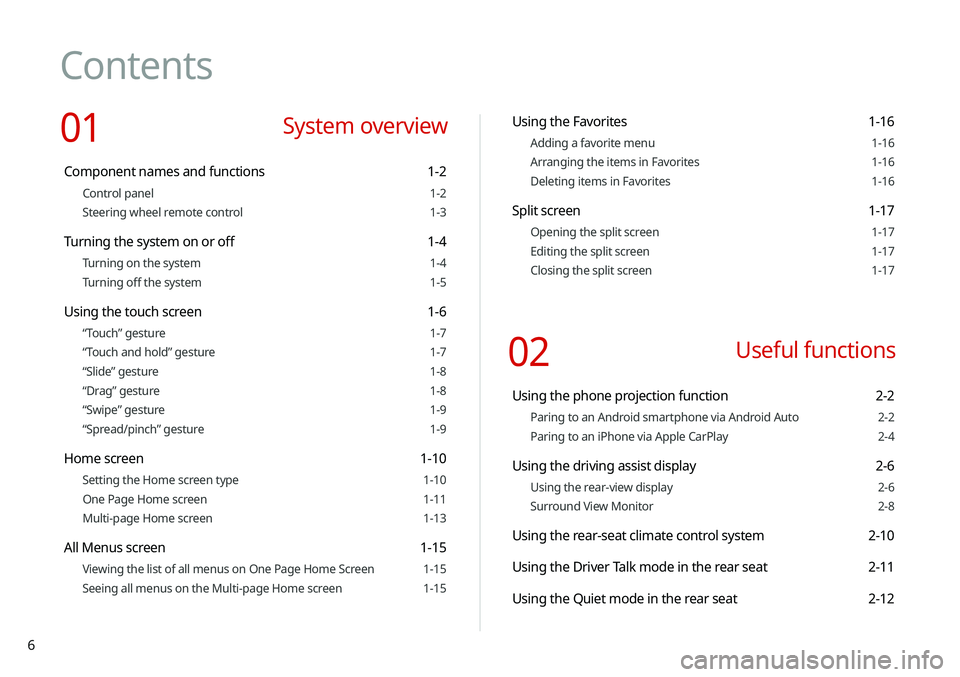
6
Contents
01 System overview
Component names and functions 1-2
Control panel 1-2
Steering wheel remote control 1-3
Turning the system on or off 1-4
Turning on the system 1-4
Turning off the system 1-5
Using the touch screen 1-6
“Touch” gesture 1-7
“Touch and hold” gesture 1-7
“Slide” gesture 1-8
“Drag” gesture 1-8
“Swipe” gesture 1-9
“Spread/pinch” gesture 1-9
Home screen 1-10
Setting the Home screen type 1-10
One Page Home screen 1-11
Multi-page Home screen 1-13
All Menus screen 1-15
Viewing the list of all menus on One Page Home Screen 1-15
Seeing all menus on the Multi-page Home screen 1-15
Using the Favorites 1-16
Adding a favorite menu 1-16
Arranging the items in Favorites 1-16
Deleting items in Favorites 1-16
Split screen 1-17
Opening the split screen 1-17
Editing the split screen 1-17
Closing the split screen 1-17
02 Useful functions
Using the phone projection function 2-2
Paring to an Android smartphone via Android Auto 2-2
Paring to an iPhone via Apple CarPlay 2-4
Using the driving assist display 2-6
Using the rear-view display 2-6
Surround View Monitor 2-8
Using the rear-seat climate control system 2-10
Using the Driver Talk mode in the rear seat 2-11
Using the Quiet mode in the rear seat 2-12
Page 18 of 219

8
Accepting an incoming call over Bluetooth 6-14
Rejecting a call 6-14
Using functions during a call 6-15
Checking a new message over Bluetooth 6-16
Checking a new message 6-17
Checking a new message from the list 6-18
Sending a text by using the voice recognition 6-19
07 Voice functions
Voice recognition 7-2
Using the voice recognition 7-2
Seeing the voice recognition help 7-4
Available voice commands 7-6
POI names 7-11
Using the Siri Eyes Free 7-19
Voice Memo 7-20
Using the voice memos 7-20
Recording a voice memo 7-21
Playing a voice memo 7-21
Using the address book 5-19
Registering a searched place as a favorite place 5-19
Registering the current position as a favorite place 5-21
Registering a frequently visited place as a favorite place 5-21
Setting a registered favorite place as a destination 5-22
Registering a frequently visited place as a destination 5-22
Editing the registered place 5-23
Deleting a registered favorite place(s) 5-23
Importing/exporting the address book 5-24
Searching for gas stations 5-24
06 Phone
Connecting a Bluetooth device 6-2
Registering a device 6-3
Connecting a registered device 6-4
Disconnecting a registered device 6-6
Deleting a registered device 6-6
Making a call via Bluetooth 6-6
Dialing from the recent call list 6-7
Dialing from the favorites list 6-8
Dialing from the contacts 6-10
Using the dial pad 6-12
Dialing with voice recognition 6-13
Page 23 of 219
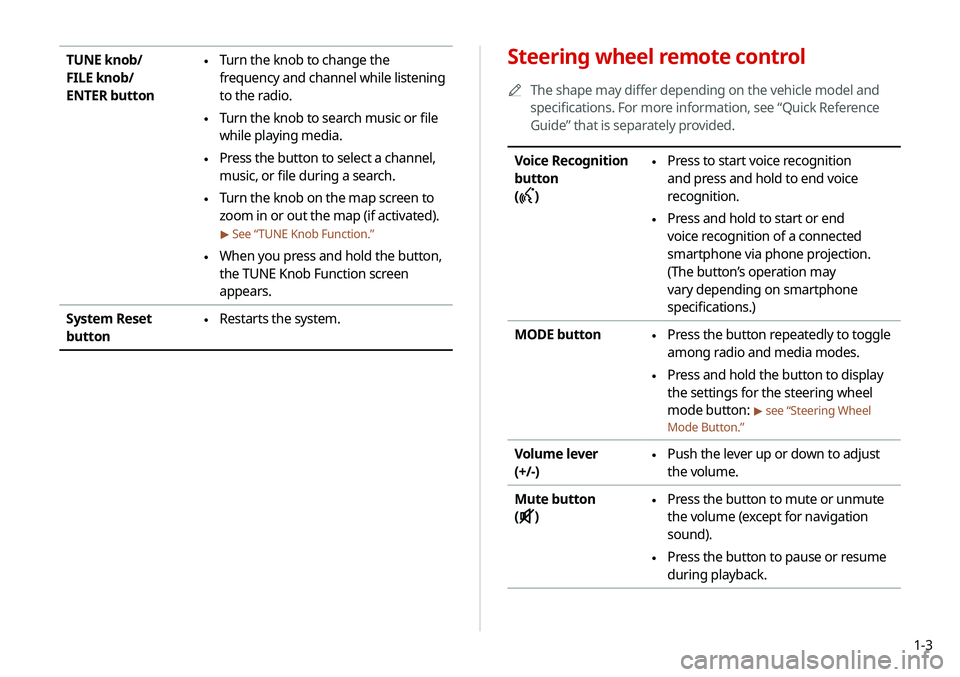
1-3
Steering wheel remote control
0000
A
The shape may differ depending on the vehicle model and
specifications. For more information, see “Quick Reference
Guide” that is separately provided.
Voice Recognition
button
(
)
\225 Press to start voice recognition
and press and hold to end voice
recognition.
\225Press and hold to start or end
voice recognition of a connected
smartphone via phone projection.
(The button’s operation may
vary depending on smartphone
specifications.)
MODE button
\225 Press the button repeatedly to toggle
among radio and media modes.
\225Press and hold the button to display
the settings for the steering wheel
mode button:
> see “Steering Wheel
Mode Button.”
Volume lever
(+/-) \225 Push the lever up or down to adjust
the volume.
Mute button
(
)
\225 Press the button to mute or unmute
the volume (except for navigation
sound).
\225Press the button to pause or resume
during playback.
TUNE knob/
FILE knob/
ENTER button \225Turn the knob to change the
frequency and channel while listening
to the radio.
\225Turn the knob to search music or file
while playing media.
\225Press the button to select a channel,
music, or file during a search.
\225Turn the knob on the map screen to
zoom in or out the map (if activated).
> See “
TUNE Knob Function.”
\225When you press and hold the button,
the TUNE Knob Function screen
appears.
System Reset
button
\225 Restarts the system.