Page 197 of 219
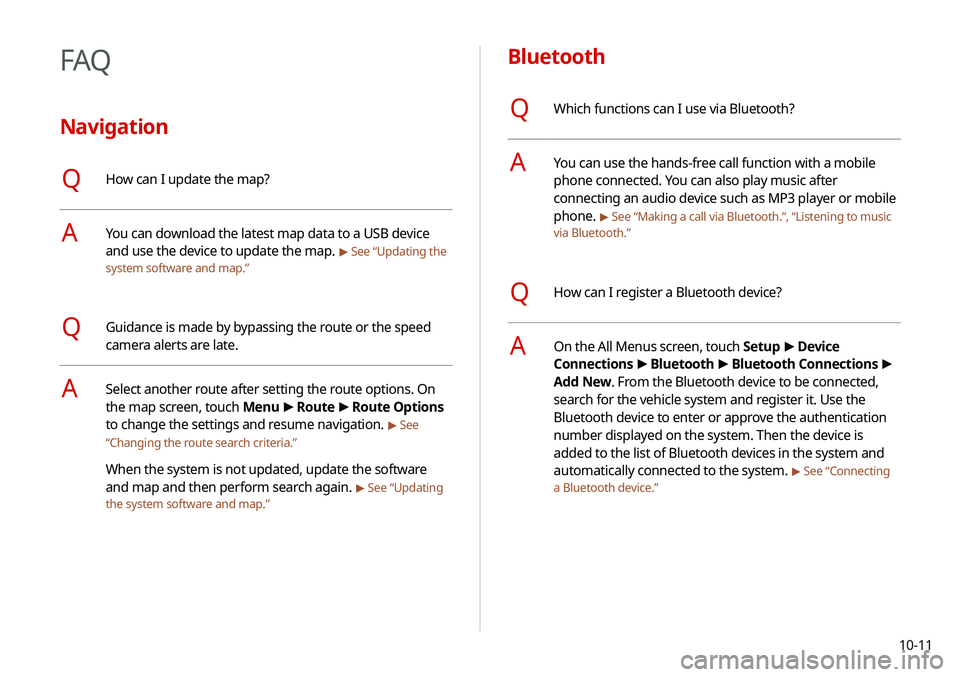
10-11
Bluetooth
QWhich functions can I use via Bluetooth?
AYou can use the hands-free call function with a mobile
phone connected. You can also play music after
connecting an audio device such as MP3 player or mobile
phone.
> See “Making a call via Bluetooth.“, “Listening to music
via Bluetooth.”
QHow can I register a Bluetooth device?
AOn the All Menus screen, touch Setup >
Device
Connections >
Bluetooth >
Bluetooth Connections >
Add New. From the Bluetooth device to be connected,
search for the vehicle system and register it. Use the
Bluetooth device to enter or approve the authentication
number displayed on the system. Then the device is
added to the list of Bluetooth devices in the system and
automatically connected to the system.
> See “Connecting
a Bluetooth device.”
FAQ
Navigation
QHow can I update the map?
AYou can download the latest map data to a USB device
and use the device to update the map.
> See “Updating the
system software and map.”
QGuidance is made by bypassing the route or the speed
camera alerts are late.
ASelect another route after setting the route options. On
the map screen, touch Menu >
Route >
Route Options
to change the settings and resume navigation.
> See
“ Changing the route search criteria.”
When the system is not updated, update the software
and map and then perform search again.
> See “Updating
the system software and map.”
Page 199 of 219
10-13
Product specifications
Media player
USB mode
[Music files
Item
Specifications
File format MPEG-1/2 Layer3, OGG (Vorbis), FLAC,
WMA (Standard/Professional), WAV
Bit-rate and sampling
frequency MP3
8–320 kbps (CBR/VBR), up to
48 kHz
(ID3 tag version: Ver. 1.0, Ver.
1.1, Ver. 2.2, Ver. 2.3, Ver. 2.4)
OGG Q1 to Q10, up to 48 kHz
FLAC 8/16/24-bit, up to 48 kHz
WMA Standard (0x161): up to L3
Profile, up to 385 kbps, up to
48 kHz
Professional (0x162): up to
M0b, up to 192 kbps, up to 48
kHz
WAV 8/16 to bit, up to 48 kHz
Self-inspection method upon failure
QThe system does not operate properly. What shall I do?
AInspect the system after referring to Troubleshooting
Guide.
> See “Solutions.”
When the system failure persists after inspection, press
and hold the Reset button to reset the system.
If the problem persists, contact your place of purchase or
dealer.
Page 200 of 219
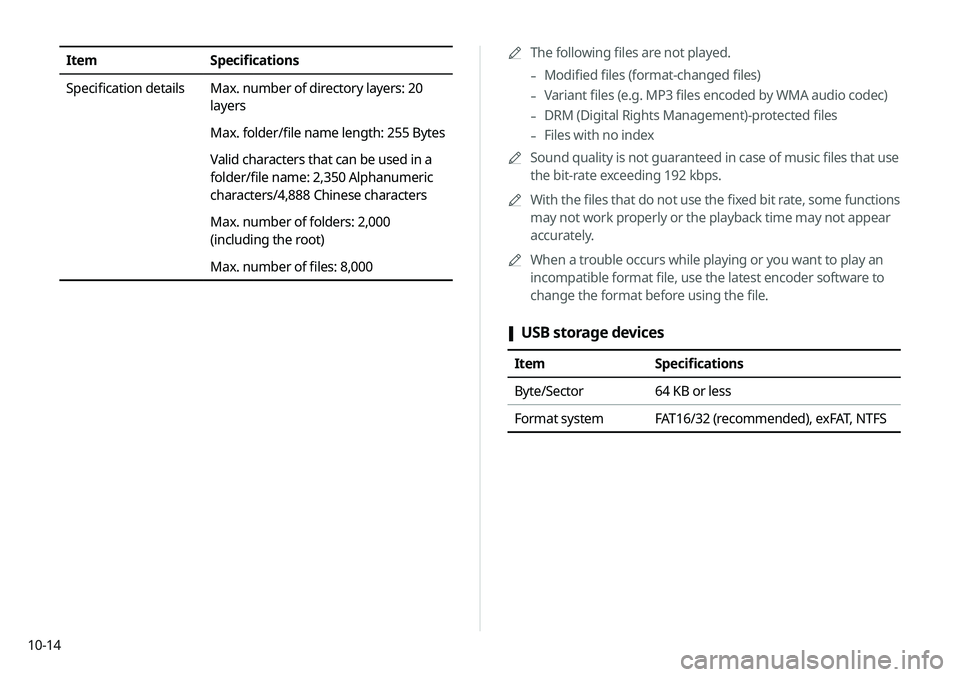
10-140000
A
The following files are not played.
-Modified files (format-changed files)
-Variant files (e.g. MP3 files encoded by WMA audio codec)
-DRM (Digital Rights Management)-protected files
-Files with no index
0000
A
Sound quality is not guaranteed in case of music files that use
the bit-rate exceeding 192 kbps.
0000
A
With the files that do not use the fixed bit rate, some functions
may not work properly or the playback time may not appear
accurately.
0000
A
When a trouble occurs while playing or you want to play an
incompatible format file, use the latest encoder software to
change the format before using the file.
[USB storage devices
Item
Specifications
Byte/Sector 64 KB or less
Format system FAT16/32 (recommended), exFAT, NTFS
Item Specifications
Specification details Max. number of directory layers: 20
layers
Max. folder/file name length: 255 Bytes
Valid characters that can be used in a
folder/file name: 2,350 Alphanumeric
characters/4,888 Chinese characters
Max. number of folders: 2,000
(including the root)
Max. number of files: 8,000
Page 201 of 219
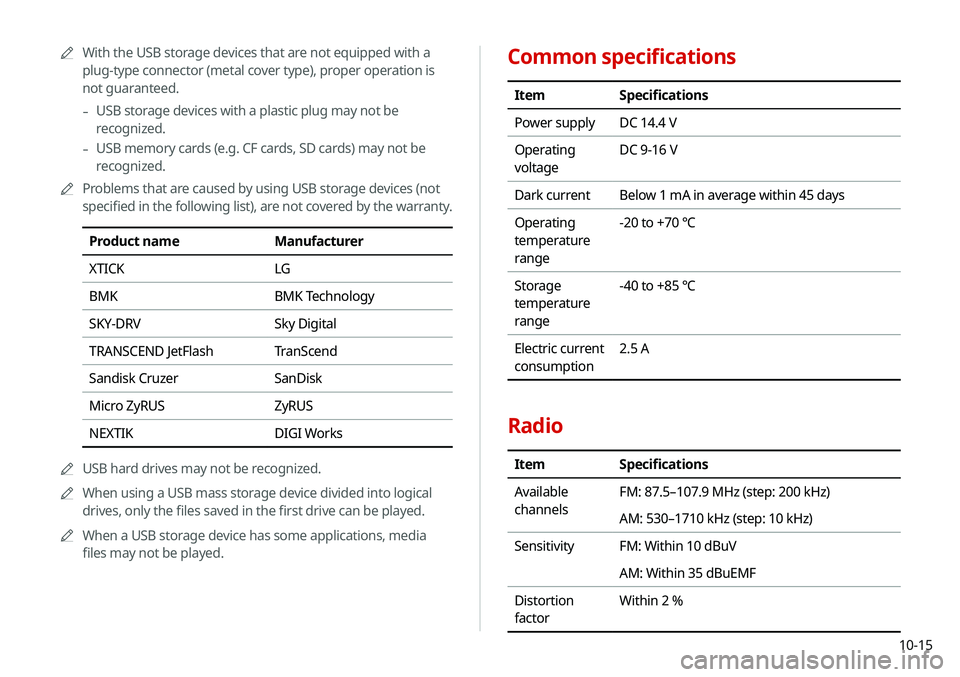
10-15
Common specifications
ItemSpecifications
Power supply DC 14.4 V
Operating
voltage DC 9-16 V
Dark current Below 1 mA in average within 45 days
Operating
temperature
range -20 to +70 ℃
Storage
temperature
range -40 to +85 ℃
Electric current
consumption 2.5 A
Radio
Item
Specifications
Available
channels FM: 87.5–107.9 MHz (step: 200 kHz)
AM: 530–1710 kHz (step: 10 kHz)
Sensitivity FM: Within 10 dBuV
AM: Within 35 dBuEMF
Distortion
factor Within 2 %
0000
A
With the USB storage devices that are not equipped with a
plug-type connector (metal cover type), proper operation is
not guaranteed.
-USB storage devices with a plastic plug may not be
recognized.
-USB memory cards (e.g. CF cards, SD cards) may not be
recognized.
0000
A
Problems that are caused by using USB storage devices (not
specified in the following list), are not covered by the warranty.
Product name Manufacturer
XTICK LG
BMK BMK Technology
SKY-DRV Sky Digital
TRANSCEND JetFlash TranScend
Sandisk Cruzer SanDisk
Micro ZyRUS ZyRUS
NEXTIK DIGI Works
0000
A
USB hard drives may not be recognized.
0000
A
When using a USB mass storage device divided into logical
drives, only the files saved in the first drive can be played.
0000
A
When a USB storage device has some applications, media
files may not be played.
Page 207 of 219
10-21
F
FAQ 10-11Bluetooth 10-11
Broadcast reception 10-12
Navigation 10-11
Self-inspection method upon
failure 10-13
Favorites 1-16
Finding a route easily 5-3 Destination search 5-3
Finding the route Adding a waypoint 5-16
Address search 5-10
Displaying POIs on the map 5-14
Frequently visited places 5-21
Gas stations 5-24
Location registration
Deleting a POI 5-23
Editing a POI 5-23
Registration after search 5-19
Map 5-6
Map update 9-26
Previous Destinations 5-12
Rest area information 5-7
Saving the current position 5-20
Searching for POIs 5-13
Volume adjustment 5-8
H
HD Radio Data 2-13
HD Radio™ 3-6
Home screen 1-10
K
Keyboard settings 9-22
L
Language settings 9-22
Listening to musicBluetooth audio 4-7
Location registration 5-19
M
Map 5-6 POI display 5-14
Map update 9-26
Media device connection 4-2
Media player Bluetooth audio 4-8
USB music 4-2
Messages 6-17
Microphone 7-2
Multi-page Home screen 1-13
N
Navigation 5-2, 5-10
Navigation settings 9-15
Page 209 of 219
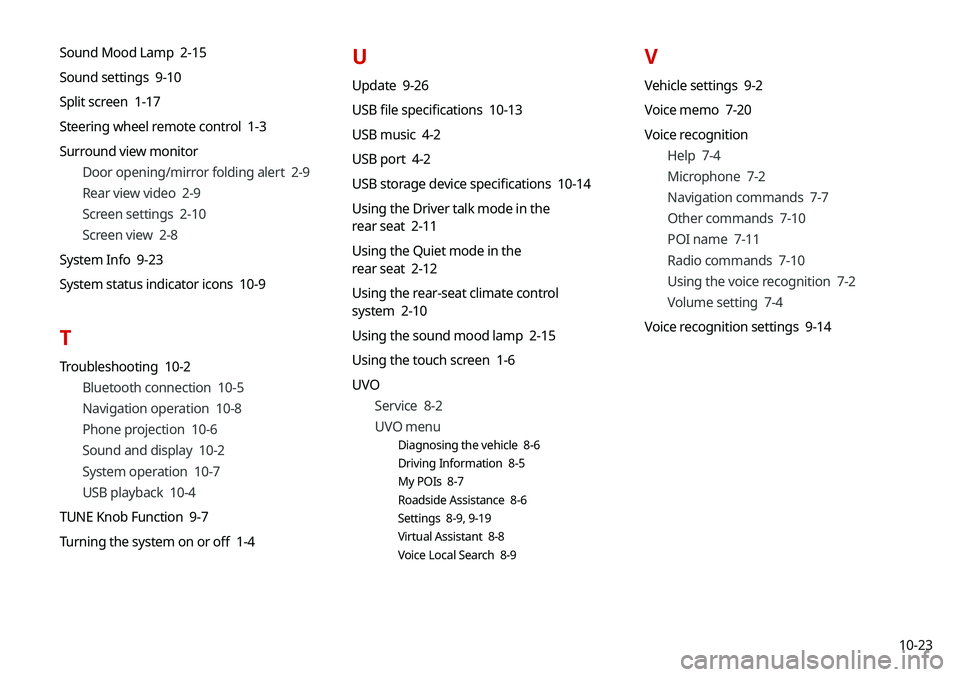
10-23
Sound Mood Lamp 2-15
Sound settings 9-10
Split screen 1-17
Steering wheel remote control 1-3
Surround view monitor
Door opening/mirror folding alert 2-9
Rear view video 2-9
Screen settings 2-10
Screen view 2-8
System Info 9-23
System status indicator icons 10-9
T
Troubleshooting 10-2 Bluetooth connection 10-5
Navigation operation 10-8
Phone projection 10-6
Sound and display 10-2
System operation 10-7
USB playback 10-4
TUNE Knob Function 9-7
Turning the system on or off 1-4
U
Update 9-26
USB file specifications 10-13
USB music 4-2
USB port 4-2
USB storage device specifications 10-14
Using the Driver talk mode in the
rear seat 2-11
Using the Quiet mode in the
rear seat 2-12
Using the rear-seat climate control
system 2-10
Using the sound mood lamp 2-15
Using the touch screen 1-6
UVO
Service 8-2
UVO menu
Diagnosing the vehicle 8-6
Driving Information 8-5
My POIs 8-7
Roadside Assistance 8-6
Settings 8-9, 9-19
Virtual Assistant 8-8
Voice Local Search 8-9
V
Vehicle settings 9-2
Voice memo 7-20
Voice recognition
Help 7-4
Microphone 7-2
Navigation commands 7-7
Other commands 7-10
POI name 7-11
Radio commands 7-10
Using the voice recognition 7-2
Volume setting 7-4
Voice recognition settings 9-14
Page:
< prev 1-8 9-16 17-24