Page 71 of 219
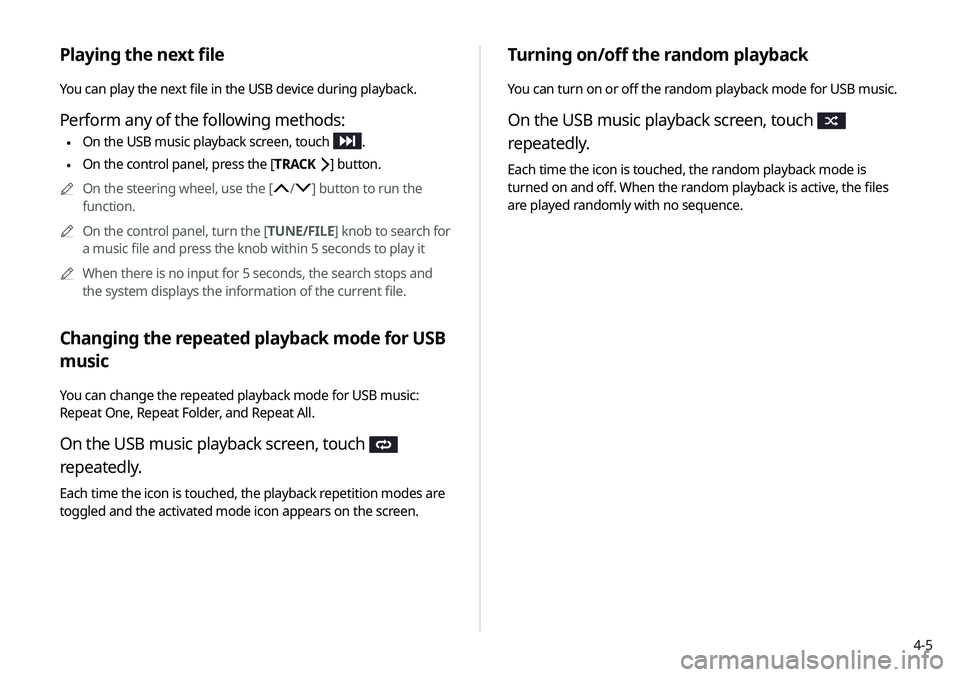
4-5
Turning on/off the random playback
You can turn on or off the random playback mode for USB music.
On the USB music playback screen, touch
repeatedly.
Each time the icon is touched, the random playback mode is
turned on and off. When the random playback is active, the files
are played randomly with no sequence.
Playing the next file
You can play the next file in the USB device during playback.
Perform any of the following methods:
\225On the USB music playback screen, touch .
\225On the control panel, press the [
TRACK ] button.
0000
A
On the steering wheel, use the [
/] button to run the
function.
0000
A
On the control panel, turn the [TUNE/FILE] knob to search for
a music file and press the knob within 5 seconds to play it
0000
A
When there is no input for 5 seconds, the search stops and
the system displays the information of the current file.
Changing the repeated playback mode for USB
music
You can change the repeated playback mode for USB music:
Repeat One, Repeat Folder, and Repeat All.
On the USB music playback screen, touch
repeatedly.
Each time the icon is touched, the playback repetition modes are
toggled and the activated mode icon appears on the screen.
Page 72 of 219
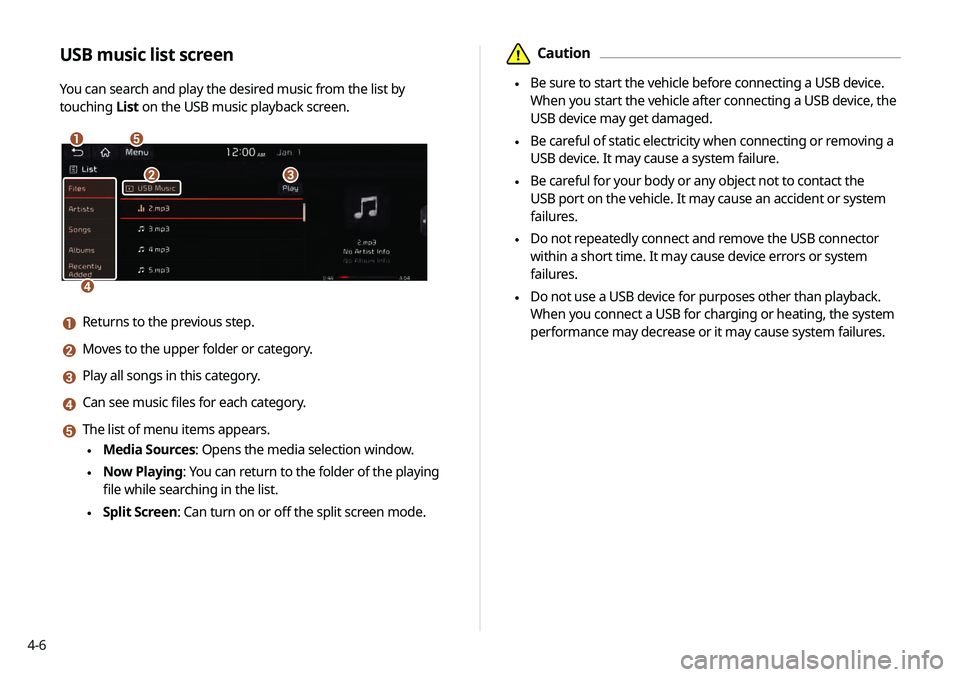
4-6
\334Caution
\225 Be sure to start the vehicle before connecting a USB device.
When you start the vehicle after connecting a USB device, the
USB device may get damaged.
\225 Be careful of static electricity when connecting or removing a
USB device. It may cause a system failure.
\225 Be careful for your body or any object not to contact the
USB port on the vehicle. It may cause an accident or system
failures.
\225 Do not repeatedly connect and remove the USB connector
within a short time. It may cause device errors or system
failures.
\225 Do not use a USB device for purposes other than playback.
When you connect a USB for charging or heating, the system
performance may decrease or it may cause system failures.
USB music list screen
You can search and play the desired music from the list by
touching List on the USB music playback screen.
\037\036
\035
\034\033
a Returns to the previous step.
b Moves to the upper folder or category.
c Play all songs in this category.
d Can see music files for each category.
e The list of menu items appears.
\225Media Sources: Opens the media selection window.
\225Now Playing: You can return to the folder of the playing
file while searching in the list.
\225Split Screen: Can turn on or off the split screen mode.
Page 73 of 219
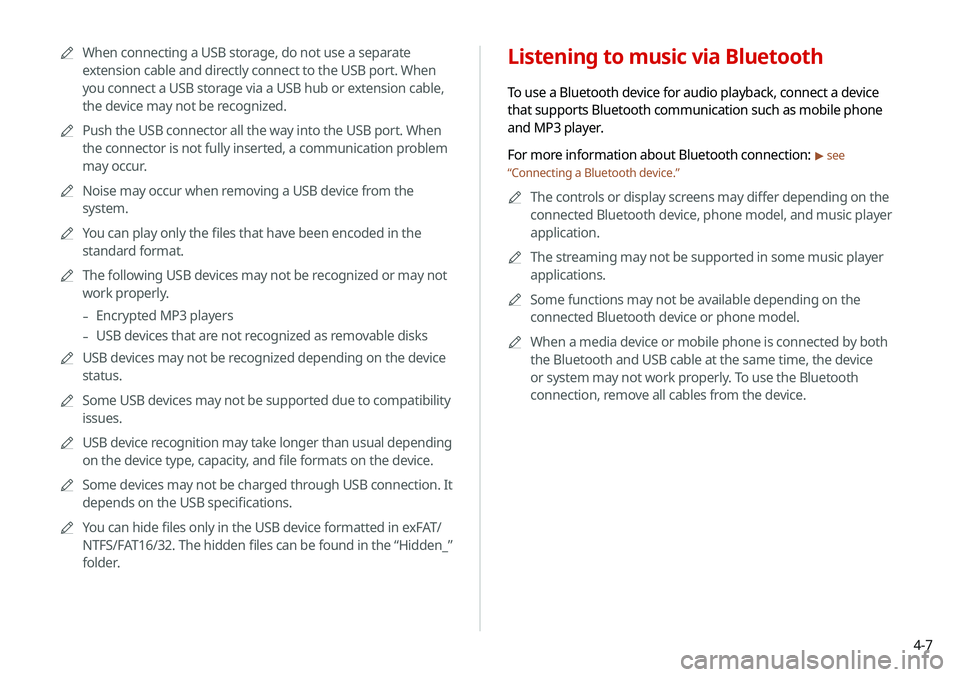
4-7
Listening to music via Bluetooth
To use a Bluetooth device for audio playback, connect a device
that supports Bluetooth communication such as mobile phone
and MP3 player.
For more information about Bluetooth connection:
> see
“ Connecting a Bluetooth device.”
0000
A
The controls or display screens may differ depending on the
connected Bluetooth device, phone model, and music player
application.
0000
A
The streaming may not be supported in some music player
applications.
0000
A
Some functions may not be available depending on the
connected Bluetooth device or phone model.
0000
A
When a media device or mobile phone is connected by both
the Bluetooth and USB cable at the same time, the device
or system may not work properly. To use the Bluetooth
connection, remove all cables from the device.
0000
A
When connecting a USB storage, do not use a separate
extension cable and directly connect to the USB port. When
you connect a USB storage via a USB hub or extension cable,
the device may not be recognized.
0000
A
Push the USB connector all the way into the USB port. When
the connector is not fully inserted, a communication problem
may occur.
0000
A
Noise may occur when removing a USB device from the
system.
0000
A
You can play only the files that have been encoded in the
standard format.
0000
A
The following USB devices may not be recognized or may not
work properly.
-Encrypted MP3 players
-USB devices that are not recognized as removable disks
0000
A
USB devices may not be recognized depending on the device
status.
0000
A
Some USB devices may not be supported due to compatibility
issues.
0000
A
USB device recognition may take longer than usual depending
on the device type, capacity, and file formats on the device.
0000
A
Some devices may not be charged through USB connection. It
depends on the USB specifications.
0000
A
You can hide files only in the USB device formatted in exFAT/
NTFS/FAT16/32. The hidden files can be found in the “Hidden_”
folder.
Page 100 of 219
5-24
Searching for gas stations
1 On the Navigation Menu screen, touch Gas
Stations.
Importing/exporting the address book
You can import location data from a USB device to the system, or
export the data on the system to a USB device.
0000
A
When importing or exporting the location data, you can uses
only the USB device formatted in exFAT, FAT16/32, or NTFS.
0000
A
The previous location data on the system is deleted after an
import.
0000
A
While importing from a navigation system that uses a
different coordinate system, the locations may appear
differently.
Page 148 of 219
7-20
a Returns to the previous step.
b Displays the list of recorded voice memos.
c Starts or pauses the recording.
d Stops recording.
e The list of menu items appears.
\225Delete: Can delete a voice memo.
\225Save to USB Device: Can record a voice memo to a USB
storage device. You can delete voice memos in the USB
storage devices formatted in FAT16/32.
\225Storage Information: Can see the file size of recorded
voice memos.
\225User's Manual on Web (QR Code): Displays the QR code
that provides access to the online user manual for the
system.
\225Split Screen: Can turn on or off the split screen mode.
Voice Memo
You can use the microphone on the vehicle to record and play
voice memos.
Using the voice memos
On the All Menus screen, touch Voice Memo.
Voice memo screen
\037\036
\035\034\033
Page 169 of 219
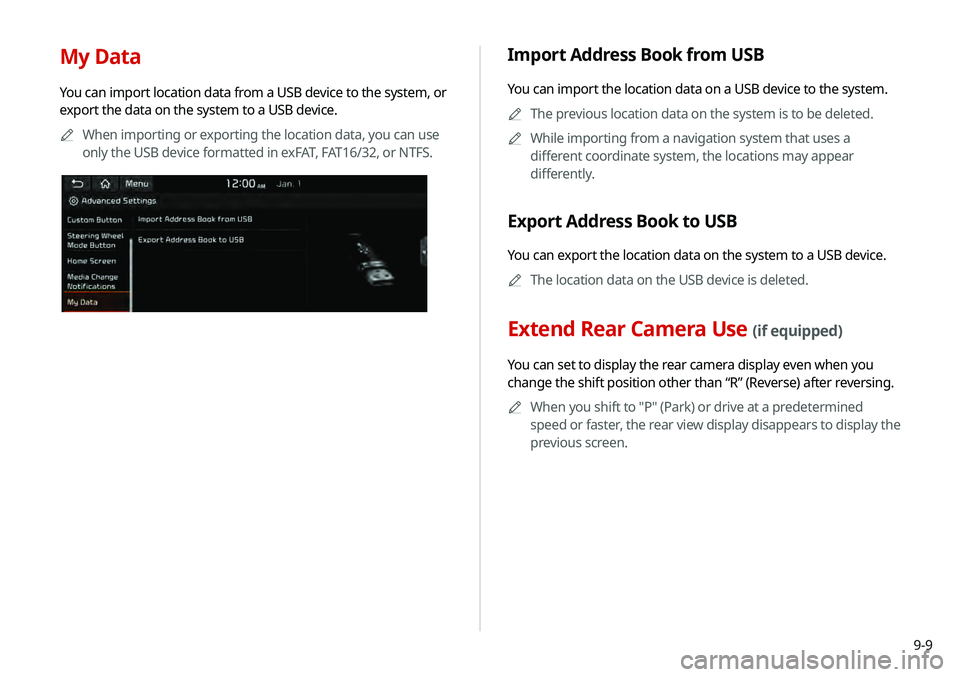
9-9
My Data
You can import location data from a USB device to the system, or
export the data on the system to a USB device.0000
A
When importing or exporting the location data, you can use
only the USB device formatted in exFAT, FAT16/32, or NTFS.
Import Address Book from USB
You can import the location data on a USB device to the system.
0000
A
The previous location data on the system is to be deleted.
0000
A
While importing from a navigation system that uses a
different coordinate system, the locations may appear
differently.
Export Address Book to USB
You can export the location data on the system to a USB device.
0000
A
The location data on the USB device is deleted.
Extend Rear Camera Use (if equipped)
You can set to display the rear camera display even when you
change the shift position other than “R” (Reverse) after reversing.
0000
A
When you shift to "P" (Park) or drive at a predetermined
speed or faster, the rear view display disappears to display the
previous screen.
Page 190 of 219
10-4
USB playback
SymptomPossible cause Solution
Files in a USB device cannot be
played. There are no compatible files for
playback Copy the files that can be played by the system to the USB device
and connect the device again.
> See “USB mode.”
Poor connection is found.
Remove the USB device from the USB port and then reconnect it
properly.
The USB device is infected by a
virus or other malware. Remove foreign materials from the surface that contacts the USB
device and USB port.
A USB hub or extension cable is
used.
Connect the USB device directly to the USB port on the vehicle.
The USB device is non-standard. Use a USB device that is compatible with the system. > See “USB
mode.”
The USB device is damaged. Use your computer to format the USB device and then connect the
device again. Format the device in FAT16/32 format.
Page 192 of 219
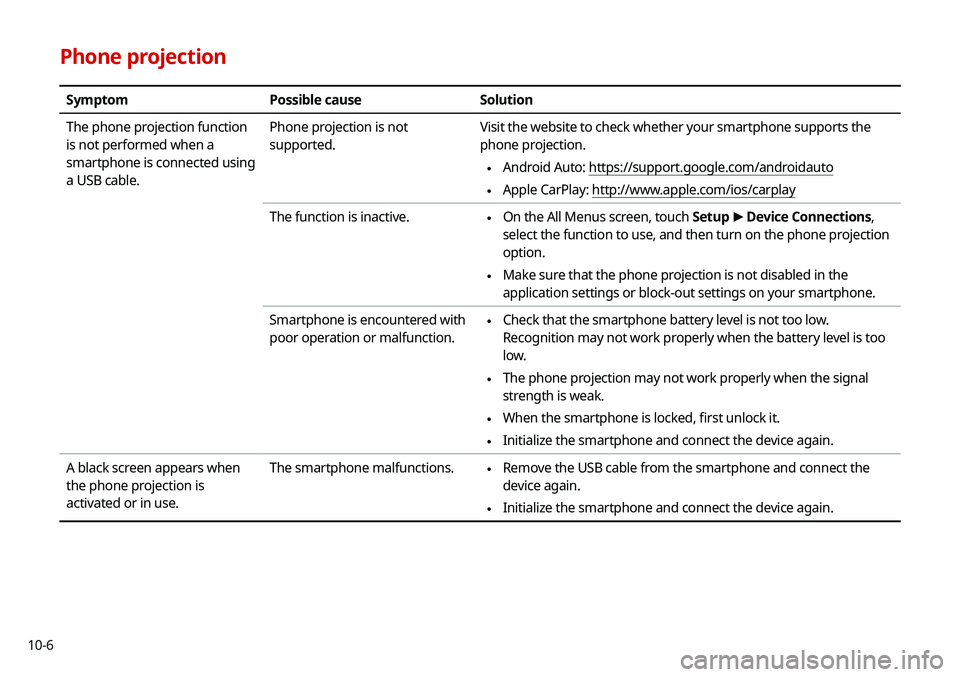
10-6
Phone projection
SymptomPossible cause Solution
The phone projection function
is not performed when a
smartphone is connected using
a USB cable. Phone projection is not
supported.
Visit the website to check whether your smartphone supports the
phone projection.
\225
Android Auto: https://support.google.com/androidauto
\225Apple CarPlay: http://www.apple.com/ios/carplay
The function is inactive.
\225 On the All Menus screen, touch Setup
>
Device Connections,
select the function to use, and then turn on the phone projection
option.
\225 Make sure that the phone projection is not disabled in the
application settings or block-out settings on your smartphone.
Smartphone is encountered with
poor operation or malfunction.
\225 Check that the smartphone battery level is not too low.
Recognition may not work properly when the battery level is too
low.
\225The phone projection may not work properly when the signal
strength is weak.
\225When the smartphone is locked, first unlock it.
\225Initialize the smartphone and connect the device again.
A black screen appears when
the phone projection is
activated or in use. The smartphone malfunctions.
\225
Remove the USB cable from the smartphone and connect the
device again.
\225Initialize the smartphone and connect the device again.