Page 50 of 219
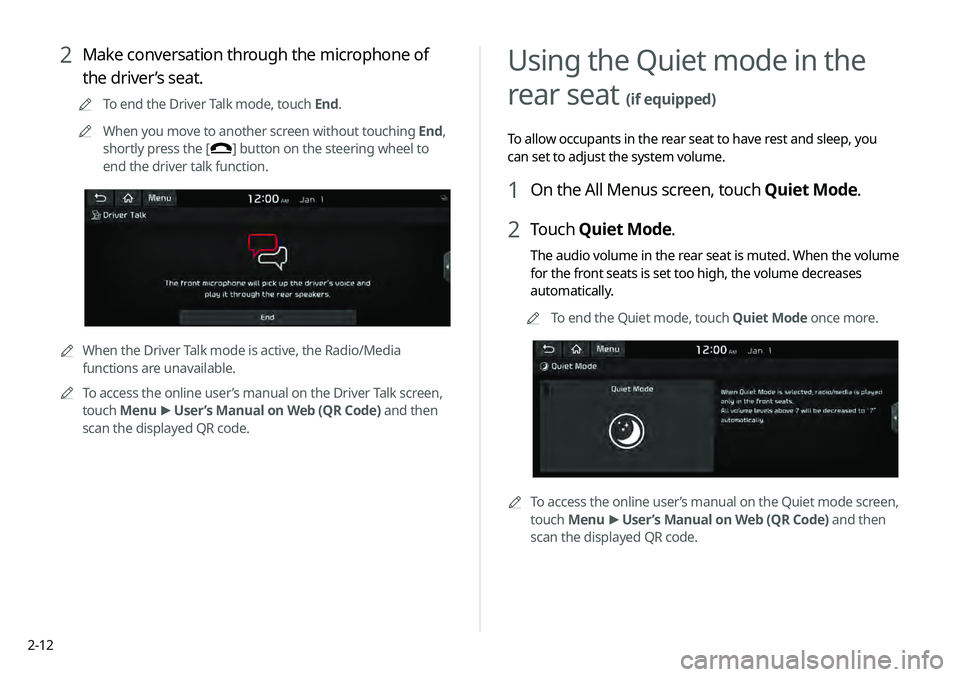
2-12
Using the Quiet mode in the
rear seat
(if equipped)
To allow occupants in the rear seat to have rest and sleep, you
can set to adjust the system volume.
1 On the All Menus screen, touch Quiet Mode.
2 Touch Quiet Mode.
The audio volume in the rear seat is muted. When the volume
for the front seats is set too high, the volume decreases
automatically.
0000
A
To end the Quiet mode, touch Quiet Mode once more.
0000
A
To access the online user’s manual on the Quiet mode screen,
touch Menu >
User’s Manual on Web (QR Code) and then
scan the displayed QR code.
2 Make conversation through the microphone of
the driver’s seat.
0000
A
To end the Driver Talk mode, touch End.
0000
A
When you move to another screen without touching End,
shortly press the [
] button on the steering wheel to
end the driver talk function.
0000
A
When the Driver Talk mode is active, the Radio/Media
functions are unavailable.
0000
A
To access the online user’s manual on the Driver Talk screen,
touch Menu >
User’s Manual on Web (QR Code) and then
scan the displayed QR code.
Page 57 of 219
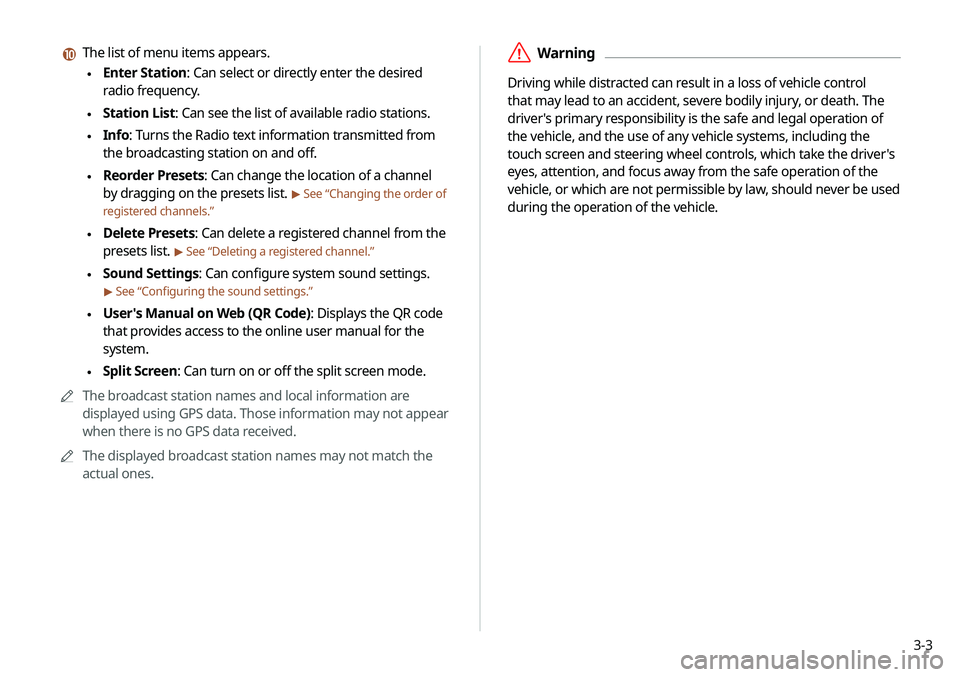
3-3
\335Warning
Driving while distracted can result in a loss of vehicle control
that may lead to an accident, severe bodily injury, or death. The
driver's primary responsibility is the safe and legal operation of
the vehicle, and the use of any vehicle systems, including the
touch screen and steering wheel controls, which take the driver's
eyes, attention, and focus away from the safe operation of the
vehicle, or which are not permissible by law, should never be used
during the operation of the vehicle.
j The list of menu items appears.
\225Enter Station: Can select or directly enter the desired
radio frequency.
\225Station List: Can see the list of available radio stations.
\225Info: Turns the Radio text information transmitted from
the broadcasting station on and off.
\225Reorder Presets: Can change the location of a channel
by dragging on the presets list.
> See “Changing the order of
registered channels.”
\225 Delete Presets: Can delete a registered channel from the
presets list.
> See “Deleting a registered channel.”
\225Sound Settings: Can configure system sound settings.
> See “Configuring the sound settings.”
\225User's Manual on Web (QR Code): Displays the QR code
that provides access to the online user manual for the
system.
\225Split Screen: Can turn on or off the split screen mode.
0000
A
The broadcast station names and local information are
displayed using GPS data. Those information may not appear
when there is no GPS data received.
0000
A
The displayed broadcast station names may not match the
actual ones.
Page 63 of 219
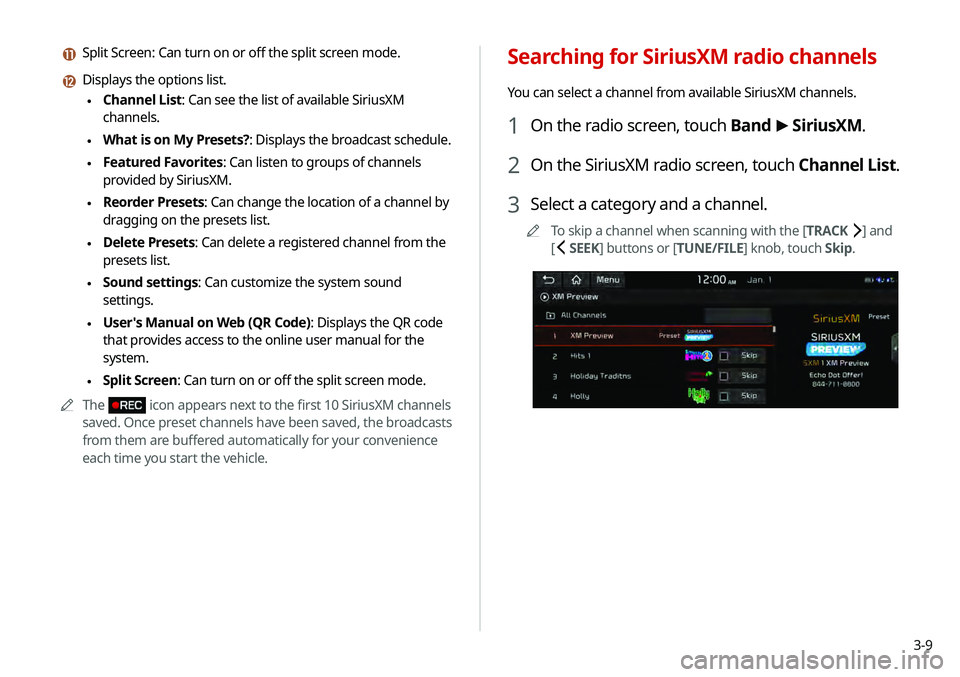
3-9
Searching for SiriusXM radio channels
You can select a channel from available SiriusXM channels.
1 On the radio screen, touch Band >
SiriusXM.
2 On the SiriusXM radio screen, touch Channel List.
3 Select a category and a channel.
0000
A
To skip a channel when scanning with the [TRACK ] and
[
SEEK] buttons or [TUNE/FILE] knob, touch Skip.
k Split Screen: Can turn on or off the split screen mode.
l Displays the options list.
\225Channel List: Can see the list of available SiriusXM
channels.
\225What is on My Presets?: Displays the broadcast schedule.
\225Featured Favorites: Can listen to groups of channels
provided by SiriusXM.
\225Reorder Presets: Can change the location of a channel by
dragging on the presets list.
\225Delete Presets: Can delete a registered channel from the
presets list.
\225Sound settings: Can customize the system sound
settings.
\225User's Manual on Web (QR Code): Displays the QR code
that provides access to the online user manual for the
system.
\225Split Screen: Can turn on or off the split screen mode.
0000
A
The
icon appears next to the first 10 SiriusXM channels
saved. Once preset channels have been saved, the broadcasts
from them are buffered automatically for your convenience
each time you start the vehicle.