2020 KIA TELLURIDE service
[x] Cancel search: servicePage 4 of 219

2
For emergency services (e.g. hospital, fire station), do not rely
solely on the navigation system.
\225Some emergency services may not be included in the navigation map.
Obtain information in advance for emergency situations.
\335System handling
Do NOT arbitrarily disassemble or modify the system.
\225It may cause accident, fire, or electric shock.
Exercise caution to make sure that no liquid or foreign
materials enter the system.
\225It may cause smoke generation, fire ignition, or system failure.
When the screen is not displayed, the volume is muted, or
other system failures occur, immediately stop using the
system.
\225Otherwise, it may cause fire, electric shock, or fatal system failure.
0000
A
If you experience any problems with the system, contact your
place of purchase or dealer.
Safety Warnings
Be sure to keep the following instructions. Otherwise, it may
cause serious injury or accident.
\335Driving
Keep traffic regulations while driving.
\225Relying solely on the navigation system may cause violation of traffic rules
and regulations, resulting in an accident.
In order to check the vehicle speed, see the speedometer first,
not the speed on the navigation system.
\225The speed on the navigation system may differ from actual vehicle speed.
While driving, refrain from watching the screen.
\225An accident may occur by negligence in keeping your eyes forward.
\225To manipulate the screen or buttons requiring multiple steps, be sure to
stop your vehicle.
To use your mobile phone, first stop your vehicle.
\225If you use your mobile phone while driving, it may disperse your attenti\
on,
resulting in an accident.
\225When making a call while driving, use the Bluetooth Hands-free function
and if possible, minimize the call time.
Make sure that the volume of the phone is sufficiently low so
that the external sound is audible.
\225When you drive with no external sound present may cause a traffic accident.
\225When you drive for a long time with a loud audio volume, it may affect your
hearing.
Page 11 of 219

[The design and specification of the system may change without prior notice for performance improvement.
[In order to improve the product performance, the functions and services in this manual are subject to change without notice. In case of
software update, the screens in this manual may differ from actual ones on the product.
[For more information about the functions and services updated for performance i\
mprovement, access the online user's manual.
[Functions and services in this manual may differ from those in the actual vehicle. For more details, refer to the owner’s manual or brochure
of your vehicle.
[This system contains open source software.
To download the open source codes installed on this product developed under GPL, LGPL, Apache, and other open source licenses, please
visit
http://en.mobis.co.kr/opensource/list.do . All notified license content, including the source code, is available for download.
If you request the open source code of a software mounted on this product by sending an email to [email protected]
within 3 years of purchasing this product, you will receive it on a CD-ROM or another storage media at a minimal cost, such as the costs of
the medium and delivery.
Car Infotainment System User’s Manual
Page 14 of 219
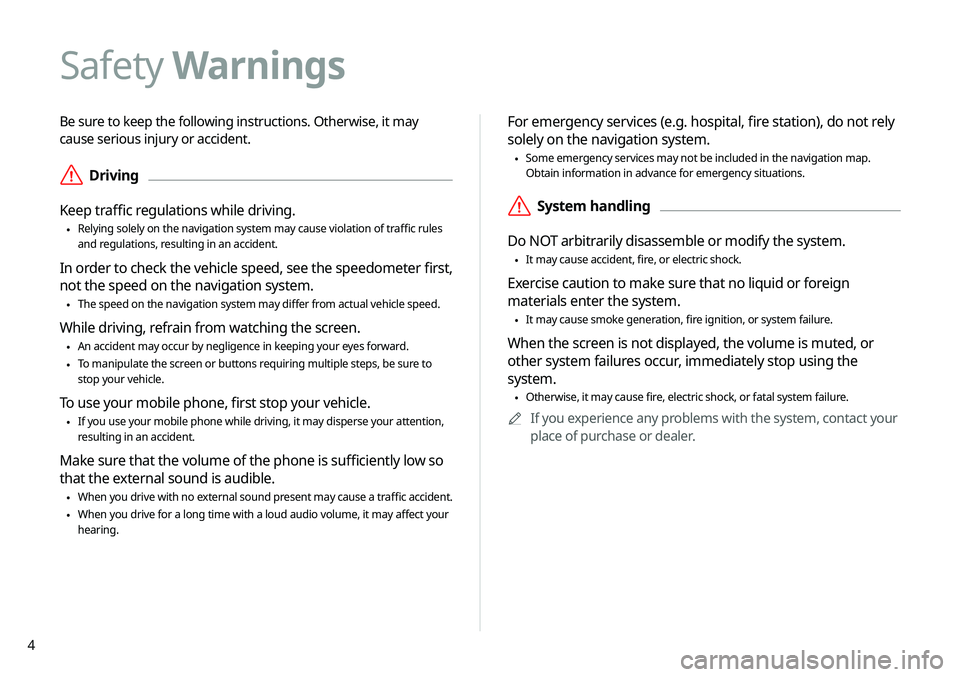
4
Be sure to keep the following instructions. Otherwise, it may
cause serious injury or accident.
\335Driving
Keep traffic regulations while driving.
\225 Relying solely on the navigation system may cause violation of traffic rules
and regulations, resulting in an accident.
In order to check the vehicle speed, see the speedometer first,
not the speed on the navigation system.
\225The speed on the navigation system may differ from actual vehicle speed.
While driving, refrain from watching the screen.
\225An accident may occur by negligence in keeping your eyes forward.
\225To manipulate the screen or buttons requiring multiple steps, be sure to
stop your vehicle.
To use your mobile phone, first stop your vehicle.
\225If you use your mobile phone while driving, it may disperse your attenti\
on,
resulting in an accident.
Make sure that the volume of the phone is sufficiently low so
that the external sound is audible.
\225When you drive with no external sound present may cause a traffic accident.
\225When you drive for a long time with a loud audio volume, it may affect your
hearing.
For emergency services (e.g. hospital, fire station), do not rely
solely on the navigation system.
\225Some emergency services may not be included in the navigation map.
Obtain information in advance for emergency situations.
\335System handling
Do NOT arbitrarily disassemble or modify the system.
\225 It may cause accident, fire, or electric shock.
Exercise caution to make sure that no liquid or foreign
materials enter the system.
\225It may cause smoke generation, fire ignition, or system failure.
When the screen is not displayed, the volume is muted, or
other system failures occur, immediately stop using the
system.
\225Otherwise, it may cause fire, electric shock, or fatal system failure.
0000
A
If you experience any problems with the system, contact your
place of purchase or dealer.
Safety Warnings
Page 17 of 219
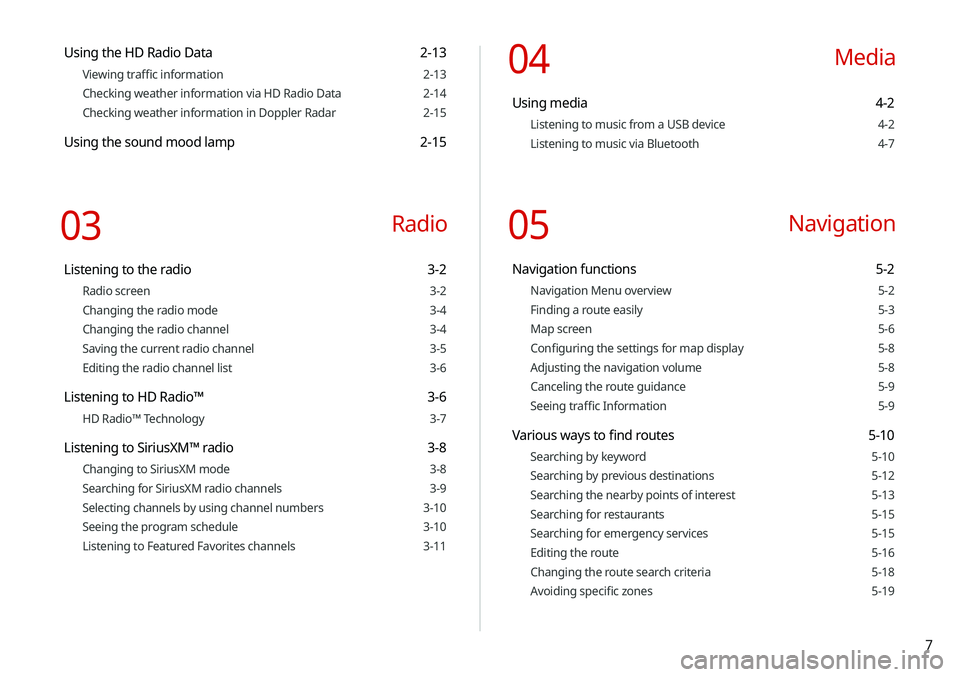
7
Using the HD Radio Data 2-13
Viewing traffic information 2-13
Checking weather information via HD Radio Data 2-14
Checking weather information in Doppler Radar 2-15
Using the sound mood lamp 2-15
03 Radio
Listening to the radio 3-2
Radio screen 3-2
Changing the radio mode 3-4
Changing the radio channel 3-4
Saving the current radio channel 3-5
Editing the radio channel list 3-6
Listening to HD Radio™ 3-6
HD Radio™ Technology 3-7
Listening to SiriusXM™ radio 3-8
Changing to SiriusXM mode 3-8
Searching for SiriusXM radio channels 3-9
Selecting channels by using channel numbers 3-10
Seeing the program schedule 3-10
Listening to Featured Favorites channels 3-11
04 Media
Using media 4-2
Listening to music from a USB device 4-2
Listening to music via Bluetooth 4-7
05 Navigation
Navigation functions 5-2
Navigation Menu overview 5-2
Finding a route easily 5-3
Map screen 5-6
Configuring the settings for map display 5-8
Adjusting the navigation volume 5-8
Canceling the route guidance 5-9
Seeing traffic Information 5-9
Various ways to find routes 5-10
Searching by keyword 5-10
Searching by previous destinations 5-12
Searching the nearby points of interest 5-13
Searching for restaurants 5-15
Searching for emergency services 5-15
Editing the route 5-16
Changing the route search criteria 5-18
Avoiding specific zones 5-19
Page 19 of 219
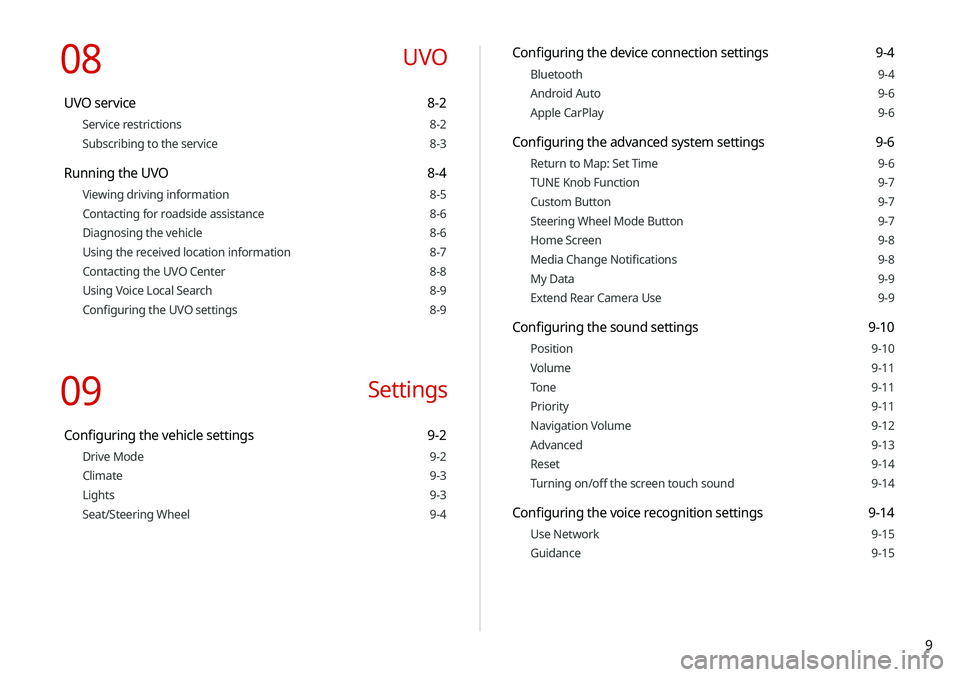
9
Configuring the device connection settings 9-4
Bluetooth 9-4
Android Auto 9-6
Apple CarPlay 9-6
Configuring the advanced system settings 9-6
Return to Map: Set Time 9-6
TUNE Knob Function 9-7
Custom Button 9-7
Steering Wheel Mode Button 9-7
Home Screen 9-8
Media Change Notifications 9-8
My Data 9-9
Extend Rear Camera Use 9-9
Configuring the sound settings 9-10
Position 9-10
Volume 9-11
Tone 9-11
Priority 9-11
Navigation Volume 9-12
Advanced 9-13
Reset 9-14
Turning on/off the screen touch sound 9-14
Configuring the voice recognition settings 9-14
Use Network 9-15
Guidance 9-15
08 UVO
UVO service 8-2
Service restrictions 8-2
Subscribing to the service 8-3
Running the UVO 8-4
Viewing driving information 8-5
Contacting for roadside assistance 8-6
Diagnosing the vehicle 8-6
Using the received location information 8-7
Contacting the UVO Center 8-8
Using Voice Local Search 8-9
Configuring the UVO settings 8-9
09 Settings
Configuring the vehicle settings 9-2
Drive Mode 9-2
Climate 9-3
Lights 9-3
Seat/Steering Wheel 9-4
Page 62 of 219

3-8
SiriusXM mode screen
\037
\036
\035
\034\033
\032\031
\030
\027
\026
\025
\024
a Returns to the previous step.
b Can change the radio mode.
c Can access the list of available SiriusXM radio channels.
d You can change radio channels by using voice commands.
> See “Changing the channel by using voice commands.”
e Weak reception indicator.
f Moves to the previous segment. Touch and hold to rewind the
broadcast by five-second decrements.
g Pauses or stops the broadcast.
h Moves to the next segment. Touch and hold to fast forward
the broadcast by five-second increments.
i Scans through all available SiriusXM radio channels.
j Switches to the live broadcast mode. This button is activated
only when a live broadcast is available for the selected
channel.
Listening to SiriusXM™ radio
You can listen to radio channels provided by SiriusXM, a satellite
radio service.
Changing to SiriusXM mode
On the Radio screen, touch Band >
SiriusXM.
Page 78 of 219
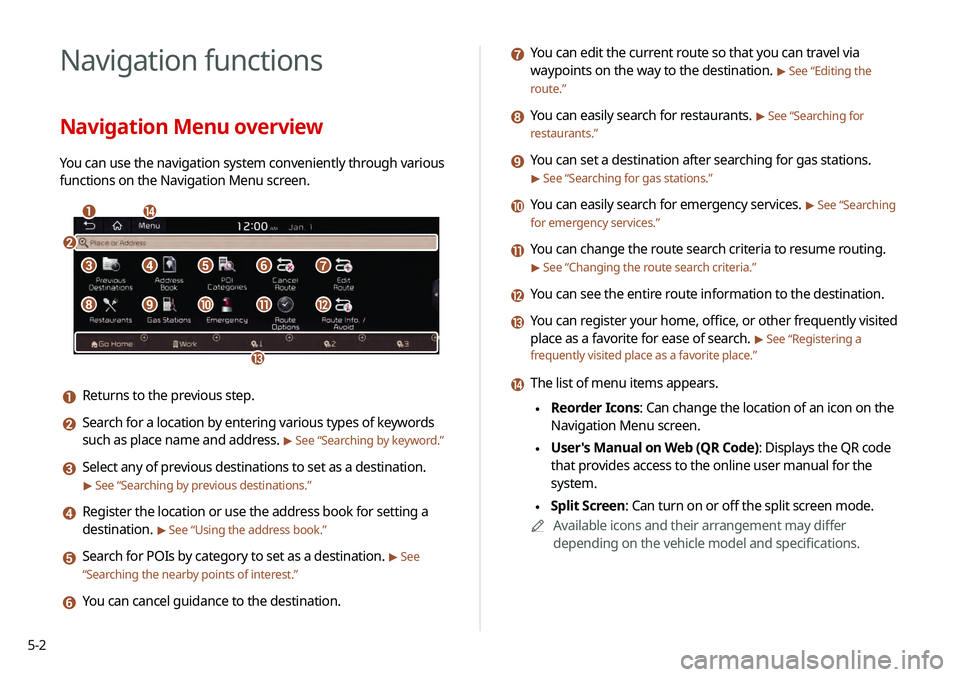
5-2
Navigation functions
Navigation Menu overview
You can use the navigation system conveniently through various
functions on the Navigation Menu screen.
\037\036
\035
\034
\033
\032\031\030\027
\026\025\024\023\022
a Returns to the previous step.
b Search for a location by entering various types of keywords
such as place name and address.
> See “Searching by keyword.”
c Select any of previous destinations to set as a destination.
> See “Searching by previous destinations.”
d Register the location or use the address book for setting a
destination.
> See “Using the address book.”
e Search for POIs by category to set as a destination. > See
“ Searching the nearby points of interest .”
f You can cancel guidance to the destination.
g You can edit the current route so that you can travel via
waypoints on the way to the destination.
> See “Editing the
route.”
h You can easily search for restaurants. > See “Searching for
restaurants.”
i You can set a destination after searching for gas stations.
> See “Searching for gas stations.”
j You can easily search for emergency services. > See “Searching
for emergency services.”
k You can change the route search criteria to resume routing.
> See “Changing the route search criteria.”
l You can see the entire route information to the destination.
m You can register your home, office, or other frequently visited
place as a favorite for ease of search.
> See “Registering a
frequently visited place as a favorite place .”
n The list of menu items appears.
\225Reorder Icons: Can change the location of an icon on the
Navigation Menu screen.
\225User's Manual on Web (QR Code): Displays the QR code
that provides access to the online user manual for the
system.
\225Split Screen: Can turn on or off the split screen mode.
0000
A
Available icons and their arrangement may differ
depending on the vehicle model and specifications.
Page 82 of 219
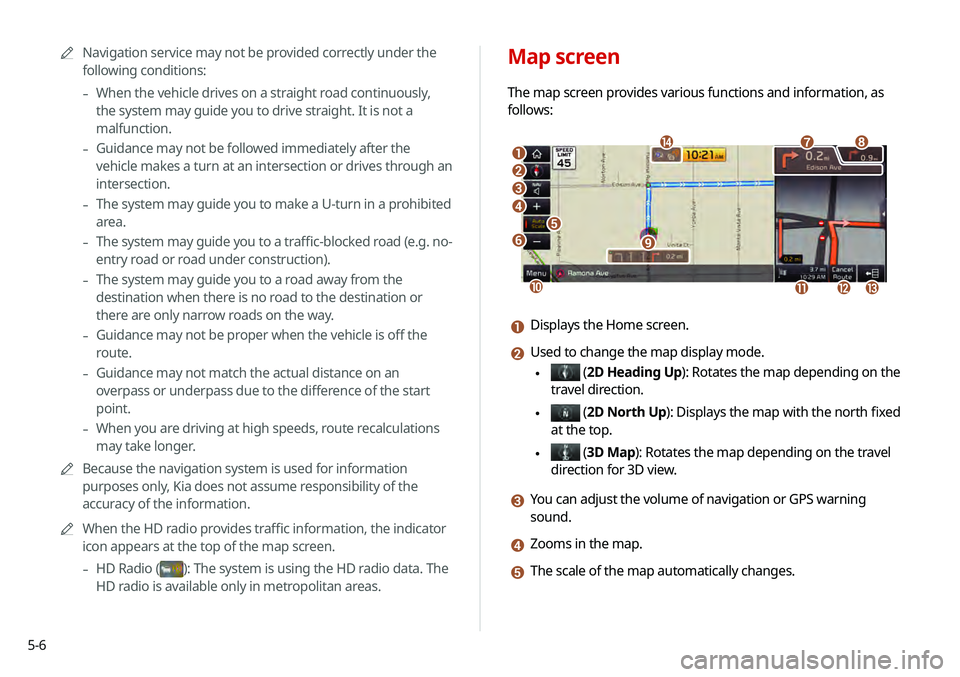
5-6
Map screen
The map screen provides various functions and information, as
follows:
\037
\036\035
\034
\033
\032
\031
\030
\027
\026
\025\024\023
\022
a Displays the Home screen.
b Used to change the map display mode.
\225 (2D Heading Up): Rotates the map depending on the
travel direction.
\225 (2D North Up ): Displays the map with the north fixed
at the top.
\225 ( 3D Map): Rotates the map depending on the travel
direction for 3D view.
c You can adjust the volume of navigation or GPS warning
sound.
d Zooms in the map.
e The scale of the map automatically changes.
0000
A
Navigation service may not be provided correctly under the
following conditions:
-When the vehicle drives on a straight road continuously,
the system may guide you to drive straight. It is not a
malfunction.
-Guidance may not be followed immediately after the
vehicle makes a turn at an intersection or drives through an
intersection.
-The system may guide you to make a U-turn in a prohibited
area.
-The system may guide you to a traffic-blocked road (e.g. no-
entry road or road under construction).
-The system may guide you to a road away from the
destination when there is no road to the destination or
there are only narrow roads on the way.
-Guidance may not be proper when the vehicle is off the
route.
-Guidance may not match the actual distance on an
overpass or underpass due to the difference of the start
point.
-When you are driving at high speeds, route recalculations
may take longer.
0000
A
Because the navigation system is used for information
purposes only, Kia does not assume responsibility of the
accuracy of the information.
0000
A
When the HD radio provides traffic information, the indicator
icon appears at the top of the map screen.
-HD Radio ()
: The system is using the HD radio data. The
HD radio is available only in metropolitan areas.