2020 KIA TELLURIDE lock
[x] Cancel search: lockPage 37 of 219

1-17
Editing the split screen
You can change information on the split screen.
Touch and hold, and then drag the split screen up or
down to select the desired information item.
Closing the split screen
Touch the split screen button when the split screen is
open.
0000
A
When the Menu button exists at the top of the screen, you
can close the split screen by touching Menu >
Split Screen.
Split screen
You can set to display various information such as map, Radio/
Media info, driving info, and clock on the split system screen.
Opening the split screen
Touch the split screen button.
The split screen appears on the right.
0000A
When the Menu button exists at the top of the screen, you
can open the split screen by touching Menu >
Split Screen.
*****
Page 41 of 219
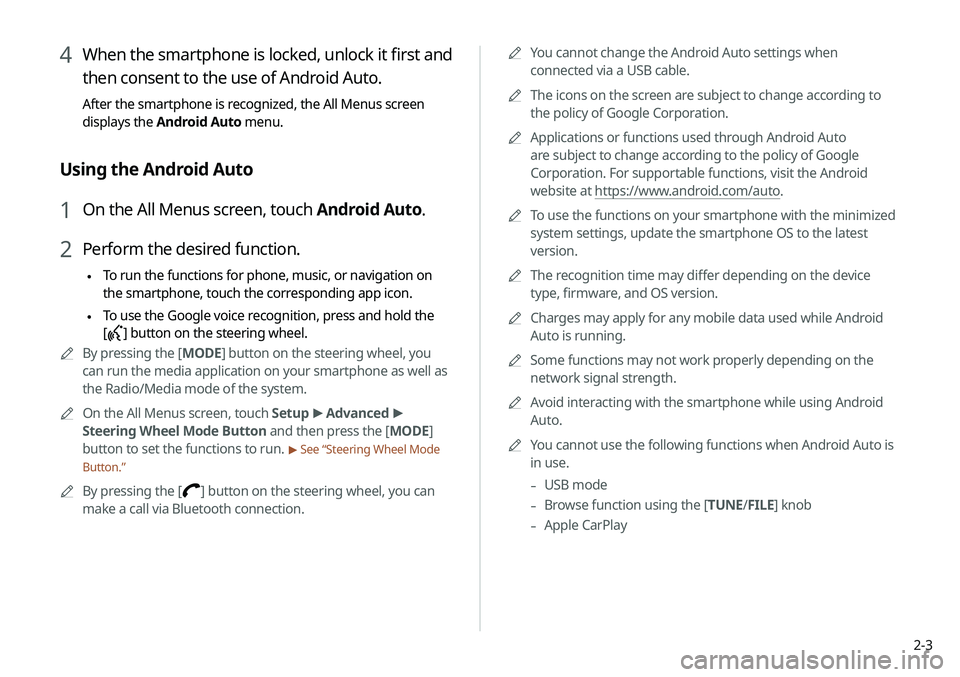
2-3
0000
A
You cannot change the Android Auto settings when
connected via a USB cable.
0000
A
The icons on the screen are subject to change according to
the policy of Google Corporation.
0000
A
Applications or functions used through Android Auto
are subject to change according to the policy of Google
Corporation. For supportable functions, visit the Android
website at https://www.android.com/auto.
0000
A
To use the functions on your smartphone with the minimized
system settings, update the smartphone OS to the latest
version.
0000
A
The recognition time may differ depending on the device
type, firmware, and OS version.
0000
A
Charges may apply for any mobile data used while Android
Auto is running.
0000
A
Some functions may not work properly depending on the
network signal strength.
0000
A
Avoid interacting with the smartphone while using Android
Auto.
0000
A
You cannot use the following functions when Android Auto is
in use.
-USB mode
-Browse function using the [TUNE/
FILE] knob
-Apple CarPlay
4 When the smartphone is locked, unlock it first and
then consent to the use of Android Auto.
After the smartphone is recognized, the All Menus screen
displays the Android Auto menu.
Using the Android Auto
1 On the All Menus screen, touch Android Auto.
2 Perform the desired function.
\225 To run the functions for phone, music, or navigation on
the smartphone, touch the corresponding app icon.
\225To use the Google voice recognition, press and hold the
[
] button on the steering wheel.
0000
A
By pressing the [ MODE] button on the steering wheel, you
can run the media application on your smartphone as well as
the Radio/Media mode of the system.
0000
A
On the All Menus screen, touch Setup >
Advanced >
Steering Wheel Mode Button and then press the [ MODE]
button to set the functions to run.
> See “Steering Wheel Mode
Button.”
0000
A
By pressing the [] button on the steering wheel, you can
make a call via Bluetooth connection.
Page 42 of 219
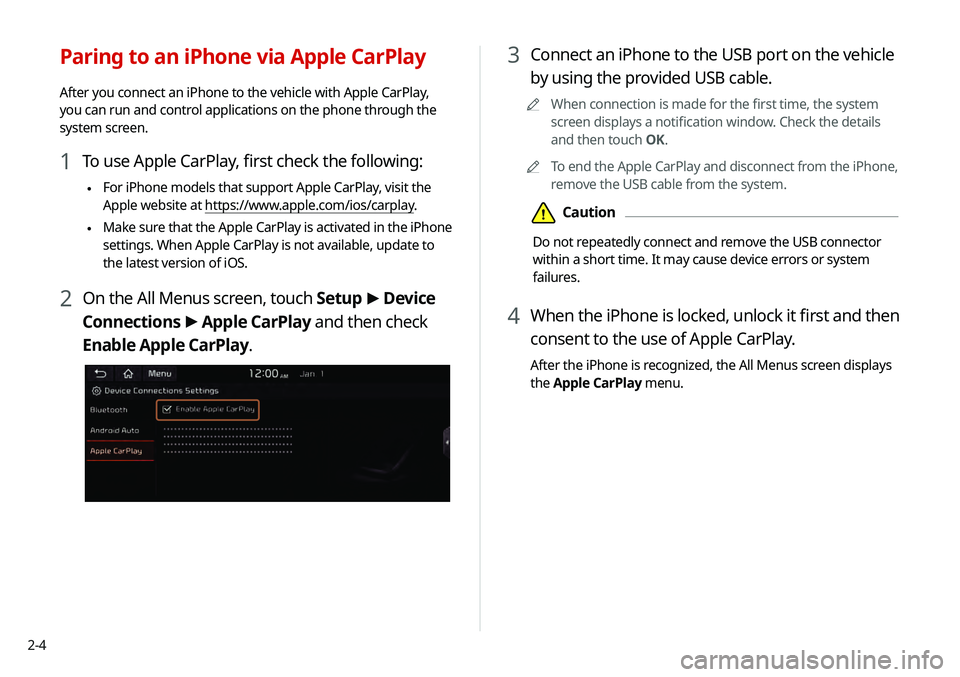
2-4
3 Connect an iPhone to the USB port on the vehicle
by using the provided USB cable.
0000
A
When connection is made for the first time, the system
screen displays a notification window. Check the details
and then touch OK.
0000
A
To end the Apple CarPlay and disconnect from the iPhone,
remove the USB cable from the system.
\334Caution
Do not repeatedly connect and remove the USB connector
within a short time. It may cause device errors or system
failures.
4 When the iPhone is locked, unlock it first and then
consent to the use of Apple CarPlay.
After the iPhone is recognized, the All Menus screen displays
the Apple CarPlay menu.
Paring to an iPhone via Apple CarPlay
After you connect an iPhone to the vehicle with Apple CarPlay,
you can run and control applications on the phone through the
system screen.
1 To use Apple CarPlay, first check the following:
\225For iPhone models that support Apple CarPlay, visit the
Apple website at https://www.apple.com/ios/carplay
.
\225Make sure that the Apple CarPlay is activated in the iPhone
settings. When Apple CarPlay is not available, update to
the latest version of iOS.
2 On the All Menus screen, touch Setup
>
Device
Connections >
Apple CarPlay and then check
Enable Apple CarPlay.
Page 49 of 219
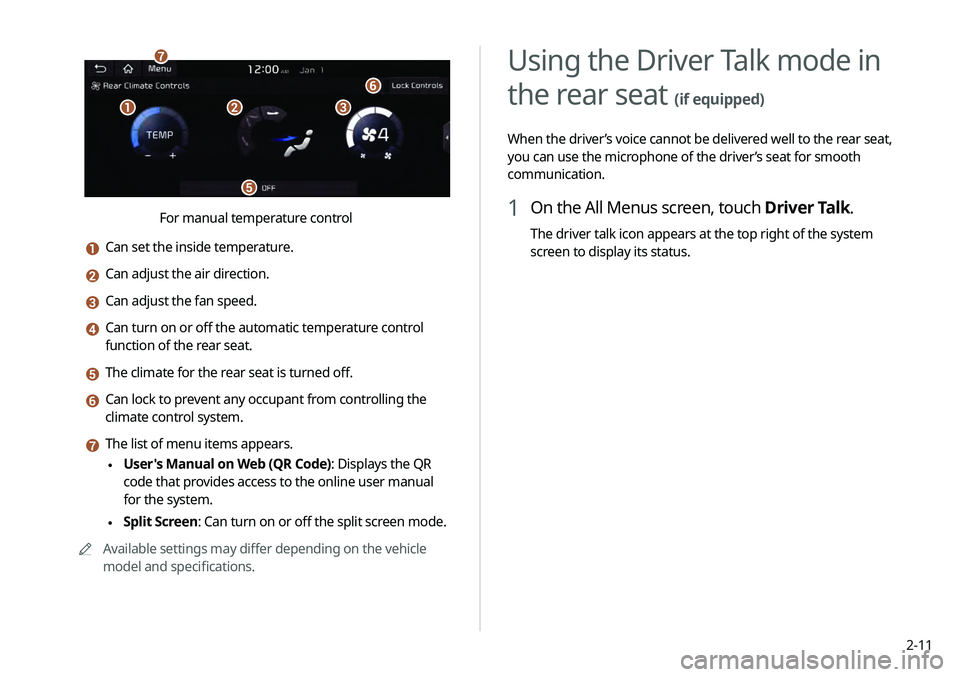
2-11
Using the Driver Talk mode in
the rear seat
(if equipped)
When the driver’s voice cannot be delivered well to the rear seat,
you can use the microphone of the driver’s seat for smooth
communication.
1 On the All Menus screen, touch Driver Talk.
The driver talk icon appears at the top right of the system
screen to display its status.
\037\036\035
\034
\033
\032
For manual temperature control
a Can set the inside temperature.
b Can adjust the air direction.
c Can adjust the fan speed.
d Can turn on or off the automatic temperature control
function of the rear seat.
e The climate for the rear seat is turned off.
f Can lock to prevent any occupant from controlling the
climate control system.
g The list of menu items appears.
\225User's Manual on Web (QR Code): Displays the QR
code that provides access to the online user manual
for the system.
\225Split Screen: Can turn on or off the split screen mode.
0000
A
Available settings may differ depending on the vehicle
model and specifications.
Page 82 of 219
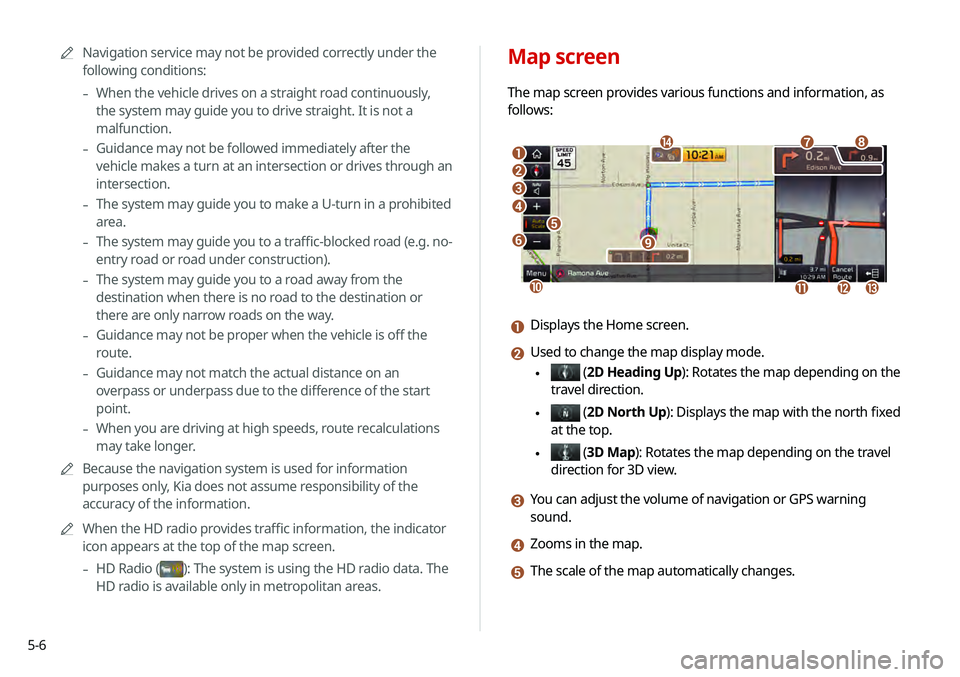
5-6
Map screen
The map screen provides various functions and information, as
follows:
\037
\036\035
\034
\033
\032
\031
\030
\027
\026
\025\024\023
\022
a Displays the Home screen.
b Used to change the map display mode.
\225 (2D Heading Up): Rotates the map depending on the
travel direction.
\225 (2D North Up ): Displays the map with the north fixed
at the top.
\225 ( 3D Map): Rotates the map depending on the travel
direction for 3D view.
c You can adjust the volume of navigation or GPS warning
sound.
d Zooms in the map.
e The scale of the map automatically changes.
0000
A
Navigation service may not be provided correctly under the
following conditions:
-When the vehicle drives on a straight road continuously,
the system may guide you to drive straight. It is not a
malfunction.
-Guidance may not be followed immediately after the
vehicle makes a turn at an intersection or drives through an
intersection.
-The system may guide you to make a U-turn in a prohibited
area.
-The system may guide you to a traffic-blocked road (e.g. no-
entry road or road under construction).
-The system may guide you to a road away from the
destination when there is no road to the destination or
there are only narrow roads on the way.
-Guidance may not be proper when the vehicle is off the
route.
-Guidance may not match the actual distance on an
overpass or underpass due to the difference of the start
point.
-When you are driving at high speeds, route recalculations
may take longer.
0000
A
Because the navigation system is used for information
purposes only, Kia does not assume responsibility of the
accuracy of the information.
0000
A
When the HD radio provides traffic information, the indicator
icon appears at the top of the map screen.
-HD Radio ()
: The system is using the HD radio data. The
HD radio is available only in metropolitan areas.
Page 126 of 219
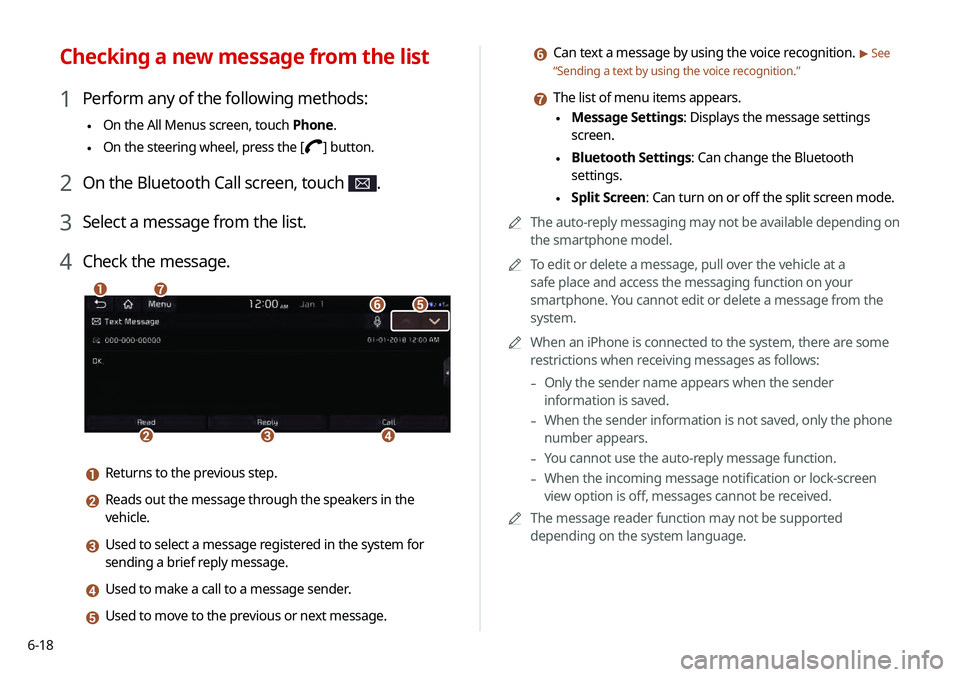
6-18
f Can text a message by using the voice recognition. > See
“ Sending a text by using the voice recognition .”
g The list of menu items appears.
\225Message Settings: Displays the message settings
screen.
\225Bluetooth Settings: Can change the Bluetooth
settings.
\225Split Screen: Can turn on or off the split screen mode.
0000
A
The auto-reply messaging may not be available depending on
the smartphone model.
0000
A
To edit or delete a message, pull over the vehicle at a
safe place and access the messaging function on your
smartphone. You cannot edit or delete a message from the
system.
0000
A
When an iPhone is connected to the system, there are some
restrictions when receiving messages as follows:
-Only the sender name appears when the sender
information is saved.
-When the sender information is not saved, only the phone
number appears.
-You cannot use the auto-reply message function.
-When the incoming message notification or lock-screen
view option is off, messages cannot be received.
0000
A
The message reader function may not be supported
depending on the system language.
Checking a new message from the list
1 Perform any of the following methods:
\225On the All Menus screen, touch Phone.
\225On the steering wheel, press the []
button.
2 On the Bluetooth Call screen, touch .
3 Select a message from the list.
4 Check the message.
\037
\036\035\034
\033\032
\031
a Returns to the previous step.
b Reads out the message through the speakers in the
vehicle.
c Used to select a message registered in the system for
sending a brief reply message.
d Used to make a call to a message sender.
e Used to move to the previous or next message.
Page 145 of 219

7-17
Financial Services
POI name
BanksBank of America
BB&T
Chase
Citibank
Citizens Bank
Fifth Third Bank
KeyBank
PNC Bank
RBC Royal Bank
Regions
SunTrust
TD Bank
TD Canada Trust
US Bank
Wells Fargo
Bank of the West
BBVA Compass
BMO Bank of Montreal
BMO Harris Bank
POI name
Caisse Populaire Desjardins
Capital One
CIBC
First Citizens Bank
First National Bank
M&T Bank
Santander
Scotiabank
The Huntington National
Bank
Woodforest National Bank
ATMs Bank of America
BB&T
Chase
Citibank
Citizens Bank
Fifth Third Bank
KeyBank
PNC Bank
RBC Royal Bank
RegionsPOI name
Children's Place
Dressbarn
Famous Footwear
Finish Line
Foot Locker
GAP
Gymboree
Hot Topic
Journeys
Justice
Lane Bryant
Men's Wearhouse
Old Navy
PacSun
Rainbowshops
rue21
Victoria's Secret
Shoe Stores Payless Shoesource
General MerchandiseRecreation
POI name
Amusement Parks
Museums
Cinemas
Golf Courses
Sports Complexes
Sports Activities
Wineries
Video & Game Rental
Ski Resorts
Recreation Areas
Other Recreation Areas
Page 153 of 219

8-3
3 Enter your phone number or email address, and
then touch Submit.
0000
A
When you have a registered account and verification code,
touch I already have a code.
4 Enter the verification code you received from
MyUVO.com and then touch Submit.
0000
A
Now activation starts. While the activation is in progress,
the system buttons are locked.
Subscribing to the service
You must activate the service to use it on the system. An account
with MyUVO.com is required to activate the service. When you do
not have an account, create a new account to activate the service.
When you already have an account, enter the verification code
you received from MyUVO.com.
\334Caution
Do NOT turn off the vehicle when the service setting is in
progress. It may cause system malfunction.
1 Park your vehicle in a safe place.
0000
A
You cannot enter information for service activation while
your vehicle is moving.
2 On the All Menus screen, touch UVO >
UVO
Settings >
Activate UVO.