Page 1 of 58
Page 2 of 58
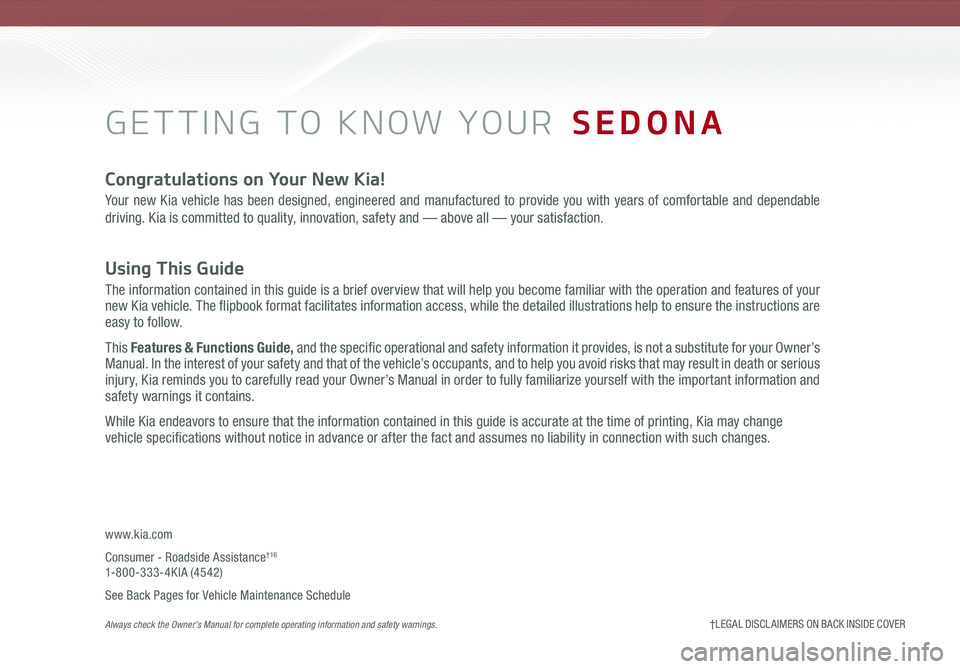
GETTING TO KNOW YOUR SEDONA
Congratulations on Your New Kia!
Your new Kia vehicle has been designed, engineered and manufactured to provide you with years of comfortable and dependable
driving. Kia is committed to quality, innovation, safety and — above all — your satisfaction.
Using This Guide
The information contained in this guide is a brief overview that will help you become familiar with the operation and features of your new Kia vehicle. The flipbook format facilitates information access, while the detailed illustrations help to ensure the instructions are easy to follow.
This Features & Functions Guide, and the specific operational and safety information it provides, is not a substitute for your Owner’s Manual. In the interest of your safety and that of the vehicle’s occupants, and to help you avoid risks that may result in death or serious injury, Kia reminds you to carefully read your Owner’s Manual in order to fully familiarize yourself with the important information and safety warnings it contains.
While Kia endeavors to ensure that the information contained in this guide is accurate at the time of printing, Kia may change vehicle specifications without notice in advance or after the fact and assumes no liability in connection with such changes.
www.kia.com
Consumer - Roadside Assistance†16 1-800-333-4KIA (4542)
See Back Pages for Vehicle Maintenance Schedule Always check the Owner’s Manual for complete operating information and safety warnings. †LEGAL DISCL AIMERS ON BACK INSIDE COVER
Page 3 of 58
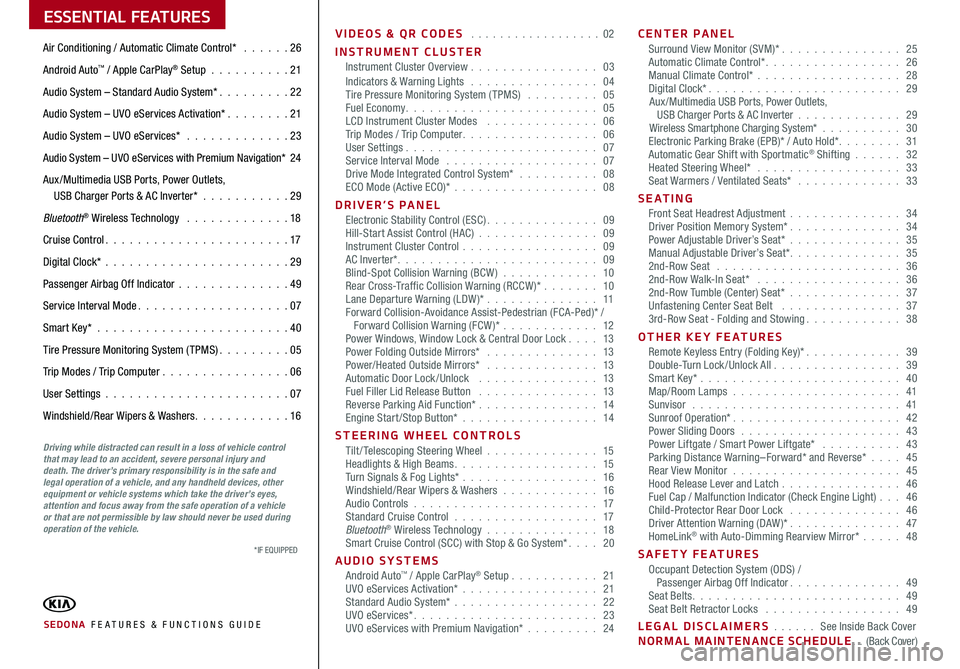
ESSENTIAL FEATURES
SEDONA FE ATURES & FUNCTIONS GUIDE
Air Conditioning / Automatic Climate Control* 26
Android Auto™ / Apple CarPlay® Setup 21
Audio System – Standard Audio System* 22
Audio System – UVO eServices Activation* 21
Audio System – UVO eServices* 23
Audio System – UVO eServices with Premium Navigation* 24
Aux /Multimedia USB Ports, Power Outlets, USB Charger Ports & AC Inverter* 29
Bluetooth® Wireless Technology 18
Cruise Control 17
Digital Clock* 29
Passenger Airbag Off Indicator 49
Service Interval Mode 07
Smart Key* 40
Tire Pressure Monitoring System (TPMS) 05
Trip Modes / Trip Computer 06
User Settings 07
Windshield/Rear Wipers & Washers 16
VIDEOS & QR CODES 02
INSTRUMENT CLUSTERInstrument Cluster Overview 03Indicators & Warning Lights 04Tire Pressure Monitoring System (TPMS) 05Fuel Economy 05LCD Instrument Cluster Modes 06Trip Modes / Trip Computer 06User Settings 07Service Interval Mode 07Drive Mode Integrated Control System* 08ECO Mode (Active ECO)* 08
DRIVER’S PANELElectronic Stability Control (ESC) 09Hill-Start Assist Control (HAC) 09Instrument Cluster Control 09AC Inverter* 09Blind-Spot Collision Warning (BCW ) 10Rear Cross-Traffic Collision Warning (RCCW )* 10Lane Departure Warning (LDW )* 11Forward Collision-Avoidance Assist-Pedestrian (FCA-Ped)* / Forward Collision Warning (FCW )* 12Power Windows, Window Lock & Central Door Lock 13Power Folding Outside Mirrors* 13Power/Heated Outside Mirrors* 13Automatic Door Lock /Unlock 13Fuel Filler Lid Release Button 13Reverse Parking Aid Function* 14Engine Start/Stop Button* 14
STEERING WHEEL CONTROLSTilt/ Telescoping Steering Wheel 15Headlights & High Beams 15Turn Signals & Fog Lights* 16Windshield/Rear Wipers & Washers 16Audio Controls 17Standard Cruise Control 17Bluetooth® Wireless Technology 18Smart Cruise Control (SCC) with Stop & Go System* 20
AUDIO SYSTEMSAndroid Auto™ / Apple CarPlay® Setup 21UVO eServices Activation* 21Standard Audio System* 22UVO eServices* 23UVO eServices with Premium Navigation* 24
CENTER PANELSurround View Monitor (SVM)* 25Automatic Climate Control* 26Manual Climate Control* 28Digital Clock* 29Aux/Multimedia USB Ports, Power Outlets, USB Charger Ports & AC Inverter 29Wireless Smartphone Charging System* 30Electronic Parking Brake (EPB)* / Auto Hold* 31Automatic Gear Shift with Sportmatic® Shifting 32Heated Steering Wheel* 33Seat Warmers / Ventilated Seats* 33
S E AT I N GFront Seat Headrest Adjustment 34Driver Position Memory System* 34Power Adjustable Driver’s Seat* 35Manual Adjustable Driver’s Seat* 352nd-Row Seat 362nd-Row Walk-In Seat* 362nd-Row Tumble (Center) Seat* 37Unfastening Center Seat Belt 373rd-Row Seat - Folding and Stowing 38
OTHER KEY FEATURESRemote Keyless Entry (Folding Key)* 39Double-Turn Lock /Unlock All 39Smart Key* 40Map/Room Lamps 41Sunvisor 41Sunroof Operation* 42Power Sliding Doors 43Power Liftgate / Smart Power Liftgate* 43Parking Distance Warning–Forward* and Reverse* 45Rear View Monitor 45Hood Release Lever and Latch 46 Fuel Cap / Malfunction Indicator (Check Engine Light) 46Child-Protector Rear Door Lock 46Driver Attention Warning (DAW)* 47HomeLink® with Auto-Dimming Rearview Mirror* 48
SAFETY FEATURESOccupant Detection System (ODS) / Passenger Airbag Off Indicator 49Seat Belts 49Seat Belt Retractor Locks 49
LEGAL DISCLAIMERS See Inside Back CoverNORMAL MAINTENANCE SCHEDULE (Back Cover)
Driving while distracted can result in a loss of vehicle control that may lead to an accident, severe personal injury and death. The driver’s primary responsibility is in the safe and legal operation of a vehicle, and any handheld devices, other equipment or vehicle systems which take the driver’s eyes, attention and focus away from the safe operation of a vehicle or that are not permissible by law should never be used during operation of the vehicle.
*IF EQUIPPED
Page 4 of 58
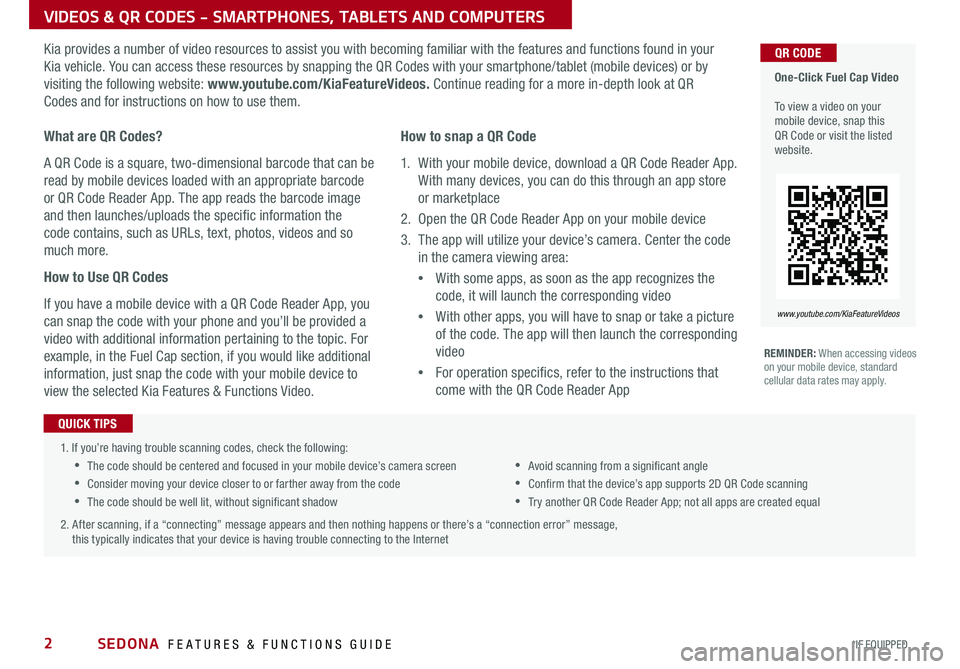
SEDONA FEATURES & FUNCTIONS GUIDE2*IF EQUIPPED
VIDEOS & QR CODES - SMARTPHONES, TABLETS AND COMPUTERS
One-Click Fuel Cap Video To view a video on your mobile device, snap this QR Code or visit the listed website
www.youtube.com/KiaFeatureVideos
QR CODEKia provides a number of video resources to assist you with becoming familiar with the features and functions found in your
Kia vehicle You can access these resources by snapping the QR Codes with your smartphone/tablet (mobile devices) or by
visiting the following website: www.youtube.com/KiaFeatureVideos. Continue reading for a more in-depth look at QR
Codes and for instructions on how to use them
What are QR Codes?
A QR Code is a square, two-dimensional barcode that can be
read by mobile devices loaded with an appropriate barcode
or QR Code Reader App The app reads the barcode image
and then launches/uploads the specific information the
code contains, such as URLs, text, photos, videos and so
much more
How to Use QR Codes
If you have a mobile device with a QR Code Reader App, you
can snap the code with your phone and you’ll be provided a
video with additional information pertaining to the topic For
example, in the Fuel Cap section, if you would like additional
information, just snap the code with your mobile device to
view the selected Kia Features & Functions Video
How to snap a QR Code
1 With your mobile device, download a QR Code Reader App
With many devices, you can do this through an app store
or marketplace
2 Open the QR Code Reader App on your mobile device
3 The app will utilize your device’s camera Center the code
in the camera viewing area:
•
With some apps, as soon as the app recognizes the
code, it will launch the corresponding video
•
With other apps, you will have to snap or take a picture
of the code The app will then launch the corresponding
video
•
For operation specifics, refer to the instructions that
come with the QR Code Reader App
1 If you’re having trouble scanning codes, check the following:
•The code should be centered and focused in your mobile device’s camera screen
•Consider moving your device closer to or farther away from the code
•The code should be well lit, without significant shadow
•Avoid scanning from a significant angle
•Confirm that the device’s app supports 2D QR Code scanning
•Try another QR Code Reader App; not all apps are created equal
2 After scanning, if a “connecting” message appears and then nothing happens or there’s a “connection error” message, this typically indicates that your device is having trouble connecting to the Internet
QUICK TIPS
REMINDER: When accessing videos on your mobile device, standard cellular data rates may apply
Page 5 of 58
3ALWAYS CHECK THE OWNER’S MANUAL FOR COMPLETE OPER ATING INFORMATION AND SAFET Y WARNINGS *IF EQUIPPED
Instrument Cluster Overview
EPB
C HEF
(Type A Cluster)
Your vehicle’s instrument cluster & indicator light locations may differ from those in the illustrations. For more information on the instrument cluster, the LCD Warning Messages and the function of all indicator and warning lights, please refer to the Owner’s Manual.
This illustration is for demonstration purposes only. Some indicators and warning lights may not appear in illustration. On the vehicle, they may appear in the LCD.
A Tachometer
B Turn Signal Indicators
C Speedometer
D Engine Temperature Gauge
E Indicators & Warning Lights
F Gear Shift Position Indicator
G Odometer / Trip Computer / Tripmeter
H Fuel Gauge
A
BB
C
DE
FG
H
INSTRUMENT CLUSTER
Page 6 of 58
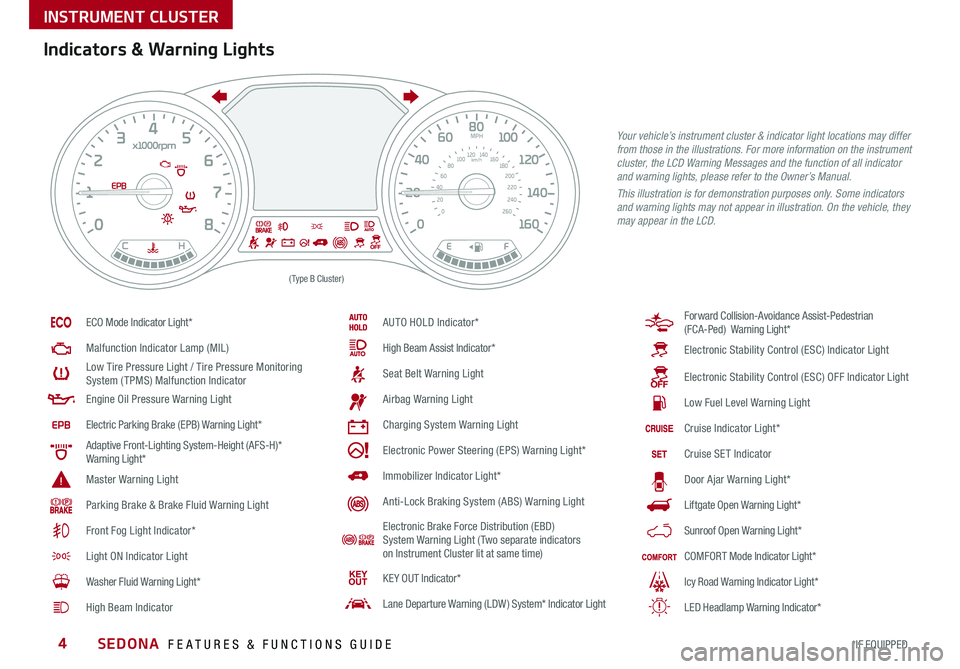
SEDONA FEATURES & FUNCTIONS GUIDE4*IF EQUIPPED
Indicators & Warning Lights
EPB
(Type B Cluster)
Your vehicle’s instrument cluster & indicator light locations may differ from those in the illustrations. For more information on the instrument cluster, the LCD Warning Messages and the function of all indicator and warning lights, please refer to the Owner’s Manual.
This illustration is for demonstration purposes only. Some indicators and warning lights may not appear in illustration. On the vehicle, they may appear in the LCD.
ECO Mode Indicator Light*
Malfunction Indicator Lamp (MIL)
Low Tire Pressure Light / Tire Pressure Monitoring System (TPMS) Malfunction Indicator
Engine Oil Pressure Warning Light
Electric Parking Brake (EPB) Warning Light*
Adaptive Front-Lighting System-Height (AFS-H)* Warning Light*
Master Warning Light
Parking Brake & Brake Fluid Warning Light
Front Fog Light Indicator*
Light ON Indicator Light
Washer Fluid Warning Light*
High Beam Indicator
AUTO HOLD Indicator*
High Beam Assist Indicator*
Seat Belt Warning Light
Airbag Warning Light
Charging System Warning Light
Electronic Power Steering (EPS) Warning Light*
Immobilizer Indicator Light*
Anti-Lock Braking System (ABS) Warning Light
Electronic Brake Force Distribution (EBD) System Warning Light ( Two separate indicators on Instrument Cluster lit at same time)
KE Y OUT Indicator*
Lane Departure Warning (LDW ) System* Indicator Light
Forward Collision-Avoidance Assist-Pedestrian (FCA-Ped) Warning Light*
Electronic Stability Control (ESC) Indicator Light
Electronic Stability Control (ESC) OFF Indicator Light
Low Fuel Level Warning Light
Cruise Indicator Light*
Cruise SET Indicator
Door Ajar Warning Light*
Liftgate Open Warning Light*
Sunroof Open Warning Light*
COMFORT Mode Indicator Light*
Icy Road Warning Indicator Light*
LED Headlamp Warning Indicator*
INSTRUMENT CLUSTER
Page 7 of 58
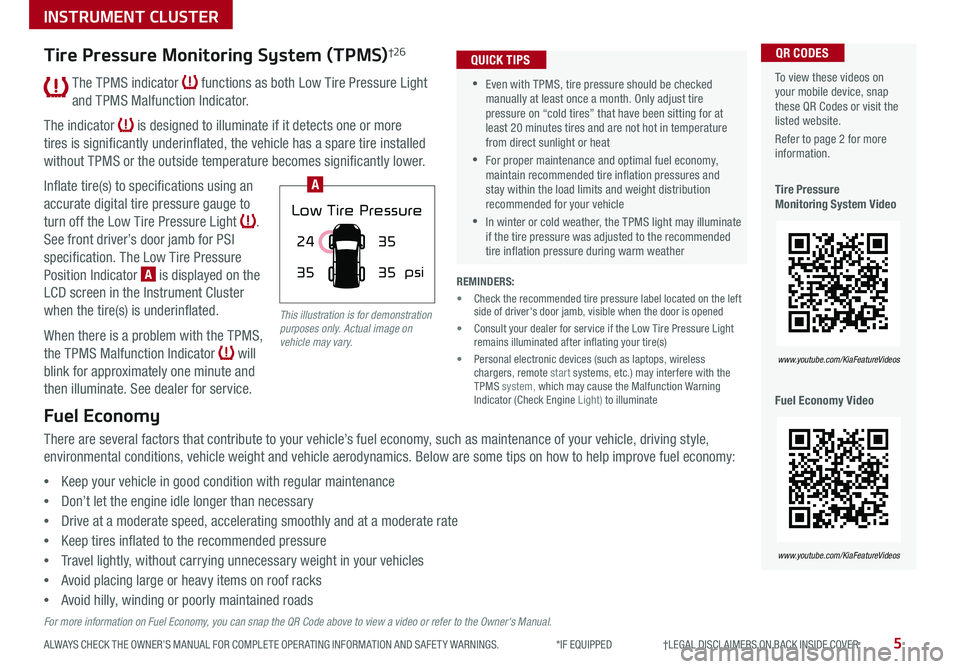
5ALWAYS CHECK THE OWNER’S MANUAL FOR COMPLETE OPER ATING INFORMATION AND SAFET Y WARNINGS *IF EQUIPPED †LEGAL DISCL AIMERS ON BACK INSIDE COVER
The TPMS indicator functions as both Low Tire Pressure Light
and TPMS Malfunction Indicator
The indicator is designed to illuminate if it detects one or more
tires is significantly underinflated, the vehicle has a spare tire installed
without TPMS or the outside temperature becomes significantly lower
Inflate tire(s) to specifications using an
accurate digital tire pressure gauge to
turn off the Low Tire Pressure Light
See front driver’s door jamb for PSI
specification The Low Tire Pressure
Position Indicator A is displayed on the
LCD screen in the Instrument Cluster
when the tire(s) is underinflated
When there is a problem with the TPMS,
the TPMS Malfunction Indicator will
blink for approximately one minute and
then illuminate See dealer for service
35
24
35
35
psi
Low Tire Pressure
To view these videos on your mobile device, snap these QR Codes or visit the listed website
Refer to page 2 for more information
Tire Pressure Monitoring System Video
Fuel Economy Video
QR CODES
www.youtube.com/KiaFeatureVideos
www.youtube.com/KiaFeatureVideos
A
Tire Pressure Monitoring System (TPMS)†2 6
Fuel Economy
There are several factors that contribute to your vehicle’s fuel economy, such as maintenance of your vehicle, driving style,
environmental conditions, vehicle weight and vehicle aerodynamics Below are some tips on how to help improve fuel economy:
•Keep your vehicle in good condition with regular maintenance
•Don’t let the engine idle longer than necessary
•Drive at a moderate speed, accelerating smoothly and at a moderate rate
•Keep tires inflated to the recommended pressure
•Travel lightly, without carrying unnecessary weight in your vehicles
•Avoid placing large or heavy items on roof racks
•Avoid hilly, winding or poorly maintained roads
For more information on Fuel Economy, you can snap the QR Code above to view a video or refer to the Owner's Manual.
•Even with TPMS, tire pressure should be checked manually at least once a month Only adjust tire pressure on “cold tires” that have been sitting for at least 20 minutes tires and are not hot in temperature from direct sunlight or heat
•For proper maintenance and optimal fuel economy, maintain recommended tire inflation pressures and stay within the load limits and weight distribution recommended for your vehicle
•In winter or cold weather, the TPMS light may illuminate if the tire pressure was adjusted to the recommended tire inflation pressure during warm weather
QUICK TIPS
REMINDERS:
• Check the recommended tire pressure label located on the left side of driver's door jamb, visible when the door is opened
• Consult your dealer for service if the Low Tire Pressure Light remains illuminated after inflating your tire(s)
• Personal electronic devices (such as laptops, wireless chargers, remote start systems, etc ) may interfere with the TPMS system, which may cause the Malfunction Warning Indicator (Check Engine Light) to illuminate
This illustration is for demonstration purposes only. Actual image on vehicle may vary.
INSTRUMENT CLUSTER
Page 8 of 58
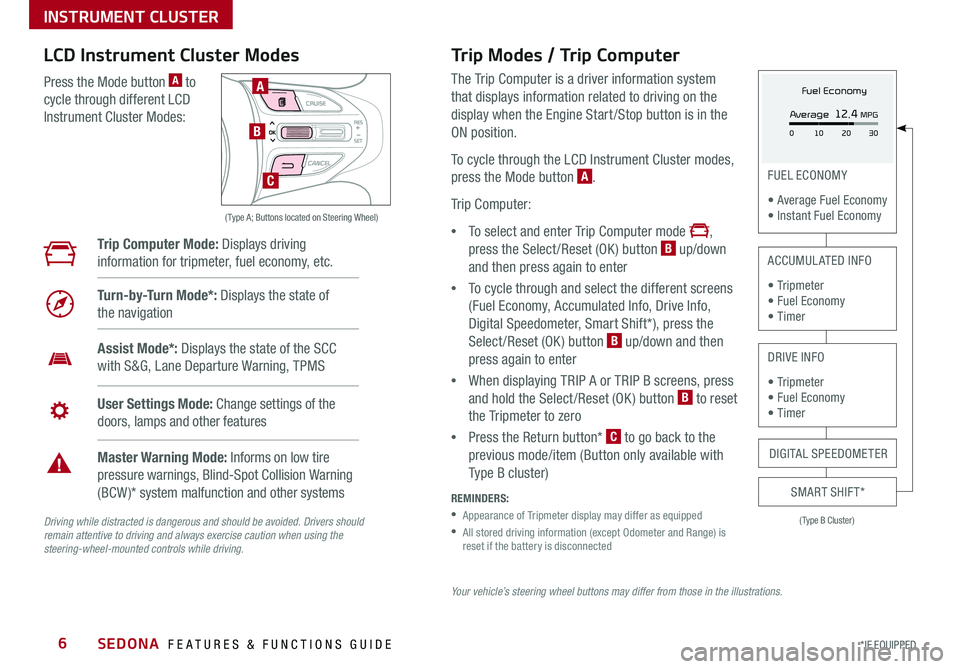
SEDONA FEATURES & FUNCTIONS GUIDE6
Your vehicle’s steering wheel buttons may differ from those in the illustrations.
Driving while distracted is dangerous and should be avoided. Drivers should remain attentive to driving and always exercise caution when using the steering-wheel-mounted controls while driving.
( Type A; Buttons located on Steering Wheel)
A
B
C
Trip Modes / Trip Computer
The Trip Computer is a driver information system
that displays information related to driving on the
display when the Engine Start /Stop button is in the
ON position
To cycle through the LCD Instrument Cluster modes,
press the Mode button A
Trip Computer:
•To select and enter Trip Computer mode ,
press the Select /Reset (OK ) button B up/down
and then press again to enter
•To cycle through and select the different screens
(Fuel Economy, Accumulated Info, Drive Info,
Digital Speedometer, Smart Shift*), press the
Select /Reset (OK ) button B up/down and then
press again to enter
•When displaying TRIP A or TRIP B screens, press
and hold the Select /Reset (OK ) button B to reset
the Tripmeter to zero
•Press the Return button* C to go back to the
previous mode/item (Button only available with
Type B cluster)
REMINDERS:
•
Appearance of Tripmeter display may differ as equipped
•
All stored driving information (except Odometer and Range) is reset if the battery is disconnected
LCD Instrument Cluster Modes
Press the Mode button A to
cycle through different LCD
Instrument Cluster Modes:
Trip Computer Mode: Displays driving
information for tripmeter, fuel economy, etc
Turn-by-Turn Mode*: Displays the state of
the navigation
Assist Mode*: Displays the state of the SCC
with S&G, Lane Departure Warning, TPMS
User Settings Mode: Change settings of the
doors, lamps and other features
Master Warning Mode: Informs on low tire
pressure warnings, Blind-Spot Collision Warning
(BCW )* system malfunction and other systems
(Type B Cluster)
FUEL ECONOMY
• Average Fuel Economy • Instant Fuel Economy
ACCUMULATED INFO
• Tr ipme t e r • Fuel Economy • Timer
DRIVE INFO
• Tr ipme t e r • Fuel Economy • Timer
SMART SHIFT*
DIGITAL SPEEDOMETER
Fuel Economy
Average
12.4 MPG
0 30
10 20
*IF EQUIPPED
INSTRUMENT CLUSTER