2020 KIA SEDONA display
[x] Cancel search: displayPage 7 of 58
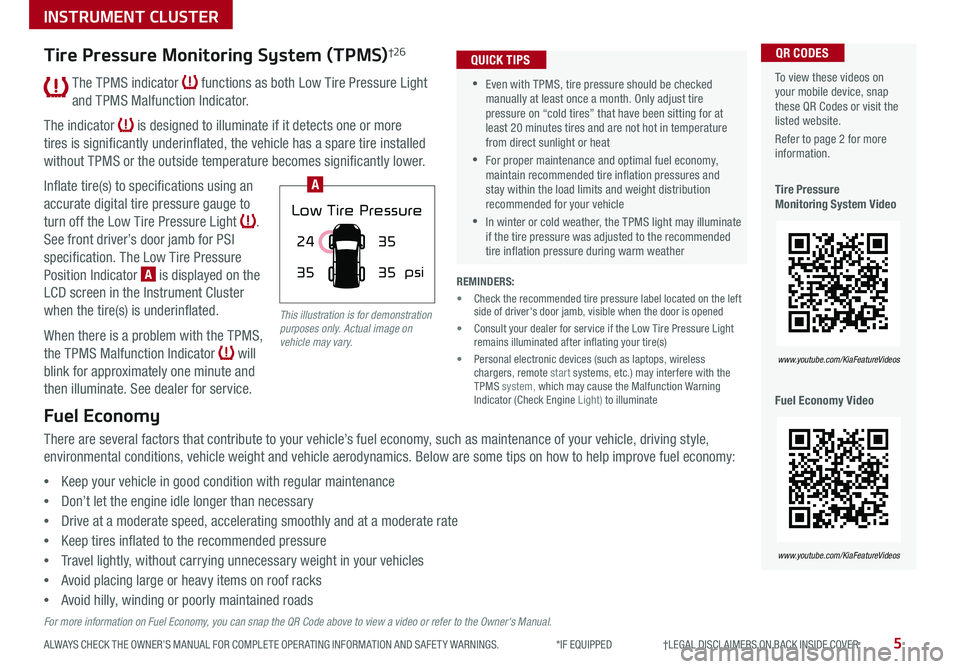
5ALWAYS CHECK THE OWNER’S MANUAL FOR COMPLETE OPER ATING INFORMATION AND SAFET Y WARNINGS *IF EQUIPPED †LEGAL DISCL AIMERS ON BACK INSIDE COVER
The TPMS indicator functions as both Low Tire Pressure Light
and TPMS Malfunction Indicator
The indicator is designed to illuminate if it detects one or more
tires is significantly underinflated, the vehicle has a spare tire installed
without TPMS or the outside temperature becomes significantly lower
Inflate tire(s) to specifications using an
accurate digital tire pressure gauge to
turn off the Low Tire Pressure Light
See front driver’s door jamb for PSI
specification The Low Tire Pressure
Position Indicator A is displayed on the
LCD screen in the Instrument Cluster
when the tire(s) is underinflated
When there is a problem with the TPMS,
the TPMS Malfunction Indicator will
blink for approximately one minute and
then illuminate See dealer for service
35
24
35
35
psi
Low Tire Pressure
To view these videos on your mobile device, snap these QR Codes or visit the listed website
Refer to page 2 for more information
Tire Pressure Monitoring System Video
Fuel Economy Video
QR CODES
www.youtube.com/KiaFeatureVideos
www.youtube.com/KiaFeatureVideos
A
Tire Pressure Monitoring System (TPMS)†2 6
Fuel Economy
There are several factors that contribute to your vehicle’s fuel economy, such as maintenance of your vehicle, driving style,
environmental conditions, vehicle weight and vehicle aerodynamics Below are some tips on how to help improve fuel economy:
•Keep your vehicle in good condition with regular maintenance
•Don’t let the engine idle longer than necessary
•Drive at a moderate speed, accelerating smoothly and at a moderate rate
•Keep tires inflated to the recommended pressure
•Travel lightly, without carrying unnecessary weight in your vehicles
•Avoid placing large or heavy items on roof racks
•Avoid hilly, winding or poorly maintained roads
For more information on Fuel Economy, you can snap the QR Code above to view a video or refer to the Owner's Manual.
•Even with TPMS, tire pressure should be checked manually at least once a month Only adjust tire pressure on “cold tires” that have been sitting for at least 20 minutes tires and are not hot in temperature from direct sunlight or heat
•For proper maintenance and optimal fuel economy, maintain recommended tire inflation pressures and stay within the load limits and weight distribution recommended for your vehicle
•In winter or cold weather, the TPMS light may illuminate if the tire pressure was adjusted to the recommended tire inflation pressure during warm weather
QUICK TIPS
REMINDERS:
• Check the recommended tire pressure label located on the left side of driver's door jamb, visible when the door is opened
• Consult your dealer for service if the Low Tire Pressure Light remains illuminated after inflating your tire(s)
• Personal electronic devices (such as laptops, wireless chargers, remote start systems, etc ) may interfere with the TPMS system, which may cause the Malfunction Warning Indicator (Check Engine Light) to illuminate
This illustration is for demonstration purposes only. Actual image on vehicle may vary.
INSTRUMENT CLUSTER
Page 8 of 58
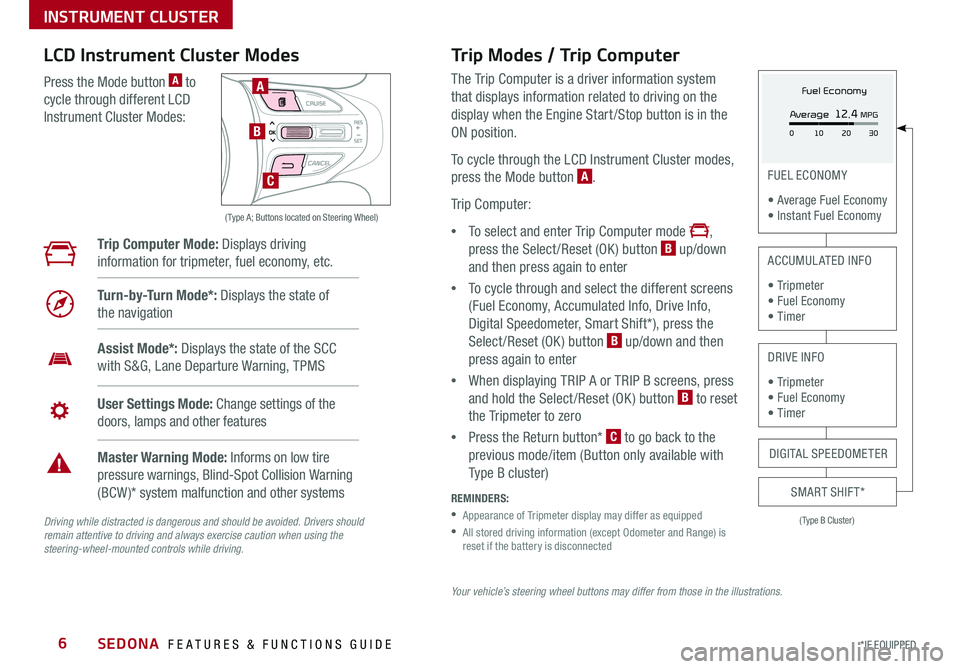
SEDONA FEATURES & FUNCTIONS GUIDE6
Your vehicle’s steering wheel buttons may differ from those in the illustrations.
Driving while distracted is dangerous and should be avoided. Drivers should remain attentive to driving and always exercise caution when using the steering-wheel-mounted controls while driving.
( Type A; Buttons located on Steering Wheel)
A
B
C
Trip Modes / Trip Computer
The Trip Computer is a driver information system
that displays information related to driving on the
display when the Engine Start /Stop button is in the
ON position
To cycle through the LCD Instrument Cluster modes,
press the Mode button A
Trip Computer:
•To select and enter Trip Computer mode ,
press the Select /Reset (OK ) button B up/down
and then press again to enter
•To cycle through and select the different screens
(Fuel Economy, Accumulated Info, Drive Info,
Digital Speedometer, Smart Shift*), press the
Select /Reset (OK ) button B up/down and then
press again to enter
•When displaying TRIP A or TRIP B screens, press
and hold the Select /Reset (OK ) button B to reset
the Tripmeter to zero
•Press the Return button* C to go back to the
previous mode/item (Button only available with
Type B cluster)
REMINDERS:
•
Appearance of Tripmeter display may differ as equipped
•
All stored driving information (except Odometer and Range) is reset if the battery is disconnected
LCD Instrument Cluster Modes
Press the Mode button A to
cycle through different LCD
Instrument Cluster Modes:
Trip Computer Mode: Displays driving
information for tripmeter, fuel economy, etc
Turn-by-Turn Mode*: Displays the state of
the navigation
Assist Mode*: Displays the state of the SCC
with S&G, Lane Departure Warning, TPMS
User Settings Mode: Change settings of the
doors, lamps and other features
Master Warning Mode: Informs on low tire
pressure warnings, Blind-Spot Collision Warning
(BCW )* system malfunction and other systems
(Type B Cluster)
FUEL ECONOMY
• Average Fuel Economy • Instant Fuel Economy
ACCUMULATED INFO
• Tr ipme t e r • Fuel Economy • Timer
DRIVE INFO
• Tr ipme t e r • Fuel Economy • Timer
SMART SHIFT*
DIGITAL SPEEDOMETER
Fuel Economy
Average
12.4 MPG
0 30
10 20
*IF EQUIPPED
INSTRUMENT CLUSTER
Page 9 of 58

7ALWAYS CHECK THE OWNER’S MANUAL FOR COMPLETE OPER ATING INFORMATION AND SAFET Y WARNINGS *IF EQUIPPED
Service Interval Mode
To enter Service Interval Mode, press the Mode button A,
scroll to User Settings by pressing the OK button B up/down Then press the OK button B again to enter
Then scroll to Service Interval System will display number
of miles remaining until next service is due, as well as the
type of service due
When service is required, the following will be displayed:
Service Required
To reset the Service Interval Mode system, press and hold
the Select/Reset button B for more than 1 second
Press the Mode button A to go back to the previous
mode/item To turn Service In OFF, go to User Settings
Service Interval Setting
To set the service interval in User
Settings mode:
•Press the Mode button A
to cycle to User Settings and
press the Select /Reset button
B to enter
•If Service Interval is OFF, press
the Select /Reset button B to
turn ON
•Press the Select /Reset button
B up/down to select /change
the interval setting
•Press the Select /Reset button
B again to select the interval
To view these videos on your mobile device, snap these QR Codes or visit the listed website
Refer to page 2 for more information
LCD Display Video
LCD Display: Maintenance Video
QR CODES
www.youtube.com/KiaFeatureVideos
(Type B cluster)
-20 mi -5 days
-20 mi -5 daysThese images are for illustration purposes only. Your vehicle's information may be different.
( Type B; buttons located on right side of steering wheel)
A
B
User Settings
To enter the User Settings mode in the LCD
Instrument Cluster Modes, press the Mode
button A when the vehicle is at a standstill
and with the Engine Start /Stop button* in the
ON position and select User Settings by
pressing the OK button B
You can navigate the selections on the display
by pressing the OK button B up/down, and then
selecting the item by pressing the OK button B again
User Settings Mode:
Driving Assistance*• Smart Cruise Control w/ Stop & Go Reaction* • Forward Collision-Avoidance Assist-Pedestrian (FCA-Ped)* • Forward Collision Warning (FCW )*• Driver Attention Warning (DAW )*• Blind-Spot Collision Warning (BCW)* Timing• Blind-Spot Collision Warning (BCW )* Sound• Rear Cross-Traffic Collision Warning (RCCW )*
Door/Liftgate• Automatically Unlock• Two-Press Unlock• Smart Liftgate*
Sound• Parking Distance Warning Volume*• Welcome Sound*
Lights• One-Touch Turn Signal• Headlight Delay*
Convenience• Seat Easy Access*• Welcome Mirror/Light*• Wiper/Lights Display*• Welcome Light*• Auto Rear Wiper*• Gear Position Pop-up*• Icy Road Warning*
Service Interval• Enable Service Interval• Adjust Interval• Reset
Other Features• Fuel Economy Auto Reset• Fuel Economy Unit• Temperature Unit• Tire Pressure Unit*
Language*
Reset
INSTRUMENT CLUSTER
Page 10 of 58

SEDONA FEATURES & FUNCTIONS GUIDE8*IF EQUIPPED
P
R
N D
DRIVE
MODE
+
_
Drive Mode Integrated Control System Video
To view a video on your mobile device, snap this QR Code or visit the listed website
Refer to page 2 for more information
QR CODE
www.youtube.com/KiaFeatureVideos
(Located on Center Panel below Gear Shift)* (Located in Instrument Cluster Type C Cluster shown)
A
C
B
Drive Mode Integrated Control System*
The Drive Mode may be selected depending on the driver’s
preferences and road conditions
To cycle through the different Drive Modes A, press the
DRIVE MODE button B The Instrument Cluster will display
COMFORT or ECO when selected When in Normal mode, it
will not display in the Instrument Cluster
REMINDERS:
•
The system is turned ON and in Normal mode when ignition is in the ON position
•
When ECO mode is selected, the indicator will display and system remains on, even when ignition is cycled
•Steering effort may be slightly increased in Sport mode
Your vehicle’s buttons may differ from those in the illustrations. See your Owner’s Manual for more details.
ECO Mode (Active ECO)*
The Active ECO system is designed to help improve fuel
economy by controlling several vehicle components When
activated, it can help optimize drivetrain operations such
as engine power and transmission to help improve fuel
economy
To turn ON, press the DRIVE MODE button B and scroll
through options until in the ECO mode The green ECO
indicator light C in the instrument cluster will illuminate,
indicating that Active ECO is operating
The Active ECO system will remain on even when the
ignition is cycled
To turn Active ECO OFF, press the DRIVE MODE
button B again and change to another mode
To help improve your fuel economy: •Drive at a moderate speed, accelerating smoothly and at a moderate rate •Keep tires inflated to the recommended pressure •Be sure the wheels are properly aligned
QUICK TIPS
For more information on Active ECO, refer to your Owner’s Manual or contact your local dealership.
INSTRUMENT CLUSTER
Page 11 of 58

9ALWAYS CHECK THE OWNER’S MANUAL FOR COMPLETE OPER ATING INFORMATION AND SAFET Y WARNINGS *IF EQUIPPED †LEGAL DISCL AIMERS ON BACK INSIDE COVER
(Button panel located left of Steering Wheel)
(Outlet located on back of Center Console and the Luggage Zone*)
ABC
AC Inverter*
The AC Inverter supplies 115V/100W electrical power to operate
accessories or equipment Press AC Inverter button C to activate
Instrument Cluster Control
With parking lights/headlights ON, press button B (+) or (-) to adjust the
brightness of the instrument panel illumination
REMINDER: The Instrument Cluster Control does not adjust brightness on the audio head unit screens Use the display settings in the Setup menu to adjust the brightness on the screen
Electronic Stability Control (ESC)†8
The ESC system is designed to help stabilize the vehicle during certain
cornering maneuvers It is a good idea to keep the ESC turned on for daily
driving whenever possible
Press ESC OFF button A to turn Traction Control OFF/ON Press again to
turn on
To turn OFF both the Traction Control and Stability Control, press and hold
for more than 3 seconds Press again to turn ON
REMINDERS:
•ESC is turned ON by default at vehicle startup If vehicle power is cycled, ESC will turn ON again
•
The ESC Indicator Light in the instrument cluster will illuminate whenever the ESC is in operation
For more information on Electronic Stability Control (ESC) and its specific features and operations, please refer to your Owner’s Manual.
Hill-Start Assist Control (HAC)†8
HAC helps prevent the vehicle from rolling backwards when accelerating
from a stop while on a steep incline HAC automatically activates
whether the ESC is OFF or ON but does NOT activate when the ESC has
malfunctioned
REMINDERS:
•HAC does not operate when the gear shift is in the P (Park) or the N (Neutral) position
•HAC does not replace the need to apply brakes while the vehicle is stopped on an incline
•HAC provides a 2-second delay before the vehicle may start rolling backwards •When HAC is active (e g , during initial acceleration from a stop on an incline), you may notice that the brakes will momentarily remain engaged after you depress the accelerator – this is normal HAC operation
QUICK TIPS
DRIVER'S PANEL
Page 14 of 58

SEDONA FEATURES & FUNCTIONS GUIDE12*IF EQUIPPED †LEGAL DISCL AIMERS ON BACK INSIDE COVER
Forward Collision-Avoidance Assist-Pedestrian (FCA-Ped) /
Forward Collision Warning (FCW)*†6
FCA-Ped is designed to help alert the driver and, under certain conditions, apply emergency braking when rapidly
approaching a vehicle that is slowing down, braking or stopped Initially, the FCA-Ped provides Forward Collision
Warning (FCW ) when it detects a potential collision with a vehicle in front, emitting an audible warning and visual
alert on the instrument cluster Adjust the alert settings (Early, Normal, Late) in the User Settings
To turn the FCA-Ped / FCW off, go to User Settings again If the system detects that the collision risk has increased,
Forward Collision-Avoidance Assist-Pedestrian (FCA-Ped) automatically applies the brakes to reduce your speed,
potentially helping to reduce the effects of a possible collision FCA-Ped can be turned ON in the User Settings
menu on the Instrument Cluster display
FCA-Ped / FCW will become active when the:
• Engine Start /Stop button is ON
• Vehicle is traveling faster than approximately 5 mph
• Electronic Stability Control (ESC) is ON
REMINDERS:
• The FCA-Ped / FCW will be activated by default when vehicle power is cycled on, even when previously set to off
• The FCA-Ped / FCW will not operate when the vehicle is traveling faster than approximately 50 mph
• If FCA-Ped is operating and the ESC (Electronic Stability Control) is turned off, the FCA-Ped system is automatically turned off
• When FCA-Ped is off, the FCA-Ped warning indicator is on in the Instrument Cluster
Forward Collision-Avoidance Assist-Pedestrian (FCA-Ped) / Forward Collision Warning (FCW)* are not substitutes for safe and proper driving. Always drive safely and use caution. FCA-Ped / FCW may not always alert the driver when the vehicle is approaching another vehicle.
Forward Collision-Avoidance Assist Video
To view a video on your mobile device, snap this QR Code or visit the listed website
Refer to page 2 for more information
QR CODE
www.youtube.com/KiaFeatureVideos
DRIVER'S PANEL
Page 21 of 58

19ALWAYS CHECK THE OWNER’S MANUAL FOR COMPLETE OPER ATING INFORMATION AND SAFET Y WARNINGS *IF EQUIPPED †LEGAL DISCL AIMERS ON BACK INSIDE COVER
Voice Recognition Tips Video To view a video on your mobile device, snap this QR Code or visit the listed website
Refer to page 2 for more information
QR CODE
www.youtube.com/KiaFeatureVideos
Voice Recognition* and Phone Contact Tips
To help optimize the Bluetooth® Wireless
Technology Voice Recognition system, below
are some tips and reminders Improve the
performance by making a few simple changes
to your phone contacts:
•Use full names (first and last names) vs
short or single-syllable names (“John Smith”
vs “Dad," “Smith Residence” vs “Home”)
•Avoid using special characters, emojis or
hyphenated names (@, &, #, /, -, *, +, etc )
•Avoid using acronyms (“In Case of
Emergency” vs “ICE”) or words with all
capital letters
•Spell words completely, no abbreviations
(“Doctor Smith” vs “Dr Smith”)
•The system may have difficulty
understanding some accents or uncommon
names To help optimize when using the
voice recognition, below are tips:
Bluetooth® Wireless Technology*†5,23 (Continued)
Pairing a Phone
For instructions on how to pair a phone, refer to the audio system’s
user’s guide or your vehicle’s Quick Start Guide
How to Place a Call
Below are methods for placing a call using the Steering Wheel controls:
When using the voice command feature*, waiting for the system BEEP
before speaking the command
•Option 1: Press the Receive/Place Call button C (displays the phone
screen with call history)
•Option 2: Press the Talk button* A Then say the command
“Call {name}” or Dial {number} followed by contact name or number
During the pairing process, be sure to accept the connection requests on the phone for phone book download and to allow acceptance of all future Bluetooth® connection requests
QUICK TIP
• When placing a call, speak in a natural, moderate tone, with clear pronunciation The system may have trouble recognizing commands if you speak too softly or too loudly
• Always wait for the beep before speaking any commands
• Close windows and sunroof and turn off A /C Open windows, sunroof, weather (wind/rain), or an A /C fan operating at higher speeds can interfere with Voice Recognition
• Press the talk button and say “Help” to get a list of available commands
QUICK TIPS
STEERING WHEEL CONTROLS
Page 22 of 58

SEDONA FEATURES & FUNCTIONS GUIDE20*IF EQUIPPED †LEGAL DISCL AIMERS ON BACK INSIDE COVER
Smart Cruise Control (SCC) with Stop & Go System*†6
The Smart Cruise Control (SCC) with Stop & Go System is designed to
maintain a predetermined distance from vehicles detected ahead by
automatically adjusting the driving speed as needed When traffic is
detected, the vehicle will slow down to maintain a set distance behind
traffic without depressing the accelerator or brake pedal
With the SCC on and activated, the vehicle-to-vehicle distance set,
and the system detects a vehicle slowing or stopping, the system can
bring the vehicle to a complete stop When the vehicle ahead starts to
move forward, the SCC system re-engages If the vehicle ahead stops
for more than 3 seconds, the accelerator pedal or the RES+ button
must be pressed to start moving the vehicle
To set/adjust the SCC speed:
•Press the CRUISE button A to turn system ON The CRUISE
indicator will illuminate on the instrument cluster
•Accelerate/decelerate to the desired speed
•Press button B down to set the speed The SET
indicator light will illuminate The set speed and
vehicle-to-vehicle distance will illuminate on the
LCD screen Press the RES+/SET- button B
up/down to increase/decrease the set speed
To adjust the vehicle-to-vehicle distance setting C,
press the SCC button D on the steering wheel
Images on the LCD screen E and Instrument Cluster F will change when scrolling through the settings
To cancel SCC operation: Press the CANCEL button G or press the brake pedal The LCD screen will display
a message that the SCC operation is canceled
To turn system OFF, press the CRUISE button A The
CRUISE indicator on the instrument cluster will turn OFF
( Type B; buttons located on right side of Steering Wheel)
A
B
DG
Smart Cruise Control (SCC) with Stop & Go Video
QR CODE
www.youtube.com/KiaFeatureVideos
These illustrations are for demonstration purposes only. Actual images or buttons on vehicle may vary.
The SCC system is a supplemental system and is not a substitute for safe driving. It is the responsibility of the driver to always check the speed and distance to the vehicle ahead.
F
E
To change the Cruise Control mode from SCC to standard Cruise Control, press and hold button A Repeat to switch modes again ( The SCC system must not be activated to change modes)
For the SCC System to operate: •When no vehicle is in front, you must be traveling at a minimum speed of 20 mph •When following a vehicle, there is no minimum speed requirement
When following a vehicle, the system will automatically adjust your cruise speed based on the vehicle detected in front It may even bring the vehicle to a complete stop if necessary
QUICK TIPSREMINDERS: •
Cruise Control button must be ON in order to turn SCC ON/OFF
•
The SCC system is turned ON again when the ignition is cycled off, then on again The speed setting will need to be reset when ignition is cycled
•
When following a vehicle, the system will automatically adjust your cruise speed based on the vehicle detected in front
•
If the SCC system is left on, it can be activated inadvertently Keep the system off when not in use to avoid setting a speed that the driver is not aware of
•
In standard Cruise Control, the driver needs to manually assess the distance from other vehicles as the system will not apply brakes to slow down automatically in order to turn SCC ON/OFF
•
The SCC is also canceled when the driver’s door is opened, gear shift is changed out of D (Drive) and various other conditions See Owner’s Manual for other conditions
REMINDER: Distances are approximate, based on 56 mph vehicle speed The SCC vehicle-to-vehicle distance increments are based on vehicle speed
STEERING WHEEL CONTROLS
17 2 f t13 0 f t
82ft
10 6 f t
C