2020 KIA SEDONA steering wheel
[x] Cancel search: steering wheelPage 3 of 58
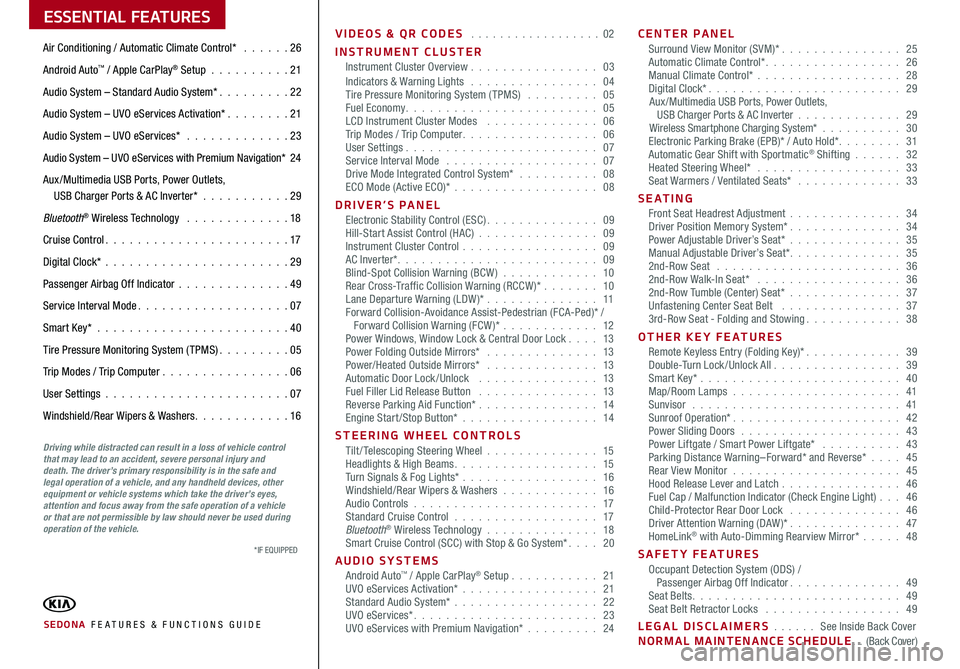
ESSENTIAL FEATURES
SEDONA FE ATURES & FUNCTIONS GUIDE
Air Conditioning / Automatic Climate Control* 26
Android Auto™ / Apple CarPlay® Setup 21
Audio System – Standard Audio System* 22
Audio System – UVO eServices Activation* 21
Audio System – UVO eServices* 23
Audio System – UVO eServices with Premium Navigation* 24
Aux /Multimedia USB Ports, Power Outlets, USB Charger Ports & AC Inverter* 29
Bluetooth® Wireless Technology 18
Cruise Control 17
Digital Clock* 29
Passenger Airbag Off Indicator 49
Service Interval Mode 07
Smart Key* 40
Tire Pressure Monitoring System (TPMS) 05
Trip Modes / Trip Computer 06
User Settings 07
Windshield/Rear Wipers & Washers 16
VIDEOS & QR CODES 02
INSTRUMENT CLUSTERInstrument Cluster Overview 03Indicators & Warning Lights 04Tire Pressure Monitoring System (TPMS) 05Fuel Economy 05LCD Instrument Cluster Modes 06Trip Modes / Trip Computer 06User Settings 07Service Interval Mode 07Drive Mode Integrated Control System* 08ECO Mode (Active ECO)* 08
DRIVER’S PANELElectronic Stability Control (ESC) 09Hill-Start Assist Control (HAC) 09Instrument Cluster Control 09AC Inverter* 09Blind-Spot Collision Warning (BCW ) 10Rear Cross-Traffic Collision Warning (RCCW )* 10Lane Departure Warning (LDW )* 11Forward Collision-Avoidance Assist-Pedestrian (FCA-Ped)* / Forward Collision Warning (FCW )* 12Power Windows, Window Lock & Central Door Lock 13Power Folding Outside Mirrors* 13Power/Heated Outside Mirrors* 13Automatic Door Lock /Unlock 13Fuel Filler Lid Release Button 13Reverse Parking Aid Function* 14Engine Start/Stop Button* 14
STEERING WHEEL CONTROLSTilt/ Telescoping Steering Wheel 15Headlights & High Beams 15Turn Signals & Fog Lights* 16Windshield/Rear Wipers & Washers 16Audio Controls 17Standard Cruise Control 17Bluetooth® Wireless Technology 18Smart Cruise Control (SCC) with Stop & Go System* 20
AUDIO SYSTEMSAndroid Auto™ / Apple CarPlay® Setup 21UVO eServices Activation* 21Standard Audio System* 22UVO eServices* 23UVO eServices with Premium Navigation* 24
CENTER PANELSurround View Monitor (SVM)* 25Automatic Climate Control* 26Manual Climate Control* 28Digital Clock* 29Aux/Multimedia USB Ports, Power Outlets, USB Charger Ports & AC Inverter 29Wireless Smartphone Charging System* 30Electronic Parking Brake (EPB)* / Auto Hold* 31Automatic Gear Shift with Sportmatic® Shifting 32Heated Steering Wheel* 33Seat Warmers / Ventilated Seats* 33
S E AT I N GFront Seat Headrest Adjustment 34Driver Position Memory System* 34Power Adjustable Driver’s Seat* 35Manual Adjustable Driver’s Seat* 352nd-Row Seat 362nd-Row Walk-In Seat* 362nd-Row Tumble (Center) Seat* 37Unfastening Center Seat Belt 373rd-Row Seat - Folding and Stowing 38
OTHER KEY FEATURESRemote Keyless Entry (Folding Key)* 39Double-Turn Lock /Unlock All 39Smart Key* 40Map/Room Lamps 41Sunvisor 41Sunroof Operation* 42Power Sliding Doors 43Power Liftgate / Smart Power Liftgate* 43Parking Distance Warning–Forward* and Reverse* 45Rear View Monitor 45Hood Release Lever and Latch 46 Fuel Cap / Malfunction Indicator (Check Engine Light) 46Child-Protector Rear Door Lock 46Driver Attention Warning (DAW)* 47HomeLink® with Auto-Dimming Rearview Mirror* 48
SAFETY FEATURESOccupant Detection System (ODS) / Passenger Airbag Off Indicator 49Seat Belts 49Seat Belt Retractor Locks 49
LEGAL DISCLAIMERS See Inside Back CoverNORMAL MAINTENANCE SCHEDULE (Back Cover)
Driving while distracted can result in a loss of vehicle control that may lead to an accident, severe personal injury and death. The driver’s primary responsibility is in the safe and legal operation of a vehicle, and any handheld devices, other equipment or vehicle systems which take the driver’s eyes, attention and focus away from the safe operation of a vehicle or that are not permissible by law should never be used during operation of the vehicle.
*IF EQUIPPED
Page 8 of 58
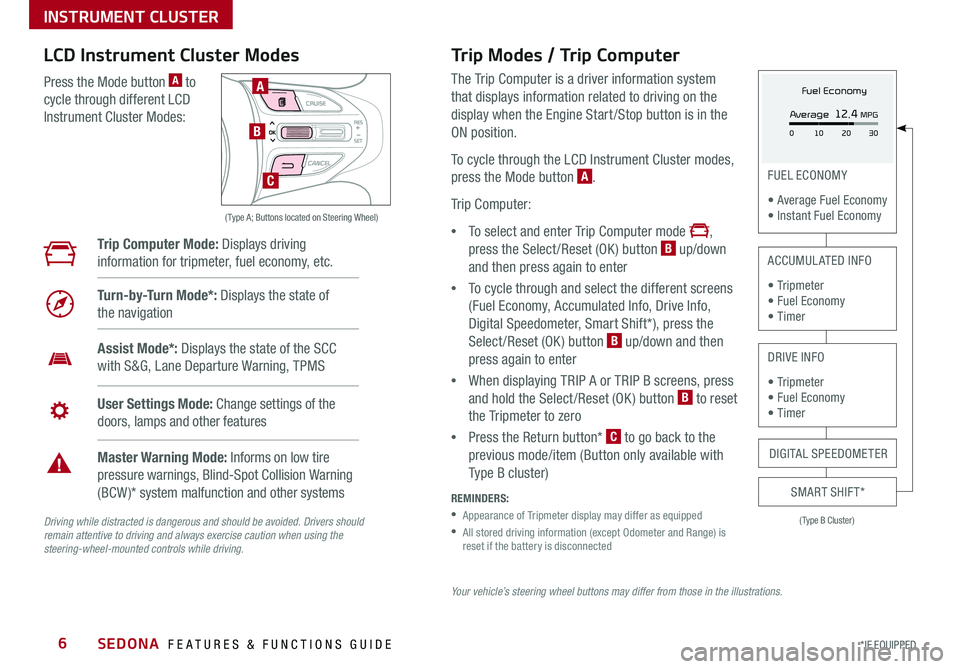
SEDONA FEATURES & FUNCTIONS GUIDE6
Your vehicle’s steering wheel buttons may differ from those in the illustrations.
Driving while distracted is dangerous and should be avoided. Drivers should remain attentive to driving and always exercise caution when using the steering-wheel-mounted controls while driving.
( Type A; Buttons located on Steering Wheel)
A
B
C
Trip Modes / Trip Computer
The Trip Computer is a driver information system
that displays information related to driving on the
display when the Engine Start /Stop button is in the
ON position
To cycle through the LCD Instrument Cluster modes,
press the Mode button A
Trip Computer:
•To select and enter Trip Computer mode ,
press the Select /Reset (OK ) button B up/down
and then press again to enter
•To cycle through and select the different screens
(Fuel Economy, Accumulated Info, Drive Info,
Digital Speedometer, Smart Shift*), press the
Select /Reset (OK ) button B up/down and then
press again to enter
•When displaying TRIP A or TRIP B screens, press
and hold the Select /Reset (OK ) button B to reset
the Tripmeter to zero
•Press the Return button* C to go back to the
previous mode/item (Button only available with
Type B cluster)
REMINDERS:
•
Appearance of Tripmeter display may differ as equipped
•
All stored driving information (except Odometer and Range) is reset if the battery is disconnected
LCD Instrument Cluster Modes
Press the Mode button A to
cycle through different LCD
Instrument Cluster Modes:
Trip Computer Mode: Displays driving
information for tripmeter, fuel economy, etc
Turn-by-Turn Mode*: Displays the state of
the navigation
Assist Mode*: Displays the state of the SCC
with S&G, Lane Departure Warning, TPMS
User Settings Mode: Change settings of the
doors, lamps and other features
Master Warning Mode: Informs on low tire
pressure warnings, Blind-Spot Collision Warning
(BCW )* system malfunction and other systems
(Type B Cluster)
FUEL ECONOMY
• Average Fuel Economy • Instant Fuel Economy
ACCUMULATED INFO
• Tr ipme t e r • Fuel Economy • Timer
DRIVE INFO
• Tr ipme t e r • Fuel Economy • Timer
SMART SHIFT*
DIGITAL SPEEDOMETER
Fuel Economy
Average
12.4 MPG
0 30
10 20
*IF EQUIPPED
INSTRUMENT CLUSTER
Page 9 of 58

7ALWAYS CHECK THE OWNER’S MANUAL FOR COMPLETE OPER ATING INFORMATION AND SAFET Y WARNINGS *IF EQUIPPED
Service Interval Mode
To enter Service Interval Mode, press the Mode button A,
scroll to User Settings by pressing the OK button B up/down Then press the OK button B again to enter
Then scroll to Service Interval System will display number
of miles remaining until next service is due, as well as the
type of service due
When service is required, the following will be displayed:
Service Required
To reset the Service Interval Mode system, press and hold
the Select/Reset button B for more than 1 second
Press the Mode button A to go back to the previous
mode/item To turn Service In OFF, go to User Settings
Service Interval Setting
To set the service interval in User
Settings mode:
•Press the Mode button A
to cycle to User Settings and
press the Select /Reset button
B to enter
•If Service Interval is OFF, press
the Select /Reset button B to
turn ON
•Press the Select /Reset button
B up/down to select /change
the interval setting
•Press the Select /Reset button
B again to select the interval
To view these videos on your mobile device, snap these QR Codes or visit the listed website
Refer to page 2 for more information
LCD Display Video
LCD Display: Maintenance Video
QR CODES
www.youtube.com/KiaFeatureVideos
(Type B cluster)
-20 mi -5 days
-20 mi -5 daysThese images are for illustration purposes only. Your vehicle's information may be different.
( Type B; buttons located on right side of steering wheel)
A
B
User Settings
To enter the User Settings mode in the LCD
Instrument Cluster Modes, press the Mode
button A when the vehicle is at a standstill
and with the Engine Start /Stop button* in the
ON position and select User Settings by
pressing the OK button B
You can navigate the selections on the display
by pressing the OK button B up/down, and then
selecting the item by pressing the OK button B again
User Settings Mode:
Driving Assistance*• Smart Cruise Control w/ Stop & Go Reaction* • Forward Collision-Avoidance Assist-Pedestrian (FCA-Ped)* • Forward Collision Warning (FCW )*• Driver Attention Warning (DAW )*• Blind-Spot Collision Warning (BCW)* Timing• Blind-Spot Collision Warning (BCW )* Sound• Rear Cross-Traffic Collision Warning (RCCW )*
Door/Liftgate• Automatically Unlock• Two-Press Unlock• Smart Liftgate*
Sound• Parking Distance Warning Volume*• Welcome Sound*
Lights• One-Touch Turn Signal• Headlight Delay*
Convenience• Seat Easy Access*• Welcome Mirror/Light*• Wiper/Lights Display*• Welcome Light*• Auto Rear Wiper*• Gear Position Pop-up*• Icy Road Warning*
Service Interval• Enable Service Interval• Adjust Interval• Reset
Other Features• Fuel Economy Auto Reset• Fuel Economy Unit• Temperature Unit• Tire Pressure Unit*
Language*
Reset
INSTRUMENT CLUSTER
Page 10 of 58

SEDONA FEATURES & FUNCTIONS GUIDE8*IF EQUIPPED
P
R
N D
DRIVE
MODE
+
_
Drive Mode Integrated Control System Video
To view a video on your mobile device, snap this QR Code or visit the listed website
Refer to page 2 for more information
QR CODE
www.youtube.com/KiaFeatureVideos
(Located on Center Panel below Gear Shift)* (Located in Instrument Cluster Type C Cluster shown)
A
C
B
Drive Mode Integrated Control System*
The Drive Mode may be selected depending on the driver’s
preferences and road conditions
To cycle through the different Drive Modes A, press the
DRIVE MODE button B The Instrument Cluster will display
COMFORT or ECO when selected When in Normal mode, it
will not display in the Instrument Cluster
REMINDERS:
•
The system is turned ON and in Normal mode when ignition is in the ON position
•
When ECO mode is selected, the indicator will display and system remains on, even when ignition is cycled
•Steering effort may be slightly increased in Sport mode
Your vehicle’s buttons may differ from those in the illustrations. See your Owner’s Manual for more details.
ECO Mode (Active ECO)*
The Active ECO system is designed to help improve fuel
economy by controlling several vehicle components When
activated, it can help optimize drivetrain operations such
as engine power and transmission to help improve fuel
economy
To turn ON, press the DRIVE MODE button B and scroll
through options until in the ECO mode The green ECO
indicator light C in the instrument cluster will illuminate,
indicating that Active ECO is operating
The Active ECO system will remain on even when the
ignition is cycled
To turn Active ECO OFF, press the DRIVE MODE
button B again and change to another mode
To help improve your fuel economy: •Drive at a moderate speed, accelerating smoothly and at a moderate rate •Keep tires inflated to the recommended pressure •Be sure the wheels are properly aligned
QUICK TIPS
For more information on Active ECO, refer to your Owner’s Manual or contact your local dealership.
INSTRUMENT CLUSTER
Page 11 of 58

9ALWAYS CHECK THE OWNER’S MANUAL FOR COMPLETE OPER ATING INFORMATION AND SAFET Y WARNINGS *IF EQUIPPED †LEGAL DISCL AIMERS ON BACK INSIDE COVER
(Button panel located left of Steering Wheel)
(Outlet located on back of Center Console and the Luggage Zone*)
ABC
AC Inverter*
The AC Inverter supplies 115V/100W electrical power to operate
accessories or equipment Press AC Inverter button C to activate
Instrument Cluster Control
With parking lights/headlights ON, press button B (+) or (-) to adjust the
brightness of the instrument panel illumination
REMINDER: The Instrument Cluster Control does not adjust brightness on the audio head unit screens Use the display settings in the Setup menu to adjust the brightness on the screen
Electronic Stability Control (ESC)†8
The ESC system is designed to help stabilize the vehicle during certain
cornering maneuvers It is a good idea to keep the ESC turned on for daily
driving whenever possible
Press ESC OFF button A to turn Traction Control OFF/ON Press again to
turn on
To turn OFF both the Traction Control and Stability Control, press and hold
for more than 3 seconds Press again to turn ON
REMINDERS:
•ESC is turned ON by default at vehicle startup If vehicle power is cycled, ESC will turn ON again
•
The ESC Indicator Light in the instrument cluster will illuminate whenever the ESC is in operation
For more information on Electronic Stability Control (ESC) and its specific features and operations, please refer to your Owner’s Manual.
Hill-Start Assist Control (HAC)†8
HAC helps prevent the vehicle from rolling backwards when accelerating
from a stop while on a steep incline HAC automatically activates
whether the ESC is OFF or ON but does NOT activate when the ESC has
malfunctioned
REMINDERS:
•HAC does not operate when the gear shift is in the P (Park) or the N (Neutral) position
•HAC does not replace the need to apply brakes while the vehicle is stopped on an incline
•HAC provides a 2-second delay before the vehicle may start rolling backwards •When HAC is active (e g , during initial acceleration from a stop on an incline), you may notice that the brakes will momentarily remain engaged after you depress the accelerator – this is normal HAC operation
QUICK TIPS
DRIVER'S PANEL
Page 12 of 58

SEDONA FEATURES & FUNCTIONS GUIDE10
Blind-Spot Collision Warning w/ RCCW Video
To view a video on your mobile device, snap this QR Code or visit the listed website
Refer to page 2 for more information
QR CODE
www.youtube.com/KiaFeatureVideos
A
B
D
(Button panel located left of Steering Wheel)
REMINDER: The above images are for illustration purposes only and may not reflect actual operation
Blind-Spot Collision Warning (BCW)*†6
The BCW system uses radar sensors to help alert the driver before changing lanes
The light on the BCW button A will illuminate when turned ON The outside
rearview mirror warning lights will also illuminate for 3 seconds
The system will become active when the vehicle is traveling faster than 18 mph
and will alert the driver if another vehicle is detected by the radar sensor
Blind-Spot Collision Warning (BCW)
1st-stage alert: When another vehicle is detected within the Blind-Spot Collision Warning
(BCW ) / Lane Change Assist (LCA)* system boundary B, or a vehicle is detected within
the LCA boundary B approaches at a high speed, a yellow indicator will illuminate on the
outside rearview mirrors C
2nd-stage alert: When 1st-stage alert is on and the driver activates a turn signal, a
flashing yellow indicator will illuminate on the outside rearview mirrors and the system
will sound an alert
REMINDERS:
•The BCW system will not show a warning if the vehicle speed is only 6 mph above the surrounding vehicles
•If the BCW is turned ON and the ignition is cycled, the BCW system returns to ON
Rear Cross-Traffic Collision Warning (RCCW)*†6
If the RCCW system sensors detect approaching vehicles from the rear left or rear right
side of the vehicle D, the system will sound an audible alert, the yellow-flashing indicators
on the outside rearview mirror will illuminate and a message will appear on the LCD
screen, when these conditions are met:
•The gear shift is moved into Reverse
•The vehicle is moving slower than 6 mph
REMINDERS:
•RCCW can be set to on/off in User Settings from the LCD Instrument Cluster modes
•
The RCCW feature can be turned OFF/ON in User Settings When vehicle power is cycled, RCCW will remain in the previous state
The BCW and RCCW systems are supplemental systems. Do not solely rely on these systems and always pay attention to drive safely.
For more information on the above systems, please refer to the Owner’s Manual.
*IF EQUIPPED †LEGAL DISCL AIMERS ON BACK INSIDE COVER
C
DRIVER'S PANEL
Page 13 of 58

ALWAYS CHECK THE OWNER’S MANUAL FOR COMPLETE OPER ATING INFORMATION AND SAFET Y WARNINGS *IF EQUIPPED †LEGAL DISCL AIMERS ON BACK INSIDE COVER11
Lane Departure Warning Video
To view a video on your mobile device, snap this QR Code or visit the listed website
Refer to page 2 for more information
QR CODE
www.youtube.com/KiaFeatureVideos
When the LDW sensor does not detect the lane traveling in, the lane is not illuminatedWhen the LDW sensor detects the lane traveling in the lane is illuminated
Lane Departure Warning
Lane Departure Warning Lane Departure Warning
Lane Departure Warning
Lane Departure Warning
Lane Departure Warning
Lane Departure Warning
Lane Departure Warning
When the LDW sensor detects the vehicle veering outside of the lane traveling in, the lane the vehicle is crossing will blink (shown in both images at left)
Lane Departure Warning
Lane Departure WarningLane Departure Warning
Lane Departure Warning
Lane Departure Warning
Lane Departure Warning Lane Departure Warning
Lane Departure Warning
(Button panel located left of Steering Wheel)
A
Lane Departure Warning (LDW)*†6
With the Engine Start /Stop button in the ON position, press the LDW
button A to turn system ON
The instrument cluster indicator
will initially illuminate white It will remain white when the vehicle is
traveling slower than 40 mph and the system does not detect the lane
markers When the LDW system detects the lane markers, the LDW
icon will illuminate green
If LDW detects that you are moving outside of your lane, the system
may issue a warning on the LCD screen and an alert may sound
The system will operate under the following conditions:
•The vehicle speed exceeds approximately 40 mph
•The LDW system recognizes the lane the vehicle is traveling in
•The vehicle is between the lane markers
If the LDW button is ON or OFF and ignition is cycled, the system
remains in the previous state
REMINDERS:
• LDW will not issue a warning if the turn signal or hazard signal is activated
• LDW in the current state will stay on when the ignition is cycledLane Departure Warning (LDW) is not a substitute for safe and proper driving. Always drive safely and use caution. LDW may not always alert the driver if the vehicle is driven outside of its lane.
DRIVER'S PANEL
Page 15 of 58

13ALWAYS CHECK THE OWNER’S MANUAL FOR COMPLETE OPER ATING INFORMATION AND SAFET Y WARNINGS *IF EQUIPPED
(Button located left of Steering Wheel)
(Button/switch panel located on Driver's Door )
A
BC
D
D
EFPower Windows, Window Lock & Central Door Lock
A Pull/Press to operate Front Windows Auto Up/Down*
B Press to Unlock /Lock All Doors
C Press to disable Rear Passenger Windows and Rear Sunroof* passenger controls
REMINDER: When C is pressed, window controls for the Rear Passenger Windows are disabled
Button configuration may vary depending on vehicle model.
Power Folding Outside Mirrors*
Press the L or R buttons D to select the mirror to adjust
Press button arrows E left /right or up/down to adjust mirror position
Toggle button F left /right to unfold/fold the outside rearview mirrors
Toggle button F to center to automatically fold/unfold mirrors when:
•The Smart Key* Lock /Unlock buttons are pressed
•The door outside handle button is pressed
•
•Auto Door Lock /Unlock* will engage when gear shift is moved into or out of the P (Park) position
•To turn Auto Door Lock /Unlock* OFF, go to User Settings* in the LCD Instrument Cluster modes
QUICK TIPS
•
•The mirrors will automatically unfold when the Smart Key* is within close proximity to the vehicle
•To automatically fold mirrors when exiting vehicle, press the LOCK button once on the Smart Key*
QUICK TIPS
Press button again to stop Auto Up/Down function
QUICK TIP
Power/Heated Outside Mirrors*
Mirror heaters automatically turn ON/OFF at the same time
the Rear Window Defroster is turned ON/OFF Rear Window
Defroster button* is located on climate control system panel
Automatic Door Lock/Unlock
When the gear shift is moved into or out of P (Park), all doors
will Lock /Unlock Refer to the User Settings on how to turn
Auto Door Lock /Unlock ON/OFF
Fuel Filler Lid Release Button
Press the Fuel Filler Lid Release button to release the fuel door
REMINDER: To lock position of mirrors, toggle switch to the neutral (center) position
DRIVER'S PANEL