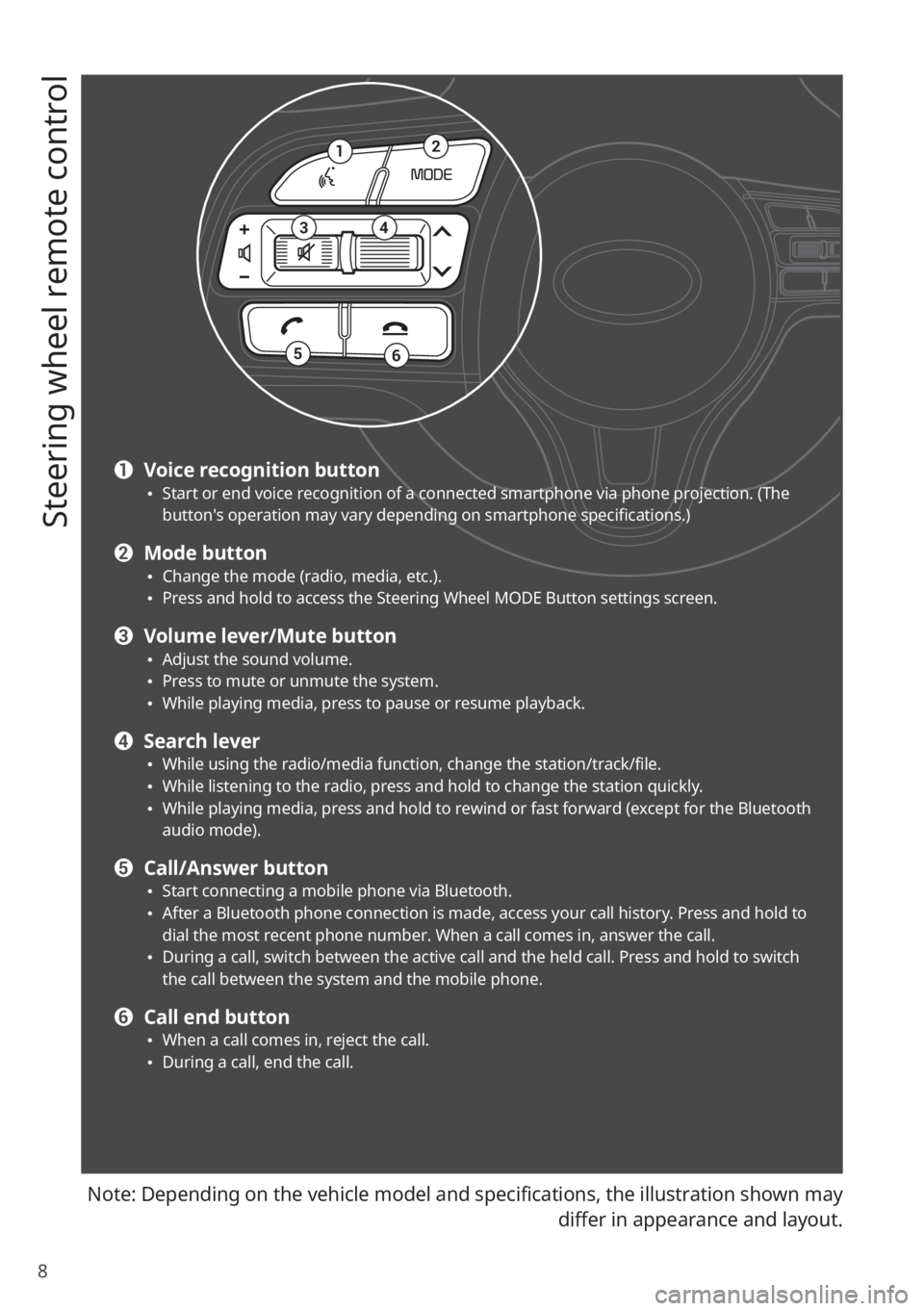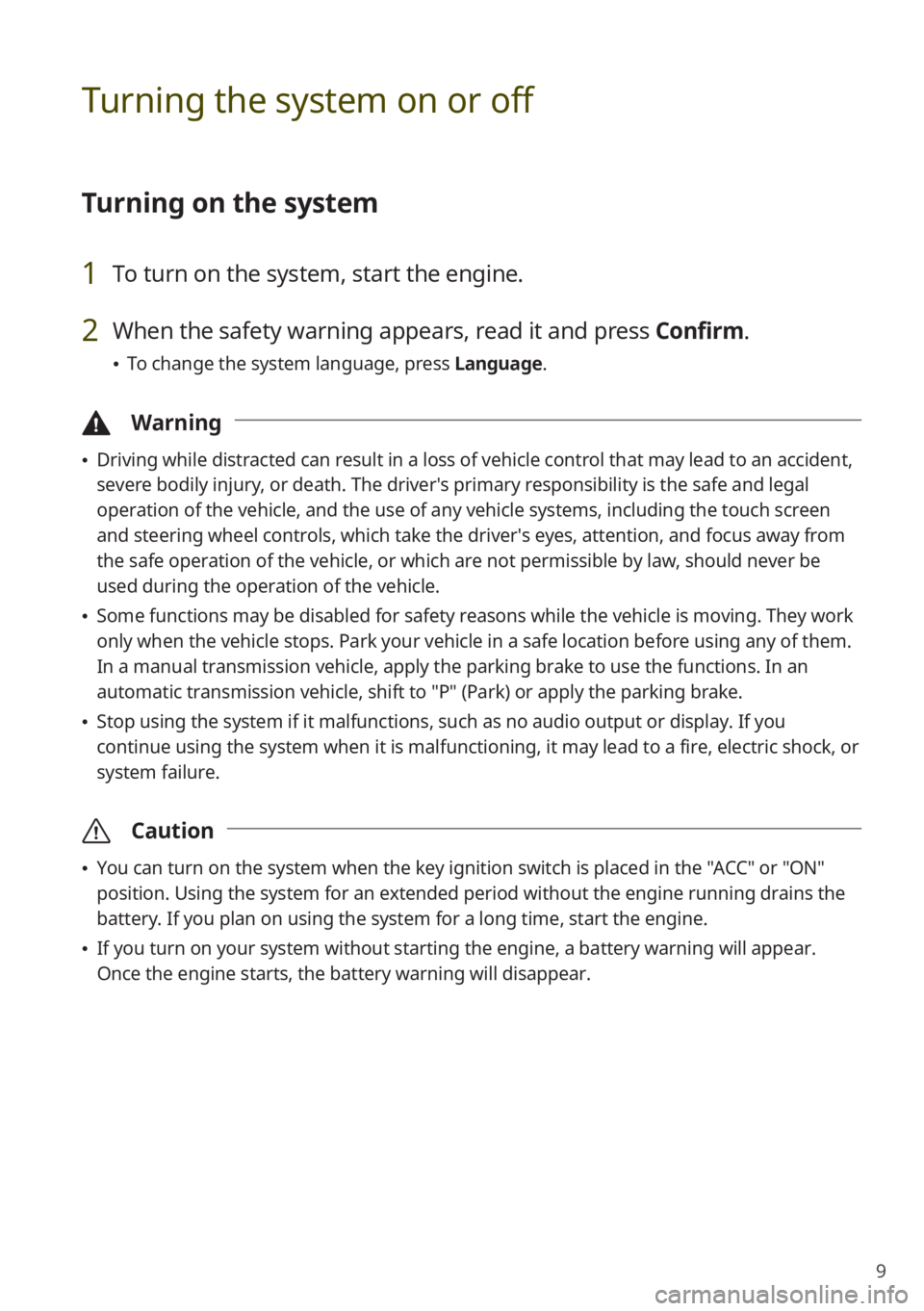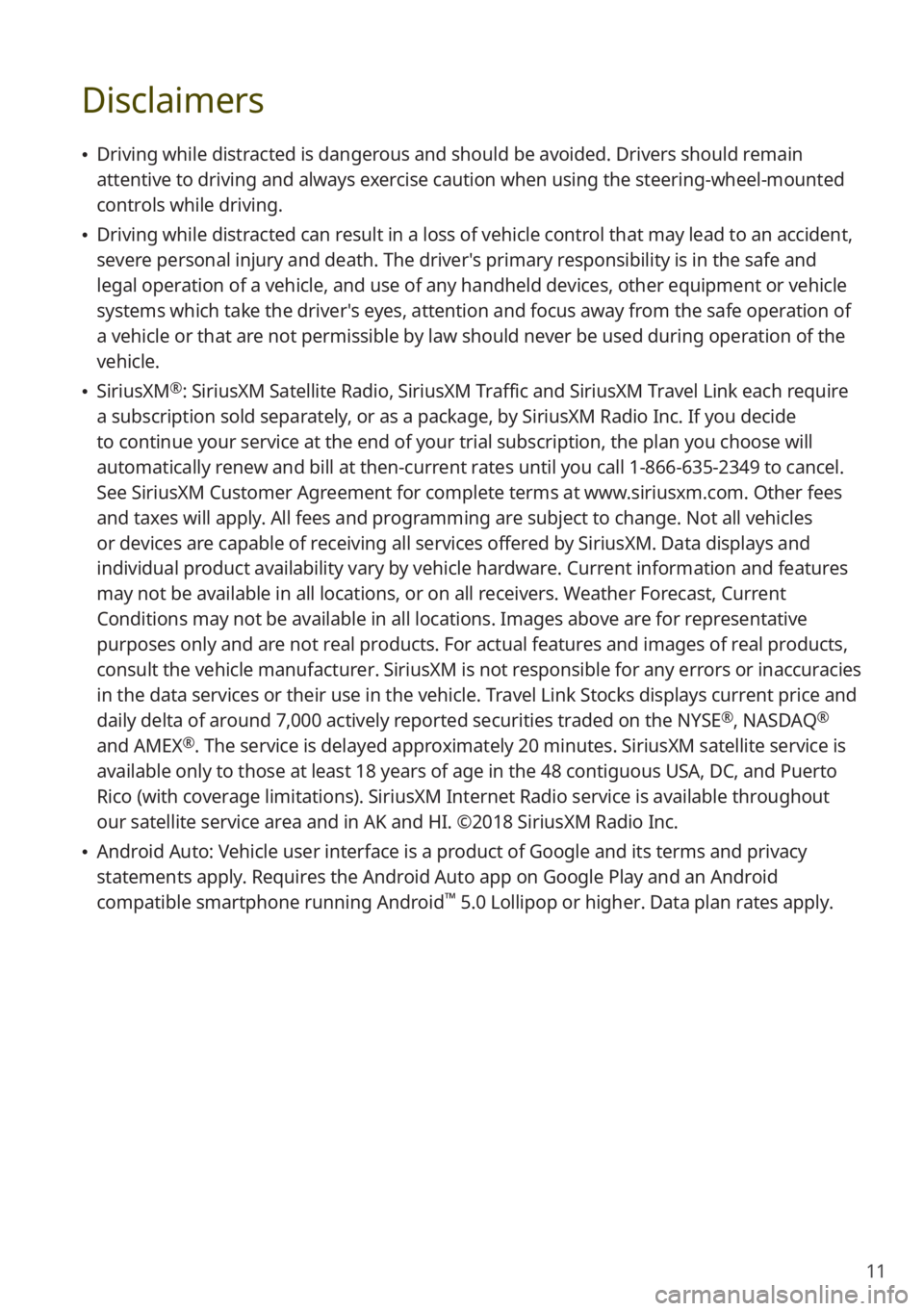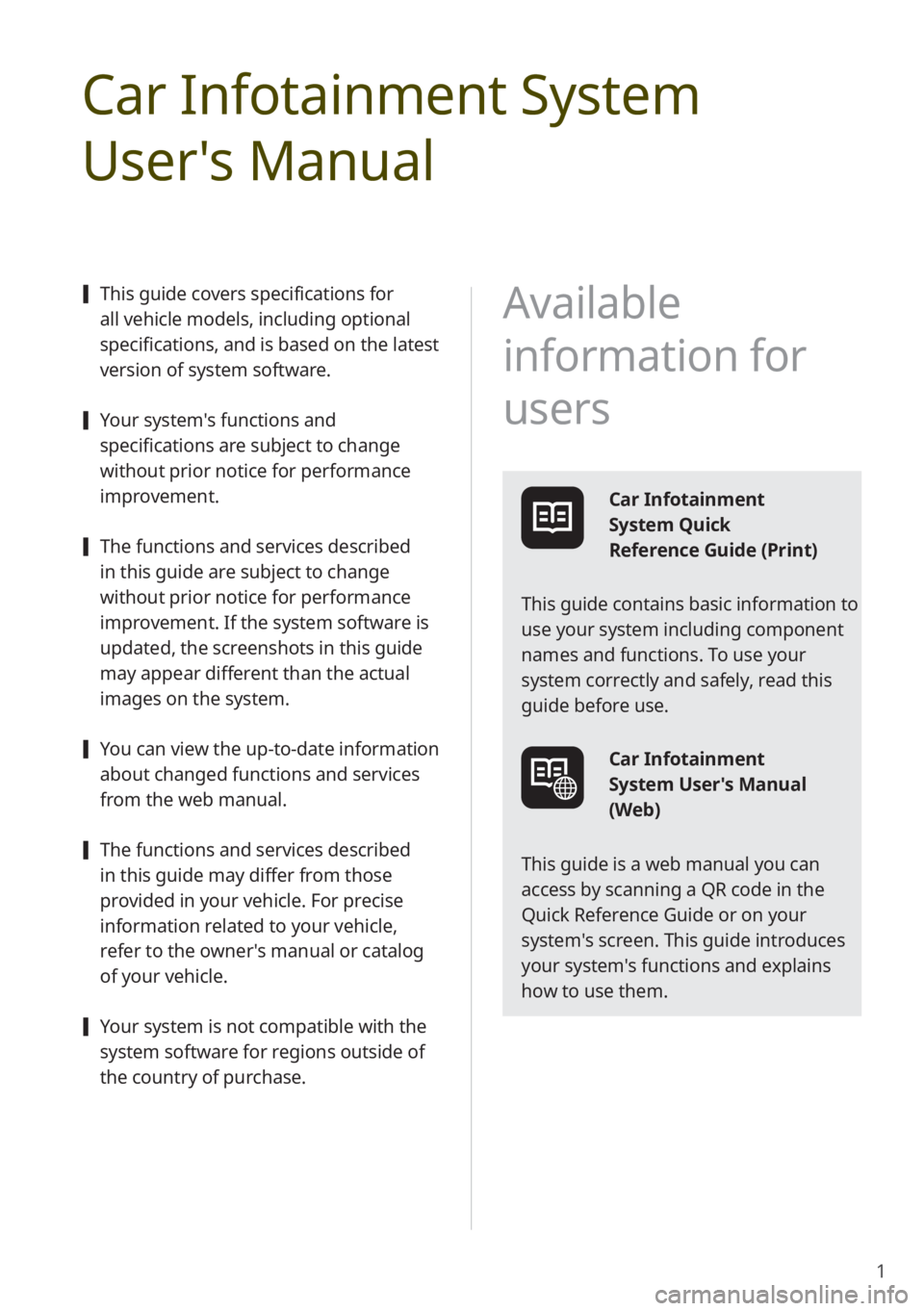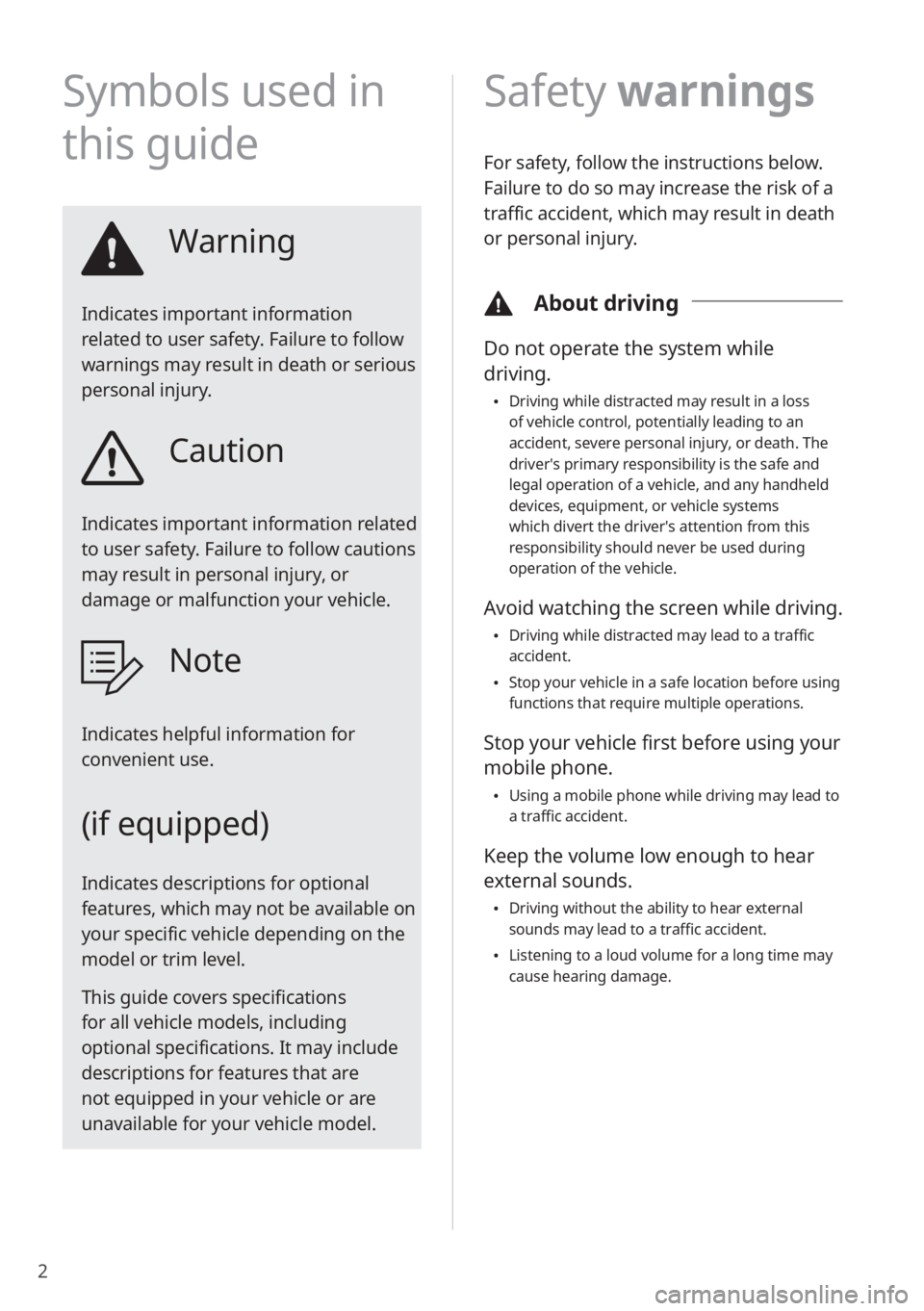Page 9 of 134
7
8567
e Search backward/forward button (SEEK/TRACK) 0024While using the radio/media function, change the station/track/file. 0024While listening to the radio, press and hold to change the station quickly. 0024While playing media, press and hold to rewind or fast forward (except for the Bluetooth audio mode).
f Custom button 0024Use a custom function. 0024Press and hold to access the Custom Button settings screen.
g Setup button 0024Access the settings screen. 0024Press and hold to access the System Info screen.
h Search knob (TUNE FILE) 0024While listening to the radio, adjust the frequency or change the station. 0024While playing media, search for a track/file (except for the Bluetooth audio mode). 0024During a search, press to select the current track/file.
Page 10 of 134
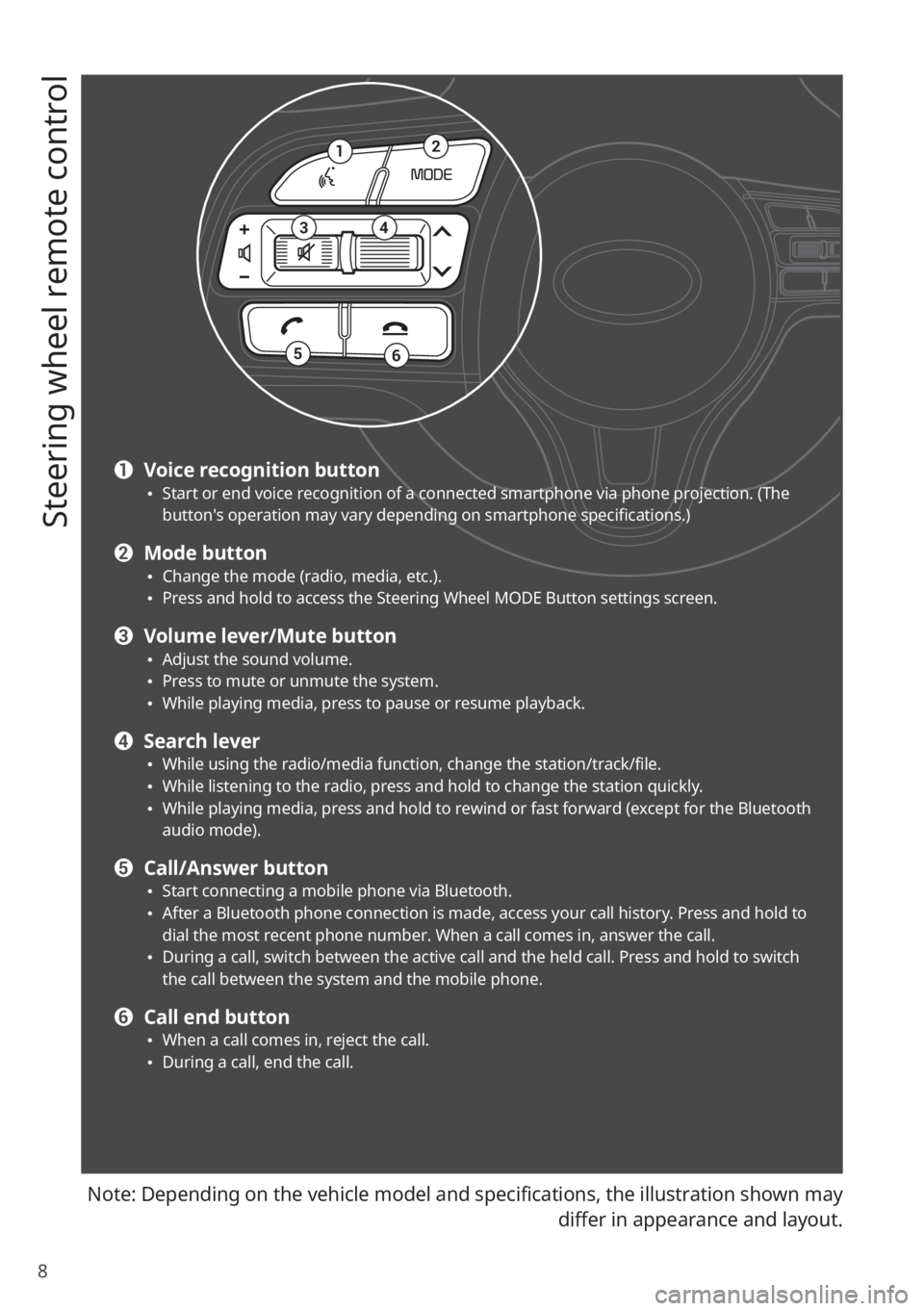
8
Steering wheel remote control
Note: Depending on the vehicle model and specifications, the illustration shown may
differ in appearance and layout.
12
34
56
a Voice recognition button 0024Start or end voice recognition of a connected smartphone via phone projection. (The button′s operation may vary depending on smartphone specifications.)
b Mode button 0024Change the mode (radio, media, etc.). 0024Press and hold to access the Steering Wheel MODE Button settings screen.
c Volume lever/Mute button 0024Adjust the sound volume. 0024Press to mute or unmute the system. 0024While playing media, press to pause or resume playback.
d Search lever 0024While using the radio/media function, change the station/track/file. 0024While listening to the radio, press and hold to change the station quickly. 0024While playing media, press and hold to rewind or fast forward (except for the Bluetooth audio mode).
e Call/Answer button 0024Start connecting a mobile phone via Bluetooth. 0024After a Bluetooth phone connection is made, access your call history. Press and hold to dial the most recent phone number. When a call comes in, answer the call. 0024During a call, switch between the active call and the held call. Press and hold to switch the call between the system and the mobile phone.
f Call end button 0024When a call comes in, reject the call. 0024During a call, end the call.
Page 11 of 134
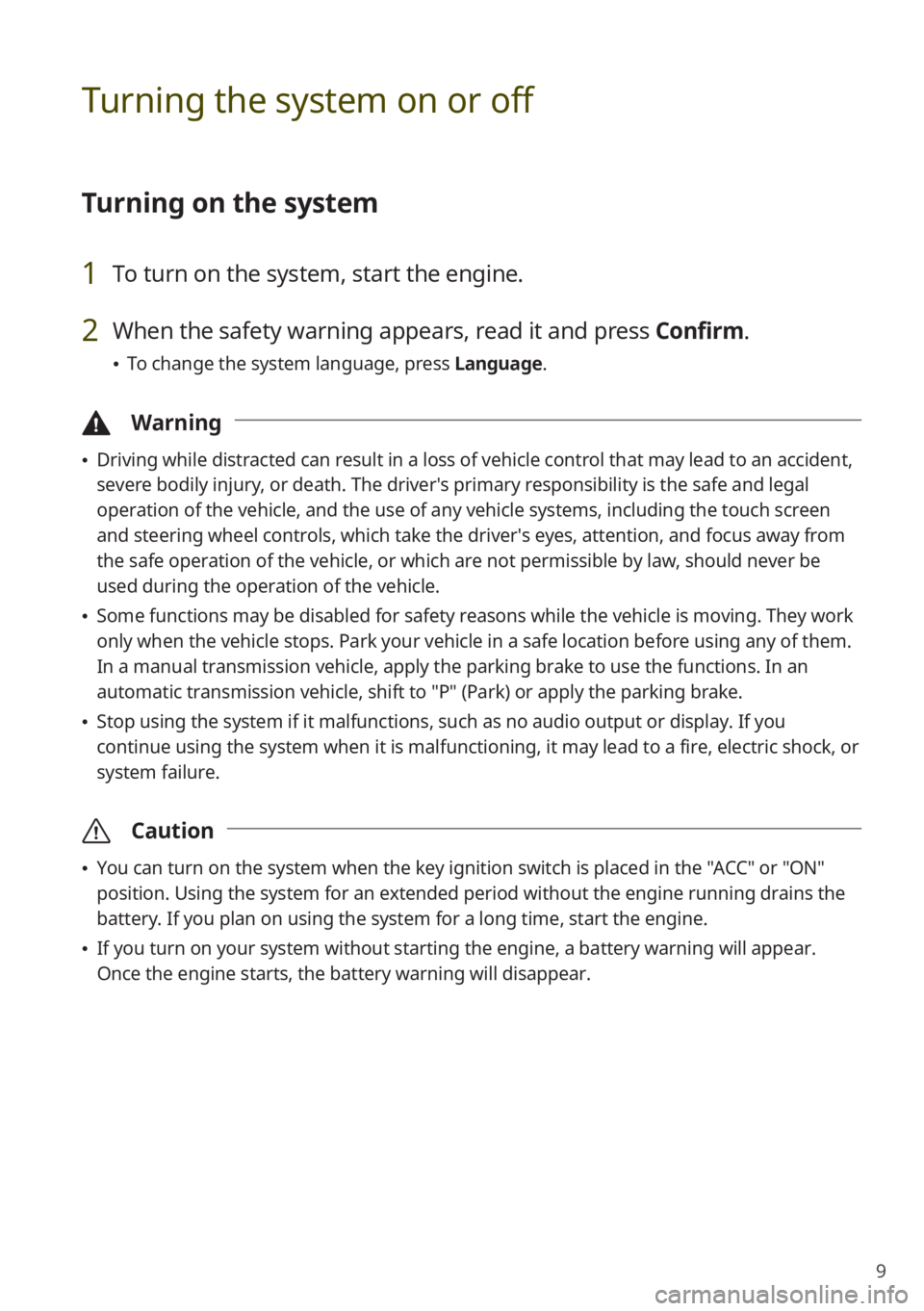
9
Turning the system on or off
Turning on the system
1 To turn on the system, start the engine.
2 When the safety warning appears, read it and press Confirm.
0024To change the system language, press Language.
\334Warning
0024Driving while distracted can result in a loss of vehicle control that may lead to an accident,
severe bodily injury, or death. The driver′s primary responsibility is the safe and legal
operation of the vehicle, and the use of any vehicle systems, including the \
touch screen
and steering wheel controls, which take the driver′s eyes, attention, and focus away from
the safe operation of the vehicle, or which are not permissible by law, should never be
used during the operation of the vehicle.
0024Some functions may be disabled for safety reasons while the vehicle is moving. They work
only when the vehicle stops. Park your vehicle in a safe location before using any of them.
In a manual transmission vehicle, apply the parking brake to use the functions. In an
automatic transmission vehicle, shift to "P" (Park) or apply the parking brake.
0024Stop using the system if it malfunctions, such as no audio output or dis\
play. If you
continue using the system when it is malfunctioning, it may lead to a fi\
re, electric shock, or
system failure.
\335Caution
0024You can turn on the system when the key ignition switch is placed in the "ACC" or "ON"
position. Using the system for an extended period without the engine running drains the
battery. If you plan on using the system for a long time, start the engine.
0024If you turn on your system without starting the engine, a battery warnin\
g will appear.
Once the engine starts, the battery warning will disappear.
Page 12 of 134
10
Turning off the system
If you do not want to use the system while driving, press and hold the
Power button on the control panel.
0024The screen and the sound will turn off.
0024To use the system again, press the Power button.
After you have turned off the engine, the system will automatically turn\
off
after a while or as soon as you open the driver's door.
0024Depending on the vehicle model or specifications, the system may turn of\
f as soon as you
turn off the engine.
Product specifications
Common specifications
ItemSpecifications
Dimensions (W x H x L)277 x 142.6 x 215 mm
Weight1.56 kg
Display
ItemSpecifications
Size (W x H)8 inch (176.4 x 99.36 mm)
Pixel number384,000 pixels (resolution: 800 x 480)
Operating methodThin Film Transistor (TFT) Active Matrix
Viewing angleLeft/Right, Top/Bottom: 89°
Internal lightingLED
Page 13 of 134
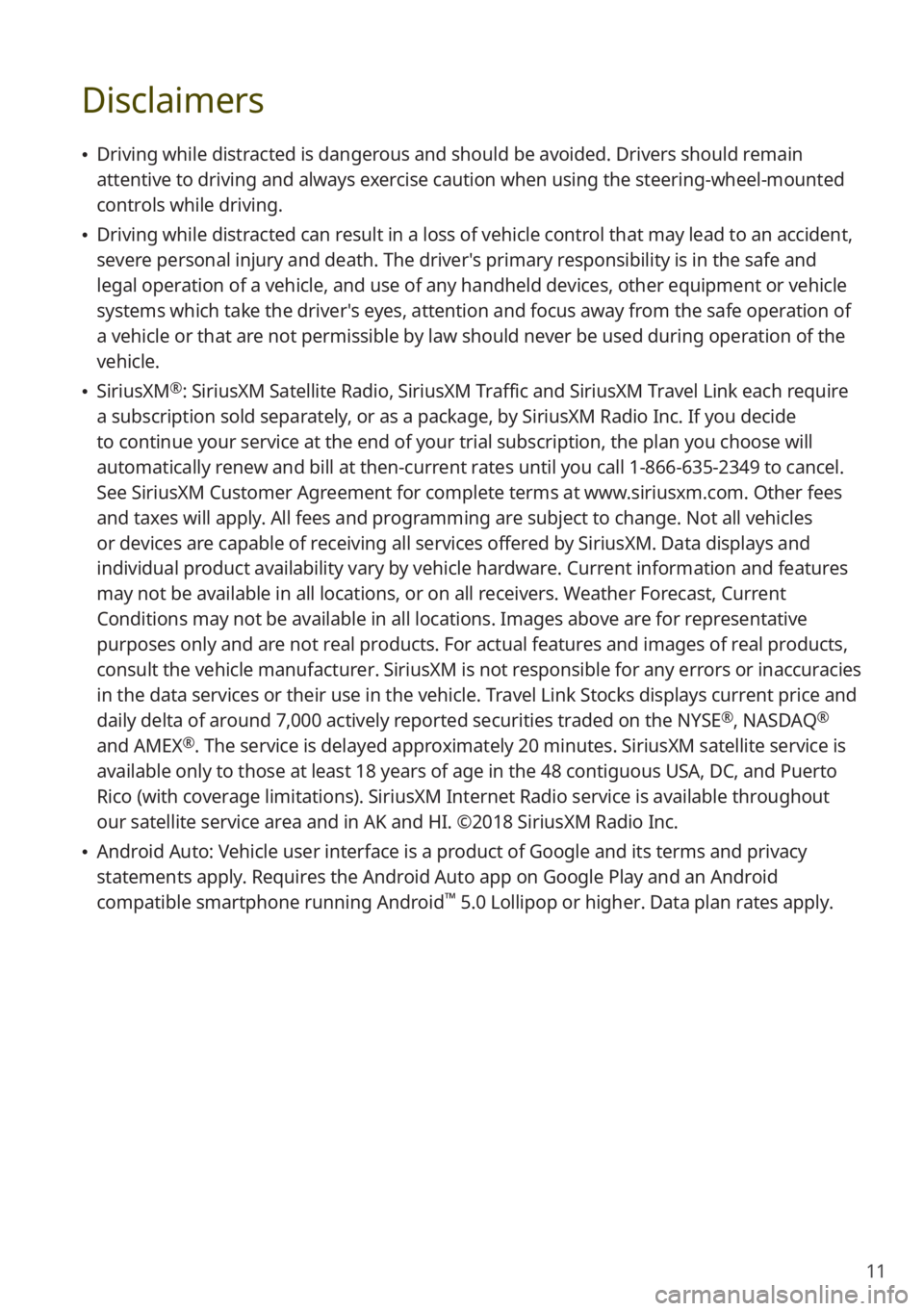
11
Disclaimers
0024Driving while distracted is dangerous and should be avoided. Drivers should remain
attentive to driving and always exercise caution when using the steering-wheel-mounted
controls while driving.
0024Driving while distracted can result in a loss of vehicle control that may lead to an accident,
severe personal injury and death. The driver′s primary responsibility is in the safe and
legal operation of a vehicle, and use of any handheld devices, other equipment or vehicle
systems which take the driver′s eyes, attention and focus away from the safe operation of
a vehicle or that are not permissible by law should never be used during operation of the
vehicle.
0024SiriusXM®: SiriusXM Satellite Radio, SiriusXM Traffic and SiriusXM Travel Link each require
a subscription sold separately, or as a package, by SiriusXM Radio Inc. If you decide
to continue your service at the end of your trial subscription, the plan\
you choose will
automatically renew and bill at then-current rates until you call 1-866-635-2349 to cancel.
See SiriusXM Customer Agreement for complete terms at www.siriusxm.com. Other fees
and taxes will apply. All fees and programming are subject to change. Not all vehicles
or devices are capable of receiving all services offered by SiriusXM. Data displays and
individual product availability vary by vehicle hardware. Current information and features
may not be available in all locations, or on all receivers. Weather Forecast, Current
Conditions may not be available in all locations. Images above are for representative
purposes only and are not real products. For actual features and images of real products,
consult the vehicle manufacturer. SiriusXM is not responsible for any errors or inaccuracies
in the data services or their use in the vehicle. Travel Link Stocks displays current price and
daily delta of around 7,000 actively reported securities traded on the NYSE®, NASDAQ®
and AMEX®. The service is delayed approximately 20 minutes. SiriusXM satellite service is
available only to those at least 18 years of age in the 48 contiguous USA, DC, and Puerto
Rico (with coverage limitations). SiriusXM Internet Radio service is available throughout
our satellite service area and in AK and HI. ©2018 SiriusXM Radio Inc.
0024Android Auto: Vehicle user interface is a product of Google and its terms and privacy
statements apply. Requires the Android Auto app on Google Play and an Android
compatible smartphone running Android™ 5.0 Lollipop or higher. Data plan rates apply.
Page 14 of 134

12
FCC Certification
This equipment has been tested and found to comply with the limits for a\
Class B digital
device, pursuant to part 15 of the FCC Rules. These limits are designed to provide reasonable
protection against harmful interference in a residential installation.
This equipment generates, uses and can radiate radio frequency energy and, if not
installed and used in accordance with the instructions, may cause harmful interference
to radio communications. However, there is no guarantee that interference will not occur
in a particular installation. If this equipment does cause harmful inter\
ference to radio or
television reception, which can be determined by turning the equipment off and on, the user
is encouraged to try to correct the interference by one or more of the following measures:
0024Reorient or relocate the receiving antenna.
0024Increase the separation between the equipment and receiver.
0024Connect the equipment into an outlet on a circuit different from that to which the receiver
is connected.
0024Consult the dealer or an experienced radio/TV technician for help.
Caution: Any changes or modifications to this device not explicitly approved by
manufacturer could void your authority to operate this equipment.
This device complies with part 15 of the FCC Rules. Operation is subject to the following
two conditions: (1) This device may not cause harmful interference, and (2) this device
must accept any interference received, including interference that may cause undesired
operation.
This equipment complies with FCC radiation exposure limits set forth for an uncontrolled
environment.
This equipment should be installed and operated with minimum 20 cm between the radiator
and your body. This transmitter must not be co-located or operating in conjunction with any
other antenna or transmitter unless authorized to do so by the FCC.
Page 15 of 134
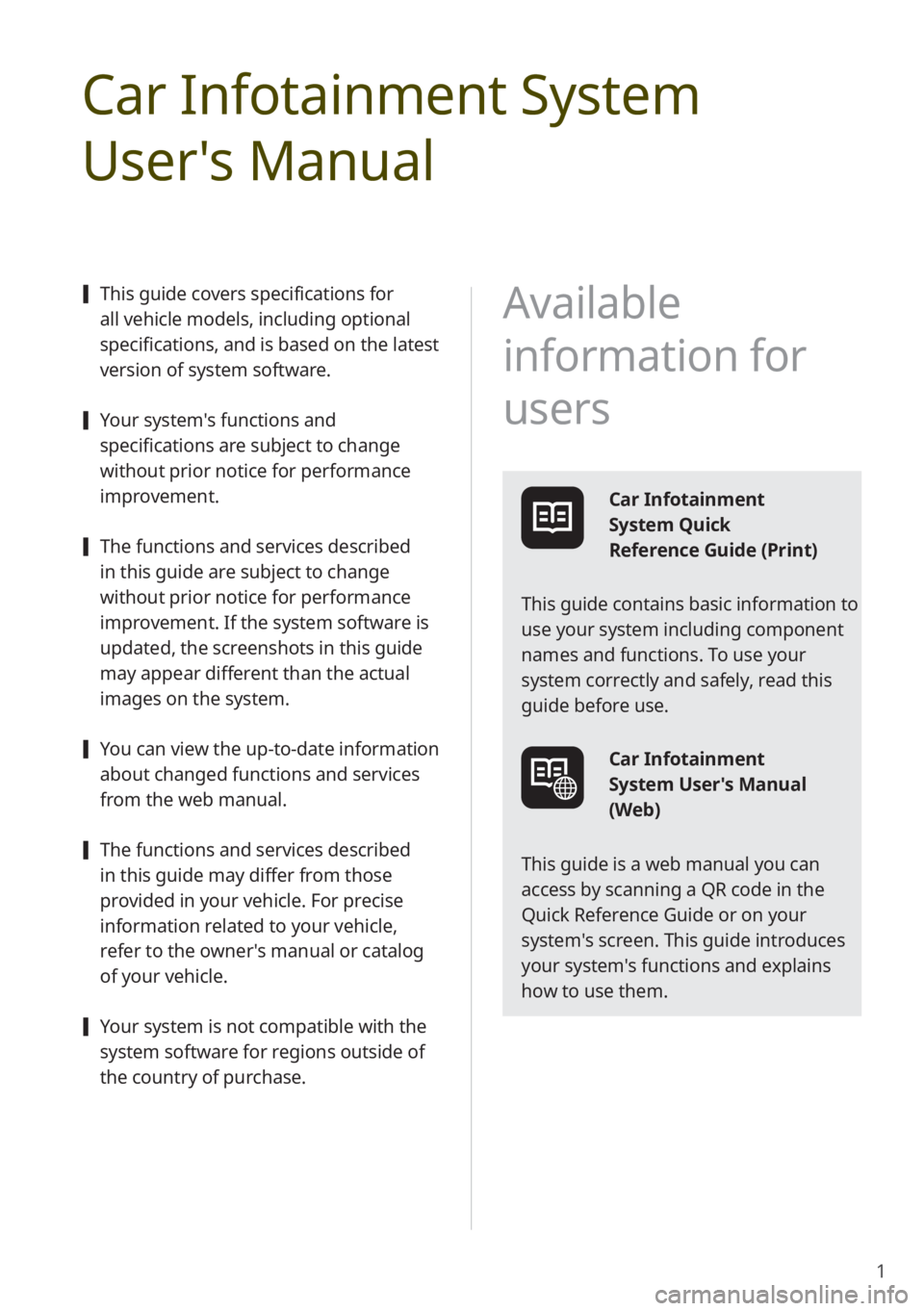
1
Car Infotainment System
User's Manual
[This guide covers specifications for
all vehicle models, including optional
specifications, and is based on the latest
version of system software.
[Your system's functions and
specifications are subject to change
without prior notice for performance
improvement.
[The functions and services described
in this guide are subject to change
without prior notice for performance
improvement. If the system software is
updated, the screenshots in this guide
may appear different than the actual
images on the system.
[You can view the up-to-date information
about changed functions and services
from the web manual.
[The functions and services described
in this guide may differ from those
provided in your vehicle. For precise
information related to your vehicle,
refer to the owner's manual or catalog
of your vehicle.
[Your system is not compatible with the
system software for regions outside of
the country of purchase.
Available
information for
users
Car Infotainment
System Quick
Reference Guide (Print)
This guide contains basic information to
use your system including component
names and functions. To use your
system correctly and safely, read this
guide before use.
Car Infotainment
System User's Manual
(Web)
This guide is a web manual you can
access by scanning a QR code in the
Quick Reference Guide or on your
system′s screen. This guide introduces
your system's functions and explains
how to use them.
Page 16 of 134
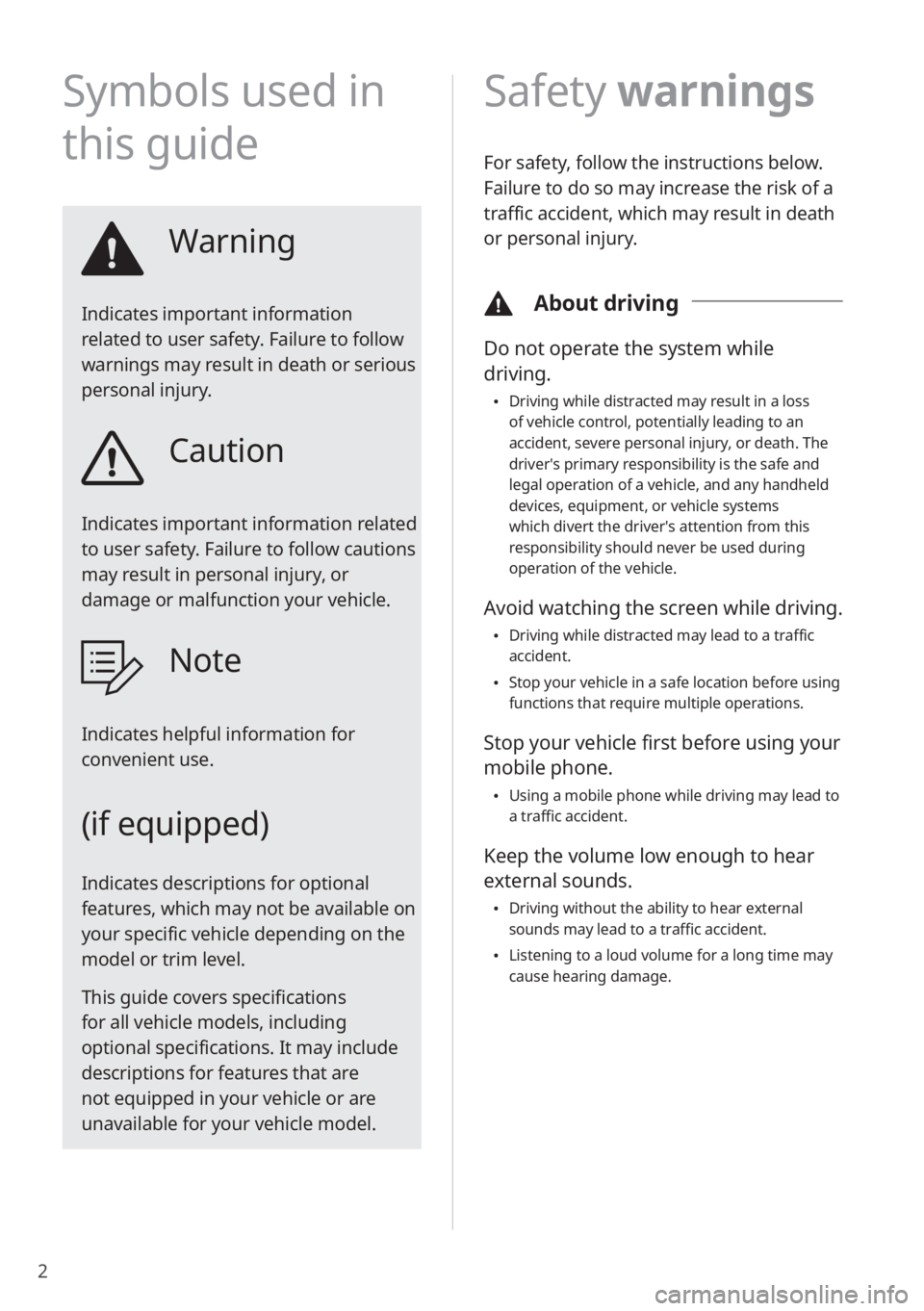
2
Symbols used in
this guide
Warning
Indicates important information
related to user safety. Failure to follow
warnings may result in death or serious
personal injury.
Caution
Indicates important information related
to user safety. Failure to follow cautions
may result in personal injury, or
damage or malfunction your vehicle.
Note
Indicates helpful information for
convenient use.
(if equipped)
Indicates descriptions for optional
features, which may not be available on
your specific vehicle depending on the
model or trim level.
This guide covers specifications
for all vehicle models, including
optional specifications. It may include
descriptions for features that are
not equipped in your vehicle or are
unavailable for your vehicle model.
Safety warnings
For safety, follow the instructions below.
Failure to do so may increase the risk of a
traffic accident, which may result in death
or personal injury.
\334About driving
Do not operate the system while
driving.
Driving while distracted may result in a loss
of vehicle control, potentially leading to an
accident, severe personal injury, or death. The
driver′s primary responsibility is the safe and
legal operation of a vehicle, and any handheld
devices, equipment, or vehicle systems
which divert the driver′s attention from this
responsibility should never be used during
operation of the vehicle.
Avoid watching the screen while driving.
Driving while distracted may lead to a traffic
accident.
Stop your vehicle in a safe location before using
functions that require multiple operations.
Stop your vehicle first before using your
mobile phone.
Using a mobile phone while driving may lead to
a traffic accident.
Keep the volume low enough to hear
external sounds.
Driving without the ability to hear external
sounds may lead to a traffic accident.
Listening to a loud volume for a long time may
cause hearing damage.
 1
1 2
2 3
3 4
4 5
5 6
6 7
7 8
8 9
9 10
10 11
11 12
12 13
13 14
14 15
15 16
16 17
17 18
18 19
19 20
20 21
21 22
22 23
23 24
24 25
25 26
26 27
27 28
28 29
29 30
30 31
31 32
32 33
33 34
34 35
35 36
36 37
37 38
38 39
39 40
40 41
41 42
42 43
43 44
44 45
45 46
46 47
47 48
48 49
49 50
50 51
51 52
52 53
53 54
54 55
55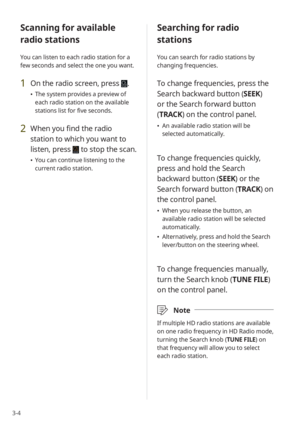 56
56 57
57 58
58 59
59 60
60 61
61 62
62 63
63 64
64 65
65 66
66 67
67 68
68 69
69 70
70 71
71 72
72 73
73 74
74 75
75 76
76 77
77 78
78 79
79 80
80 81
81 82
82 83
83 84
84 85
85 86
86 87
87 88
88 89
89 90
90 91
91 92
92 93
93 94
94 95
95 96
96 97
97 98
98 99
99 100
100 101
101 102
102 103
103 104
104 105
105 106
106 107
107 108
108 109
109 110
110 111
111 112
112 113
113 114
114 115
115 116
116 117
117 118
118 119
119 120
120 121
121 122
122 123
123 124
124 125
125 126
126 127
127 128
128 129
129 130
130 131
131 132
132 133
133