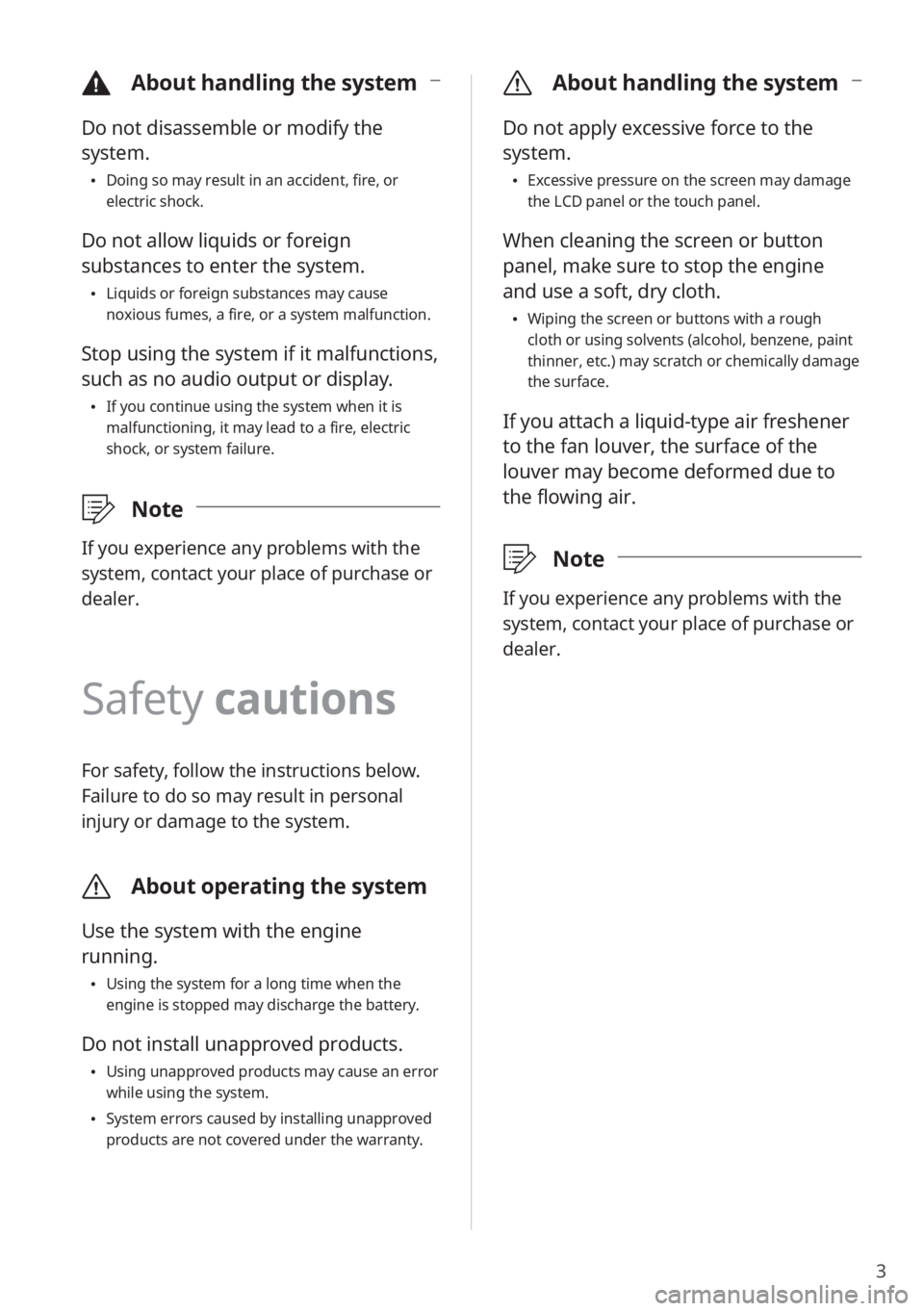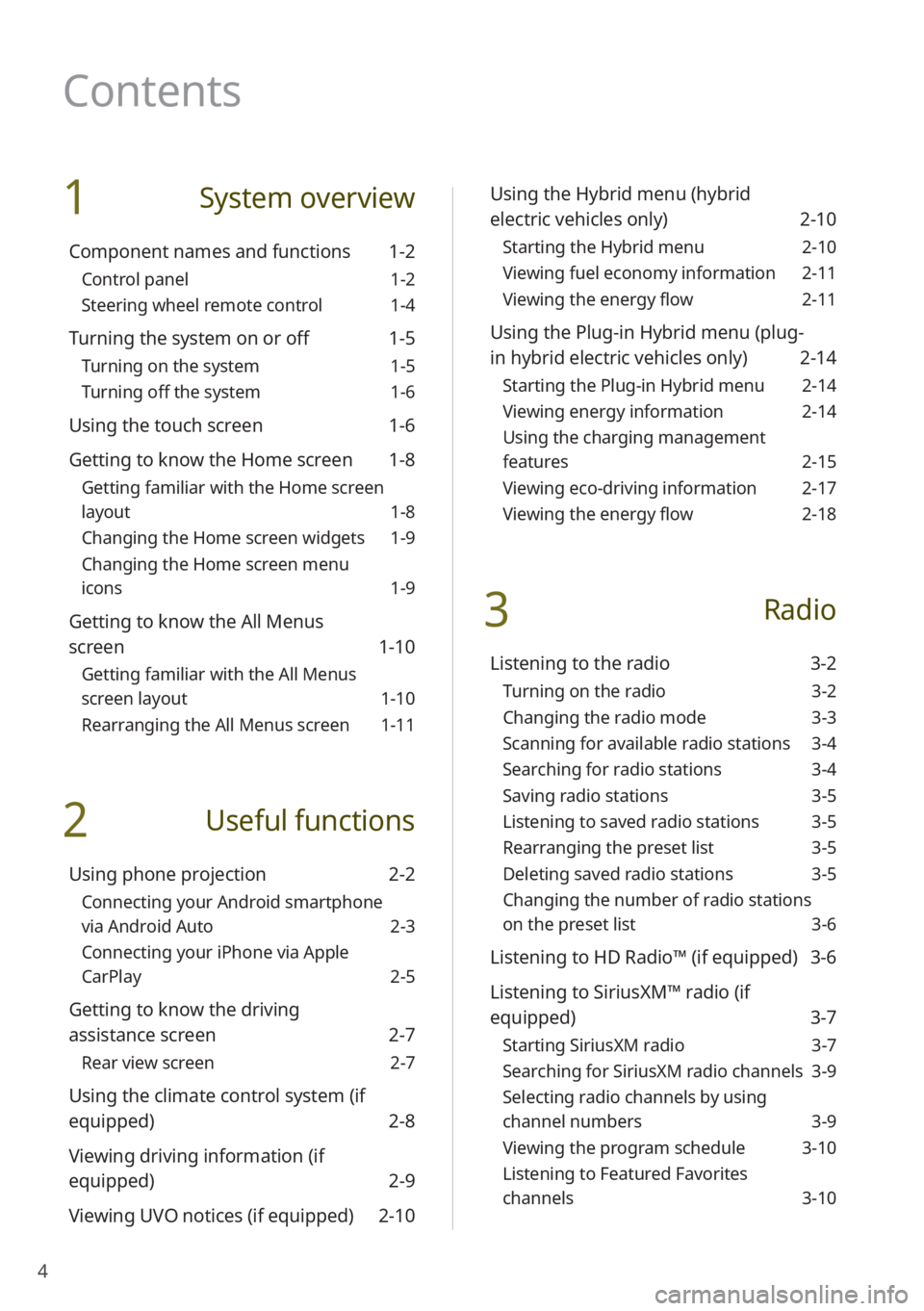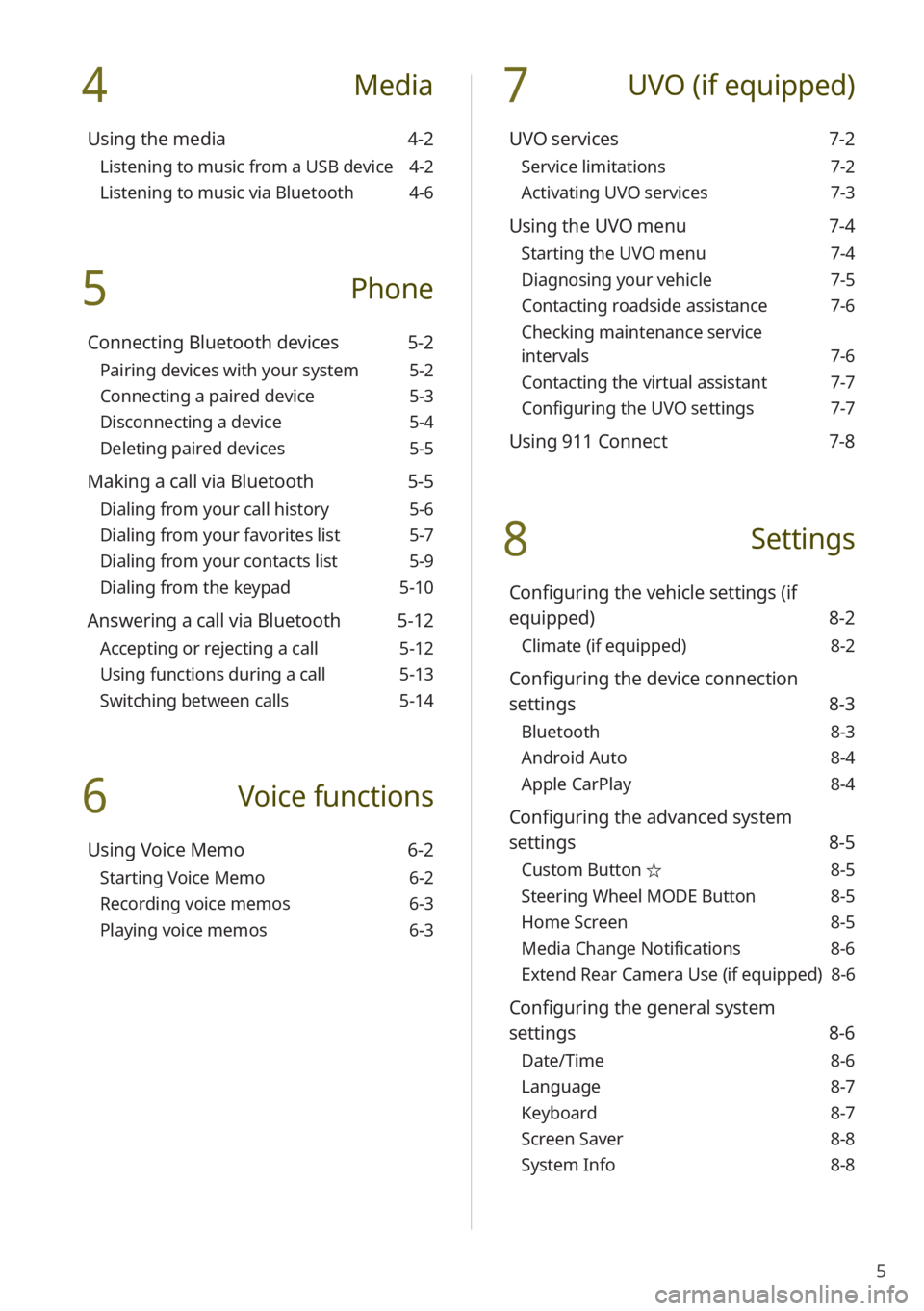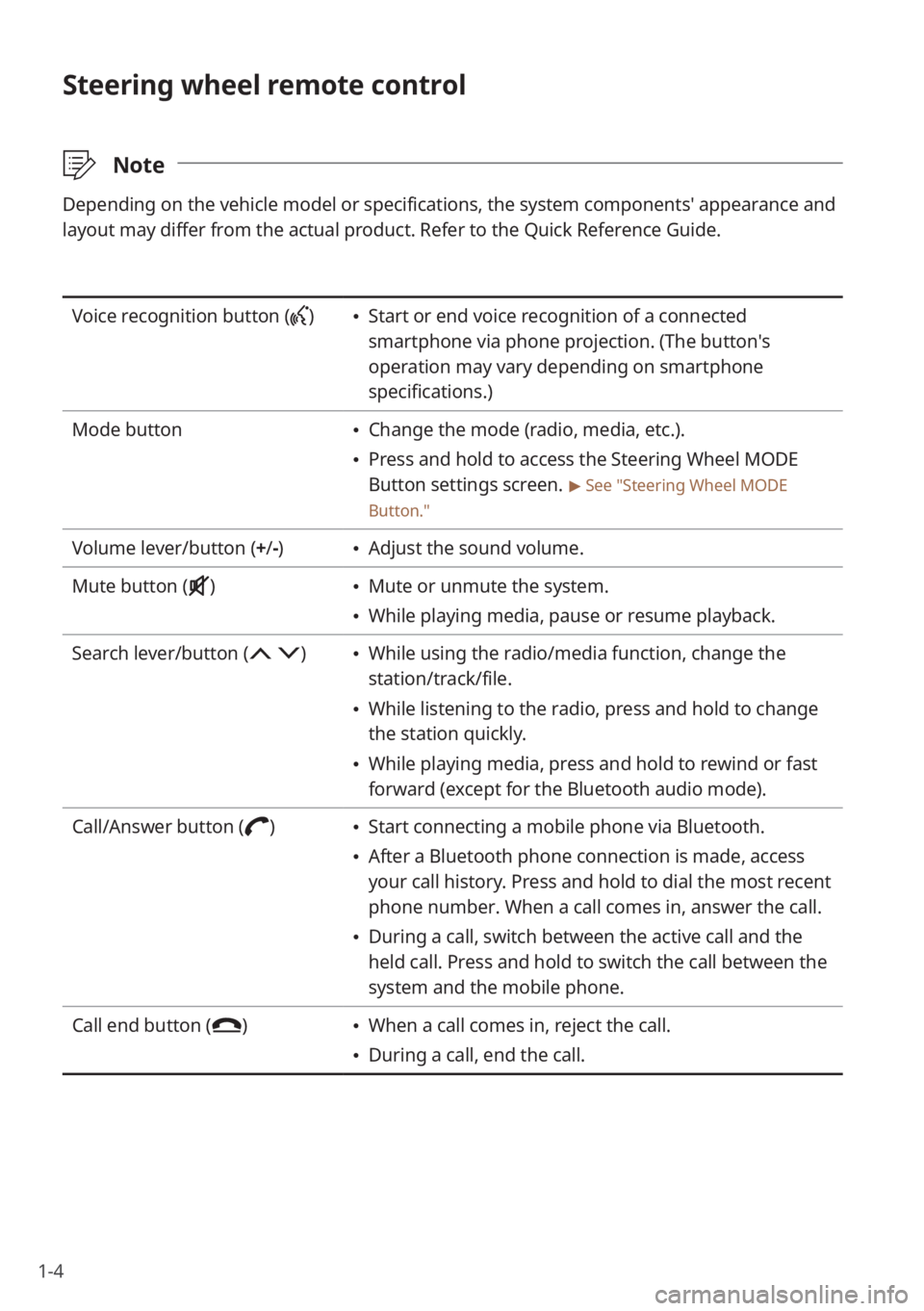Page 17 of 134
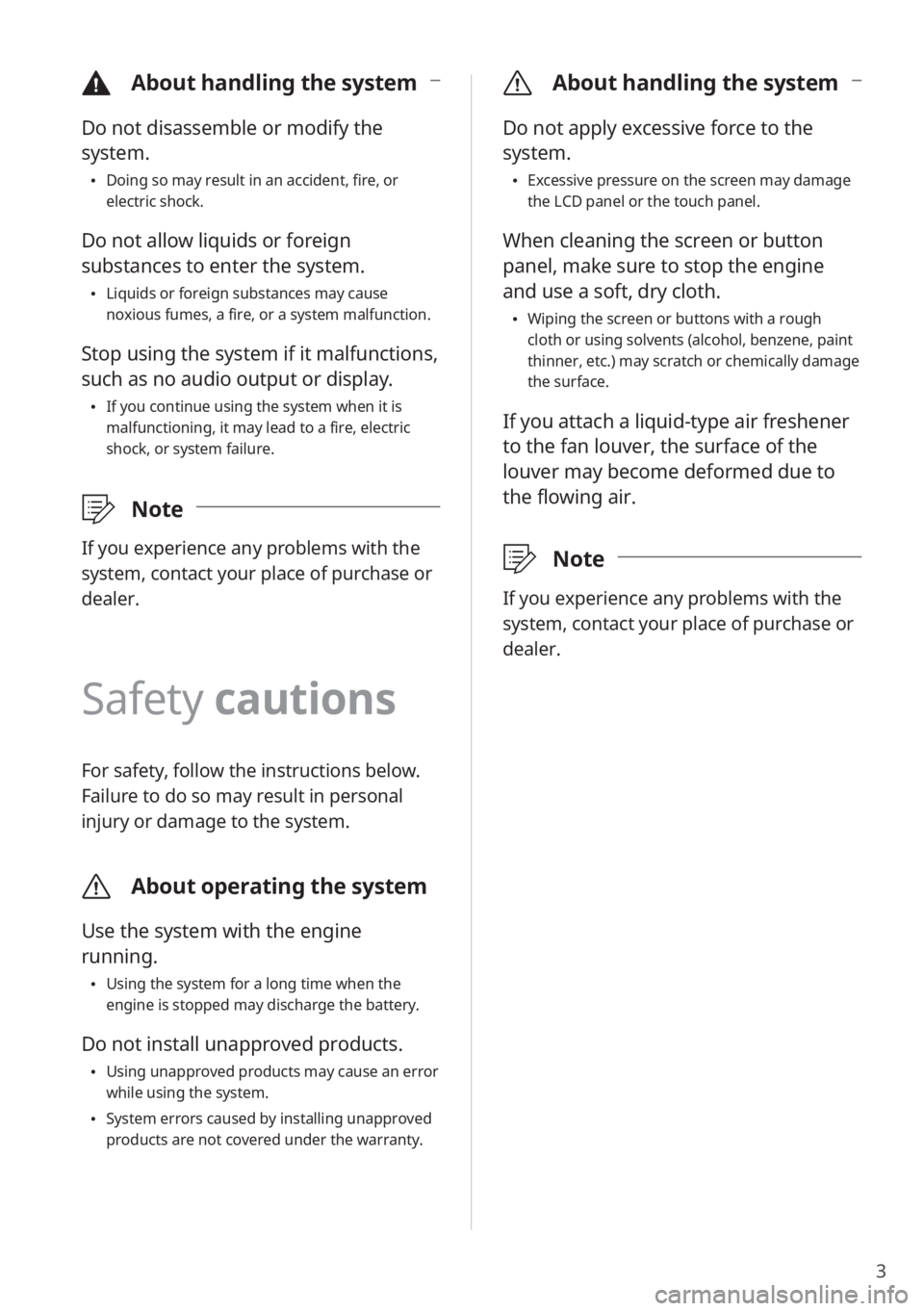
3
\334About handling the system
Do not disassemble or modify the
system.
Doing so may result in an accident, fire, or
electric shock.
Do not allow liquids or foreign
substances to enter the system.
Liquids or foreign substances may cause
noxious fumes, a fire, or a system malfunction.
Stop using the system if it malfunctions,
such as no audio output or display.
If you continue using the system when it is
malfunctioning, it may lead to a fire, electric
shock, or system failure.
\333 Note
If you experience any problems with the
system, contact your place of purchase or
dealer.
Safety cautions
For safety, follow the instructions below.
Failure to do so may result in personal
injury or damage to the system.
\335About operating the system
Use the system with the engine
running.
Using the system for a long time when the
engine is stopped may discharge the battery.
Do not install unapproved products.
Using unapproved products may cause an error
while using the system.
System errors caused by installing unapproved
products are not covered under the warranty.
\335 About handling the system
Do not apply excessive force to the
system.
Excessive pressure on the screen may damage
the LCD panel or the touch panel.
When cleaning the screen or button
panel, make sure to stop the engine
and use a soft, dry cloth.
Wiping the screen or buttons with a rough
cloth or using solvents (alcohol, benzene, paint
thinner, etc.) may scratch or chemically damage
the surface.
If you attach a liquid-type air freshener
to the fan louver, the surface of the
louver may become deformed due to
the flowing air.
\333 Note
If you experience any problems with the
system, contact your place of purchase or
dealer.
Page 18 of 134
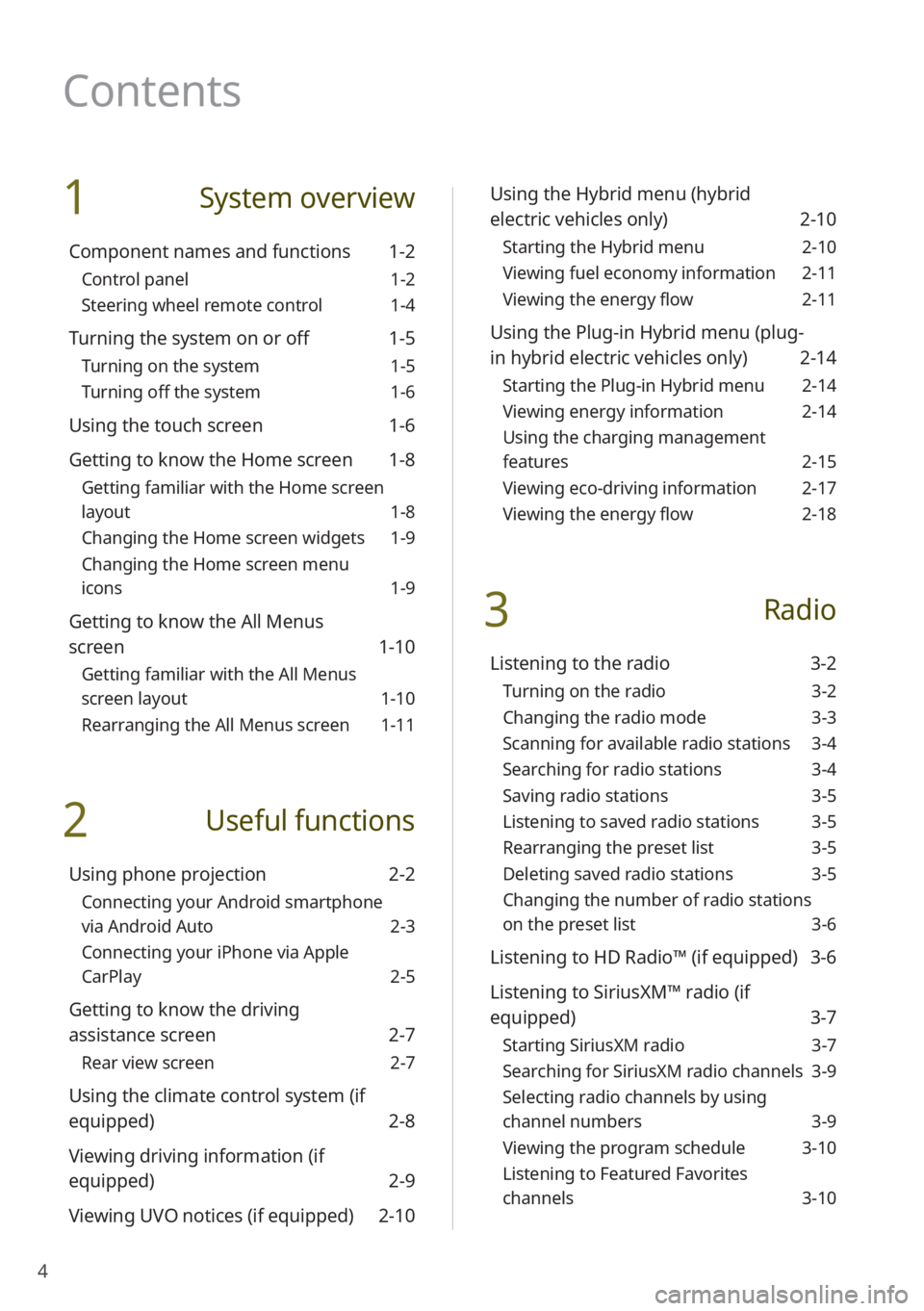
4
1 System overview
Component names and functions 1-2
Control panel 1-2
Steering wheel remote control 1-4
Turning the system on or off 1-5
Turning on the system 1-5
Turning off the system 1-6
Using the touch screen 1-6
Getting to know the Home screen 1-8
Getting familiar with the Home screen
layout 1-8
Changing the Home screen widgets 1-9
Changing the Home screen menu
icons 1-9
Getting to know the All Menus
screen 1-10
Getting familiar with the All Menus
screen layout 1-10
Rearranging the All Menus screen 1-11
2 Useful functions
Using phone projection 2-2
Connecting your Android smartphone
via Android Auto 2-3
Connecting your iPhone via Apple
CarPlay 2-5
Getting to know the driving
assistance screen 2-7
Rear view screen 2-7
Using the climate control system (if
equipped) 2-8
Viewing driving information (if
equipped) 2-9
Viewing UVO notices (if equipped) 2-10
Using the Hybrid menu (hybrid
electric vehicles only) 2-10
Starting the Hybrid menu 2-10
Viewing fuel economy information 2-11
Viewing the energy flow 2-11
Using the Plug-in Hybrid menu (plug-
in hybrid electric vehicles only) 2-14
Starting the Plug-in Hybrid menu 2-14
Viewing energy information 2-14
Using the charging management
features 2-15
Viewing eco-driving information 2-17
Viewing the energy flow 2-18
3 Radio
Listening to the radio 3-2
Turning on the radio 3-2
Changing the radio mode 3-3
Scanning for available radio stations 3-4
Searching for radio stations 3-4
Saving radio stations 3-5
Listening to saved radio stations 3-5
Rearranging the preset list 3-5
Deleting saved radio stations 3-5
Changing the number of radio stations
on the preset list 3-6
Listening to HD Radio™ (if equipped) 3-6
Listening to SiriusXM™ radio (if
equipped) 3-7
Starting SiriusXM radio 3-7
Searching for SiriusXM radio channels 3-9
Selecting radio channels by using
channel numbers 3-9
Viewing the program schedule 3-10
Listening to Featured Favorites
channels 3-10
Contents
Page 19 of 134
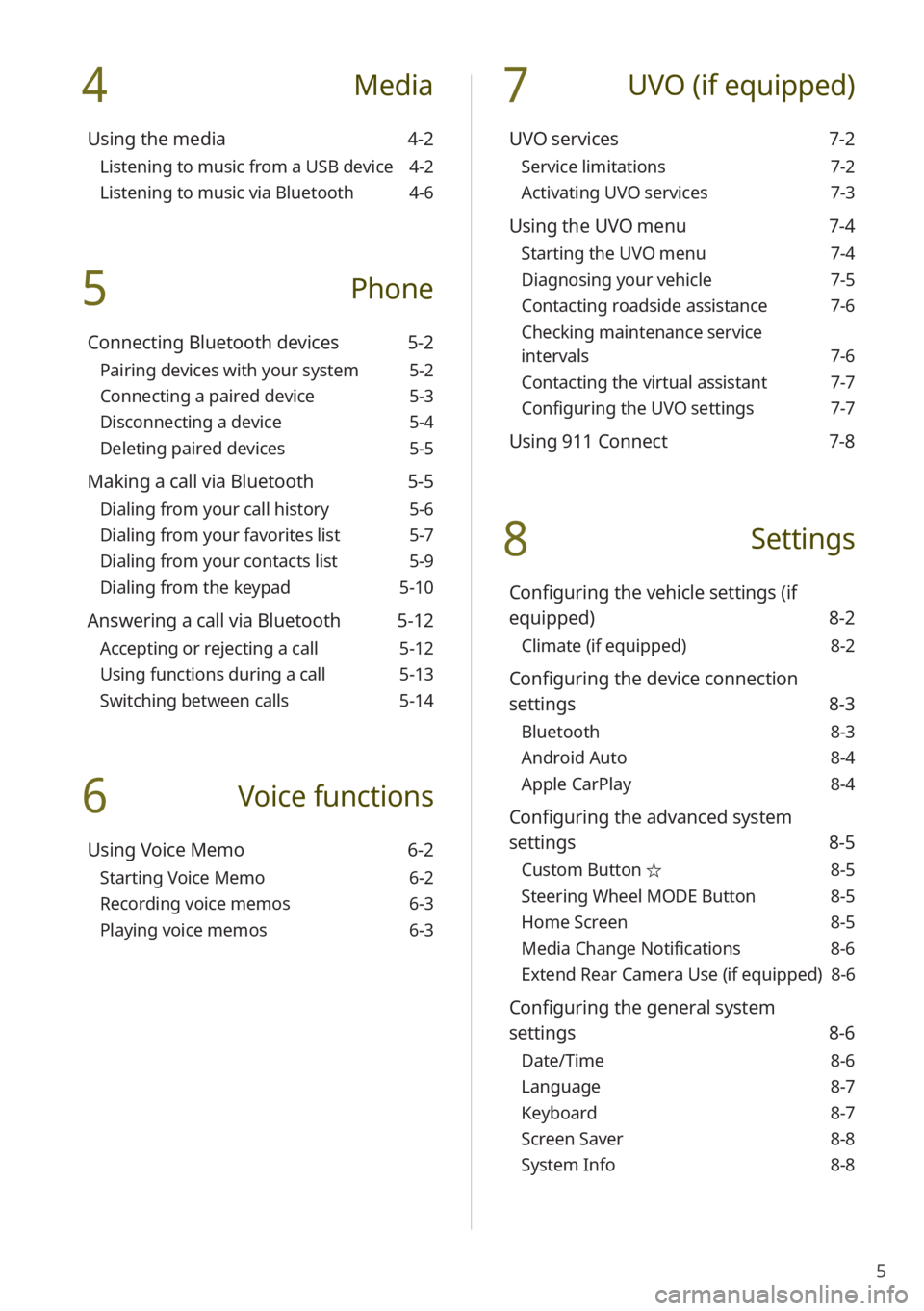
5
4 Media
Using the media 4-2
Listening to music from a USB device 4-2
Listening to music via Bluetooth 4-6
5 Phone
Connecting Bluetooth devices 5-2
Pairing devices with your system 5-2
Connecting a paired device 5-3
Disconnecting a device 5-4
Deleting paired devices 5-5
Making a call via Bluetooth 5-5
Dialing from your call history 5-6
Dialing from your favorites list 5-7
Dialing from your contacts list 5-9
Dialing from the keypad 5-10
Answering a call via Bluetooth 5-12
Accepting or rejecting a call 5-12
Using functions during a call 5-13
Switching between calls 5-14
6 Voice functions
Using Voice Memo 6-2
Starting Voice Memo 6-2
Recording voice memos 6-3
Playing voice memos 6-3
7 UVO (if equipped)
UVO services 7-2
Service limitations 7-2
Activating UVO services 7-3
Using the UVO menu 7-4
Starting the UVO menu 7-4
Diagnosing your vehicle 7-5
Contacting roadside assistance 7-6
Checking maintenance service
intervals 7-6
Contacting the virtual assistant 7-7
Configuring the UVO settings 7-7
Using 911 Connect 7-8
8 Settings
Configuring the vehicle settings (if
equipped) 8-2
Climate (if equipped) 8-2
Configuring the device connection
settings 8-3
Bluetooth 8-3
Android Auto 8-4
Apple CarPlay 8-4
Configuring the advanced system
settings 8-5
Custom Button ☆ 8-5
Steering Wheel MODE Button 8-5
Home Screen 8-5
Media Change Notifications 8-6
Extend Rear Camera Use (if equipped) 8-6
Configuring the general system
settings 8-6
Date/Time 8-6
Language 8-7
Keyboard 8-7
Screen Saver 8-8
System Info 8-8
Page 20 of 134
6
Configuring the sound settings 8-9
Advanced 8-9
Position 8-10
Volume 8-11
Tone 8-11
Priority 8-11
Reset 8-12
Touch sound (Beep) 8-12
Configuring the display settings 8-12
Mode 8-12
Illumination 8-13
Blue Light Filter 8-14
Reset 8-14
Configuring the UVO settings (if
equipped) 8-15
Activate UVO 8-15
911 Connect 8-15
Modem Information 8-15
Modem Status 8-15
9 Appendix
Troubleshooting 9-2
Sound and display 9-2
USB playback 9-3
Bluetooth connection 9-4
Phone projection 9-5
System operation 9-6
System status icons 9-7
FAQ 9-8
Product specifications 9-12
Important information 9-16
Index 9-17
Trademarks 9-21
Open Source Information 9-21
Page 21 of 134
Component names and functionsTurning the system on or off Using the touch screen
Getting to know the Home screen
Getting to know the All Menus screen
System overview
1
Page 22 of 134

1-2
Component names and functions
The following explains the names and functions of the components on your system's control
panel and steering wheel remote control.
Control panel
\333Note
Depending on the vehicle model or specifications, the system components'\
appearance and
layout may differ from the actual product. Refer to the Quick Reference Guide.
Radio button Turn on the radio. While listening to the radio, press
repeatedly to change the radio mode.
Media button
Play content from a media storage device. If you have
multiple media storage devices, select one from the
media selection window.
Press and hold to display the media selection window.
Custom button (
) Use a custom function.
Press and hold to access the Custom Button settings
screen.
> See ″Custom Button ☆.″
Power button (PWR)/
Volume knob (VOL ) Turn the radio/media function on or off.
Press and hold to turn off the screen and the sound.
Turn to the left or right to adjust the system sound
volume.
Reset button
Restart the system.
Page 23 of 134
1-3
Search backward/forward
button (SEEK/TRACK) While using the radio/media function, change the
station/track/file.
While listening to the radio, press and hold to change
the station quickly.
While playing media, press and hold to rewind or fast
forward (except for the Bluetooth audio mode).
Setup button
Access the settings screen.
Press and hold to access the System Info screen. > See
″ System Info .″
Search knob (TUNE FILE) While listening to the radio, adjust the frequency or
change the station.
While playing media, search for a track/file (except for
the Bluetooth audio mode).
During a search, press to select the current track/file.
Page 24 of 134
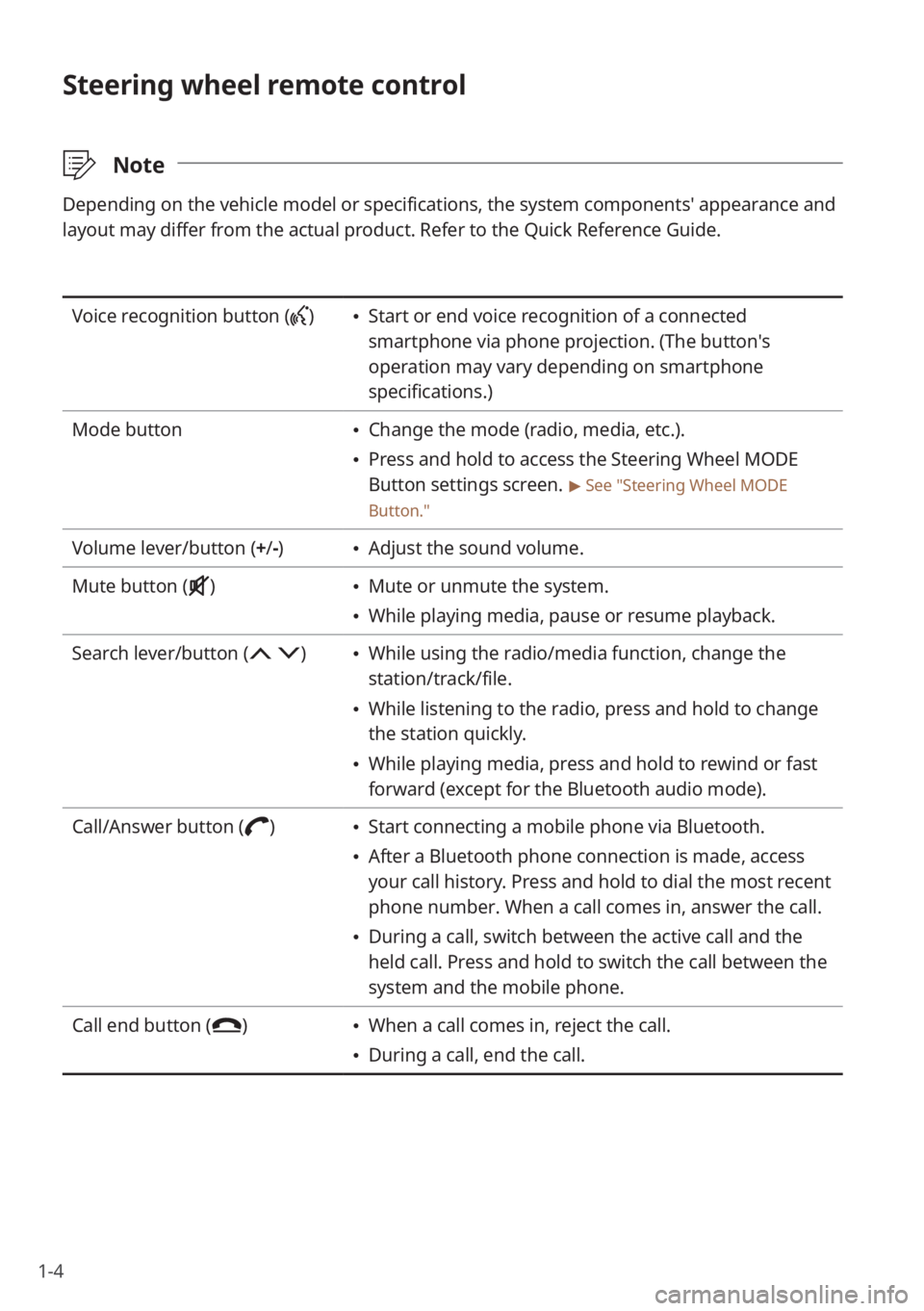
1-4
Steering wheel remote control
\333Note
Depending on the vehicle model or specifications, the system components'\
appearance and
layout may differ from the actual product. Refer to the Quick Reference Guide.
Voice recognition button () Start or end voice recognition of a connected
smartphone via phone projection. (The button′s
operation may vary depending on smartphone
specifications.)
Mode button
Change the mode (radio, media, etc.).
Press and hold to access the Steering Wheel MODE
Button settings screen.
> See ″Steering Wheel MODE
Button.″
Volume lever/button (+ /-) Adjust the sound volume.
Mute button (
) Mute or unmute the system.
While playing media, pause or resume playback.
Search lever/button (
) While using the radio/media function, change the
station/track/file.
While listening to the radio, press and hold to change
the station quickly.
While playing media, press and hold to rewind or fast
forward (except for the Bluetooth audio mode).
Call/Answer button (
) Start connecting a mobile phone via Bluetooth.
After a Bluetooth phone connection is made, access
your call history. Press and hold to dial the most recent
phone number. When a call comes in, answer the call.
During a call, switch between the active call and the
held call. Press and hold to switch the call between the
system and the mobile phone.
Call end button (
) When a call comes in, reject the call.
During a call, end the call.
 1
1 2
2 3
3 4
4 5
5 6
6 7
7 8
8 9
9 10
10 11
11 12
12 13
13 14
14 15
15 16
16 17
17 18
18 19
19 20
20 21
21 22
22 23
23 24
24 25
25 26
26 27
27 28
28 29
29 30
30 31
31 32
32 33
33 34
34 35
35 36
36 37
37 38
38 39
39 40
40 41
41 42
42 43
43 44
44 45
45 46
46 47
47 48
48 49
49 50
50 51
51 52
52 53
53 54
54 55
55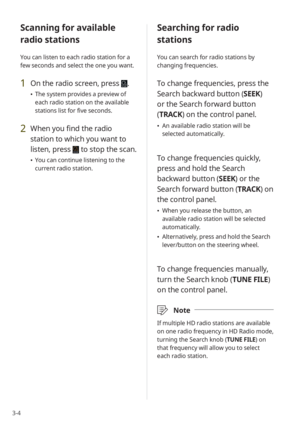 56
56 57
57 58
58 59
59 60
60 61
61 62
62 63
63 64
64 65
65 66
66 67
67 68
68 69
69 70
70 71
71 72
72 73
73 74
74 75
75 76
76 77
77 78
78 79
79 80
80 81
81 82
82 83
83 84
84 85
85 86
86 87
87 88
88 89
89 90
90 91
91 92
92 93
93 94
94 95
95 96
96 97
97 98
98 99
99 100
100 101
101 102
102 103
103 104
104 105
105 106
106 107
107 108
108 109
109 110
110 111
111 112
112 113
113 114
114 115
115 116
116 117
117 118
118 119
119 120
120 121
121 122
122 123
123 124
124 125
125 126
126 127
127 128
128 129
129 130
130 131
131 132
132 133
133