2020 KIA NIRO PHEV radio
[x] Cancel search: radioPage 8 of 134

6
Component names and functions
Control panel
Note: Depending on the vehicle model and specifications, the illustration shown may
differ in appearance and layout.
1342
a Power button/Volume knob 0024Turn the radio/media function on or off. 0024Press and hold to turn off the screen and the sound. 0024Turn to the left or right to adjust the system sound volume.
b Reset button 0024Restart the system.
c Radio button 0024Turn on the radio. While listening to the radio, press repeatedly to change the radio mode.
d Media button 0024Play content from a media storage device. If you have multiple media storage devices, select one from the media selection window. 0024Press and hold to display the media selection window.
Page 9 of 134

7
8567
e Search backward/forward button (SEEK/TRACK) 0024While using the radio/media function, change the station/track/file. 0024While listening to the radio, press and hold to change the station quickly. 0024While playing media, press and hold to rewind or fast forward (except for the Bluetooth audio mode).
f Custom button 0024Use a custom function. 0024Press and hold to access the Custom Button settings screen.
g Setup button 0024Access the settings screen. 0024Press and hold to access the System Info screen.
h Search knob (TUNE FILE) 0024While listening to the radio, adjust the frequency or change the station. 0024While playing media, search for a track/file (except for the Bluetooth audio mode). 0024During a search, press to select the current track/file.
Page 10 of 134
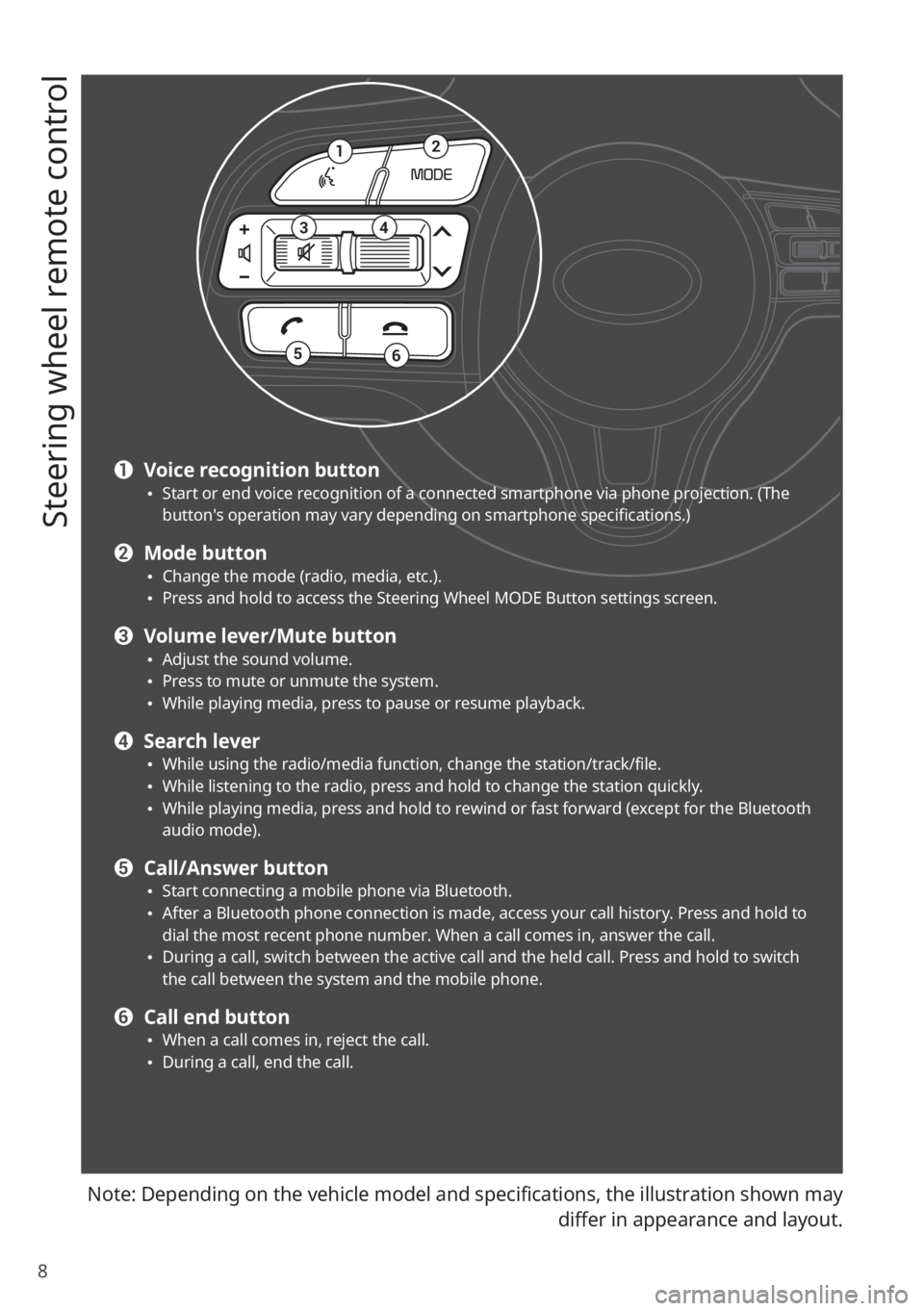
8
Steering wheel remote control
Note: Depending on the vehicle model and specifications, the illustration shown may
differ in appearance and layout.
12
34
56
a Voice recognition button 0024Start or end voice recognition of a connected smartphone via phone projection. (The button′s operation may vary depending on smartphone specifications.)
b Mode button 0024Change the mode (radio, media, etc.). 0024Press and hold to access the Steering Wheel MODE Button settings screen.
c Volume lever/Mute button 0024Adjust the sound volume. 0024Press to mute or unmute the system. 0024While playing media, press to pause or resume playback.
d Search lever 0024While using the radio/media function, change the station/track/file. 0024While listening to the radio, press and hold to change the station quickly. 0024While playing media, press and hold to rewind or fast forward (except for the Bluetooth audio mode).
e Call/Answer button 0024Start connecting a mobile phone via Bluetooth. 0024After a Bluetooth phone connection is made, access your call history. Press and hold to dial the most recent phone number. When a call comes in, answer the call. 0024During a call, switch between the active call and the held call. Press and hold to switch the call between the system and the mobile phone.
f Call end button 0024When a call comes in, reject the call. 0024During a call, end the call.
Page 13 of 134
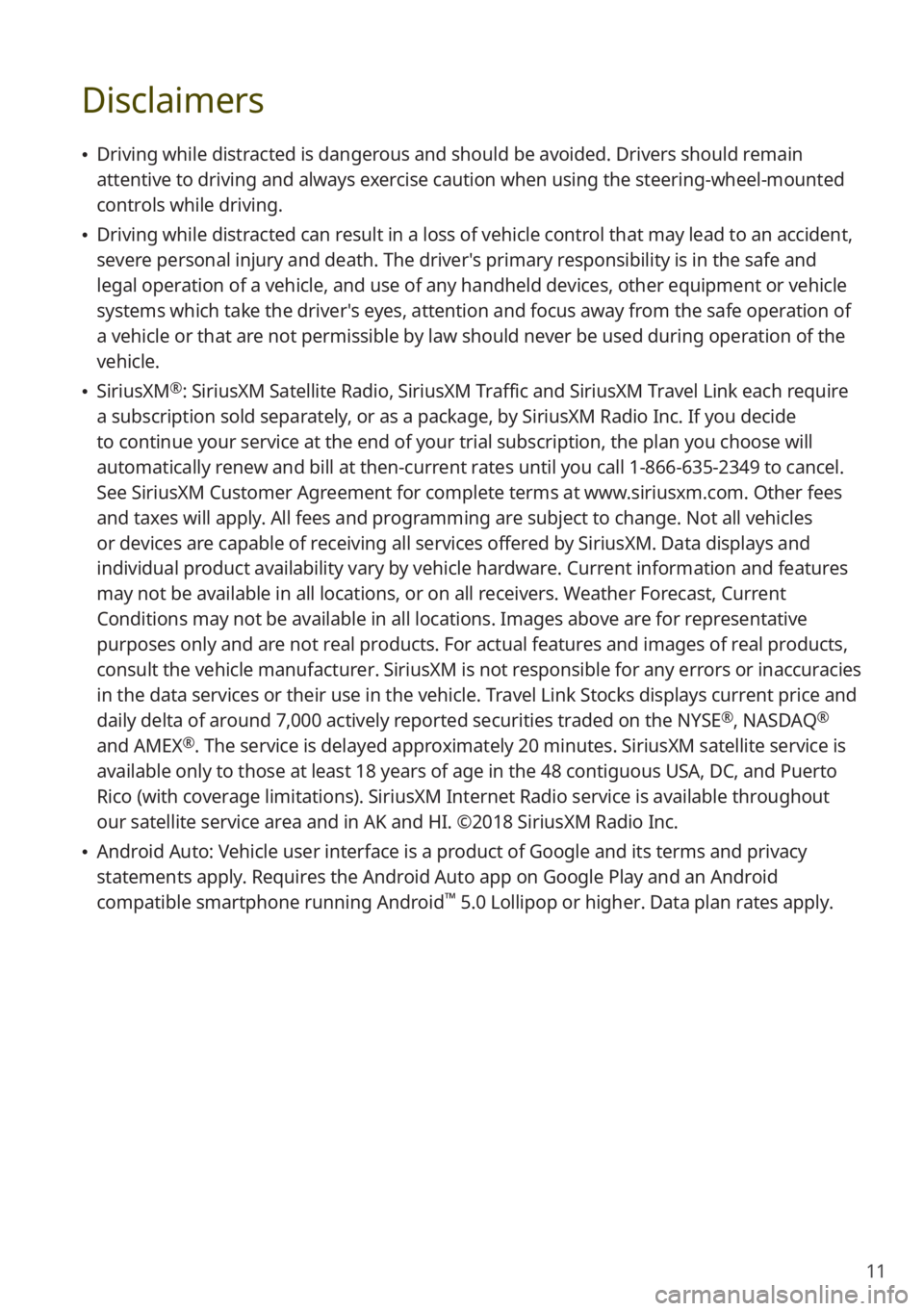
11
Disclaimers
0024Driving while distracted is dangerous and should be avoided. Drivers should remain
attentive to driving and always exercise caution when using the steering-wheel-mounted
controls while driving.
0024Driving while distracted can result in a loss of vehicle control that may lead to an accident,
severe personal injury and death. The driver′s primary responsibility is in the safe and
legal operation of a vehicle, and use of any handheld devices, other equipment or vehicle
systems which take the driver′s eyes, attention and focus away from the safe operation of
a vehicle or that are not permissible by law should never be used during operation of the
vehicle.
0024SiriusXM®: SiriusXM Satellite Radio, SiriusXM Traffic and SiriusXM Travel Link each require
a subscription sold separately, or as a package, by SiriusXM Radio Inc. If you decide
to continue your service at the end of your trial subscription, the plan\
you choose will
automatically renew and bill at then-current rates until you call 1-866-635-2349 to cancel.
See SiriusXM Customer Agreement for complete terms at www.siriusxm.com. Other fees
and taxes will apply. All fees and programming are subject to change. Not all vehicles
or devices are capable of receiving all services offered by SiriusXM. Data displays and
individual product availability vary by vehicle hardware. Current information and features
may not be available in all locations, or on all receivers. Weather Forecast, Current
Conditions may not be available in all locations. Images above are for representative
purposes only and are not real products. For actual features and images of real products,
consult the vehicle manufacturer. SiriusXM is not responsible for any errors or inaccuracies
in the data services or their use in the vehicle. Travel Link Stocks displays current price and
daily delta of around 7,000 actively reported securities traded on the NYSE®, NASDAQ®
and AMEX®. The service is delayed approximately 20 minutes. SiriusXM satellite service is
available only to those at least 18 years of age in the 48 contiguous USA, DC, and Puerto
Rico (with coverage limitations). SiriusXM Internet Radio service is available throughout
our satellite service area and in AK and HI. ©2018 SiriusXM Radio Inc.
0024Android Auto: Vehicle user interface is a product of Google and its terms and privacy
statements apply. Requires the Android Auto app on Google Play and an Android
compatible smartphone running Android™ 5.0 Lollipop or higher. Data plan rates apply.
Page 14 of 134

12
FCC Certification
This equipment has been tested and found to comply with the limits for a\
Class B digital
device, pursuant to part 15 of the FCC Rules. These limits are designed to provide reasonable
protection against harmful interference in a residential installation.
This equipment generates, uses and can radiate radio frequency energy and, if not
installed and used in accordance with the instructions, may cause harmful interference
to radio communications. However, there is no guarantee that interference will not occur
in a particular installation. If this equipment does cause harmful inter\
ference to radio or
television reception, which can be determined by turning the equipment off and on, the user
is encouraged to try to correct the interference by one or more of the following measures:
0024Reorient or relocate the receiving antenna.
0024Increase the separation between the equipment and receiver.
0024Connect the equipment into an outlet on a circuit different from that to which the receiver
is connected.
0024Consult the dealer or an experienced radio/TV technician for help.
Caution: Any changes or modifications to this device not explicitly approved by
manufacturer could void your authority to operate this equipment.
This device complies with part 15 of the FCC Rules. Operation is subject to the following
two conditions: (1) This device may not cause harmful interference, and (2) this device
must accept any interference received, including interference that may cause undesired
operation.
This equipment complies with FCC radiation exposure limits set forth for an uncontrolled
environment.
This equipment should be installed and operated with minimum 20 cm between the radiator
and your body. This transmitter must not be co-located or operating in conjunction with any
other antenna or transmitter unless authorized to do so by the FCC.
Page 18 of 134
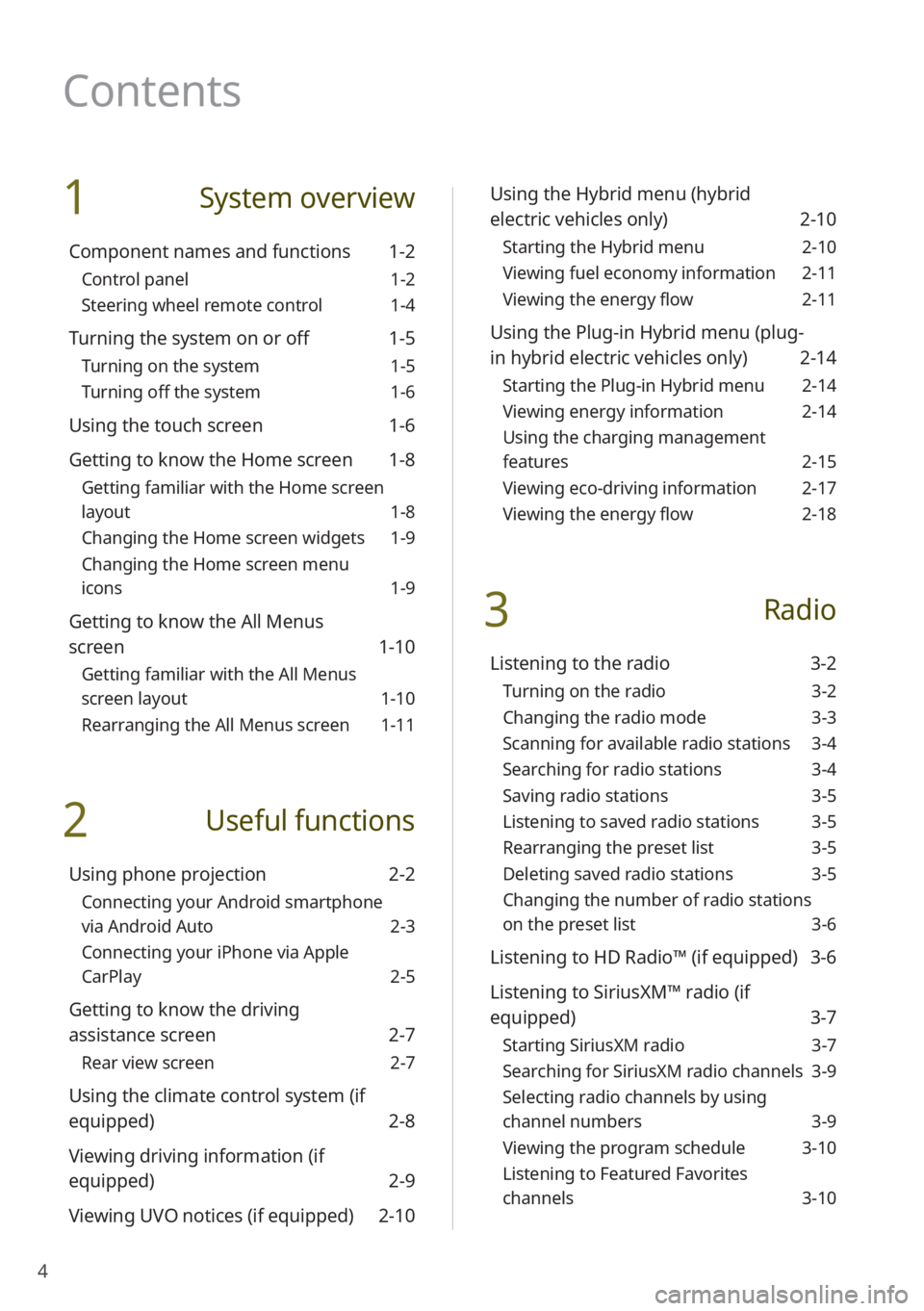
4
1 System overview
Component names and functions 1-2
Control panel 1-2
Steering wheel remote control 1-4
Turning the system on or off 1-5
Turning on the system 1-5
Turning off the system 1-6
Using the touch screen 1-6
Getting to know the Home screen 1-8
Getting familiar with the Home screen
layout 1-8
Changing the Home screen widgets 1-9
Changing the Home screen menu
icons 1-9
Getting to know the All Menus
screen 1-10
Getting familiar with the All Menus
screen layout 1-10
Rearranging the All Menus screen 1-11
2 Useful functions
Using phone projection 2-2
Connecting your Android smartphone
via Android Auto 2-3
Connecting your iPhone via Apple
CarPlay 2-5
Getting to know the driving
assistance screen 2-7
Rear view screen 2-7
Using the climate control system (if
equipped) 2-8
Viewing driving information (if
equipped) 2-9
Viewing UVO notices (if equipped) 2-10
Using the Hybrid menu (hybrid
electric vehicles only) 2-10
Starting the Hybrid menu 2-10
Viewing fuel economy information 2-11
Viewing the energy flow 2-11
Using the Plug-in Hybrid menu (plug-
in hybrid electric vehicles only) 2-14
Starting the Plug-in Hybrid menu 2-14
Viewing energy information 2-14
Using the charging management
features 2-15
Viewing eco-driving information 2-17
Viewing the energy flow 2-18
3 Radio
Listening to the radio 3-2
Turning on the radio 3-2
Changing the radio mode 3-3
Scanning for available radio stations 3-4
Searching for radio stations 3-4
Saving radio stations 3-5
Listening to saved radio stations 3-5
Rearranging the preset list 3-5
Deleting saved radio stations 3-5
Changing the number of radio stations
on the preset list 3-6
Listening to HD Radio™ (if equipped) 3-6
Listening to SiriusXM™ radio (if
equipped) 3-7
Starting SiriusXM radio 3-7
Searching for SiriusXM radio channels 3-9
Selecting radio channels by using
channel numbers 3-9
Viewing the program schedule 3-10
Listening to Featured Favorites
channels 3-10
Contents
Page 22 of 134

1-2
Component names and functions
The following explains the names and functions of the components on your system's control
panel and steering wheel remote control.
Control panel
\333Note
Depending on the vehicle model or specifications, the system components'\
appearance and
layout may differ from the actual product. Refer to the Quick Reference Guide.
Radio button Turn on the radio. While listening to the radio, press
repeatedly to change the radio mode.
Media button
Play content from a media storage device. If you have
multiple media storage devices, select one from the
media selection window.
Press and hold to display the media selection window.
Custom button (
) Use a custom function.
Press and hold to access the Custom Button settings
screen.
> See ″Custom Button ☆.″
Power button (PWR)/
Volume knob (VOL ) Turn the radio/media function on or off.
Press and hold to turn off the screen and the sound.
Turn to the left or right to adjust the system sound
volume.
Reset button
Restart the system.
Page 23 of 134

1-3
Search backward/forward
button (SEEK/TRACK) While using the radio/media function, change the
station/track/file.
While listening to the radio, press and hold to change
the station quickly.
While playing media, press and hold to rewind or fast
forward (except for the Bluetooth audio mode).
Setup button
Access the settings screen.
Press and hold to access the System Info screen. > See
″ System Info .″
Search knob (TUNE FILE) While listening to the radio, adjust the frequency or
change the station.
While playing media, search for a track/file (except for
the Bluetooth audio mode).
During a search, press to select the current track/file.