Page 24 of 134
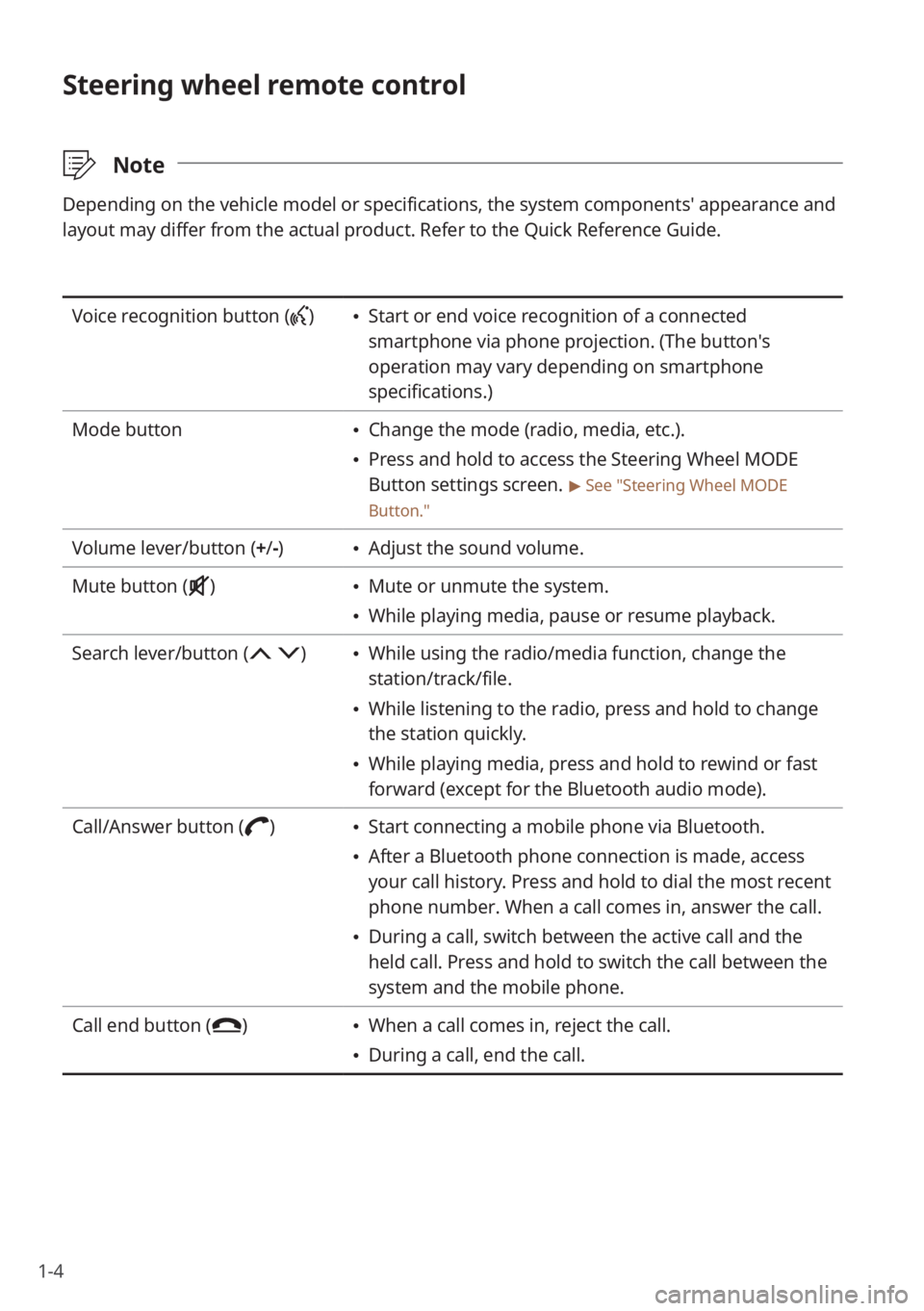
1-4
Steering wheel remote control
\333Note
Depending on the vehicle model or specifications, the system components'\
appearance and
layout may differ from the actual product. Refer to the Quick Reference Guide.
Voice recognition button () Start or end voice recognition of a connected
smartphone via phone projection. (The button′s
operation may vary depending on smartphone
specifications.)
Mode button
Change the mode (radio, media, etc.).
Press and hold to access the Steering Wheel MODE
Button settings screen.
> See ″Steering Wheel MODE
Button.″
Volume lever/button (+ /-) Adjust the sound volume.
Mute button (
) Mute or unmute the system.
While playing media, pause or resume playback.
Search lever/button (
) While using the radio/media function, change the
station/track/file.
While listening to the radio, press and hold to change
the station quickly.
While playing media, press and hold to rewind or fast
forward (except for the Bluetooth audio mode).
Call/Answer button (
) Start connecting a mobile phone via Bluetooth.
After a Bluetooth phone connection is made, access
your call history. Press and hold to dial the most recent
phone number. When a call comes in, answer the call.
During a call, switch between the active call and the
held call. Press and hold to switch the call between the
system and the mobile phone.
Call end button (
) When a call comes in, reject the call.
During a call, end the call.
Page 53 of 134
Radio
Listening to the radio
Listening to HD Radio™ (if equipped)
Listening to SiriusXM™ radio (if equipped)
3
Page 54 of 134
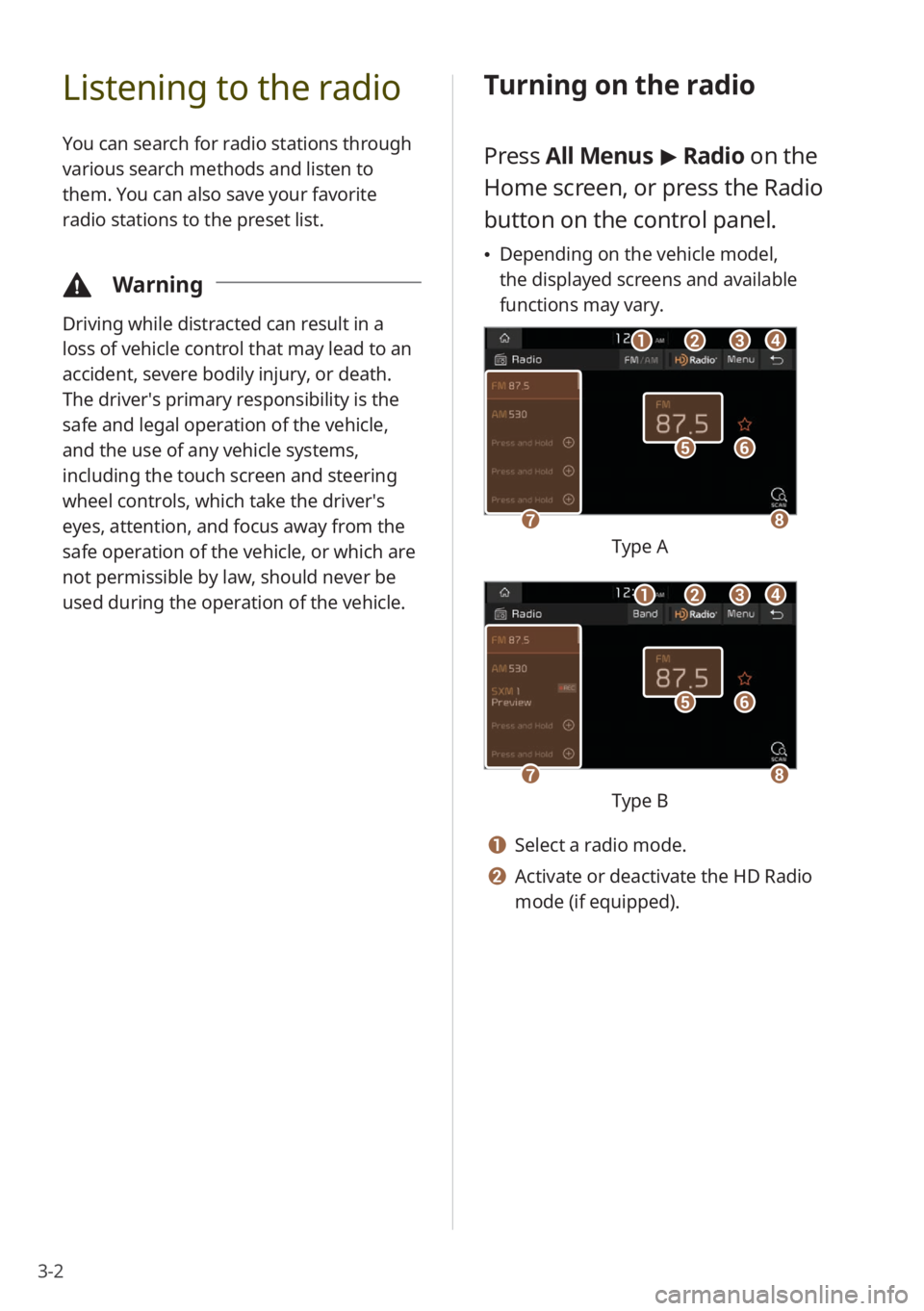
3-2
Listening to the radio
You can search for radio stations through
various search methods and listen to
them. You can also save your favorite
radio stations to the preset list.
\334Warning
Driving while distracted can result in a
loss of vehicle control that may lead to an
accident, severe bodily injury, or death.
The driver′s primary responsibility is the
safe and legal operation of the vehicle,
and the use of any vehicle systems,
including the touch screen and steering
wheel controls, which take the driver′s
eyes, attention, and focus away from the
safe operation of the vehicle, or which are
not permissible by law, should never be
used during the operation of the vehicle.
Turning on the radio
Press All Menus > Radio on the
Home screen, or press the Radio
button on the control panel.
Depending on the vehicle model,
the displayed screens and available
functions may vary.
f
gh
e
bacd
Type A
f
gh
e
bacd
Type B
a Select a radio mode.
b Activate or deactivate the HD Radio
mode (if equipped).
Page 55 of 134
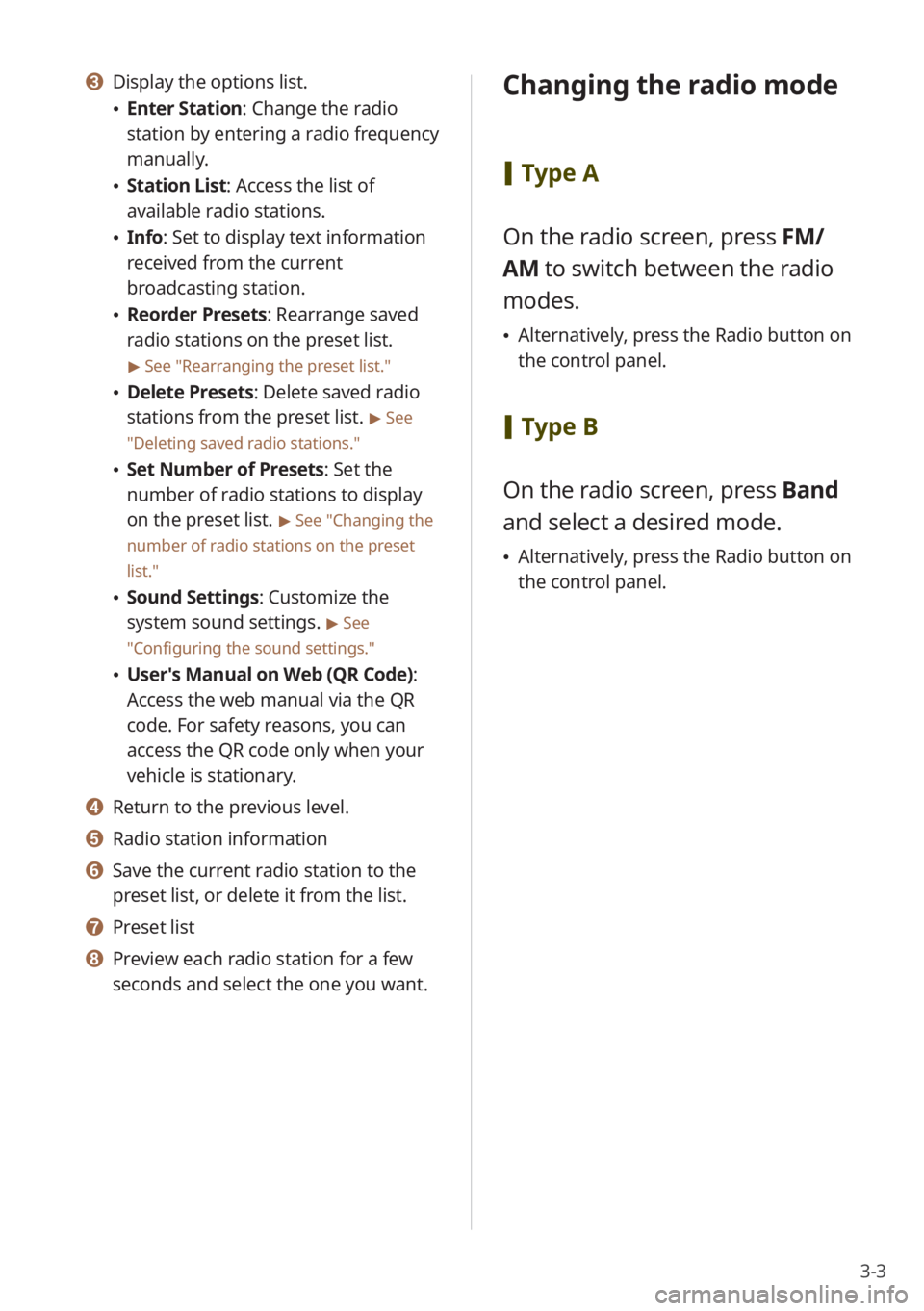
3-3
c Display the options list.
Enter Station : Change the radio
station by entering a radio frequency
manually.
Station List : Access the list of
available radio stations.
Info : Set to display text information
received from the current
broadcasting station.
Reorder Presets: Rearrange saved
radio stations on the preset list.
> See ″Rearranging the preset list.″
Delete Presets: Delete saved radio
stations from the preset list.
> See
″ Deleting saved radio stations .″
Set Number of Presets : Set the
number of radio stations to display
on the preset list.
> See ″Changing the
number of radio stations on the preset
list .″
Sound Settings: Customize the
system sound settings.
> See
″ Configuring the sound settings.″
User′s Manual on Web (QR Code) :
Access the web manual via the QR
code. For safety reasons, you can
access the QR code only when your
vehicle is stationary.
d Return to the previous level.
e Radio station information
f Save the current radio station to the
preset list, or delete it from the list.
g Preset list
h Preview each radio station for a few
seconds and select the one you want.
Changing the radio mode
[ Type A
On the radio screen, press FM/
AM to switch between the radio
modes.
Alternatively, press the Radio button on
the control panel.
[Type B
On the radio screen, press Band
and select a desired mode.
Alternatively, press the Radio button on
the control panel.
Page 56 of 134

3-4
Scanning for available
radio stations
You can listen to each radio station for a
few seconds and select the one you want.
1 On the radio screen, press .
The system provides a preview of
each radio station on the available
stations list for five seconds.
2 When you find the radio
station to which you want to
listen, press
to stop the scan.
You can continue listening to the
current radio station.
Searching for radio
stations
You can search for radio stations by
changing frequencies.
To change frequencies, press the
Search backward button (SEEK)
or the Search forward button
(TRACK ) on the control panel.
An available radio station will be
selected automatically.
To change frequencies quickly,
press and hold the Search
backward button (SEEK) or the
Search forward button (TRACK ) on
the control panel.
When you release the button, an
available radio station will be selected
automatically.
Alternatively, press and hold the Search
lever/button on the steering wheel.
To change frequencies manually,
turn the Search knob (TUNE FILE)
on the control panel.
\333 Note
If multiple HD radio stations are available
on one radio frequency in HD Radio mode,
turning the Search knob (TUNE FILE) on
that frequency will allow you to select
each radio station.
Page 57 of 134
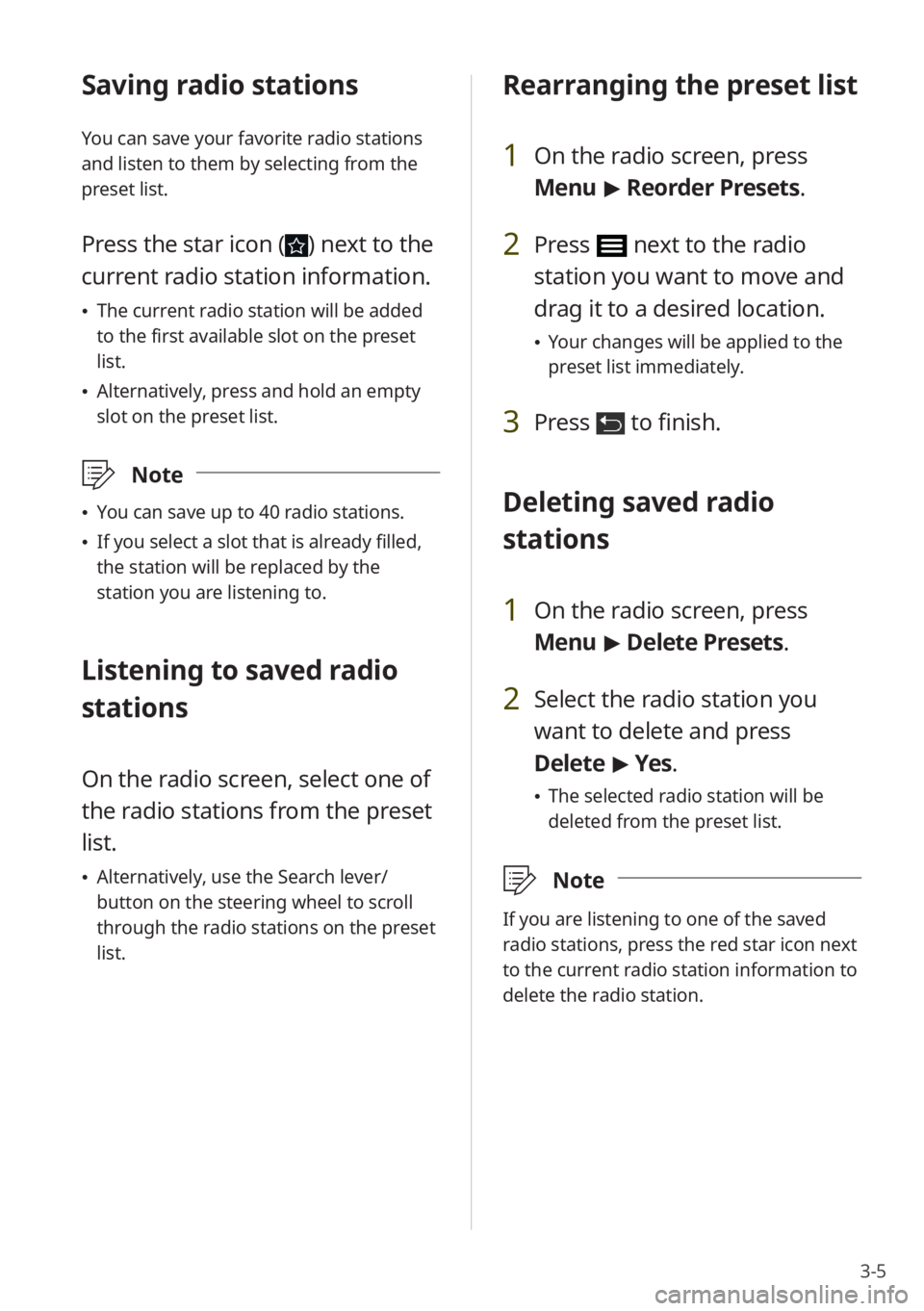
3-5
Saving radio stations
You can save your favorite radio stations
and listen to them by selecting from the
preset list.
Press the star icon () next to the
current radio station information.
The current radio station will be added
to the first available slot on the preset
list.
Alternatively, press and hold an empty
slot on the preset list.
\333 Note
You can save up to 40 radio stations.
If you select a slot that is already filled,
the station will be replaced by the
station you are listening to.
Listening to saved radio
stations
On the radio screen, select one of
the radio stations from the preset
list.
Alternatively, use the Search lever/
button on the steering wheel to scroll
through the radio stations on the preset
list.
Rearranging the preset list
1 On the radio screen, press
Menu > Reorder Presets.
2 Press next to the radio
station you want to move and
drag it to a desired location.
Your changes will be applied to the
preset list immediately.
3 Press to finish.
Deleting saved radio
stations
1 On the radio screen, press
Menu > Delete Presets.
2 Select the radio station you
want to delete and press
Delete > Yes .
The selected radio station will be
deleted from the preset list.
\333 Note
If you are listening to one of the saved
radio stations, press the red star icon next
to the current radio station information to
delete the radio station.
Page 58 of 134
3-6
Changing the number
of radio stations on the
preset list
1 On the radio screen, press
Menu > Set Number of
Presets.
2 Select the number of radio
stations and press OK.
The selected number of the radio
stations will be displayed on the
preset list.
\333 Note
If you set a number lower than the
previously set number, only the selected
number of radio stations will be displayed
and the rest will be deleted.
Listening to HD
Radio™
(if equipped)
By enabling HD Radio reception, you can
listen to HD Radio stations in areas where
they are available.
1 Press All Menus > Radio on
the Home screen, or press the
Radio button on the control
panel.
2 On the radio screen, press
.
When HD Radio signals are received,
the radio will switch from the analog
mode to the HD mode.
In the HD mode, HD Radio station buttons
are displayed at the top of the radio
screen. Press a button to select one of the
available HD Radio stations.
\333 Note
HD Radio is only available in metropolitan
areas.
Page 59 of 134
3-7
Listening to SiriusXM™
radio
(if equipped)
You can listen to radio channels provided
by SiriusXM, a satellite radio service.
Various kinds of channels, such as music,
sports, and news, are available via
streaming or live broadcast.
Starting SiriusXM radio
1 Press All Menus > Radio on
the Home screen, or press the
Radio button on the control
panel.
2 On the radio screen, press
Band > SiriusXM.
d
f
e
g
abc
ijkh
Program Info: Presents song name,
artist, station IDs, and other relevant data
streams.
Digital, CD-quality sound. HD Radio™
Technology enables local radio stations
to broadcast a clean digital signal. AM
sounds like today′s FM and FM sounds
like a CD.
FM stations can provide additional digital-
only audio programming on HD2/HD3
Channels.