Page 188 of 635
3-96
Convenient features of your vehicle
L LC
CD
D
D
DI
IS
SP
PL
LA
AY
Y
LCD Display Control
The LCD display modes can be
changed by using the control buttons.
(1) : MODE button for changing
modes
(2) , : MOVE switch for
changing items
(3) OK : SELECT/RESET button for
setting or resetting the select-
ed item
OAE046402
■ ■ ■ ■T
T T T
y y y y
p p p p
e e e e
A A A A
■
■ ■ ■T
T T T
y y y y
p p p p
e e e e
B B B B
■
■ ■ ■T
T T T
y y y y
p p p p
e e e e
C C C C
Page 189 of 635
3-97
Convenient features of your vehicle
3
LCD display modes
The information provided may differ depending on which functions are applicable to your vehicle.
Range
(Plug-in hybrid vehicle)
Route GuidanceSmart Cruise ControlDriver Assistance
The Master Warning
mode displays warn-
ing messages related
to the vehicle when
one or more systems
is not operating nor-
mally.
Fuel Economy
Accumulated InfoDestination InfoLane Keeping AssistDoor
Drive InfoLane Following AssistLights
Driving styleHighway Driving
AssistSound
Energy flowDriver Attention
WarningConvenience
Engine coolant
temperatureService Interval
Tire PressureOther Features
Language
Reset
Menu
Trip Computer TBT Driving Assist User Settings Master warning
Up/Down
Page 190 of 635
3-98
Convenient features of your vehicle
Trip computer mode
The trip computer mode displays
information related to vehicle driving
parameters including fuel economy,
tripmeter information and vehicle
speed.
For more information, refer to
"Trip Computer" in this chapter.
Turn By Turn (TBT) mode
This mode displays the state of the
navigation.
Driving Assist mode
SCC/LKA/LFA/HDA, DAW
This mode displays state of the
Smart Cruise Control (SCC), Lane
Keeping Assist (LKA), Lane
Following Assist (LFA), Highway
Driving Assist (HDA) and Driver
Attention Warning (DAW).
For more details, refer to each
system information in chapter 5.
OIK047124NOAEPH049675ROAEPH059615N
Page 191 of 635

3-99
Convenient features of your vehicle
3
Tire Pressure
This mode displays information relat-
ed to Tire Pressure.
For more information, refer to
"Tire Pressure Monitoring System
(TPMS)" in chapter 6.
Master warning mode
This warning light informs the driver
the following situations.- Forward Collision-Avoidance
Assist system malfunction
(if equipped)
- Forward Collision-Avoidance
Assist radar blocked (if equipped)
- Blind-Spot Collision Warning
system malfunction (if equipped)
- Blind-Spot Collision Warning radar
blocked (if equipped)
- Smart Cruise Control malfunction
(if equipped)
- LED Headlamp malfunction
(if equipped)
- High Beam Assist malfunction
(if equipped)
- Tire Pressure Monitoring System
(TPMS) malfunction (if equipped)
The Master Warning Light illumi-
nates if one or more of the above
warning situations occur. At this time,
a Master Warning icon ( ) will
appear beside the User Settings icon
( ), on the LCD display.
If the warning situation is solved, the
master warning light will be turned
off and the Master Warning icon will
disappear.
OAEPH049114LOIK047173L ■Type A
OAEPH049651N ■Type B
Page 197 of 635

3-105
Convenient features of your vehicle
3
ItemsExplanation
Seat Easy Access
The seat easy access function is deactivated.
When you turn off the engine, the driver's seat will automatically move rearward
short (Normal) or long (Extended) for you to enter or exit the vehicle more comfortably.
For more details, refer to "Driver Position Memory System" in this chapter.
Welcome Mirror/LightTo activate or deactivate the welcome mirror and/or light function.
For more details, refer to ''Welcome System'' in this chapter.
Wireless Charging SystemTo activate or deactivate the wireless charging system in the front seat.
For more details, refer to "Wireless Charging System" in this chapter.
Wiper/Lights DisplayTo activate or deactivate the Wiper/Light mode.
When activated, the LCD display shows the selected Wiper/Light mode whenever you changed the
mode.
Gear Position Pop-upTo activate or deactivate the gear position pop-up.
When activated, the gear position will be displayed on the LCD display.
Coasting Guide
To activate or deactivate the Coasting Guide system.
To activate or deactivate the Coasting Guide system sound.
For more details, refer to "Coasting Guide" in chapter 5.
Start CoastingTo adjust the sensitivity of the Coasting Guide.
For more details, refer to "Coasting Guide" in chapter 5.
Icy Road WarningTo activate or deactivate the icy road warning.
5. Convenience
❈ ❈
The information provided may differ depending on which functions are applicable to your vehicle.
Page 198 of 635
3-106
Convenient features of your vehicle
ItemsExplanation
Service IntervalTo activate or deactivate the service interval function.
Adjust IntervalIf the service interval menu is activated, you may adjust the time and distance.
ResetTo reset the service interval.
6. Service interval
Information
To use the service interval menu, consult an authorized HYUNDAI dealer.
If the service interval is activated and the time and distance is adjusted, messages are displayed in the following situations
each time the vehicle is turned on.
- Service in
: Displayed to inform the driver the remaining mileage and days to service.
- Service required
: Displayed when the mileage and days to service has been reached or passed.
Information
If any of the following conditions occur, the mileage and number of days to service may be incorrect.
- The battery cable is disconnected.
- The fuse switch is turned off.
- The battery is discharged.
i
i
Page 201 of 635
3-109
Convenient features of your vehicle
3
The trip computer is a microcomput-
er-controlled driver information sys-
tem that displays information related
to driving.
Information
Some driving information stored in the
trip computer (for example Average
Vehicle Speed) resets if the battery is
disconnected.
Trip modes
To change the trip mode, toggle the
" , " switch on the steering wheel.
i
T TR
RI
IP
P
C
CO
OM
MP
PU
UT
TE
ER
R
(
(H
HY
YB
BR
RI
ID
D
V
VE
EH
HI
IC
CL
LE
E)
)
OAE046402 ■ ■ ■ ■
T T T T
y y y y
p p p p
e e e e
A A A A
■ ■ ■ ■
T T T T
y y y y
p p p p
e e e e
B B B B
■ ■ ■ ■
T T T T
y y y y
p p p p
e e e e
C C C C
*1 : Type A cluster
Fuel Economy
Accumulated Info
Fuel Economy
Drive Info
Fuel Economy
Digital Speedometer *1
Driving Style
Energy Flow
↕ ↕
↕ ↕
↕ ↕
↕ ↕
↕ ↕
Engine Coolant Temperature
↕
↕
Page 202 of 635
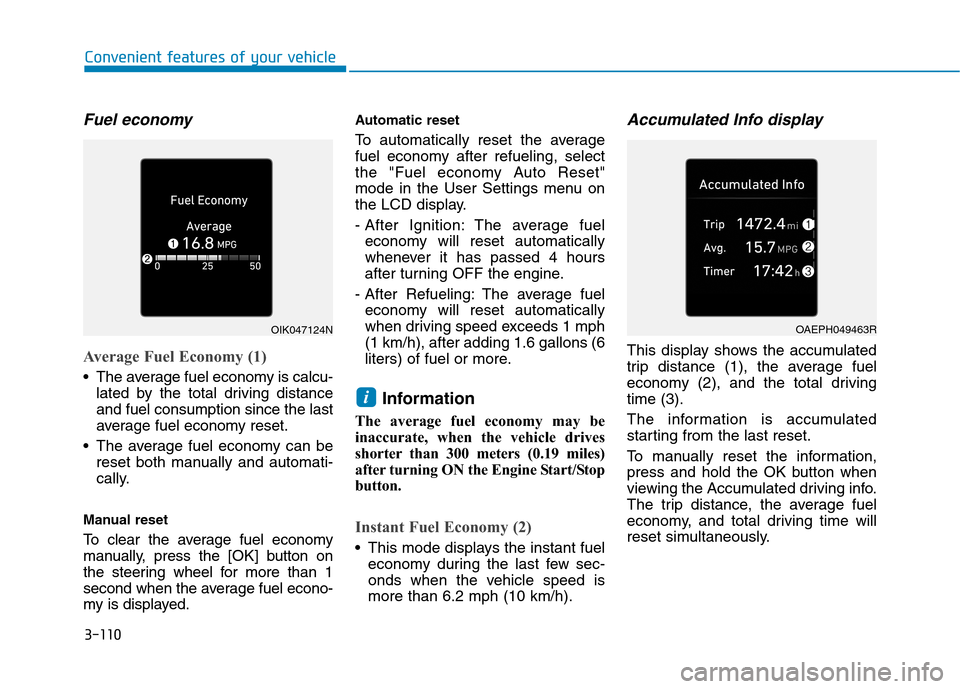
3-110
Convenient features of your vehicle
Fuel economy
Average Fuel Economy (1)
The average fuel economy is calcu-
lated by the total driving distance
and fuel consumption since the last
average fuel economy reset.
The average fuel economy can be
reset both manually and automati-
cally.
Manual reset
To clear the average fuel economy
manually, press the [OK] button on
the steering wheel for more than 1
second when the average fuel econo-
my is displayed.
Automatic reset
To automatically reset the average
fuel economy after refueling, select
the "Fuel economy Auto Reset"
mode in the User Settings menu on
the LCD display.
- After Ignition: The average fuel
economy will reset automatically
whenever it has passed 4 hours
after turning OFF the engine.
- After Refueling: The average fuel
economy will reset automatically
when driving speed exceeds 1 mph
(1 km/h), after adding 1.6 gallons (6
liters) of fuel or more.
Information
The average fuel economy may be
inaccurate, when the vehicle drives
shorter than 300 meters (0.19 miles)
after turning ON the Engine Start/Stop
button.
Instant Fuel Economy (2)
This mode displays the instant fuel
economy during the last few sec-
onds when the vehicle speed is
more than 6.2 mph (10 km/h).
Accumulated Info display
This display shows the accumulated
trip distance (1), the average fuel
economy (2), and the total driving
time (3).
The information is accumulated
starting from the last reset.
To manually reset the information,
press and hold the OK button when
viewing the Accumulated driving info.
The trip distance, the average fuel
economy, and total driving time will
reset simultaneously.
i
OIK047124NOAEPH049463R