2020 FORD EXPLORER navigation
[x] Cancel search: navigationPage 10 of 555

Engine Specifications - 3.3L, Hybrid
Electric Vehicle (HEV) ..........................388
Transmission Specifications - ST ........
388
Motorcraft Parts - 2.3L EcoBoost™ .....
390
Motorcraft Parts - 3.0L ..............................
391
Motorcraft Parts - 3.3L .............................
392
Vehicle Identification Number ...............
393
Vehicle Certification Label ......................
393
Transmission Code Designation ...........
394
Capacities and Specifications - 2.3L EcoBoost™ ...............................................
395
Capacities and Specifications - 3.0L ........................................................................\
402
Capacities and Specifications - 3.3L, Gasoline ....................................................
409
Capacities and Specifications - 3.3L, Hybrid Electric Vehicle (HEV) ............
416
Bulb Specification Chart .........................
424
Network Connectivity
Connecting the Vehicle to a Mobile Network .....................................................
426
Network Connectivity – Troubleshooting ........................................................................\
427
Vehicle Wi-Fi Hotspot
Creating a Vehicle Wi-Fi Hotspot .........
429
Changing the Vehicle Wi-Fi Hotspot Name or Password ................................
429
Audio System
General Information ..................................
430
Audio Unit .....................................................
430
Digital Radio ..................................................
431
Satellite Radio .............................................
434
USB Port ........................................................
436
SYNC™ 3
General Information ..................................
438
Using Voice Recognition ..........................
440
Entertainment .............................................
446Climate
...........................................................
456
Phone .............................................................
458
Navigation ....................................................
460
Electric Vehicle Information ...................
465
Apps ................................................................
466
Settings ..........................................................
469
SYNC™ 3 Troubleshooting ......................
471
Accessories
Accessories ..................................................
484
Ford Protect
Ford Protect .................................................
485
Scheduled Maintenance
General Maintenance Information .......
487
Normal Scheduled Maintenance .........
490
Special Operating Conditions Scheduled Maintenance ............................................
493
Scheduled Maintenance Record ..........
495
Appendices
Electromagnetic Compatibility ............
506
End User License Agreement ................
509
Declaration of Conformity ......................
534
Declaration of Conformity - Vehicles With: SYNC 3 ............................................
534
7
Explorer (CTW) Canada/United States of America, enUSA, Edition date: 201902, Third-Printing- Table of Contents
Page 17 of 555

Entertainment Data
Data recorded includes, for example:
•
Music, videos or album art.
• Contacts and corresponding address
book entries.
• Navigation destinations.
Services That We Provide
If you use our services, we collect and use
data, for example, account information,
vehicle location and driving characteristics,
that could identify you. We transmit this
data through a dedicated, protected
connection. We only collect and use data
to enable your use of our services to which
you have subscribed, with your consent or
where permitted by law. For additional
information, see the terms and conditions
of the services to which you have
subscribed.
Services That Third Parties
Provide
We recommend that you review the terms
and conditions and data privacy
information for any services to which you
subscribe. We take no responsibility for
services that third parties provide.
Vehicles With a Modem (If Equipped) The modem has a SIM. The
modem was enabled when your
vehicle was built and periodically
sends messages to stay connected to the
cell phone network, receive automatic
software updates and send vehicle-related
information to us, for example, diagnostic
information. These messages could
include information that identifies your
vehicle, the SIM and the electronic serial
number of the modem. Cell phone network service providers could have access to
additional information, for example, cell
phone network tower identification. For
additional information about our privacy
policy, visit
www .For dC onne c t e d . c om or
refer to your local Ford website.
Note: The modem continues to send this
information unless you disable the modem
or stop the modem from sharing vehicle
data by changing the modem settings. See
Network Connectivity
(page 426).
Note: The service can be unavailable or
interrupted for a number of reasons, for
example, environmental or topographical
conditions and data plan coverage.
Note: To find out if your vehicle has a
modem, visit
www .For dC onne c t e d . c om .
Vehicles With SYNC
Mobile Device Data
If you connect a mobile device to your
vehicle, you can display data from your
device on the touchscreen for example,
music and album art. You can share your
vehicle data with mobile apps on your
device through the system. See
Apps
(page 466).
The mobile apps function operates by your
connected device sending data to us in the
United States. The data is encrypted and
includes the vehicle identification number
of your vehicle, the SYNC module serial
number, odometer, enabled apps, usage
statistics and debugging information. We
retain it only as long as necessary to
provide the service, to troubleshoot, for
continuous improvement and to offer you
products and services that may be of
interest to you according to your
preferences and where allowed by law.
14
Explorer (CTW) Canada/United States of America, enUSA, Edition date: 201902, Third-Printing- Introduction
Page 67 of 555

PRINCIPLE OF OPERATION
MyKey allows you to program keys with
restricted driving modes to promote good
driving habits. You can program the
restrictions to all keys except one. Any keys
that you did not program are administrator
keys or admin keys.
You can use admin keys to:
•
Create a MyKey with certain vehicle
restrictions.
• Program certain MyKey settings.
• Clear all MyKey restrictions.
After you program a MyKey, you can view
the following information through the
information display:
• The total number of admin keys and
MyKeys for your vehicle.
• The total distance a MyKey driver
traveled with your vehicle.
Note: Every MyKey receives the same
restrictions and settings. You cannot
program them individually.
Note: For vehicles equipped with a
push-button start switch: When both a
MyKey and an admin key are present when
you start your vehicle, the system recognizes
the admin key only. Standard Settings
Not every vehicle includes the features
listed below. If your vehicle has this
equipment, then you cannot change the
following settings when using a MyKey:
•
Seatbelt reminder or Belt-Minder™.
MyKey mutes the audio system until
drivers, and in some instances,
passengers, fasten their seatbelts.
Note: If your vehicle includes an
AM/FM radio or a very basic audio
system, then the radio may not mute.
• Earlier low-fuel warning. The low-fuel
warning activates earlier for MyKey
drivers, giving them more time to refuel.
• Certain driver alerts, stability systems
or parking aids turn on automatically
when you use the MyKey system. For
example, Blind Spot Information
System (BLIS), cross traffic alert, lane
departure warning or forward collision
warning. Note:
MyKey drivers may be
able to turn the lane departure warning
feature off, but this feature turns back
on automatically with every new key
cycle.
• Restricted touchscreen operation in
some markets. For example, MyKey
may prevent manual navigation
destination input while the vehicle is in
any gear other than park (P) or when
the vehicle reaches a certain rate of
speed.
• Satellite radio adult content
restrictions, if this feature is available
in your market.
Optional Settings
You can configure certain vehicle feature
settings when you first create a MyKey. You
can also change the settings afterward
with an admin key.
64
Explorer (CTW) Canada/United States of America, enUSA, Edition date: 201902, Third-Printing- MyKey
™
Page 108 of 555
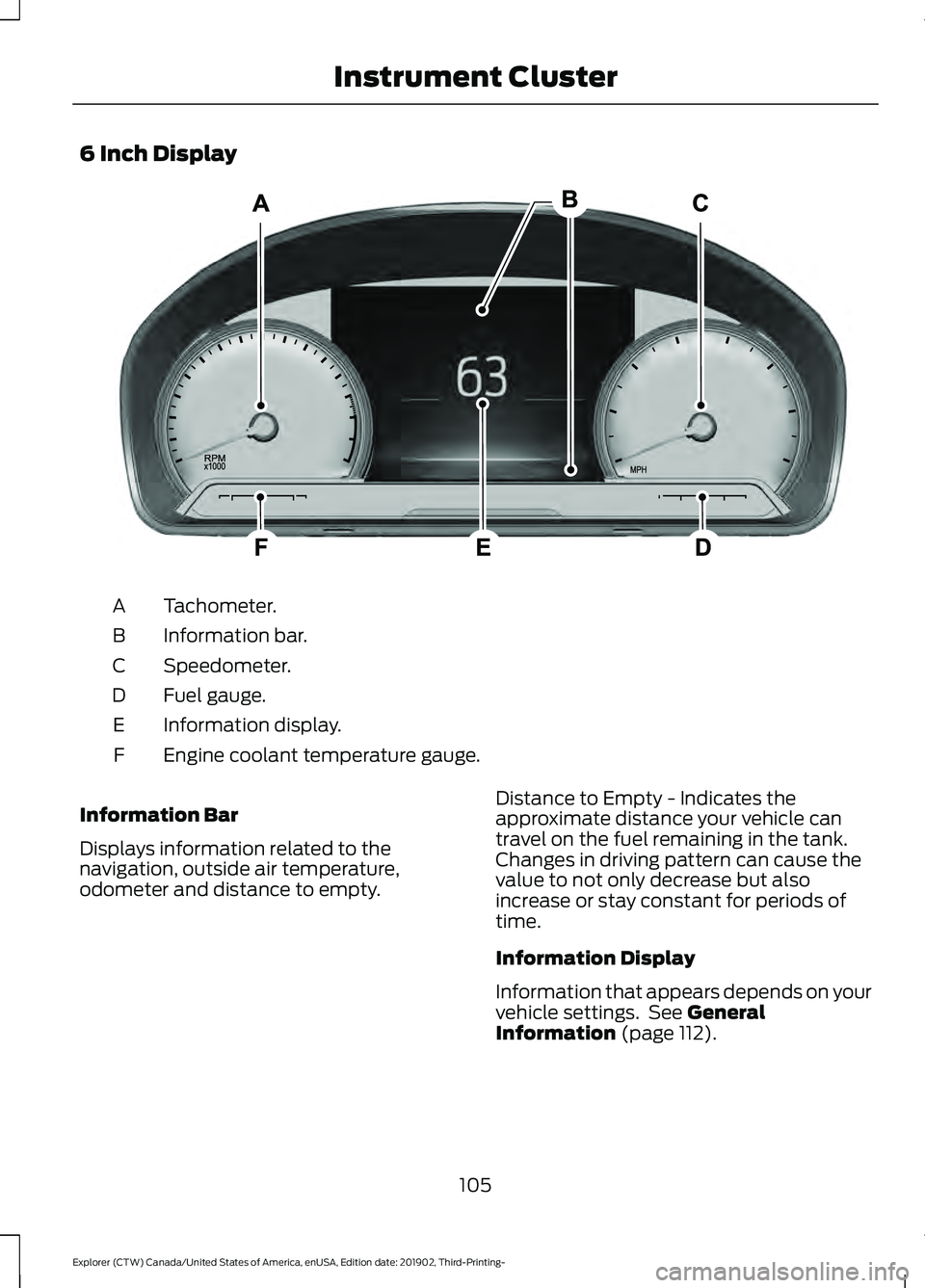
6 Inch Display
Tachometer.
A
Information bar.
B
Speedometer.
C
Fuel gauge.
D
Information display.
E
Engine coolant temperature gauge.
F
Information Bar
Displays information related to the
navigation, outside air temperature,
odometer and distance to empty. Distance to Empty - Indicates the
approximate distance your vehicle can
travel on the fuel remaining in the tank.
Changes in driving pattern can cause the
value to not only decrease but also
increase or stay constant for periods of
time.
Information Display
Information that appears depends on your
vehicle settings. See General
Information (page 112).
105
Explorer (CTW) Canada/United States of America, enUSA, Edition date: 201902, Third-Printing- Instrument ClusterE282067
Page 109 of 555
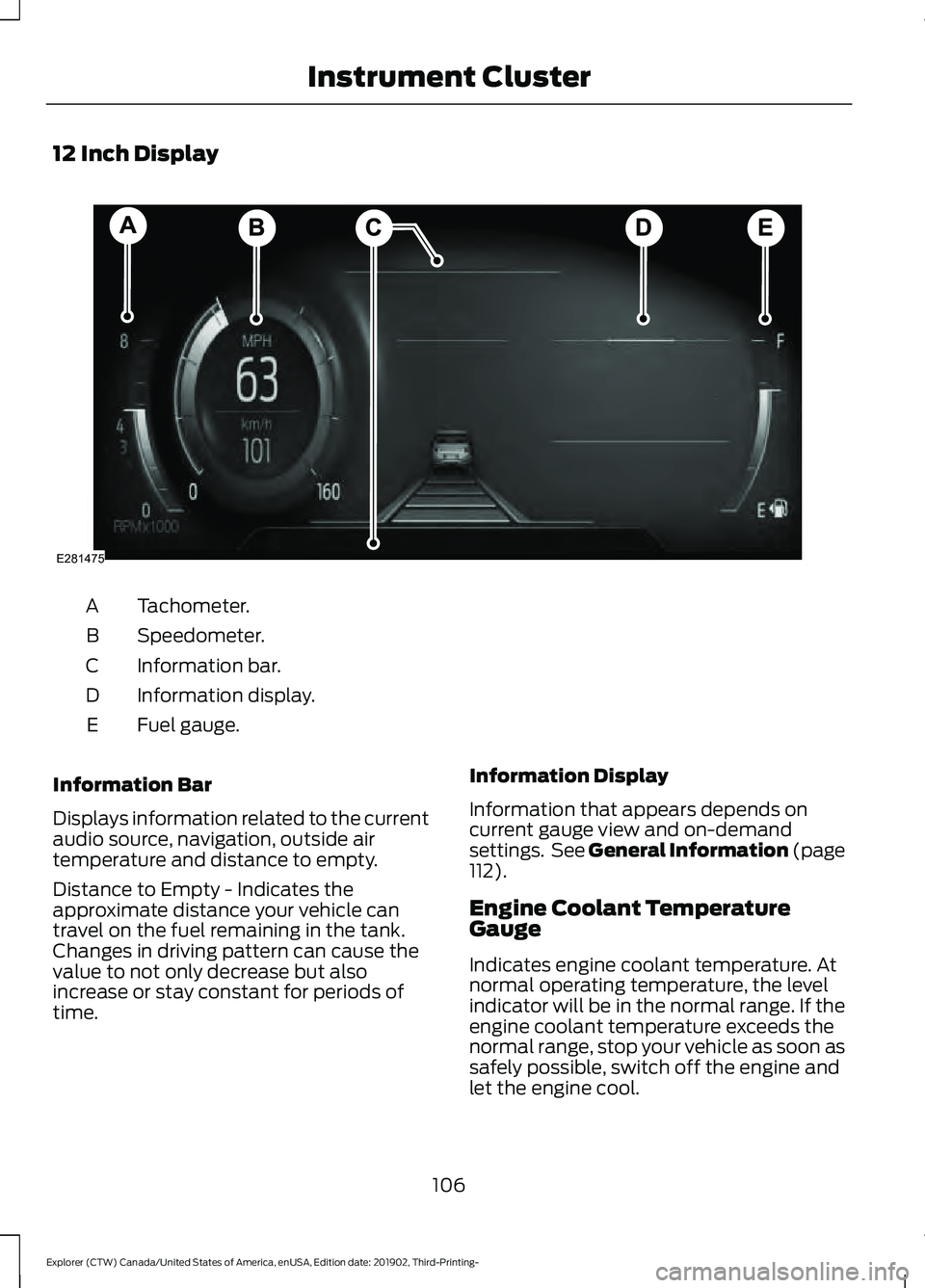
12 Inch Display
Tachometer.
A
Speedometer.
B
Information bar.
C
Information display.
D
Fuel gauge.
E
Information Bar
Displays information related to the current
audio source, navigation, outside air
temperature and distance to empty.
Distance to Empty - Indicates the
approximate distance your vehicle can
travel on the fuel remaining in the tank.
Changes in driving pattern can cause the
value to not only decrease but also
increase or stay constant for periods of
time. Information Display
Information that appears depends on
current gauge view and on-demand
settings. See General Information (page
112).
Engine Coolant Temperature
Gauge
Indicates engine coolant temperature. At
normal operating temperature, the level
indicator will be in the normal range. If the
engine coolant temperature exceeds the
normal range, stop your vehicle as soon as
safely possible, switch off the engine and
let the engine cool.
106
Explorer (CTW) Canada/United States of America, enUSA, Edition date: 201902, Third-Printing- Instrument ClusterE281475
Page 117 of 555

Navigation
Navigation
Menu options covered in the SYNC chapter. See Navigation (page 460).
Audio Audio
Menu options covered in the SYNC chapter. See
Settings (page 469).
Phone Phone
Menu options covered in the SYNC chapter. See
Phone (page 458).
Settings Settings
Contains vehicle status information.
Select Your Setting.
Information
Select Your Setting
Language
Display
Measure unit
Temperature unit
Tire Pressure
Select Your Setting
Driver Assistance
Select Your Setting
Oil Life
Vehicle Maintenance
Tire Pressure
MyKey Info
MyKey
Create MyKey
Note: Additional vehicle settings are
available through your touchscreen. See
Settings
(page 469).
114
Explorer (CTW) Canada/United States of America, enUSA, Edition date: 201902, Third-Printing- Information Displays
Page 118 of 555
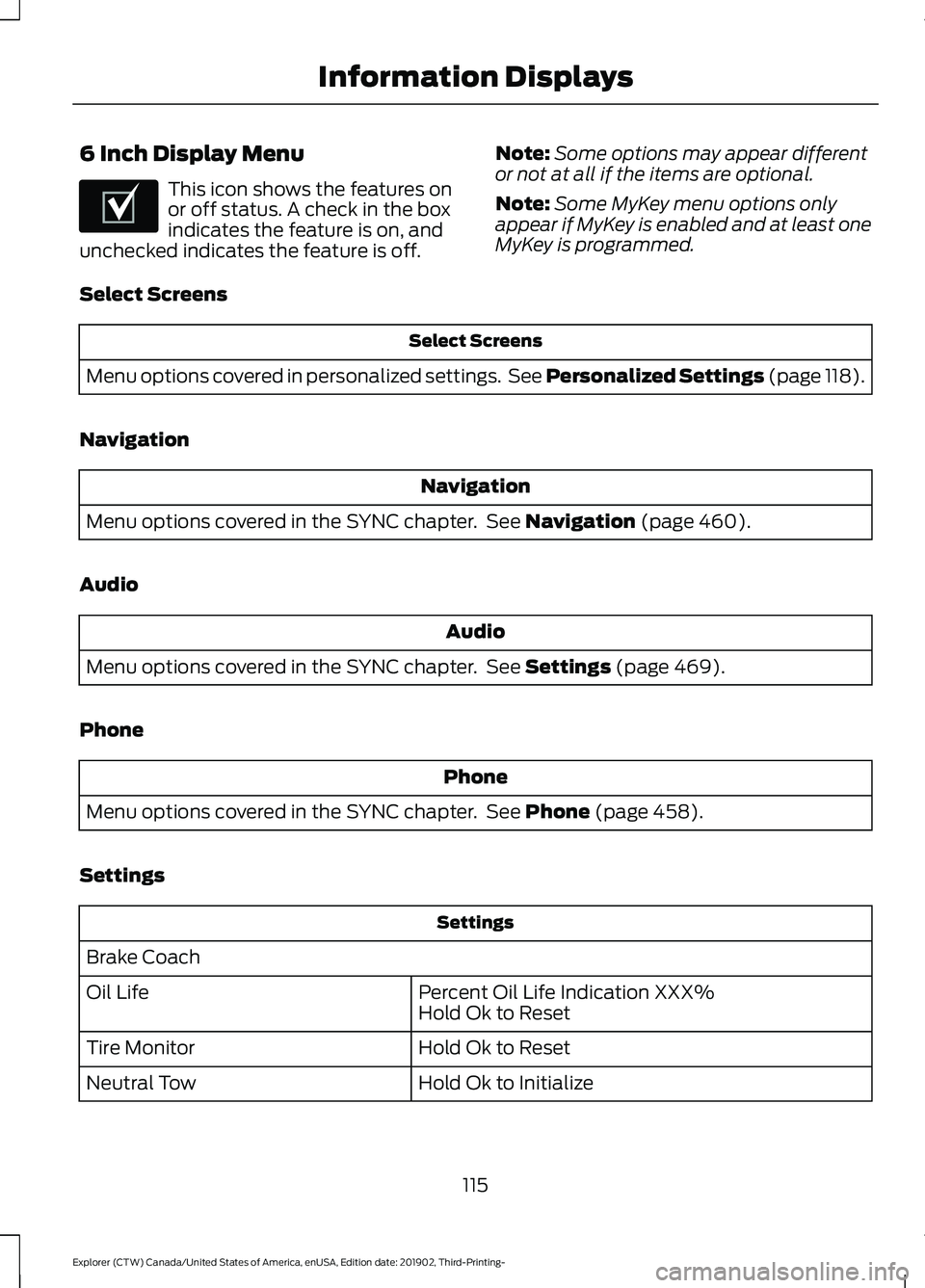
6 Inch Display Menu
This icon shows the features on
or off status. A check in the box
indicates the feature is on, and
unchecked indicates the feature is off. Note:
Some options may appear different
or not at all if the items are optional.
Note: Some MyKey menu options only
appear if MyKey is enabled and at least one
MyKey is programmed.
Select Screens Select Screens
Menu options covered in personalized settings. See Personalized Settings (page 118).
Navigation Navigation
Menu options covered in the SYNC chapter. See
Navigation (page 460).
Audio Audio
Menu options covered in the SYNC chapter. See
Settings (page 469).
Phone Phone
Menu options covered in the SYNC chapter. See
Phone (page 458).
Settings Settings
Brake Coach Percent Oil Life Indication XXX%
Hold Ok to Reset
Oil Life
Hold Ok to Reset
Tire Monitor
Hold Ok to Initialize
Neutral Tow
115
Explorer (CTW) Canada/United States of America, enUSA, Edition date: 201902, Third-Printing- Information DisplaysE204495
Page 119 of 555
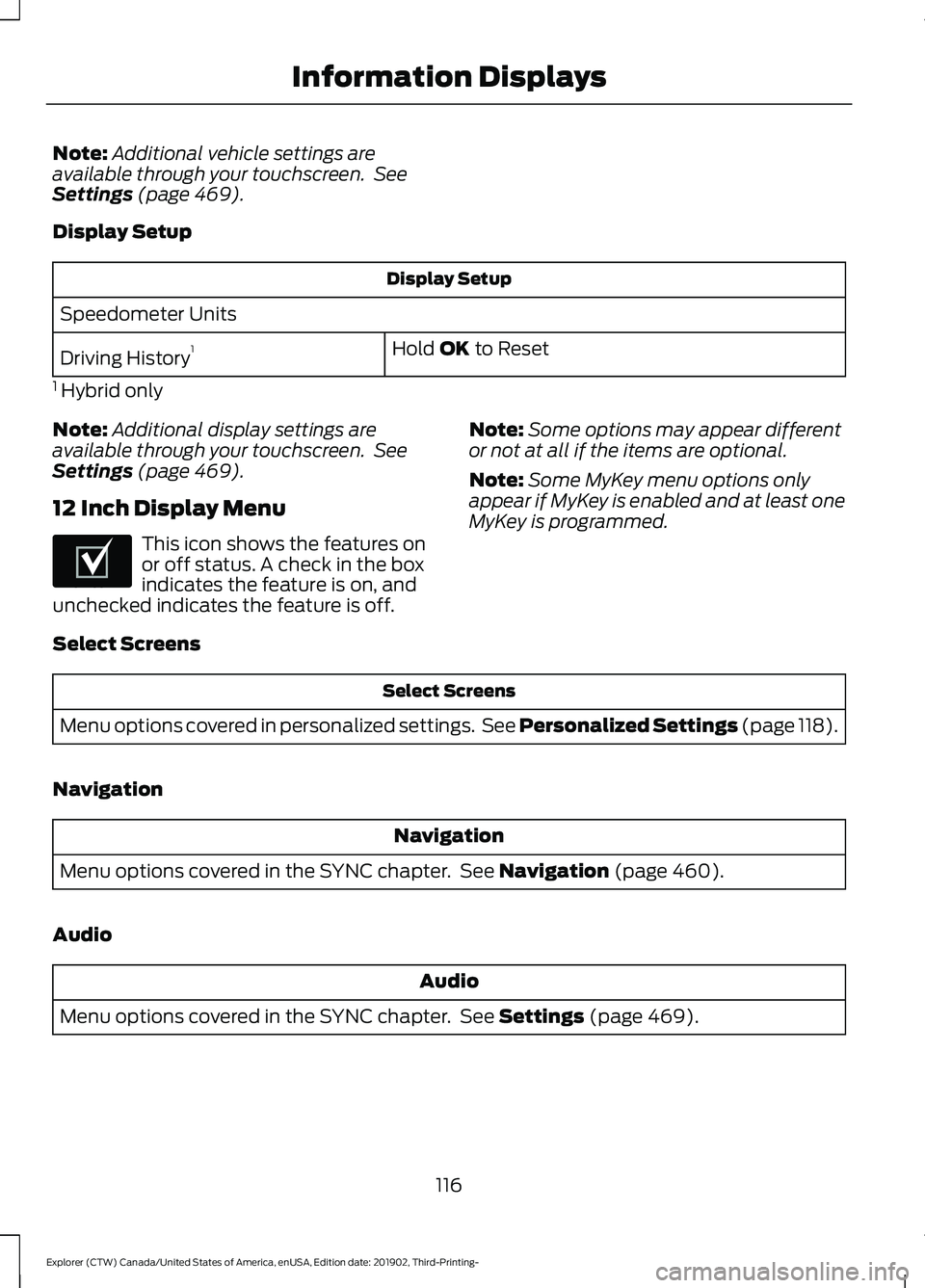
Note:
Additional vehicle settings are
available through your touchscreen. See
Settings (page 469).
Display Setup Display Setup
Speedometer Units Hold
OK to Reset
Driving History 1
1 Hybrid only
Note: Additional display settings are
available through your touchscreen. See
Settings
(page 469).
12 Inch Display Menu This icon shows the features on
or off status. A check in the box
indicates the feature is on, and
unchecked indicates the feature is off. Note:
Some options may appear different
or not at all if the items are optional.
Note: Some MyKey menu options only
appear if MyKey is enabled and at least one
MyKey is programmed.
Select Screens Select Screens
Menu options covered in personalized settings. See
Personalized Settings (page 118).
Navigation Navigation
Menu options covered in the SYNC chapter. See
Navigation (page 460).
Audio Audio
Menu options covered in the SYNC chapter. See
Settings (page 469).
116
Explorer (CTW) Canada/United States of America, enUSA, Edition date: 201902, Third-Printing- Information DisplaysE204495