2020 AUDI TT COUPE display
[x] Cancel search: displayPage 163 of 280
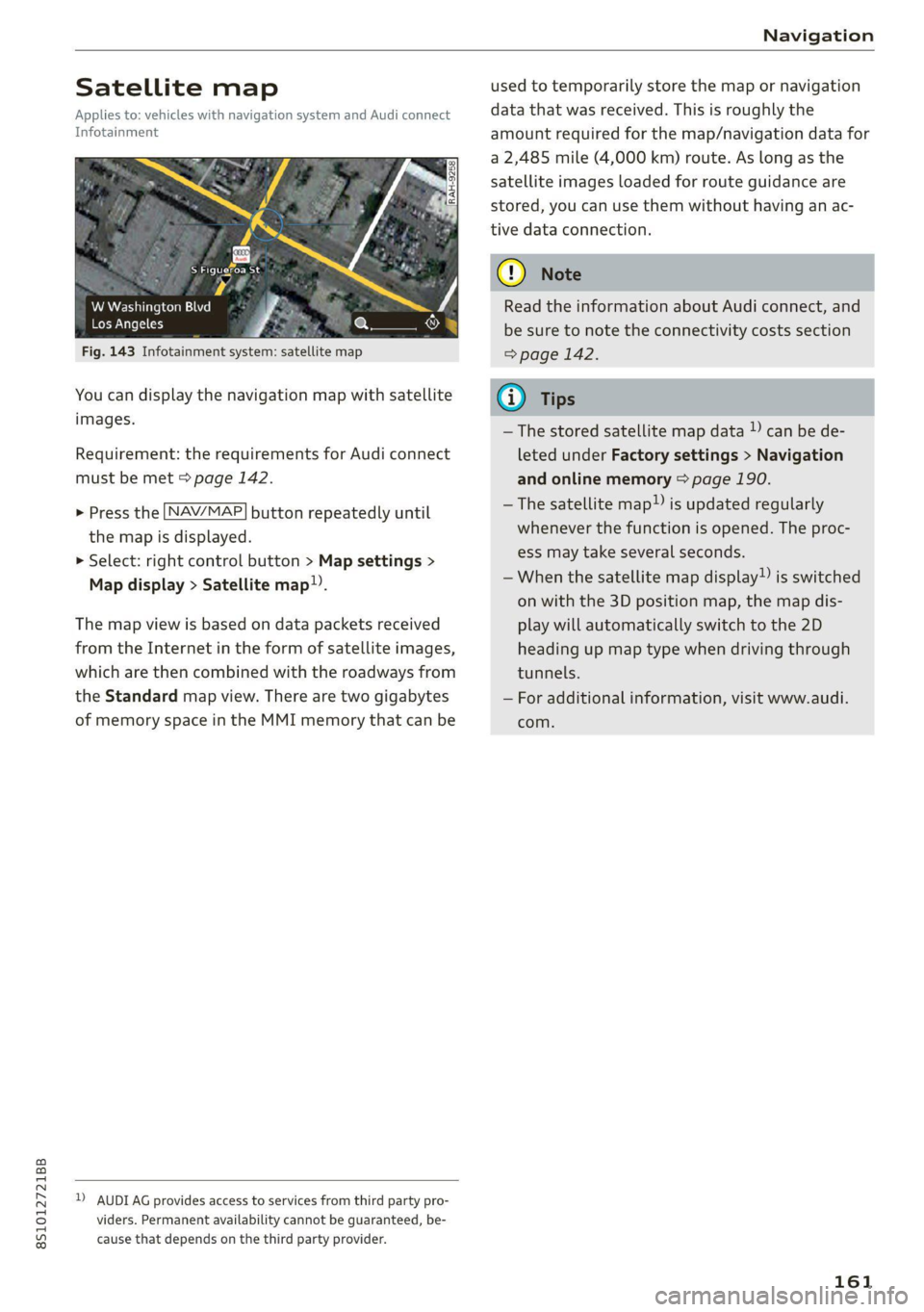
8S1012721BB
Navigation
Satellite map
Applies to: vehicles with navigation system and Audi connect
Infotainment
bo} f=
S Figueroa St
W Washington Blvd 7
Los Angeles ee
Fig. 143 Infotainment system: satellite map
You can display the navigation map with satellite
images.
Requirement: the requirements for Audi connect
must be met > page 142.
> Press the [NAV/MAP] button repeatedly until
the map is displayed.
> Select: right control button > Map settings >
Map display > Satellite map.
The map view is based on data packets received
from the Internet in the form of satellite images,
which are then combined with the roadways from
the Standard map view. There are two gigabytes
of memory space in the MMI memory that can be
D) AUDI AG provides access to services from third party pro-
viders. Permanent availability cannot be guaranteed, be-
cause that depends on the third party provider.
used to temporarily store the map or navigation
data that was received. This is roughly the
amount required for the map/navigation data for
a 2,485 mile (4,000 km) route. As long as the
satellite images loaded for route guidance are
stored, you can use them without having an ac-
tive data connection.
Q) Note
Read the information about Audi connect, and
be sure to note the connectivity costs section
=> page 142.
@ Tips
—The stored satellite map data )) can be de-
leted under Factory settings > Navigation
and online memory > page 190.
—The satellite map”) is updated regularly
whenever the function is opened. The proc-
ess may take several seconds.
—When the satellite map display”) is switched
on with the 3D position map, the map dis-
play will automatically switch to the 2D
heading up map type when driving through
tunnels.
— For additional information, visit www.audi.
com.
161
Page 164 of 280
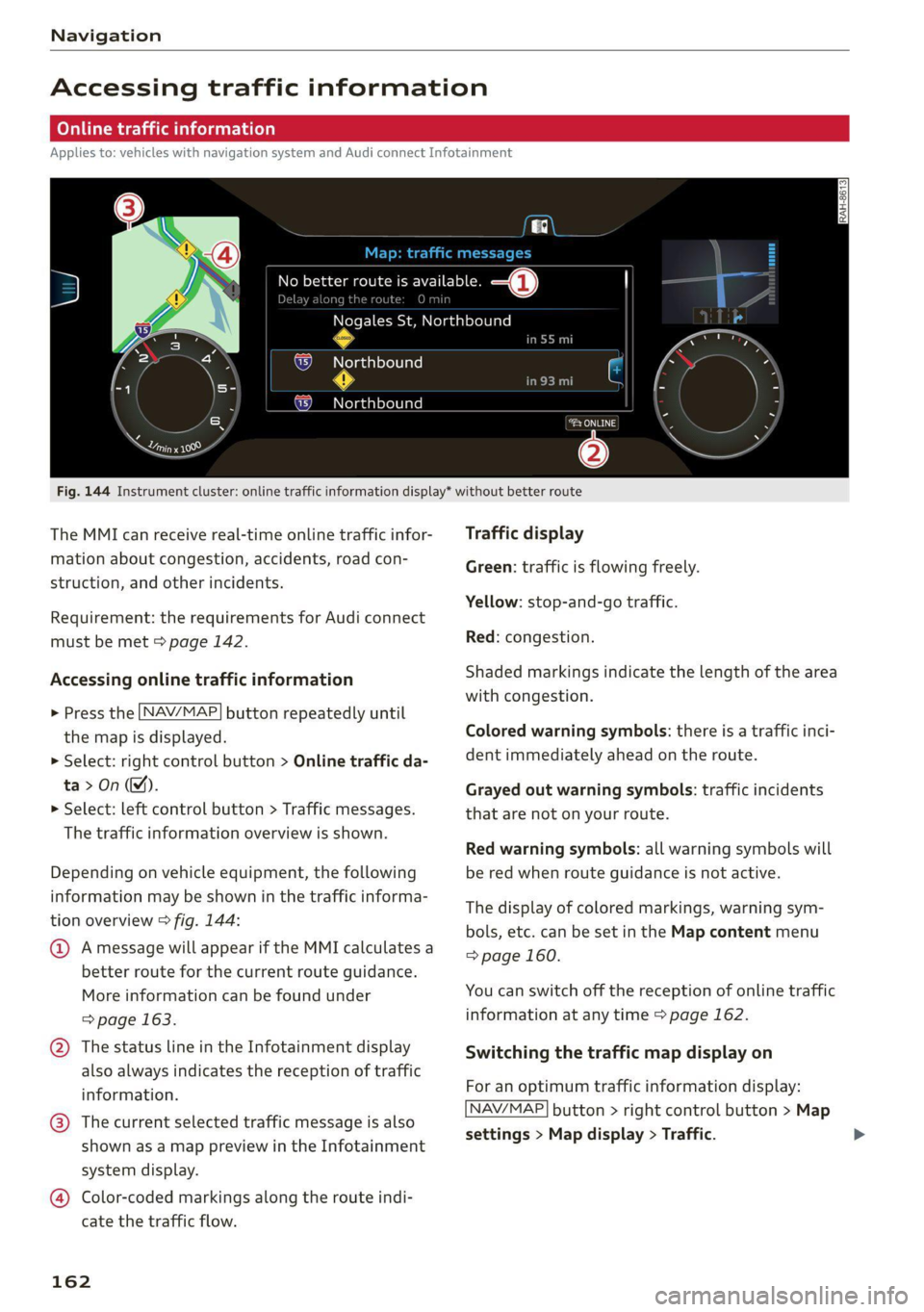
Navigation
Accessing traffic information
(OPN Maelarreleeleurl dela)
Applies to: vehicles with navigation system and Audi connect Infotainment
a icon better route is available. —@
slay along the route:
Nogales St, Northbound
Northbound
eel
i) Northbound
cory
C)
Fig. 144 Instrument cluster: online traffic information display* without better route
The MMI can receive real-time online traffic infor-
mation about congestion, accidents, road con-
struction, and other incidents.
Requirement: the requirements for Audi connect
must be met > page 142.
Accessing online traffic information
> Press the [NAV/MAP] button repeatedly until
the map is displayed.
> Select: right control button > Online traffic da-
ta>On(M).
> Select: left control button > Traffic messages.
The traffic information overview is shown.
Depending on vehicle equipment, the following
information may be shown in the traffic informa-
tion overview > fig. 144:
@ Amessage will appear if the MMI calculates a
better route for the current route guidance.
More
information can be found under
=> page 163.
@ The status line in the Infotainment display
also always indicates the reception of traffic
information.
@® The current selected traffic message is also
shown as a map preview in the Infotainment
system display.
@® Color-coded markings along the route indi-
cate the traffic flow.
162
Traffic display
Green: traffic is flowing freely.
Yellow: stop-and-go traffic.
Red: congestion.
Shaded markings indicate the length of the area
with congestion.
Colored warning symbols: there is a traffic inci-
dent immediately ahead on the route.
Grayed out warning symbols: traffic incidents
that are not on your route.
Red warning symbols: all warning symbols will
be red when route guidance is not active.
The display of colored markings, warning sym-
bols, etc. can be set in the Map content menu
=> page 160.
You can switch off the reception of online traffic
information at any time > page 162.
Switching the traffic map display on
For an optimum traffic information display:
NAV/MAP] button > right control button > Map
settings > Map display > Traffic.
Page 165 of 280
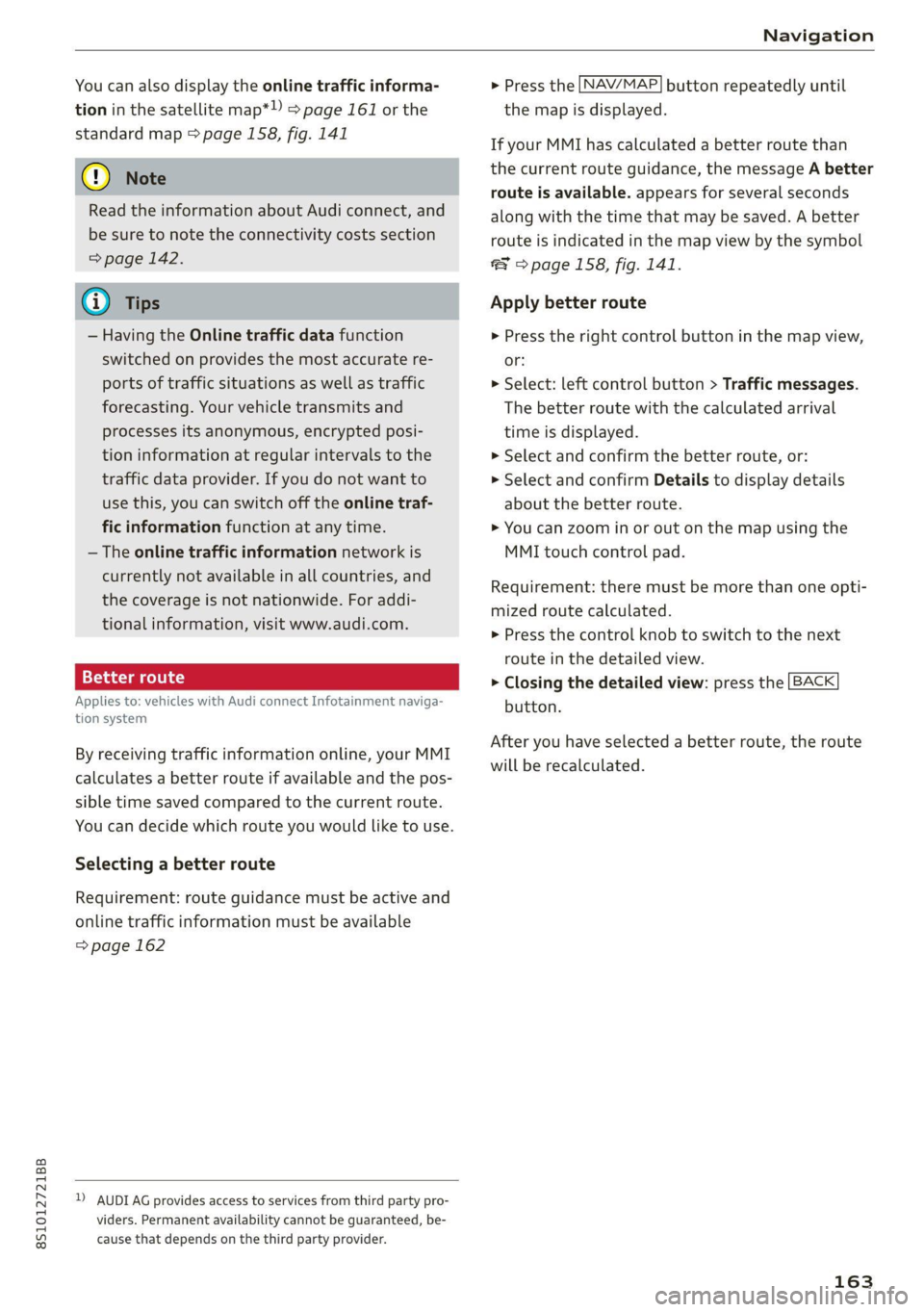
8S1012721BB
Navigation
You can also display the online traffic informa-
tion in the satellite map*») > page 161 or the
standard map > page 158, fig. 141
@ Note
Read the information about Audi connect, and
be sure to note the connectivity costs section
=> page 142.
G) Tips
— Having the Online traffic data function
switched on provides the most accurate re-
ports of traffic situations as well as traffic
forecasting. Your vehicle transmits and
processes its anonymous, encrypted posi-
tion information at regular intervals to the
traffic data provider. If you do not want to
use this, you can switch off the online traf-
fic information function at any time.
— The online traffic information network is
currently not available in all countries, and
the coverage is not nationwide. For addi-
tional information, visit www.audi.com.
Better route
Applies to: vehicles with Audi connect Infotainment naviga-
tion system
By receiving traffic information online, your MMI
calculates a better route if available and the pos-
sible time saved compared to the current route.
You can decide which route you would like to use.
Selecting a better route
Requirement: route guidance must be active and
online traffic information must be available
= page 162
2) AUDI AG provides access to services from third party pro-
viders. Permanent availability cannot be guaranteed, be-
cause that depends on the third party provider.
> Press the [NAV/MAP] button repeatedly until
the map is displayed.
If your MMI has calculated a better route than
the current route guidance, the message A better
route is available. appears for several seconds
along with the time that may be saved. A better
route is indicated in the map view by the symbol
® © page 158, fig. 141.
Apply better route
> Press the right control button in the map view,
or:
> Select: left control button > Traffic messages.
The better route with the calculated arrival
time is displayed.
> Select and confirm the better route, or:
> Select and confirm Details to display details
about the better route.
> You can zoom in or out on the map using the
MMI touch control pad.
Requirement: there must be more than one opti-
mized route calculated.
> Press the control knob to switch to the next
route in the detailed view.
> Closing the detailed view: press the [BACK
button.
After you have selected a better route, the route
will be recalculated.
163
Page 167 of 280
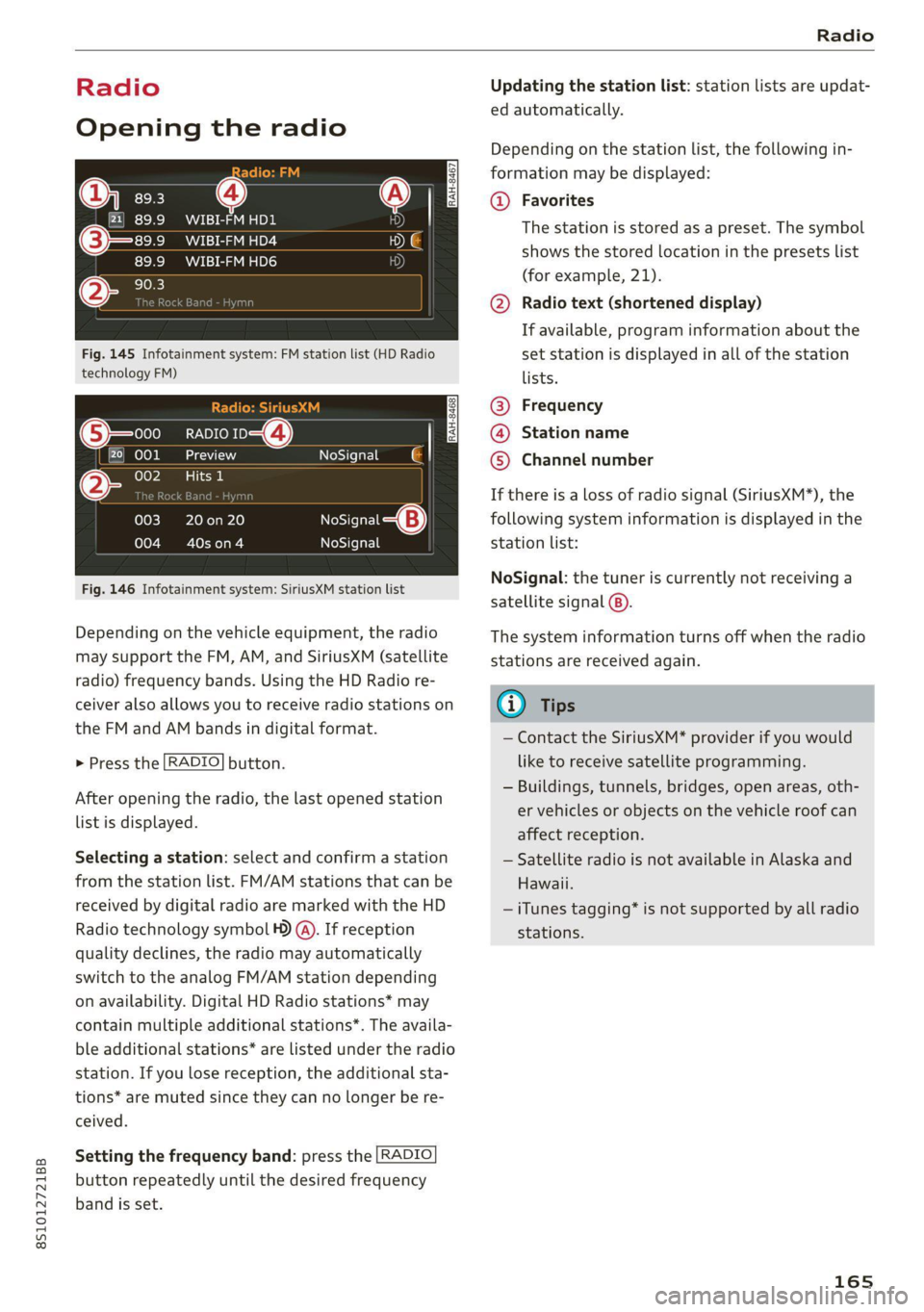
8S1012721BB
Radio
Radio
Opening the radio
@) =
CEVA PE
89.9 _WIBI-FM HD4
WIBI-FM HD6
Fig. 145 Infotainment system: FM station list (HD Radio
technology FM)
RADIO 4)
ada
eee
NoSignal é |
20 on 20
terol aes
NoSignal
NoSignal
Fig. 146 Infotainment system: SiriusXM station list
Depending on the vehicle equipment, the radio
may support the FM, AM, and SiriusXM (satellite
radio) frequency bands. Using the HD Radio re-
ceiver also allows you to receive radio stations on
the FM and AM bands in digital format.
> Press the [RADIO] button.
After opening the radio, the last opened station
list is displayed.
Selecting a station: select and confirm a station
from the station list. FM/AM stations that can be
received by digital radio are marked with the HD
Radio
technology symbol 4) @). If reception
quality declines, the radio may automatically
switch to the analog FM/AM station depending
on availability. Digital HD Radio stations* may
contain multiple additional stations*. The availa-
ble additional stations* are listed under the radio
station. If you lose reception, the additional sta-
tions* are muted since they can no longer be re-
ceived.
Setting the frequency band: press the [RADIO
button
repeatedly until the desired frequency
band is set.
Updating the station list: station lists are updat-
ed automatically.
Depending on the station list, the following in-
formation may be displayed:
@ Favorites
The station is stored as a preset. The symbol
shows the stored location in the presets list
(for example, 21).
@ Radio text (shortened display)
If available, program information about the
set station is displayed in all of the station
lists.
@ Frequency
@® Station name
© Channel number
If there is a loss of radio signal (SiriusXM*), the
following system information is displayed in the
station list:
NoSignal: the tuner is currently not receiving a
satellite signal @).
The system information turns off when the radio
stations are received again.
@ Tips
— Contact the SiriusXM* provider if you would
like to receive satellite programming.
— Buildings, tunnels, bridges, open areas, oth-
er vehicles or objects on the vehicle roof can
affect reception.
— Satellite radio is not available in Alaska and
Hawaii.
— iTunes tagging* is not supported by all radio
stations.
165
Page 168 of 280
![AUDI TT COUPE 2020 Owners Manual Radio
Radio functions
ct-Me-y aati]
SYED ee
Nt) Be
WIBI-FM HD6
Fig. 147 Infotainment system: input field and results list
for free text search
Using the free text search, you can selec AUDI TT COUPE 2020 Owners Manual Radio
Radio functions
ct-Me-y aati]
SYED ee
Nt) Be
WIBI-FM HD6
Fig. 147 Infotainment system: input field and results list
for free text search
Using the free text search, you can selec](/manual-img/6/57658/w960_57658-167.png)
Radio
Radio functions
ct-Me-y aati]
SYED ee
Nt) Be
WIBI-FM HD6
Fig. 147 Infotainment system: input field and results list
for free text search
Using the free text search, you can select the or-
der that the search terms are entered in the input
field. Search in all frequency bands for a station
name or program type, such as News.
— Opening the free text search: when in a station
list, keep turning the control knob to the left
until the free text search input field is dis-
played.
— Using the free text search: See > page 119.
You can also search for frequencies.
Stations from the presets list (3) are displayed in
the results list @. The symbol @) indicates which
station list you switched to based on the station
selection.
Additional options
> Select: [RADIO] button > right control button.
The following options are available depending on
the frequency band:
— Sound settings: see > page 193.
— Store as favorite: See > page 167.
— Delete all entries: all entries are deleted in the
Last stations view.
—Tag this song for iTunes*): connect your Apple
device to the Audi music interface* on your
MMI. Select and confirm Tag this song for
iTunes. The track that is currently playing is
stored on your Apple device. Synchronize your
Apple device with iTunes. The tagged track will
) In preparation at the time of printing.
166
display the next time you open your iTunes me-
dia center. If there is no Apple device connect-
ed, the tagged tracks are stored temporarily in
the MMI (maximum of 50 tracks). Once you
connect your Apple device to the Audi music in-
terface, the tags are stored on the device.
— Manual tuning: the frequency bars are dis-
played. Select and confirm the desired frequen-
vy.
— Seek: the radio tunes to the previous or next re-
ceivable station.
— Scan: all stations are played for several seconds
each.
— Radio settings: see > page 168.
> Select: [RADIO] button > left control button >a
frequency band (such as FM) > a station.
> Select: right control button > Radio text.
Browsing through radio text entries: turn the
control knob to the left or right.
Requirement: a radio text entry must be dis-
played and the station must be broadcasting a
phone number, a navigation destination, or a text
message number as RadioText Plus information.
If a location, a phone number or a text message
number is included with a radio text entry, the ra-
dio text will be shown with a colored border. You
have the following options:
Call*/Start route guidance*/Write text mes-
sage”:
— Select a radio text entry with RadioText Plus in-
formation and press the control knob.
— Select and confirm Call*/Start route guid-
ance*/Write text message”. press the |BACK
button to cancel.
@) Tips
The availability of radio text and RadioText
Plus depends on the radio station.
Page 169 of 280
![AUDI TT COUPE 2020 Owners Manual 8S1012721BB
Radio
menu > fig. 149, or press the [RADIO] button re-
peatedly until the desired frequency band is se-
lected. Displays the station list.
@ Switch to media
The Media menu AUDI TT COUPE 2020 Owners Manual 8S1012721BB
Radio
menu > fig. 149, or press the [RADIO] button re-
peatedly until the desired frequency band is se-
lected. Displays the station list.
@ Switch to media
The Media menu](/manual-img/6/57658/w960_57658-168.png)
8S1012721BB
Radio
menu > fig. 149, or press the [RADIO] button re-
peatedly until the desired frequency band is se-
lected. Displays the station list.
@ Switch to media
The Media menu is displayed > page 178.
@ Presets
The presets list is displayed > page 167, Pre-
sets.
@® Last stations
The last stations listened to from all frequen-
Fig. 148 Infotainment system: “Now Playing" screen
Requirement: you must be tuned to a radio sta- cy bands are shown in the list. Select and
tion. The Show "Now Playing" screen option confirm a station for immediate playback.
must be switched on
> page 168. @ Applies to: vehicle with SiriusxM
Symbols in the "Now Playing" screen > fig. 148: SiriusXM
@ Radio text availability The SiriusXM channel list is displayed.
Radio text is available for the selected sta- © FM
tion > page 166. The FM station list is displayed.
@ iTunes® Tagging
The Tag this song for iTunes option is availa-
ble for the set station > page 166, Addition-
al options.
@ FMHD Radio technology
The station is received through FM HD Radio
Additional frequency bands
Depending on the vehicle equipment, you can se-
lect additional frequency bands in the selection
menu > fig. 149.
Presets
technology.
® Screen view You can store your favorite stations from ever y' y
Display Cover art or Station logo frequency band in the presets list:
=> page 168.
> Select: the [RADIO button > Presets.
Displaying the station list: turn the control
knob, or press the [BACK] button.
Requirement: the presets list must be displayed.
— Storing presets: select and confirm a free pre-
Radio menu set space. Follow the system instructions.
— Select and confirm a station from the list if
? necessary.
9) | Change to media
eens Requirement: a station list must be displayed.
— Storing presets: Select: a station from the list
> right control button > Store as preset, or
press and hold the control knob for several sec-
onds.
Fig. 149 Infotainment system: radio menu — Displaying the presets list: select: [RADIO] but-
ton > Presets. >
> Select: [RADIO] button > left control button.
Selecting the frequency band: select and con-
firm the desired frequency band in the “Radio”
167
Page 170 of 280

Radio
Requirement: the favorites list must be dis-
played.
— Listening to presets: select and confirm a pre-
set from the list.
— Moving a preset: select a preset from the list >
right control button > Move preset, or press
and hold the control knob for several seconds.
Select and confirm the location of the selected
preset.
— Deleting a preset: select a preset from the list
> right control button > Delete preset > Delete
this preset or Delete all presets.
Additional settings
Radio settings
> Select: [RADIO] button > right control button >
Radio settings.
The following settings can be selected, depend-
ing on the band that is selected:
Station names (FM)
Variable: scrolling text transmitted by the FM
stations is shown in the Infotainment system dis-
play.
Fixed: scrolling text transmitted by the FM sta-
tions is not shown in the Infotainment system
display. Only the current section of the scrolling
text is displayed.
FM/AM HD Radio*
You can switch HD Radio reception on or off.
Channel sorting (SiriusXM*)
You can set the channel sorting for SiriusXM sta-
tion lists* by:
— Channel number: the channels are sorted in as-
cending order according to their channel num-
ber.
— Channel name: the channels are listed in alpha-
betical order.
— First category, then channel number: the chan-
nels are sorted by their category and then by
their channel numbers.
168
— First category, then channel name: the sta-
tions are sorted by their category and then by
their channel names.
Category filter (SiriusXM*)
The stations shown in the station list can be fil-
tered by your personal preferences and by pro-
gram type. The program categories that you can
select depend on what is offered by your provid-
er. Select the All categories option to deactivate
all filter options and display all available stations
in the satellite station list.
Show "Now Playing" screen
When the function is switched on ¥ and the sta-
tions or presets list is open, the display will
switch to the "Now Playing" screen view after ap-
proximately five seconds > page 167. Depending
on availability, information about the set station
(such as station name, artist and station logo)
may be displayed in this view.
Preferred picture view
You can set your preferred screen view for the
Show "Now Playing" screen > page 167.
— Station logo: the station logo is displayed, de-
pending on availability.
— Cover art: the album cover or genre cover is dis-
played, depending on availability.
Gracenote online database*
Requirement: the MMI must be connected to the
Internet. The Cover art option must be selected
= page 168, Preferred picture view.
When the function is switched on (¥, the album
cover or genre cover for the song that is playing is
loaded from the Gracenote online database, de-
pending on availability.
Subscription status (SiriusXM)*
This option is available when your subscription is
about to expire or has already expired. The expi-
ration date for your license is displayed.
Call to SiriusXM”*: the contact information for
your satellite radio provider is displayed. To call
your satellite radio provider using the MMI, press
Call to SiriusXM”*.
Page 171 of 280

851012721BB
Radio
Troubleshooting
A station with poor reception is no longer
displayed in the station list once you
switch to a different station.
Store the station as a preset in advance. Access the pre-
sets using the presets list > page 167.
169