2020 AUDI TT COUPE display
[x] Cancel search: displayPage 135 of 280

8S1012721BB
Telephone
Using the telephone PYF N tema alst ie
Applies to: vehicles with telephone
Opening the telephone
Applies to: vehicles with telephone
RAH-8505| @ caer ee aE)
JE 12:25 PM
014-03-18
@ Blake, Mary 11:45 AM
2014-03-18
Call list
(2 *& Favorites
©— Directory & Green, Andrew 1:40 PM
IB + vss 12 14-03-1£
333 Dial number
(=) ay a message (mobile device)
(Sy
Fig. 132 Infotainment system: telephone functions in se-
lection menu > Select: [MENU] button > Telephone > left con-
trol button.
Fig. 134 Infotainment system: dialing a phone number
from the call list
He alsa ine) 1g
i) Bi cman ct 1e[-m ahalelt) Call list
| i) Text message (Additional phone) Requirement: the call list must contain a phone
number.
(Cal E-mail (myPhone)
Fig. 133 Infotainment system: additional telephone func- from the recent calls list.
tions in the selection menu
Turn the control knob to display the call list.
Select and confirm the desired telephone number
Call list symbols:
Requirement: a mobile device must be connected @ Missed calls
to the MMI & page 129. @® Dialed numbers
> Select: [MENU] button > Telephone > left con- @® Received calls
trol button.
Select: a contact from the list > right control but-
The following phone functions will be available: ton.
@ Calllist ......00..00..00.002 0. 133 — Call: call the selected contact.
@ Favorites 0.20.00... c cece eee 135 7 Connect secondary telephone*/Switch primary
: and second. phone”: see > page 130.
@®) Directory ............. 0.0 eee 138 . -
. — Edit phone no. before call: edit a phone num-
Sek: Dial phone mumber « <- ane o 2 sa 134 ber before dialing it. Select and confirm OK to
© Text message (Mybnone) TEX edit. press the left control button to return
message (secondary phone)* ..... 135 without editing.
© E-mail (MyPhone)*/E-mail (secon- — Send text message: write a text message to
daryphone)™ «sevice oo anavene @ svawenire 136 the selected contact.
— Delete call list: select and confirm if you would
like to Delete this entry or Delete all entries.
— Store as favorite: store the selected contact as
a favorite.
— Show contact details: see > page 139.
— Connection manager: See > page 190.
— Bluetooth settings: See > page 192.
— Online settings*: See > page 192.
— Wi-Fi settings*: See > page 147.
133
Page 137 of 280

8S1012721BB
Telephone
on hold can be resumed using the right control
button > Resume.
Add to conference: a party on hold and up to five
active parties (depending on the network) can be
added to a conference call. To make an additional
call, put all participants in the current conference
call on hold using the right control button > Hold
conference. Press the left control button. Select
and confirm Call list/Directory/Favorites > an
entry from the list. You can add called contacts
to the conference using the right control button
> Add to conference. Resume takes all parties off
hold.
Multi-party calling: select the right control but-
ton > Telephone settings > Call options. When
the function is switched on™, you can accept an
additional call using Answer or decline a call us-
ing Decline. When the function is switched off,
you can Replace or Decline a call.
Connection manager: See > page 190.
Telephone settings: See > page 140.
G) Tips
—To be notified of an incoming call during a
phone call, the call waiting function in your
mobile device must be switched on when
using the Handsfree profile.
— When leaving the vehicle, the Bluetooth
connection to the mobile device will auto-
matically disconnect. Depending on your
mobile device, phone calls in progress may
be automatically redirected from the MMI
to your mobile device so that you can con-
tinue the call on your phone.
Favorites
Applies to: vehicles with telephone
Up to 50 contacts, in addition to the voicemail
number, can be stored in any order in the favor-
ites list:
Opening a menu
> Select: [MENU] button > Telephone > left con-
trol button.
Storing an existing phone number as a
favorite:
>» Select and confirm Call list/Directory.
> Select a contact or phone number from the list.
> Select: Right control button > Store as favorite.
> Enter a name for the favorite or select a sug-
gestion.
> Select and confirm Save.
Renaming stored favorites
> Select: Favorites > a favorite from the list.
> Select the right control button > Rename favor-
ite.
Moving stored favorites
> Select: Favorites > a favorite from the list.
> Select the right control button > Move favorite.
> Select and confirm the location of the selected
favorite.
Deleting a stored favorite
> Select: Favorites > a favorite from the list.
> Select: right control button > Delete favorite >
Delete this entry or Delete all entries.
Messages
Aaa et le(
Applies to: cell phones with Bluetooth Message Access Profile
(MAP)
Depending on the mobile device being used and
the mobile network contract, you may be able to
receive and send text messages using the MMI.
Requirement: your mobile device must be con-
nected to the MMI via Bluetooth Message Access
Profile (Bluetooth MAP) > page 129.
> Select: [MENU] button > Telephone > left con-
trol button > text message (myPhone)/text
message (secondary phone)*.
Inbox
All received text messages are displayed.
Sent
All sent text messages are displayed.
135
Page 138 of 280

Telephone
Outbox
All text messages to be sent are displayed.
Drafts
Displays all text messages that have not yet been
sent and stored text messages.
Deleted
Displays all deleted text messages.
@) Tips
Messages that are deleted in the MMI are also
deleted in the mobile device automatically.
Write text message
Applies to: cell phones with Bluetooth Message Access Profile
(MAP)
MENU > Select: button > Telephone > left con-
trol button > text message (myPhone)/text
message (secondary phone)*.
Write new text message
Select and confirm the desired template from the
list. Enter a recipient. Select and confirm Send.
Reply*
Select and confirm the desired template from the
list. Select and confirm Send.
Message options
Applies to: cell phones with Bluetooth Message Access Profile
(MAP)
MENU > Select: button > Telephone > left con-
trol button > text message (myPhone)/text
message (secondary phone)* > Inbox/Sent/
Outbox > right control button.
The following options may be available depend-
ing on the selected menu.
Reply*
A reply can be sent for the selected message in
the Inbox.
D_ Not available in all languages.
136
Forward
The selected text message can be forwarded to a
different recipient.
Send again*
The selected text message can be resent.
Delete this text message*
The selected text message can be deleted.
Read out!)
You can have the MMI read an open text mes-
sage.
Text messaging settings*
To display when a new text message is received,
enable the Text message notifications. New text
messages are indicated with an envelope M in
the Infotainment system display status line.
Connection manager
See > page 190.
Bluetooth settings
See > page 192.
Online settings*
See > page 192.
Wi-Fi settings*
See > page 147.
Telephone settings
See > page 140.
@) Tips
Messages that are deleted in the MMI are also
deleted in the mobile device automatically.
Applies to: cell phones with Bluetooth Message Access Profile
(MAP)
Depending on the type of cell phone used, you
can receive and send e-mails through the MMI. >
Page 139 of 280
![AUDI TT COUPE 2020 Owners Manual 8S1012721BB
Telephone
Requirement: your mobile device must be con-
nected to the MMI via Bluetooth Message Access
Profile (Bluetooth MAP) > page 129.
> Select: [MENU] button > Telepho AUDI TT COUPE 2020 Owners Manual 8S1012721BB
Telephone
Requirement: your mobile device must be con-
nected to the MMI via Bluetooth Message Access
Profile (Bluetooth MAP) > page 129.
> Select: [MENU] button > Telepho](/manual-img/6/57658/w960_57658-138.png)
8S1012721BB
Telephone
Requirement: your mobile device must be con-
nected to the MMI via Bluetooth Message Access
Profile (Bluetooth MAP) > page 129.
> Select: [MENU] button > Telephone > left con-
trol button > e-mail (myPhone)/e-mail (secon-
dary phone)*.
Write new e-mail
— Using a template: select and confirm the de-
sired template from the list.
— Enter one or more recipients.
— Select and confirm Send.
Inbox
All received e-mails are displayed.
Sent
All sent e-mails are displayed.
Outbox
All e-mails that will be sent are displayed.
Drafts
All saved e-mails that have not been sent yet are
displayed.
@) Note
Read the information about Audi connect, and
be sure to note the connectivity costs section
=> page 142.
G) Tips
To ensure that your sent e-mails are received,
connect your cell phone to the Wi-Fi hotspot*
in the vehicle so that the e-mail app on your
cell phone continues to have Internet access.
If you are still not receiving e-mails even
though you have a successful connection,
then contact your e-mail service provider or
your cell phone service provider.
) Not available in all languages.
Message options
Applies to: cell phones with Bluetooth Message Access Profile
(MAP)
> Select: [MENU] button > Telephone > left con-
trol button > e-mail (myPhone)/e-mail (secon-
dary phone)* > Inbox/Sent/Outbox > right
control button.
The following options may be available depend-
ing on the selected menu.
Store as template
Ten e-mail templates are stored in the MMI. You
can save up to 10 additional templates of your
own.
— Create an e-mail.
— Select and confirm Store as template.
Resume last edited e-mail
The last e-mail in progress can be resumed.
Reply*
A reply can be sent for the selected e-mail in the
Inbox.
Reply to all*
A reply can be sent for the selected e-mail in the
Inbox and it will be sent to all of the entered re-
cipients.
Forward
The selected e-mail can be forwarded to a differ-
ent recipient.
Delete this message*
The selected e-mail can be deleted.
Read out)
You can have the MMI read an open e-mail.
E-mail settings*
To display when a new e-mail is received, activate
the E-mail notifications. New e-mails are indicat-
ed with an envelope & in the Infotainment sys-
tem display status line.
137
Page 140 of 280

Telephone
Connection manager
See > page 190.
Bluetooth settings
See > page 192.
Online settings*
See > page 192.
Wi-Fi settings*
See > page 147.
Telephone settings
See > page 140.
() Tips
Messages that are deleted in the MMI are also
automatically deleted in the connected cell
phone.
Listening to voicemail
Applies to: vehicles with telephone
MENU > Select: button > Telephone > left con-
trol button. Select and confirm Call list/Direc-
tory/Favorites > Voicemail.
Requirement: there must be no voicemail num-
ber stored.
> Entering the voicemail number: enter the de-
sired number. Select and confirm OK.
Requirement: a voicemail number must be stor-
ed.
> Dialing the voicemail number: select and con-
firm
Voicemail.
@) Tips
This service must be set up and activated in
advance by the cell phone service provider.
Emergency call functions
Applies to: vehicles with telephone
> Select: [MENU] button > Telephone > left con-
trol button > Dial number > Enter emergency
call number (for example, 911) > OK.
138
Z\ WARNING
— Because your phone works with radio sig-
nals, a connection cannot be guaranteed un-
der all circumstances. Do not rely on only
your phone when it comes to essential com-
munication (such as a medical emergency).
— Always follow the instructions given by the
emergency personnel during an emergency
call and only end the call when they instruct
you to do so.
() Tips
Emergency numbers are not the same every-
where. Find out which emergency number is
used in your current location.
Directory
Opening the directory
Applies to: vehicles with telephone
After connecting the cell phone, the contacts in it
are automatically imported into the MMI.
Requirement: you must have at least one contact
stored in your cell phone.
MENU > Select: button > Telephone > left con-
trol button > Directory.
> Selecting a contact: select and confirm a con-
tact from the directory. The phone numbers for
your selected contact are displayed. Select and
confirm a phone number to start a call.
> Free text search for a contact: see > page 119.
Contacts are displayed in alphabetical order and
can be sorted by first or last name > page 140,
Sort order.
(i) Tips
— Check for a possible request to synchronize
on your cell phone. Requests to synchronize
the directory must be confirmed so that
your cell phone contacts can be loaded into
the MMI.
—The directory from the cell phone with the
active connection will always be displayed.
— The contacts from the mobile device may
not be transferred in alphabetical order. If >
Page 141 of 280

8S1012721BB
Telephone
there are too many entries, contacts with
different first letters may be missing in the
MMI.
— The contacts in the local MMI memory are
always visible and can be accessed by other
users.
acted ae Tesla elt)
Applies to: vehicles with telephone
> Select: [MENU] button > Telephone > left con-
trol button > Directory.
> To limit the search, enter the initials of the con-
tact being searched with each initial separated
by a space. Enter additional letters if necessary.
> Select and confirm a contact from the directory.
The phone numbers for the selected contact are
displayed.
> To make the call, select and confirm a phone
number.
@) Tips
— You can scroll through long lists quickly by
turning the control knob quickly. The scroll-
ing speed depends on the number of list en-
tries.
— Additional information on free text searches
can be found under > page 119.
Showing contact details*
Applies to: vehicles with telephone
> Select: [MENU] button > Telephone > left con-
trol button.
> Select and confirm Directory > a contact from
the directory.
> Select: right control button > Show contact de-
tails.
— Calling: select and confirm the desired tele-
phone number.
— Adding a navigation destination: to start navi-
gation*, select and confirm the desired ad-
dress. Select and confirm Start route guidance.
Press the right control button to open additional
options
for the contact details.
— Read out contact: the MMI automatically cre-
ates a name tag that can be read aloud for each
entry in the directory.
— Store as favorite: See > page 135.
— Send text message”: You can send a text mes-
sage to the selected contact > page 136.
— Delete contact: the selected contact can be de-
leted.
G) Tips
— Contacts edited in the MMI directory cannot
be automatically updated in the connected
cell phone. Audi recommends editing cell
phone contacts directly in the cell phone.
— Only the contacts in the local MMI memory
can be edited or deleted.
Importing and exporting contacts
Applies to: vehicles with telephone
Contacts in vCard format (.vcf) can be imported
into the directory or exported.
Requirement: an SD card must be in the SD card
reader > page 171 or a USB storage device must
be connected to the Audi music interface*
=> page 176.
> Select: [MENU] button > Telephone > left con-
trol button > Directory.
> Select: right control button > Contact settings.
> Importing contacts from a storage device: Se-
lect and confirm: Import contacts > SD card
1/SD card 2 or USB device 1/USB device 2 >
the desired contacts > Start import.
> Exporting contacts to a storage device: Select
and confirm: Export contacts > SD card 1/SD
card 2 or USB device 1/USB device 2 > the de-
sired contacts > Start export.
> Selecting all contacts at once for import or ex-
port: Select and confirm: Import contacts/Ex-
port contacts > SD card 1/SD card 2 or USB de-
vice 1/USB device 2 > All > Start import/Start
export.
() Note
Read the information about Audi connect, and
be sure to note the connectivity costs section
= page 142.
139
Page 144 of 280

Audi connect
Audi connect
General information
Applies to: vehicles with Audi connect
Depending on the country and the vehicle equip-
ment, the following functions may be available:
— Audi connect Infotainment
You can also find more information on Audi con-
nect online at www.audi.com.
ZA\ WARNING
—To reduce the risk of an accident, only use
Audi connect services and the Wi-Fi hotspot
only if the traffic situation permits it. Read
and follow the guidelines provided in
= page 111, Traffic safety information.
— It is only safe to use tablets, laptops, mobile
devices and other similar devices when the
vehicle is stationary because, like all loose
objects, they could be thrown around the in-
side of the vehicle in a crash and cause seri-
ous injuries. Store these types of devices se-
curely while driving. Also read the warnings
in the chapter > page 52.
©) Note
— Applies to: use of separate SIM card in the
SIM card reader or SIM card in the Wi-Fi de-
vice via personal hotspot: If you use your
own SIM card, all data connections for all
Audi connect Infotainment services will run
through your SIM card. This could result in
additional costs, depending on your cell
phone service provider and especially when
using in other countries. A flat rate data
plan is strongly recommended. You can ob-
tain more information from your cell phone
service provider.
— In certain situations, the Wi-Fi hotspot data
connection may be established as a replace-
ment for the SIM card on your Wi-Fi device.
This feature depends on the configuration
of your Wi-Fi device and operating system.
This could result in fees depending on your
cell phone service provider, especially if you
are using this feature while abroad. A flat
rate data plan is strongly recommended. For
142
more information, contact your cell phone
service provider or refer to the owner's man-
ual for your Wi-Fi device.
— You are responsible for all precautions taken
for data protection, anti-virus protection,
and protection against loss of data on mo-
bile devices that are used, for example, to
access the Internet through the Wi-Fi hot-
spot.
— In areas with poor GPS reception or outside
the coverage range of the respective cell
phone service provider, some functions
and/or services may not be available, it may
not be possible to send or receive data, or
functionality may be limited.
G) Tips
— The availability of services depends on the
subscription.
— AUDI AG provides access to services from
third party providers. Permanent availability
cannot be guaranteed, because that de-
pends on the third party provider.
— Use of the most up-to-date mobile network
standard is not available in every country.
Contact an authorized Audi dealer or au-
thorized Audi Service Facility or your cell
phone service provider for additional infor-
mation.
— Availability, scope, providers, screen display,
and costs of services may vary depending on
the country, model, model year, end device
and rates.
Audi connect
Infotainment
Applies to: vehicles with Audi connect Infotainment
With Audi connect Infotainment services, online
information is transmitted directly to the vehicle.
An Internet connection is required to use Audi
connect Infotainment. Depending on the country
and the vehicle equipment, the following options
may be available:
— SIM card reader
— Personal Wi-Fi hotspot
Page 145 of 280
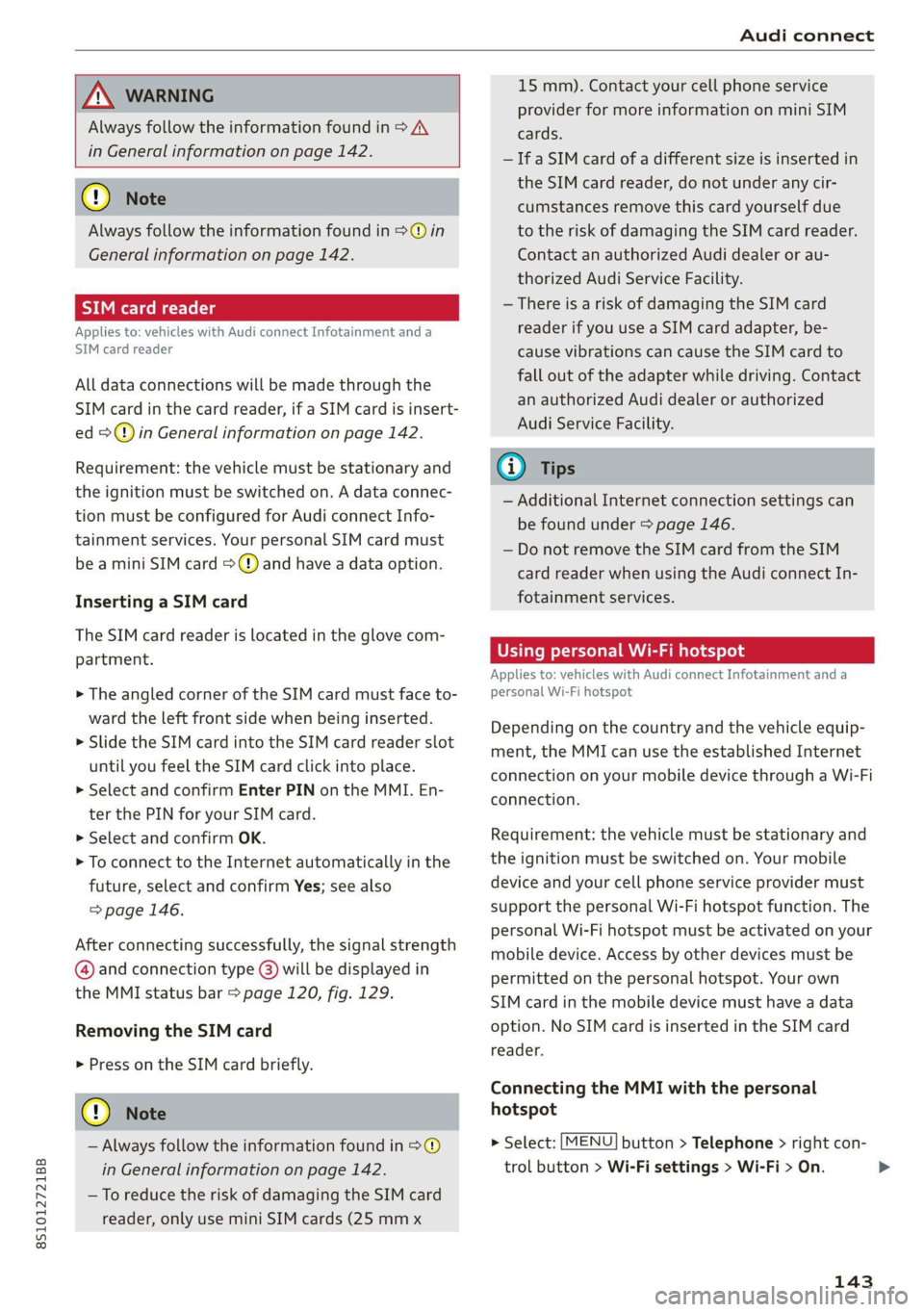
8S1012721BB
Audi connect
ZA\ WARNING
Always follow the information found in > A\
in General information on page 142.
@) Note
Always follow the information found in >@ in
General information on page 142.
Sy IM eee Mate lg
Applies to: vehicles with Audi connect Infotainment and a
SIM card reader
All data connections will be made through the
SIM card in the card reader, if a SIM card is insert-
ed >@) in General information on page 142.
Requirement: the vehicle must be stationary and
the ignition must be switched on. A data connec-
tion must be configured for Audi connect Info-
tainment services. Your personal SIM card must
be a mini SIM card >@) and have a data option.
Inserting a SIM card
The SIM card reader is located in the glove com-
partment.
> The angled corner of the SIM card must face to-
ward the left front side when being inserted.
> Slide the SIM card into the SIM card reader slot
until you feel the SIM card click into place.
> Select and confirm Enter PIN on the MMI. En-
ter the PIN for your SIM card.
> Select and confirm OK.
> To connect to the Internet automatically in the
future, select and confirm Yes; see also
=> page 146.
After connecting successfully, the signal strength
@ and connection type @) will be displayed in
the MMI status bar > page 120, fig. 129.
Removing the SIM card
> Press on the SIM card briefly.
@) Note
— Always follow the information found in >®
in General information on page 142.
—To reduce the risk of damaging the SIM card
reader, only use mini SIM cards (25 mmx
15 mm). Contact your cell phone service
provider for more information on mini SIM
cards.
—If a SIM card of a different size is inserted in
the SIM card reader, do not under any cir-
cumstances remove this card yourself due
to the risk of damaging the SIM card reader.
Contact an authorized Audi dealer or au-
thorized Audi Service Facility.
— There is a risk of damaging the SIM card
reader if you use a SIM card adapter, be-
cause vibrations can cause the SIM card to
fall out of the adapter while driving. Contact
an authorized Audi dealer or authorized
Audi Service Facility.
G) Tips
— Additional Internet connection settings can
be found under > page 146.
— Do not remove the SIM card from the SIM
card reader when using the Audi connect In-
fotainment services.
Using personal Wi-Fi hotspot
Applies to: vehicles with Audi connect Infotainment and a
personal Wi-Fi hotspot
Depending on the country and the vehicle equip-
ment, the MMI can use the established Internet
connection on your mobile device through a Wi-Fi
connection.
Requirement: the vehicle must be stationary and
the ignition must be switched on. Your mobile
device and your cell phone service provider must
support the personal Wi-Fi hotspot function. The
personal Wi-Fi hotspot must be activated on your
mobile device. Access by other devices must be
permitted on the personal hotspot. Your own
SIM card in the mobile device must have a data
option. No SIM card is inserted in the SIM card
reader.
Connecting the MMI with the personal
hotspot
> Select: [MENU] button > Telephone > right con-
trol button > Wi-Fi settings > Wi-Fi > On.
143
>