2020 AUDI TT COUPE display
[x] Cancel search: displayPage 104 of 280

Parking aid
General information
Applies to: vehicles with rearview camera
© © 3
S cz o
Fig. 109 Diagram: area covered @) and area not covered (2)
by the rearview camera.
BFV-0087
Fig. 110 Luggage compartment lid: location of the rear-
view camera
The rearview camera is located above the rear li-
cense plate bracket. Make sure that the lens for
the parking system > fig. 110 is not covered by
deposits or any other obstructions because this
can impair the function of the parking system.
For information on cleaning, see > page 235.
The rearview camera coverage area includes (4)
=> fig. 109. Only this area is shown in the Info-
tainment display. Objects that are in area Q),
which is not covered, are not displayed.
ZA\ WARNING
— Always read and follow the applicable warn-
ings > A in Introduction on page 99.
— If the position and the installation angle of
the rearview camera was changed, for exam-
ple after a collision, do not continue to use
the system for safety reasons. Have it
checked by an authorized Audi dealer or au-
thorized Audi Service Facility.
— Only use the rearview camera to assist you if
it
shows a good, clear picture. For example,
102
the image may be affected by the sun shin-
ing into the lens, dirt on the lens, or if there
is a malfunction.
— Use the rearview camera only if the luggage
compartment lid is completely closed. Make
sure any objects you may have mounted on
the luggage compartment lid do not block
the rearview camera.
— The camera lens enlarges and distorts the
field of vision. The object appears both al-
tered and inaccurate on the screen.
—Incertain situations, people or objects in
the display appear closer or farther away:
— For objects that do not touch the ground,
such as the bumper of a parked vehicle, a
trailer hitch or the rear of a truck. Do not
use the orientation lines in this case.
—If driven from a level surface onto an in-
cline, or a downward slope.
— If driven toward protruding objects.
— If the vehicle is carrying too much load in
the rear.
@) Note
— Always read and follow the applicable warn-
ings >@ in Introduction on page 99.
— The orange-colored orientation lines in the
Infotainment display show the vehicle path
based on the steering wheel angle. The
front
of the vehicle swings out more than
the rear of the vehicle. Maintain plenty of
distance so that an exterior mirror or a cor-
ner of the vehicle does not collide with any
obstacles.
Sct Rolal
Applies to: vehicles with rearview camera
Switching on
> Shift into reverse, or
> Press the Pz button in the center console
=> page 101, fig. 106. A short confirmation
tone sounds and the LED in the button turns
on.
Switching off
> Drive faster than 6 mph (10 km/h), or
> Press the Pa button, or
Page 105 of 280

8S1012721BB
Parking aid
> Switch the ignition off.
@ Tips
— The visual display in the left part of the dis-
play should help you detect the critical vehi-
cle areas.
— You can change the volume of the signals
and the display > page 103.
leet hms L are)
Applies to: vehicles with rearview camera
This view may be used when parking in a garage
or ina parking space.
cS ale
ds. Look! Safe to move?
Fig. 112 Infotainment system: aligning the vehicle
> Turn the Infotainment system on and shift into
reverse gear.
> The orange orientation lines @ show the vehi-
cle's direction of travel. Turn the steering wheel
until the orange orientation lines align with the
parking space fig. 111. Use the markings @
to help you estimate the distance to an obsta-
cle. Each marking represents approximately 3
feet (1 meter). The blue area represents an ex-
tension of the vehicle's outline by approximate-
ly 16 feet (S meters) to the rear.
> While driving in reverse gear, adjust the steer-
ing wheel angle to fit the parking space using
the orange orientation lines for assistance > /\.
in General information on page 102, >@) in
General information on page 102. Area @) rep-
resents the rear bumper. At the very latest,
stop the vehicle when the red orientation line
@ borders an object.
Adjusting the display
and the warning tones
Applies to: vehicles with parking system plus
The display and warning tones can be adjusted in
the Infotainment.
> Select in the Infotainment system: [MENU] but-
ton > Vehicle > left control button > Driver as-
sistance > Parking aid.
Signal tones
Front volume - Volume for the front area
Rear volume - Volume for the rear area
Entertainment fader - The volume of the audio/
video source is lowered when the parking system
is turned on
1@) Tips
—The settings are automatically stored and
assigned to the remote control key that is in
use.
— The new level is demonstrated briefly* when
the volume is adjusted.
Error messages
Applies to: vehicles with rear parking system/parking system
plus
Rear parking aid: malfunction! Obstacles cannot
be detected
Parking aid: malfunction! Obstacles cannot be
detected
There is a system malfunction if the LED in the
Pya button blinks when switching on the system.
If the error is not corrected before you switch off
the ignition, the LED in the P button will blink
the
next time you switch on the parking system
by shifting into reverse. As long as the error is
103
Page 106 of 280

Parking aid
active, you can display the error messages in the
second tab of the driver information system.
Parking system plus*
If a sensor or speaker is faulty, the P4 symbol
will appear in front of/behind the vehicle in the
Infotainment display. If a rear sensor is faulty,
only obstacles that are in areas (2) and @)
=> page 100, fig. 105 are shown. If a front sensor
is faulty, only obstacles that are in areas () and
@ are shown.
Drive immediately to an authorized Audi dealer
or authorized Audi Service Facility to have the
malfunction repaired.
104
Page 115 of 280
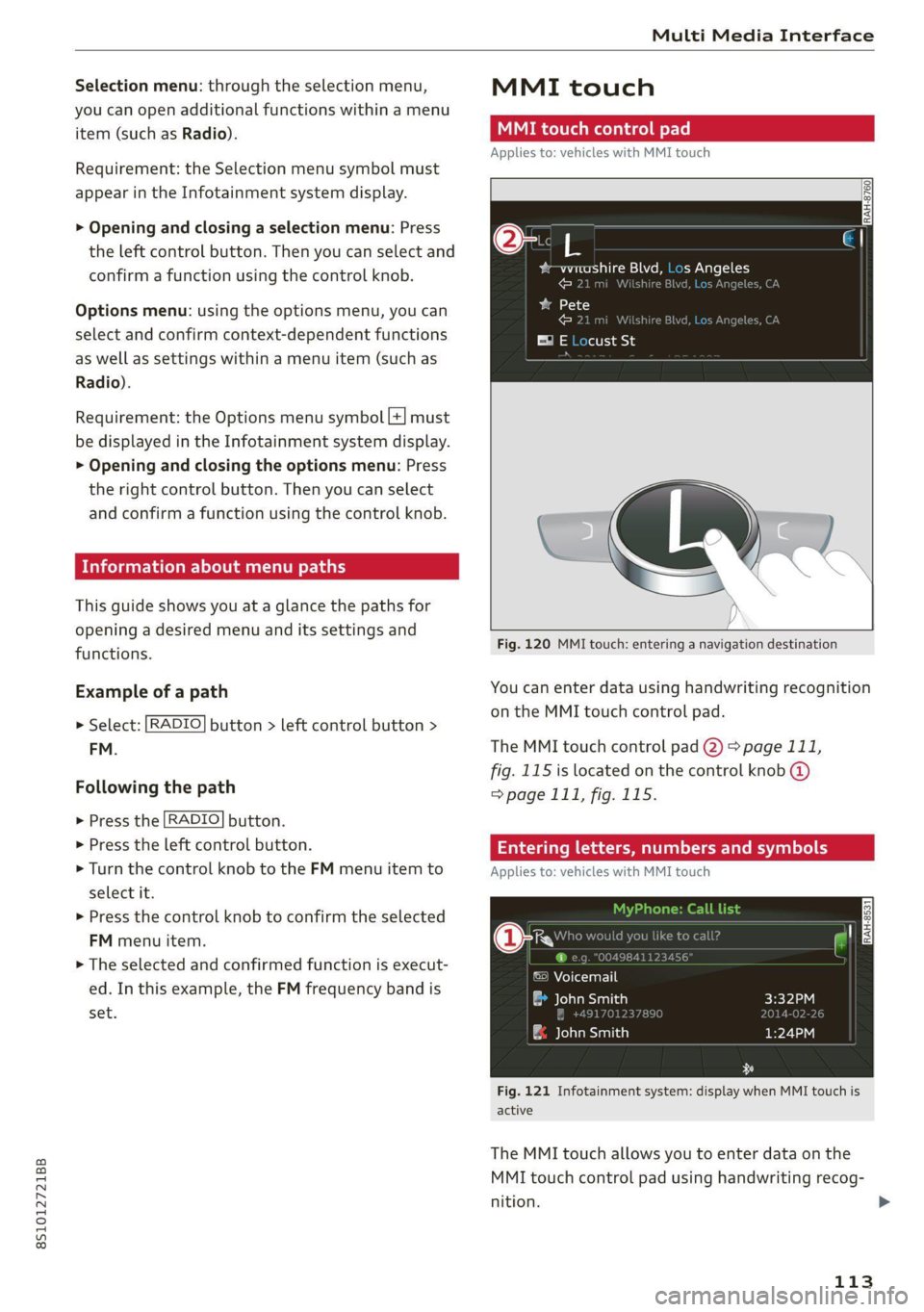
8S1012721BB
Multi Media Interface
Selection menu: through the selection menu,
you can open additional functions within a menu
item (such as Radio).
Requirement: the Selection menu symbol must
appear in the Infotainment system display.
> Opening and closing a selection menu: Press
the left control button. Then you can select and
confirm a function using the control knob.
Options menu: using the options menu, you can
select and confirm context-dependent functions
as well as settings within a menu item (such as
Radio).
Requirement: the Options menu symbol [+] must
be displayed in the Infotainment system display.
> Opening and closing the options menu: Press
the right control button. Then you can select
and confirm a function using the control knob.
Information about menu paths
This guide shows you at a glance the paths for
opening a desired menu and its settings and
functions.
Example of a path
RADIO > Select: button > left control button >
FM.
Following the path
> Press the [RADIO] button.
> Press the left control button.
> Turn the control knob to the FM menu item to
select it.
> Press the control knob to confirm the selected
FM menu item.
> The selected and confirmed function is execut-
ed. In this example, the FM frequency band is
set.
MMI touch
MMI touch control pad
Applies to: vehicles with MMI touch
RAH-8760]
bem altri gM =] {op Mele
cara ]
ba 18
cdl
E® E Locust St
Fig. 120 MMI touch: entering a navigation destination
You can enter data using handwriting recognition
on the MMI touch control pad.
The MMI touch control pad 2) > page 111,
fig. 115 is located on the control knob @
=> page 111, fig. 115.
Entering lette umbers
Applies to: vehicles with MMI touch
ane) cy
©) Voicemail
eau)
| ae lavaeiatiea)
Fig. 121 Infotainment system: display when MMI touch is
active
The MMI touch allows you to enter data on the
MMI touch control pad using handwriting recog-
nition.
113
>
Page 116 of 280
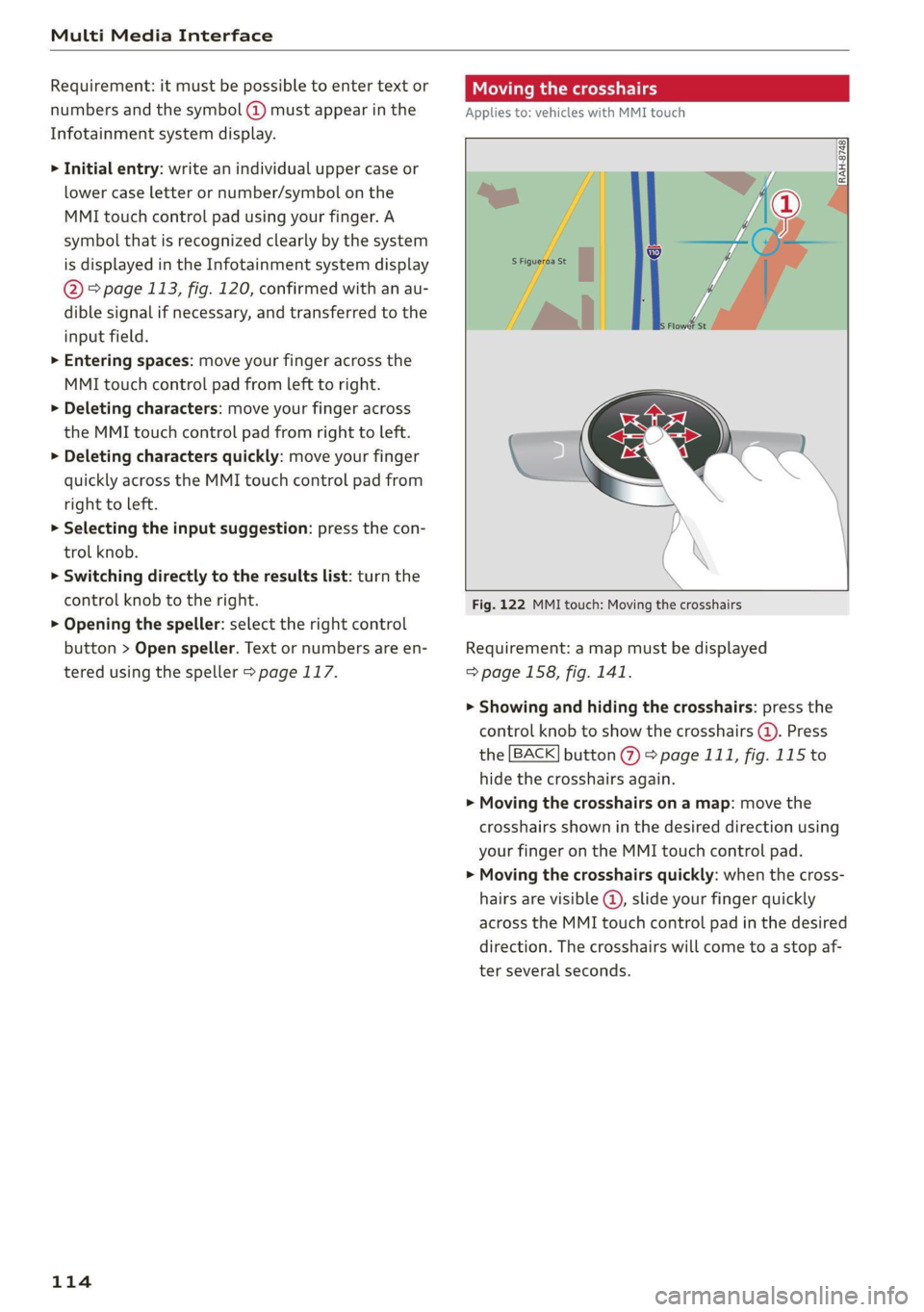
Multi Media Interface
Requirement: it must be possible to enter text or
numbers and the symbol @) must appear in the
Infotainment system display.
> Initial entry: write an individual upper case or
lower case letter or number/symbol on the
MMI touch control pad using your finger. A
symbol that is recognized clearly by the system
is displayed in the Infotainment system display
@ © page 113, fig. 120, confirmed with an au-
dible signal if necessary, and transferred to the
input field.
> Entering spaces: move your finger across the
MMI touch control pad from left to right.
> Deleting characters: move your finger across
the MMI touch control pad from right to left.
> Deleting characters quickly: move your finger
quickly across the MMI touch control pad from
right to left.
> Selecting the input suggestion: press the con-
trol knob.
> Switching directly to the results list: turn the
control knob to the right.
> Opening the speller: select the right control
button > Open speller. Text or numbers are en-
tered using the speller > page 117.
114
Mite eerie
Applies to: vehicles with MMI touch
Fig. 122 MMI touch: Moving the crosshairs
Requirement: a map must be displayed
=> page 158, fig. 141.
> Showing and hiding the crosshairs: press the
control knob to show the crosshairs (@). Press
the [BACK] button %) > page 111, fig. 115 to
hide the crosshairs again.
> Moving the crosshairs on a map: move the
crosshairs shown in the desired direction using
your finger on the MMI touch control pad.
> Moving the crosshairs quickly: when the cross-
hairs are visible @, slide your finger quickly
across the MMI touch control pad in the desired
direction. The crosshairs will come to a stop af-
ter several seconds.
Page 117 of 280
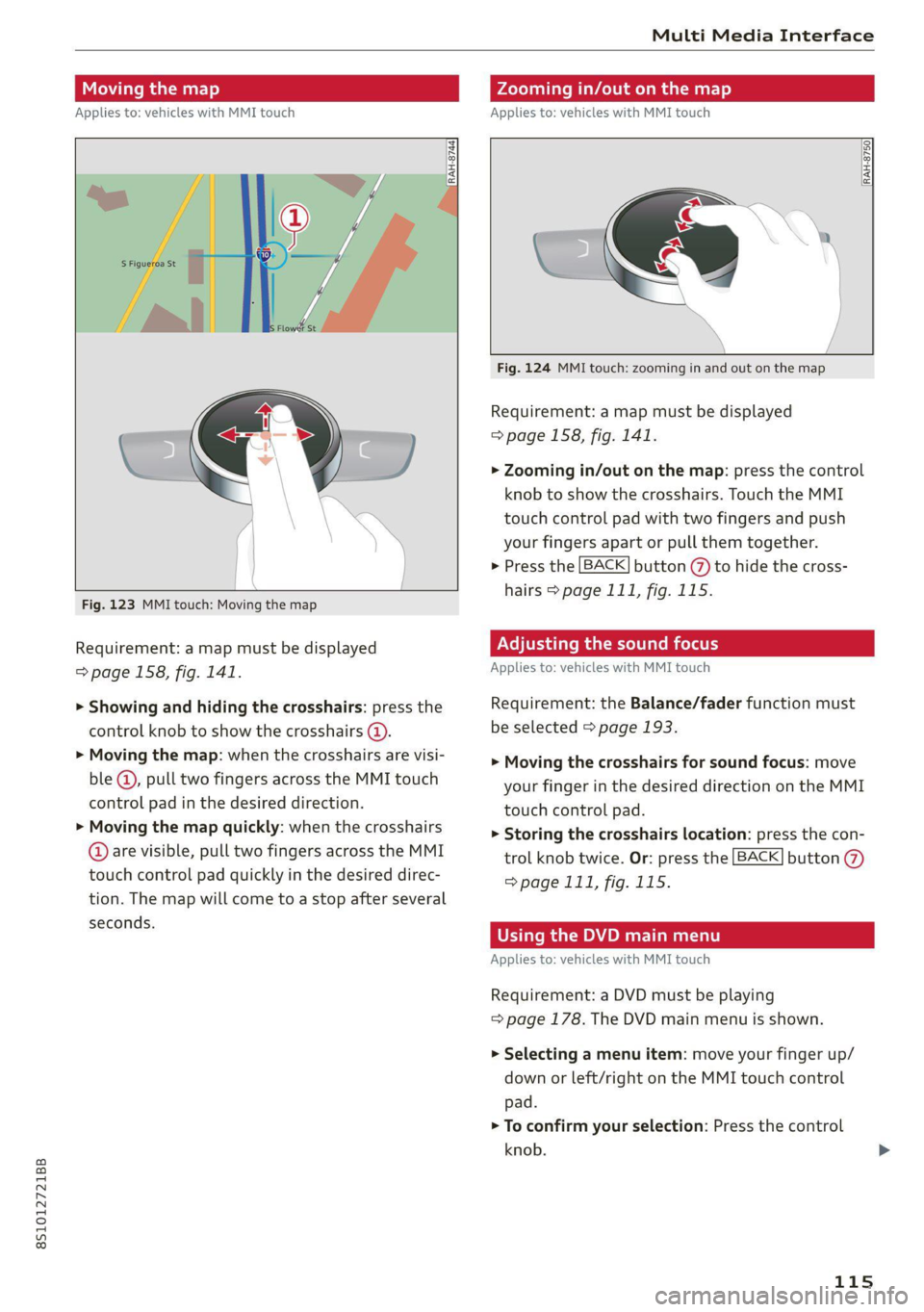
8S1012721BB
Multi Media Interface
Moving the map Zooming in/out on the map
Applies to: vehicles with MMI touch Applies to: vehicles with MMI touch
RAH-8750|
DyRan-8724
Fig. 124 MMI touch: zooming in and out on the map
Requirement: a map must be displayed
> page 158, fig. 141.
> Zooming in/out on the map: press the control
knob to show the crosshairs. Touch the MMI
touch control pad with two fingers and push
your fingers apart or pull them together.
> Press the [BACK] button (%) to hide the cross-
hairs > page 111, fig. 115.
Fig. 123 MMI touch: Moving the map
Requirement: a map must be displayed Adjusting the sound focus
=> page 158, fig. 141. Applies to: vehicles with MMI touch
> Showing and hiding the crosshairs: press the Requirement: the Balance/fader function must
control knob to show the crosshairs @). be selected > page 193.
> Moving the map: when the crosshairs are visi-
ble @, pull two fingers across the MMI touch
control pad in the desired direction. touch control pad.
» Moving the map quickly: when the crosshairs > Storing the crosshairs location: press the con-
@ are visible, pull two fingers across the MMI trol knob twice. Or: press the [BACK] button @
touch control pad quickly in the desired direc- page 111, fig. 115.
tion. The map will come to a stop after several
ds. seconds Using the DVD main menu
Applies to: vehicles with MMI touch
> Moving the crosshairs for sound focus: move
your finger in the desired direction on the MMI
Requirement: a DVD must be playing
= page 178. The DVD main menu is shown.
> Selecting a menu item: move your finger up/
down or left/right on the MMI touch control
pad.
> To confirm your selection: Press the control
knob.
115
Page 118 of 280
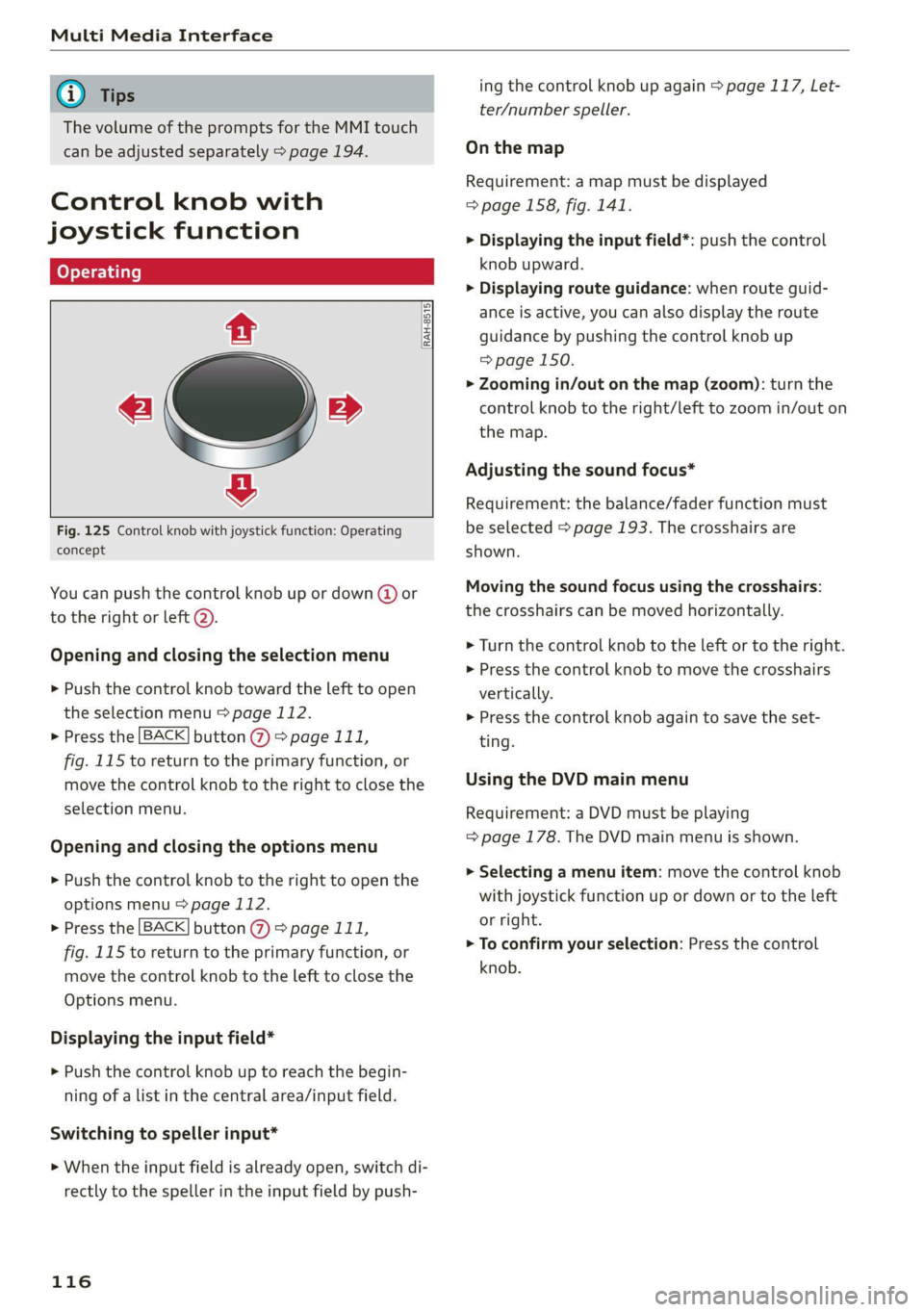
Multi Media Interface
@ Tips
The volume of the prompts for the MMI touch
can be adjusted separately > page 194.
Control knob with
joystick function
RAH-8515|
e »
&
Fig. 125 Control knob with joystick function: Operating
concept
You can push the control knob up or down (@ or
to the right or left @).
Opening and closing the selection menu
> Push the control knob toward the left to open
the selection menu > page 112.
> Press the [BACK] button @ > page 111,
fig. 115 to return to the primary function, or
move the control knob to the right to close the
selection menu.
Opening and closing the options menu
> Push the control knob to the right to open the
options menu > page 112.
> Press the [BACK] button @ > page 111,
fig. 115 to return to the primary function, or
move the control knob to the left to close the
Options menu.
Displaying the input field*
> Push the control knob up to reach the begin-
ning of a list in the central area/input field.
Switching to speller input*
> When the input field is already open, switch di-
rectly to the speller in the input field by push-
116
ing the control knob up again > page 117, Let-
ter/number speller.
On the map
Requirement: a map must be displayed
=> page 158, fig. 141.
> Displaying the input field*: push the control
knob upward.
> Displaying route guidance: when route guid-
ance is active, you can also display the route
guidance by pushing the control knob up
=> page 150.
> Zooming in/out on the map (zoom): turn the
control knob to the right/left to zoom in/out on
the map.
Adjusting the sound focus*
Requirement: the balance/fader function must
be selected > page 193. The crosshairs are
shown.
Moving the sound focus using the crosshairs:
the crosshairs can be moved horizontally.
> Turn the control knob to the left or to the right.
> Press the control knob to move the crosshairs
vertically.
> Press the control knob again to save the set-
ting.
Using the DVD main menu
Requirement: a DVD must be playing
= page 178. The DVD main menu is shown.
> Selecting a menu item: move the control knob
with joystick function up or down or to the left
or right.
> To confirm your selection: Press the control
knob.
Page 119 of 280
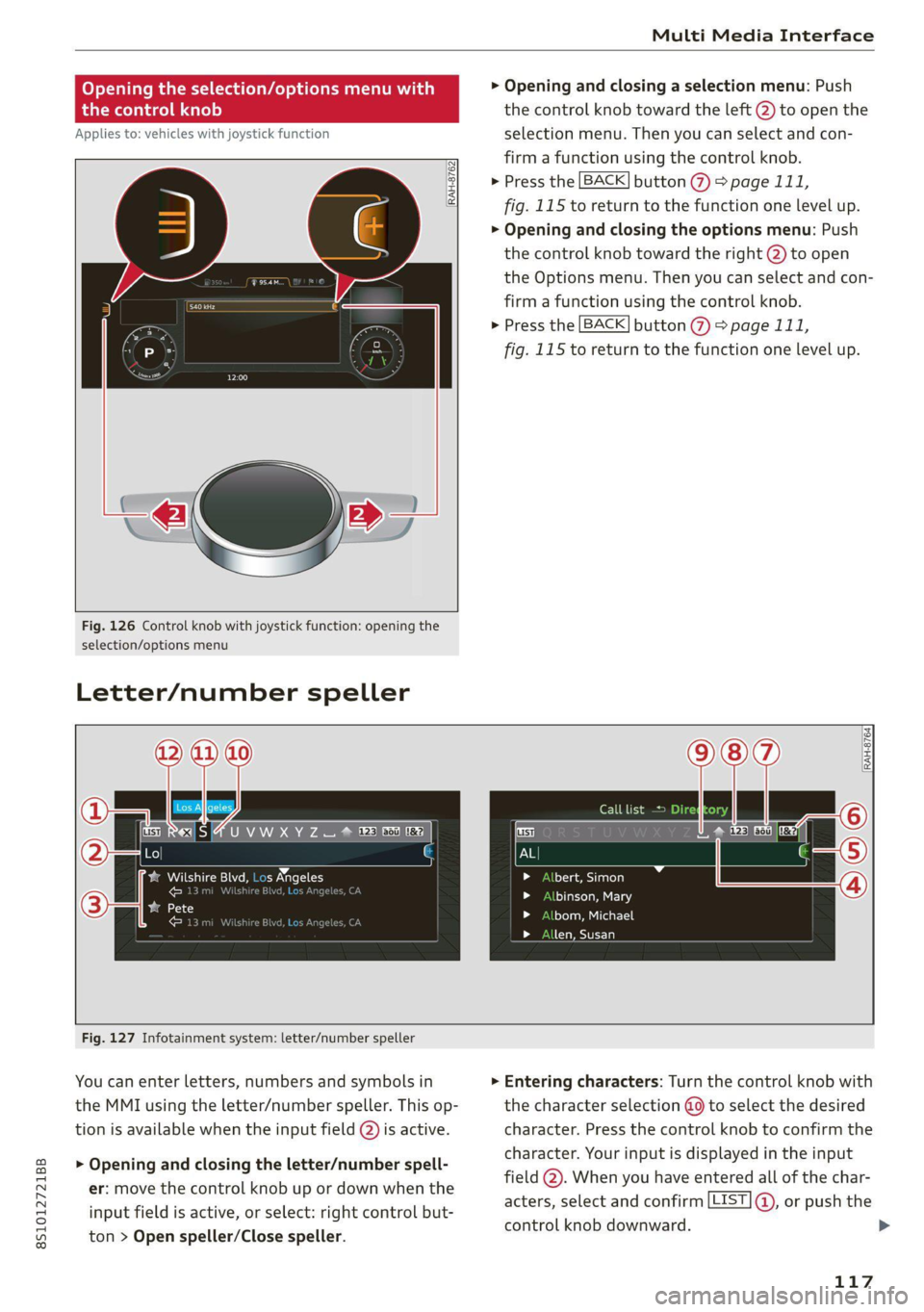
8S1012721BB
Multi Media Interface
Opening the selection/options menu w
the
control knob
Applies to: vehicles with joystick function
RAH-8762|
rer
Fig. 126 Control knob with joystick function: opening the
selection/options menu
Letter/number speller
> Opening and closing a selection menu: Push
the control knob toward the left @) to open the
selection menu. Then you can select and con-
firm a function using the control knob.
> Press the [BACK] button > page 111,
fig. 115 to return to the function one level up.
> Opening and closing the options menu: Push
the control knob toward the right @) to open
the Options menu. Then you can select and con-
firm a function using the control knob.
> Press the [BACK] button (%) > page 111,
fig. 115 to return to the function one level up.
RES |4 U VW XY Z = @ ee Ee ee
Pa Meucns tr meeee ae elon
Pen enTnyT , er
ated ae
Call list =
tte aol
binson, Mary
bom, Michael
len, Susan
Fig. 127 Infotainment system: letter/number speller
You can enter letters, numbers and symbols in
the MMI using the letter/number speller. This op-
tion is available when the input field @) is active.
> Opening and closing the letter/number spell-
er: move the control knob up or down when the
input field is active, or select: right control but-
ton > Open speller/Close speller.
> Entering characters: Turn the control knob with
the character selection @ to select the desired
character. Press the control knob to confirm the
character. Your input is displayed in the input
field @). When you have entered all of the char-
acters, select and confirm [LIST ®, or push the
control knob downward.
117