2019 VOLVO S60 TWIN ENGINE remote control
[x] Cancel search: remote controlPage 6 of 645

4
Resetting user data when the vehiclechanges owners132
Resetting center display settings132
Table of settings in the center display133
Driver profiles134
Selecting a driver profile135
Changing a driver profile's name135
Protecting a driver profile136
Linking a remote key to a driver profile136
Resetting driver profile settings137
Messages in the center display138
Handling messages in the center display138
Handling messages saved from thecenter display139
Head-up display*140
Activating and deactivating the head-up display*141
Head-up display settings*142
Voice control143
Using voice commands144
Voice control for cellular phones145
Voice control for radio and media146
Voice control settings147
LIGHTING
Lighting control and panel150
Adjusting light functions via the cen-ter display151
Adjusting the headlight pattern152
Parking lights152
Daytime running lights153
Low beams154
Using high beam154
Active high beam155
Using turn signals156
Active Bending Lights*157
Front fog lights/cornering illumination*157
Rear fog light158
Brake lights159
Emergency brake lights159
Hazard warning flashers159
Using home safe lighting160
Welcome Light160
Interior Lighting160
Adjusting interior lighting162
WINDOWS, GLASS AND MIRRORS
Windows, glass and mirrors164
Pinch protection for windows andsun curtains164
Reset procedure for pinch protection165
Power windows165
Operating the power windows166
Using sun curtains*167
Rearview/door mirrors168
Adjusting the rearview mirror dim-ming function168
Adjusting the door mirrors169
Panoramic roof*170
Operating the panoramic roof*171
Auto closing the panoramic roof* suncurtain174
Wiper blades and washer fluid174
Using the windshield wipers175
Using the rain sensor175
Using the rain sensor's memory function176
Using the windshield and headlightwashers177
Page 66 of 645

||
SAFETY
64
When a child has outgrown the child safety seat,you should use the rear seat with the standardseat belt fastened. The best way to help protectthe child here is to place the child on a cushionso that the seat belt is properly located on thehips. Legislation in your state or province maymandate the use of a child seat or cushion incombination with the seat belt, depending on thechild's age and/or size. Please check local regu-lations.
A specially designed and tested booster cushionand backrest can be obtained from your Volvoretailer. See also the article "Integrated boostercushion."
WARNING
Do not use child safety seats or childbooster cushions/backrests in the frontpassenger's seat. We also recommendthat children under 140 cm (4 feet7 inches) in height who have outgrownthese devices sit in the rear seat with theseat belt fastened.
Sedan models: Keep vehicle doors andtrunk locked and keep remote controlsout of a child's reach. Unsupervised chil-dren could lock themselves in an opentrunk and risk injury. Children should betaught not to play in vehicles.
On hot days, the temperature in the vehi-cle interior can rise very quickly. Exposureto these high temperatures for even ashort period of time can cause heat-rela-ted injury or death. Small children are par-ticularly at risk. Never leave children unat-tended in a vehicle.
Child seats should always be registered.
Volvo's recommendations
Why does Volvo believe that no child should sit inthe front seat of a vehicle? It's quite simple really.A front airbag is a very powerful device designed,by law, to help protect an adult.
Because of the size of the airbag and its speedof inflation, a child should never be placed in thefront seat, even if he or she is properly belted orstrapped into a child safety seat. Volvo has beenan innovator in the field of safety since it wasfounded. And we have no intention of resting onour laurels. But we need your help. Pleaseremember to put your children in the back seat,and buckle them up.
WARNING
A child restraint should never be reused if:
The vehicle has been involved in a colli-sion, no matter how minor
Its history is unknown
It is older than the manufacturer's expira-tion date
Page 136 of 645
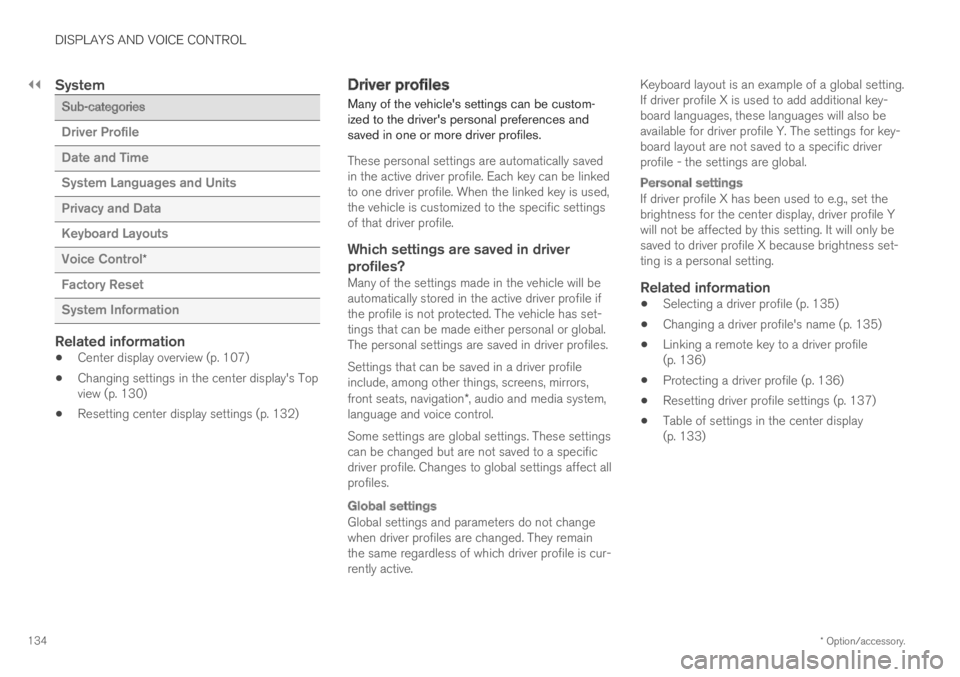
||
DISPLAYS AND VOICE CONTROL
* Option/accessory.134
System
Sub-categories
Driver Profile
Date and Time
System Languages and Units
Privacy and Data
Keyboard Layouts
Voice Control*
Factory Reset
System Information
Related information
Center display overview (p. 107)
Changing settings in the center display's Topview (p. 130)
Resetting center display settings (p. 132)
Driver profiles
Many of the vehicle's settings can be custom-ized to the driver's personal preferences andsaved in one or more driver profiles.
These personal settings are automatically savedin the active driver profile. Each key can be linkedto one driver profile. When the linked key is used,the vehicle is customized to the specific settingsof that driver profile.
Which settings are saved in driver
profiles?
Many of the settings made in the vehicle will beautomatically stored in the active driver profile ifthe profile is not protected. The vehicle has set-tings that can be made either personal or global.The personal settings are saved in driver profiles.
Settings that can be saved in a driver profileinclude, among other things, screens, mirrors,front seats, navigation*, audio and media system,language and voice control.
Some settings are global settings. These settingscan be changed but are not saved to a specificdriver profile. Changes to global settings affect allprofiles.
Global settings
Global settings and parameters do not changewhen driver profiles are changed. They remainthe same regardless of which driver profile is cur-rently active.
Keyboard layout is an example of a global setting.If driver profile X is used to add additional key-board languages, these languages will also beavailable for driver profile Y. The settings for key-board layout are not saved to a specific driverprofile - the settings are global.
Personal settings
If driver profile X has been used to e.g., set thebrightness for the center display, driver profile Ywill not be affected by this setting. It will only besaved to driver profile X because brightness set-ting is a personal setting.
Related information
Selecting a driver profile (p. 135)
Changing a driver profile's name (p. 135)
Linking a remote key to a driver profile(p. 136)
Protecting a driver profile (p. 136)
Resetting driver profile settings (p. 137)
Table of settings in the center display(p. 133)
Page 137 of 645
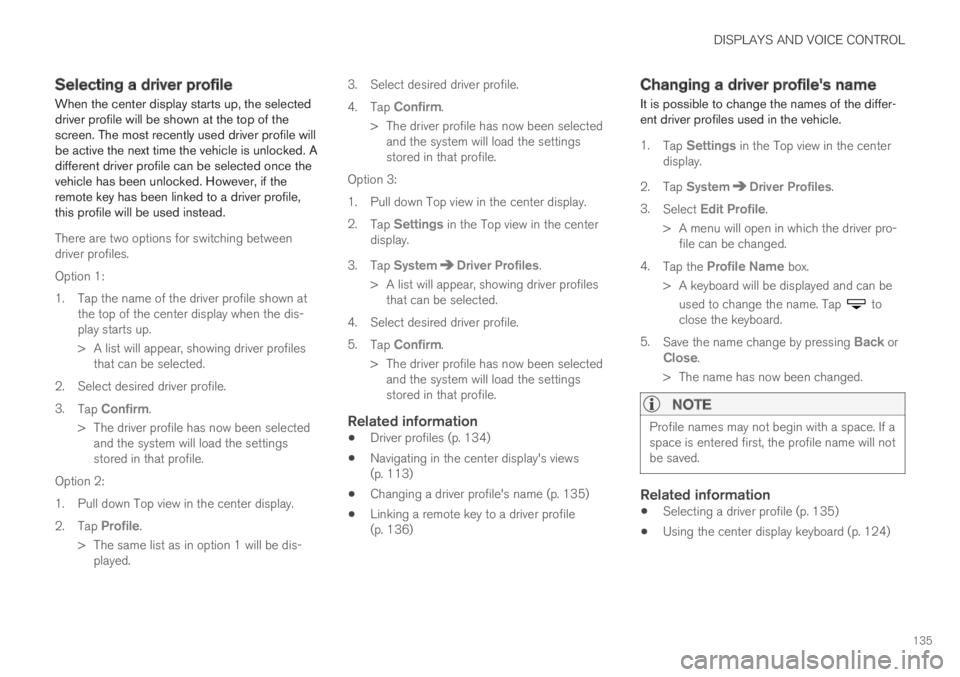
DISPLAYS AND VOICE CONTROL
135
Selecting a driver profile
When the center display starts up, the selecteddriver profile will be shown at the top of thescreen. The most recently used driver profile willbe active the next time the vehicle is unlocked. Adifferent driver profile can be selected once thevehicle has been unlocked. However, if theremote key has been linked to a driver profile,this profile will be used instead.
There are two options for switching betweendriver profiles.
Option 1:
1.Tap the name of the driver profile shown atthe top of the center display when the dis-play starts up.
> A list will appear, showing driver profilesthat can be selected.
2. Select desired driver profile.
3.Tap Confirm.
>The driver profile has now been selectedand the system will load the settingsstored in that profile.
Option 2:
1. Pull down Top view in the center display.
2.Tap Profile.
>The same list as in option 1 will be dis-played.
3. Select desired driver profile.
4.Tap Confirm.
>The driver profile has now been selectedand the system will load the settingsstored in that profile.
Option 3:
1. Pull down Top view in the center display.
2.Tap Settings in the Top view in the centerdisplay.
3.Tap SystemDriver Profiles.
> A list will appear, showing driver profilesthat can be selected.
4. Select desired driver profile.
5.Tap Confirm.
>The driver profile has now been selectedand the system will load the settingsstored in that profile.
Related information
Driver profiles (p. 134)
Navigating in the center display's views(p. 113)
Changing a driver profile's name (p. 135)
Linking a remote key to a driver profile(p. 136)
Changing a driver profile's name
It is possible to change the names of the differ-ent driver profiles used in the vehicle.
1.Tap Settings in the Top view in the centerdisplay.
2.Tap SystemDriver Profiles.
3.Select Edit Profile.
>A menu will open in which the driver pro-file can be changed.
4.Tap the Profile Name box.
>A keyboard will be displayed and can be
used to change the name. Tap toclose the keyboard.
5.Save the name change by pressing Back orClose.
>The name has now been changed.
NOTE
Profile names may not begin with a space. If aspace is entered first, the profile name will notbe saved.
Related information
Selecting a driver profile (p. 135)
Using the center display keyboard (p. 124)
Page 138 of 645
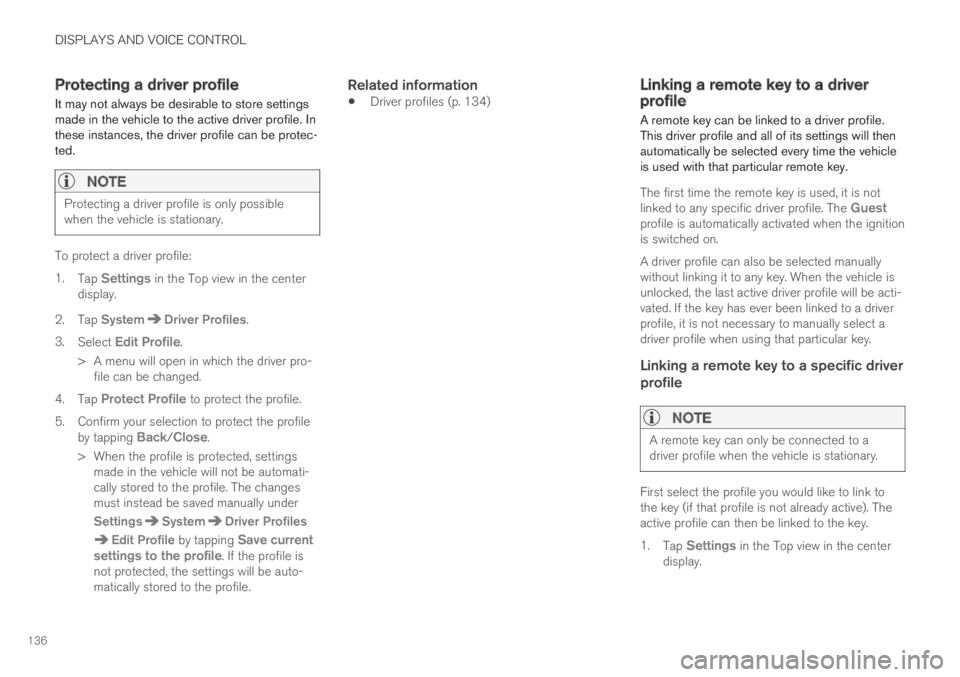
DISPLAYS AND VOICE CONTROL
136
Protecting a driver profile
It may not always be desirable to store settingsmade in the vehicle to the active driver profile. Inthese instances, the driver profile can be protec-ted.
NOTE
Protecting a driver profile is only possiblewhen the vehicle is stationary.
To protect a driver profile:
1.Tap Settings in the Top view in the centerdisplay.
2.Tap SystemDriver Profiles.
3.Select Edit Profile.
>A menu will open in which the driver pro-file can be changed.
4.Tap Protect Profile to protect the profile.
5.Confirm your selection to protect the profileby tapping Back/Close.
>When the profile is protected, settingsmade in the vehicle will not be automati-cally stored to the profile. The changesmust instead be saved manually under
SettingsSystemDriver Profiles
Edit Profile by tapping Save currentsettings to the profile. If the profile isnot protected, the settings will be auto-matically stored to the profile.
Related information
Driver profiles (p. 134)Linking a remote key to a driverprofile
A remote key can be linked to a driver profile.This driver profile and all of its settings will thenautomatically be selected every time the vehicleis used with that particular remote key.
The first time the remote key is used, it is notlinked to any specific driver profile. The Guestprofile is automatically activated when the ignitionis switched on.
A driver profile can also be selected manuallywithout linking it to any key. When the vehicle isunlocked, the last active driver profile will be acti-vated. If the key has ever been linked to a driverprofile, it is not necessary to manually select adriver profile when using that particular key.
Linking a remote key to a specific driver
profile
NOTE
A remote key can only be connected to adriver profile when the vehicle is stationary.
First select the profile you would like to link tothe key (if that profile is not already active). Theactive profile can then be linked to the key.
1.Tap Settings in the Top view in the centerdisplay.
Page 139 of 645
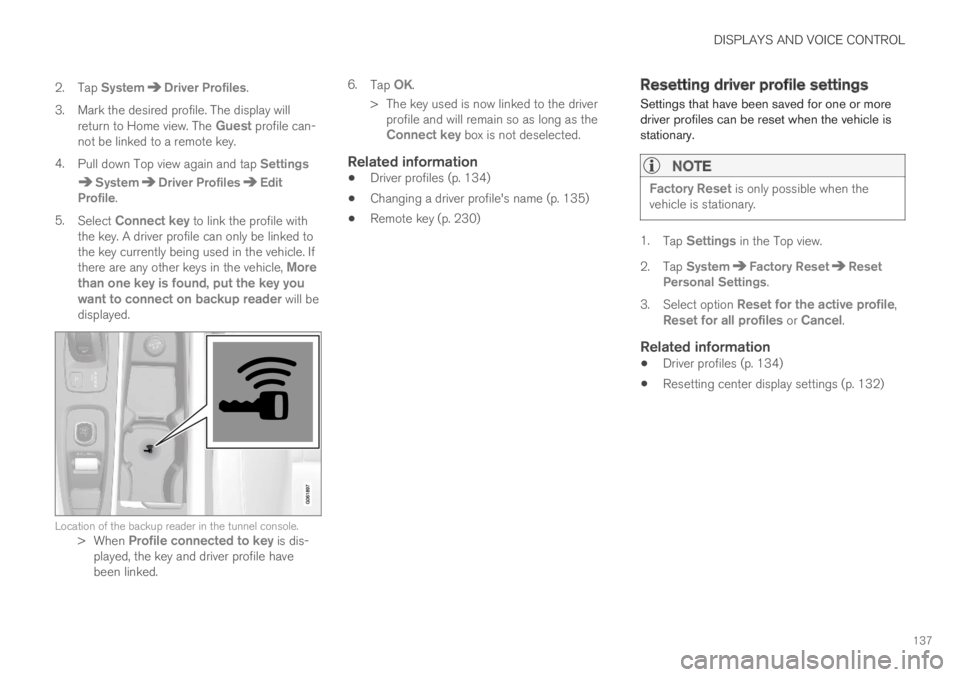
DISPLAYS AND VOICE CONTROL
137
2. Tap SystemDriver Profiles.
3. Mark the desired profile. The display willreturn to Home view. The Guest profile can-not be linked to a remote key.
4.Pull down Top view again and tap Settings
SystemDriver ProfilesEditProfile.
5.Select Connect key to link the profile withthe key. A driver profile can only be linked tothe key currently being used in the vehicle. Ifthere are any other keys in the vehicle, Morethan one key is found, put the key youwant to connect on backup reader will bedisplayed.
Location of the backup reader in the tunnel console.>When Profile connected to key is dis-played, the key and driver profile havebeen linked.
6.Tap OK.
>The key used is now linked to the driverprofile and will remain so as long as theConnect key box is not deselected.
Related information
Driver profiles (p. 134)
Changing a driver profile's name (p. 135)
Remote key (p. 230)
Resetting driver profile settings
Settings that have been saved for one or moredriver profiles can be reset when the vehicle isstationary.
NOTE
Factory Reset is only possible when thevehicle is stationary.
1.Tap Settings in the Top view.
2.Tap SystemFactory ResetResetPersonal Settings.
3.Select option Reset for the active profile,Reset for all profiles or Cancel.
Related information
Driver profiles (p. 134)
Resetting center display settings (p. 132)
Page 162 of 645

LIGHTING
* Option/accessory.160
Using home safe lighting
Some of the exterior lights remain on to illumi-nate the area around the vehicle. This is calledhome safe lighting.
To activate home safe lighting:
1.Switch off the ignition.
2. Push the left-side steering wheel levertoward the dashboard and release.
3. Exit the vehicle and lock the doors.
When the function is activated, a symbol will beshown in the instrument panel and the parkinglights, outer door handle lights* and the licenseplate lights will be illuminated.
The length of time home safe lighting remainsilluminated can be set in the center display.
Related information
Adjusting light functions via the center dis-play (p. 151)
Welcome Light (p. 160)
Welcome Light
Approach lighting is activated when the vehicleis unlocked and can be used to provide light asyou walk toward the vehicle.
The function is activated when the remote key isused for unlocking. The parking lights, outer doorhandle lights*, license plate lights, interior ceilinglights, footwell lighting and trunk/cargo compart-ment lighting will be illuminated. If a door isopened while the function is activated, the light-ing in the outer door handle* and the interiorlighting will remain illuminated for a longer periodof time.
This function can be activated and deactivated inthe center display.
Related information
Adjusting light functions via the center dis-play (p. 151)
Using home safe lighting (p. 160)
Remote key (p. 230)
Interior Lighting
The interior is equipped with several differenttypes of lighting to improve the experience. Thisincludes reading lamps, glove box lighting andground lighting.
All lighting in the passenger compartment can beturned on and off manually within 5 minutesafter:
the engine has been switched off and theignition is in mode 0.
the vehicle is unlocked but the engine hasnot been started.
Front ceiling lighting
The controls in the ceiling console for the front readinglights and courtesy lighting.
Reading light left side
Passenger compartment lighting
Page 168 of 645

||
WINDOWS, GLASS AND MIRRORS
* Option/accessory.166
WARNING
Children, other passengers or objects can betrapped by the moving parts.
Always operate the windows with caution.
Do not allow children to play with theoperating controls.
Never leave a child alone in the vehicle.
Remember to always cut the current tothe power windows by setting the vehi-cle's electrical system to ignition mode 0and then taking the remote key with youwhen leaving the vehicle.
Never stick objects or body parts outthrough the windows, even if the vehicleelectrical system is completely turned off.
Related information
Operating the power windows (p. 166)
Pinch protection for windows and sun cur-tains (p. 164)
Reset procedure for pinch protection(p. 165)
Operating the power windows
All power windows can be operated using thecontrol panel in the driver's door. The controlpanels in the other doors can be used to oper-ate that particular door.
The power windows have pinch protection. Ifthere is any problem with the pinch protection, arest procedure can be tested.
WARNING
Children, other passengers or objects can betrapped by the moving parts.
Always operate the windows with caution.
Do not allow children to play with theoperating controls.
Never leave a child alone in the vehicle.
Remember to always cut the current tothe power windows by setting the vehi-cle's electrical system to ignition mode 0and then taking the remote key with youwhen leaving the vehicle.
Never stick objects or body parts outthrough the windows, even if the vehicleelectrical system is completely turned off.
Operating the power windows.
Operating manually. Move one of the controlsslightly up or down. The power windows goup or down while the control is held in posi-tion.
Operating with automatic controls. Move oneof the controls up or down to its end positionand release it. The window moves automati-cally to its fully closed/open position.
To use the power windows, the ignition must bein at least mode I or II. After the ignition hasbeen switched off, the power windows can beoperated for several minutes or until a door isopened. Only one control can be operated at atime.
It can also be operated using keyless opening*with the door handle.