2019 VOLVO S60 TWIN ENGINE change time
[x] Cancel search: change timePage 495 of 645
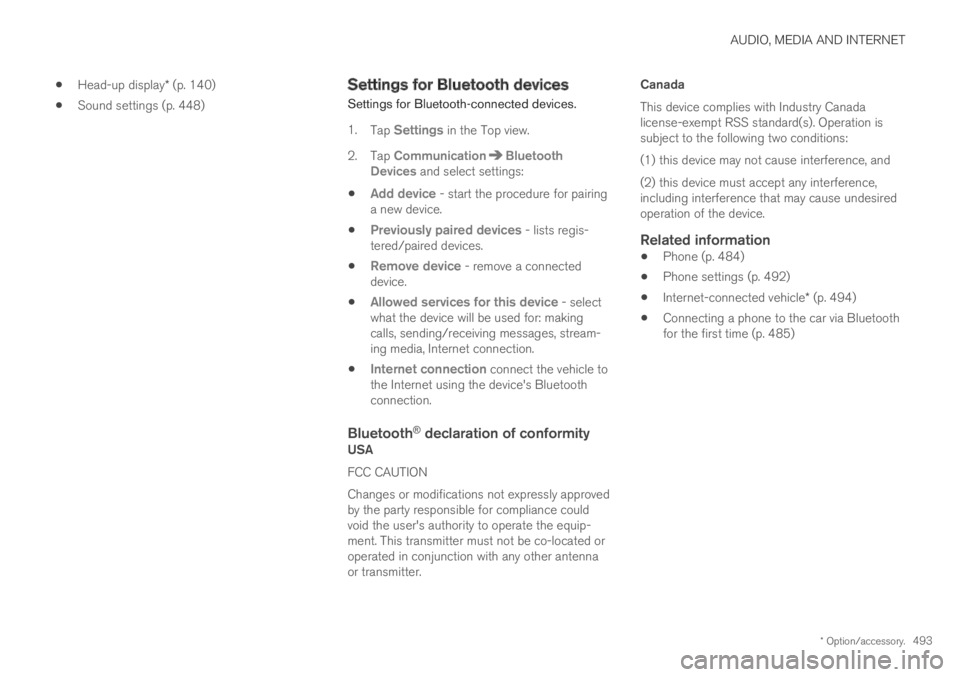
AUDIO, MEDIA AND INTERNET
* Option/accessory.493
Head-up display* (p. 140)
Sound settings (p. 448)
Settings for Bluetooth devices
Settings for Bluetooth-connected devices.
1.Tap Settings in the Top view.
2.Tap CommunicationBluetoothDevices and select settings:
Add device - start the procedure for pairinga new device.
Previously paired devices - lists regis-tered/paired devices.
Remove device - remove a connecteddevice.
Allowed services for this device - selectwhat the device will be used for: makingcalls, sending/receiving messages, stream-ing media, Internet connection.
Internet connection connect the vehicle tothe Internet using the device's Bluetoothconnection.
Bluetooth ®
declaration of conformity
USA
FCC CAUTION
Changes or modifications not expressly approvedby the party responsible for compliance couldvoid the user's authority to operate the equip-ment. This transmitter must not be co-located oroperated in conjunction with any other antennaor transmitter.
Canada
This device complies with Industry Canadalicense-exempt RSS standard(s). Operation issubject to the following two conditions:
(1) this device may not cause interference, and
(2) this device must accept any interference,including interference that may cause undesiredoperation of the device.
Related information
Phone (p. 484)
Phone settings (p. 492)
Internet-connected vehicle* (p. 494)
Connecting a phone to the car via Bluetoothfor the first time (p. 485)
Page 497 of 645

AUDIO, MEDIA AND INTERNET
}}
* Option/accessory.495
Connecting the vehicle to theInternet via a Bluetooth-connectedphone
Establish an Internet connection using Bluetoothand tethering from a phone and get access tomultiple connected services in your vehicle.
1. To connect the vehicle to the Internet via aBluetooth-connected phone, the phone mustfirst be paired with the vehicle via Bluetooth.
2.Make sure that the phone supports Internetsharing (tethering) and that the function isactivated. In an iPhone, the function is called"personal hotspot". In Android phones, thefunction can have different names, but isoften called "hotspot". For iPhone phones,the "personal hotspot" menu page must alsobe open until the Internet connection hasbeen made.
3. If the phone has been connected via Blue-tooth previously, tap Settings in the centerdisplay's Top view.
4.Tap CommunicationBluetoothDevices.
5.Mark the window for Bluetooth Internetconnection under the heading Internetconnection.
6.If a different connection is being used, con-firm the connection change.
> Your vehicle is now connected to theInternet via your Bluetooth-connectedphone.
NOTE
The cellular phone and network operatormust support tethering (sharing of Internetconnection) and the subscription mustinclude data traffic.
NOTE
When using Apple CarPlay, it is only possibleto connect the vehicle to the Internet usingWi-Fi or the vehicle's modem.
Related information
Internet-connected vehicle* (p. 494)
Connecting the vehicle to the Internet viavehicle modem (SIM card) (p. 496)
Connecting a phone to the car via Bluetoothfor the first time (p. 485)
Connecting the vehicle to the Internet via aphone (Wi-Fi) (p. 495)
Apple® CarPlay®* (p. 479)
No or poor Internet connection (p. 498)
Settings for Bluetooth devices (p. 493)
Connecting the vehicle to theInternet via a phone (Wi-Fi)
Establish an Internet connection using Wi-Fithrough Internet sharing (tethering) from a phoneand get access to the connected services inyour vehicle.
1. Make sure that the phone supports Internetsharing (tethering) and that the function isactivated. In an iPhone, the function is called"personal hotspot". In Android phones, thefunction can have different names, but isoften called "hotspot". For iPhone phones,the "personal hotspot" menu page must alsobe open until the Internet connection hasbeen made.
2.Tap Settings in the Top view.
3.Proceed to CommunicationWi-Fi.
4. Activate/deactivate by tapping to check/uncheck the Wi-Fi box.
5. If a different connection is being used, con-firm the connection change.
6. Tap the name of the network you would liketo connect.
7. Enter the network password.
> The vehicle will connect to the network.
Please note that certain cellular phones will disa-ble Internet sharing (tethering) when the connec-tion to the vehicle has been broken, e.g. when the
Page 498 of 645

||
AUDIO, MEDIA AND INTERNET
* Option/accessory.496
phone has been removed from the vehicle. Thephone's tethering function will then need to bereactivated the next time the phone's hotspot isused to connect to the Internet.
When a phone is connected to the vehicle, it willbe saved for future use. To display a list of savednetworks or to manually delete saved networks,
tap SettingsCommunicationWi-FiSaved networks.
NOTE
The cellular phone and network operatormust support tethering (sharing of Internetconnection) and the subscription mustinclude data traffic.
Technical and security requirements for Wi-Ficonnection are described in a separate section.
Related information
Internet-connected vehicle* (p. 494)
Deleting Wi-Fi networks (p. 499)
No or poor Internet connection (p. 498)
Wi-Fi technology and security (p. 499)
Connecting the vehicle to theInternet via vehicle modem (SIMcard)
It is possible to establish an Internet connectionvia the vehicle modem and a personal SIM card(P-SIM).
Vehicles equipped with Volvo On Call will use thevehicle modem Internet connection for the serv-ices.
1.
Insert a personal SIM card in the holder inthe passenger-side footwell.
Note that the vehicle's card reader requiresmini SIM cards.
2.Tap Settings in the Top view.
3.Tap CommunicationVehicle ModemInternet.
4.Activate/deactivate by tapping to check/uncheck the Vehicle modem Internet box.
5.If a different connection is being used, con-firm the connection change.
6. Enter the SIM card's PIN code.
> The vehicle will connect to the network.
Related information
Internet-connected vehicle* (p. 494)
No or poor Internet connection (p. 498)
Vehicle modem settings (p. 497)
Page 504 of 645

||
AUDIO, MEDIA AND INTERNET
502
Portions of the content are copyright © ofGracenote or its providers.
Gracenote, the Gracenote logo and logotype,"Powered by Gracenote" and Gracenote MusicIDare either registered trademarks of Gracenote,Inc. in the United States and/or other countries.
Gracenote ®
End User License Agreement
This application or device contains software fromGracenote, Inc. in Emeryville, California, UnitedStates (“Gracenote”). The software from Grace-note (the “Gracenote Software”) enables thisapplication to perform disc and/or file identifica-tion and obtain music-related information, includ-ing name, artist, track, and title information(“Gracenote Data”) from online servers or embed-ded databases (collectively “Gracenote Servers”)and to perform other functions. You may useGracenote Data only by means of the intendedEnd-User functions of this application or device.
You agree that you will use Gracenote Data, theGracenote Software, and Gracenote Servers foryour own personal non-commercial use only. Youagree not to assign, copy, transfer or transmit theGracenote Software or any Gracenote Data toany third party. YOU AGREE NOT TO USE OREXPLOIT GRACENOTE DATA, THE GRACE-NOTE SOFTWARE, OR GRACENOTE SERVERS,EXCEPT AS EXPRESSLY PERMITTED HEREIN.
You agree that your non-exclusive license to usethe Gracenote Data, the Gracenote Software, andGracenote Servers will terminate if you violate
these restrictions. If your license terminates, youagree to cease any and all use of the GracenoteData, the Gracenote Software, and GracenoteServers. Gracenote reserves all rights in allGracenote Data, all Gracenote Software, and allGracenote Servers, including all ownership rights.Under no circumstances will Gracenote becomeliable for any payment to you for any informationthat you provide. You agree that Gracenote, Inc.may enforce its rights under this Agreementagainst you directly in its own name.
The Gracenote service uses a unique identifier totrack queries for statistical purposes. The pur-pose of a randomly assigned numeric identifier isto allow the Gracenote service to count querieswithout knowing anything about who you are. Formore information, see the web page for theGracenote Privacy Policy for the Gracenote serv-ice.
The Gracenote Software and each item of Grace-note Data are licensed to you “AS IS.” Gracenotemakes no representations or warranties, expressor implied, regarding the accuracy of any Grace-note Data from in the Gracenote Servers. Grace-note reserves the right to delete data from theGracenote Servers or to change data categoriesfor any cause that Gracenote deems sufficient.No warranty is made that the Gracenote Softwareor Gracenote Servers are error-free or that func-tioning of Gracenote Software or GracenoteServers will be uninterrupted. Gracenote is notobligated to provide you with new enhanced or
additional data types or categories that Grace-note may provide in the future and is free to dis-continue its services at any time.
GRACENOTE DISCLAIMS ALL WARRANTIESEXPRESS OR IMPLIED, INCLUDING, BUT NOTLIMITED TO, IMPLIED WARRANTIES OF MER-CHANTABILITY, FITNESS FOR A PARTICULARPURPOSE, TITLE, AND NON-INFRINGEMENT.GRACENOTE DOES NOT WARRANT THERESULTS THAT WILL BE OBTAINED BY YOURUSE OF THE GRACENOTE SOFTWARE ORANY GRACENOTE SERVER. IN NO CASE WILLGRACENOTE BE LIABLE FOR ANY CONSE-QUENTIAL OR INCIDENTAL DAMAGES ORFOR ANY LOST PROFITS OR LOST REVENUES.
© Gracenote, Inc. 2009
Sensus software
This software uses parts of sources from clib2and Prex Embedded Real-time OS - Source(Copyright (c) 1982, 1986, 1991, 1993, 1994),and Quercus Robusta (Copyright (c) 1990,1993), The Regents of the University ofCalifornia. All or some portions are derived frommaterial licensed to the University of California byAmerican Telephone and Telegraph Co. or UnixSystem Laboratories, Inc. and are reproducedherein with the permission of UNIX SystemLaboratories, Inc. Redistribution and use insource and binary forms, with or withoutmodification, are permitted provided that thefollowing conditions are met: Redistributions of
Page 521 of 645

WHEELS AND TIRES
* Option/accessory.519
Checking tire pressure
Correct inflation pressure helps improve drivingstability, save fuel and increase the service life ofthe tires.
Tire pressure decreases over time, which is nor-mal. Tire pressure also varies depending on theambient temperature. Driving on under-inflatedtires could cause the vehicle to overheat and leadto damage. Tire pressure affects traveling com-fort, road noise and driving characteristics.
Check the pressure in the tires every month. Usethe recommended inflation pressure for cold tiresfor optimal tire performance and wear. Under-inflated or over-inflated tires could cause uneventread wear.
Use an air pressure gauge and check the infla-tion pressure on all the tires, including the spare
tire4, at least once a month and before long trips.Volvo recommends buying a reliable air pressuregauge, as the automatic gauges provided at serv-ice stations may be inaccurate.
WARNING
Under-inflation is the most commoncause of tire failure and may result insevere tire cracking, tread separation, or"blow-out," with unexpected loss of vehi-cle control and increased risk of injury.
Under-inflated tires reduce the load car-rying capacity of your vehicle.
Cold tires
Inflation pressure should be checked when thetires are cold. The tires are considered to be coldwhen they have the same temperature as thesurrounding (ambient) air. This temperature isnormally reached after the vehicle has beenparked for at least 3 hours.
After driving for approximately 1.6 km (1 mile),the tires are considered to be warm. If you needto drive longer than that to inflate the tires, checkand record the inflation pressure of the tires firstand inflate accordingly when you arrive at thepump.
When the ambient temperature changes, so doesthe inflation pressure. A 10-degree temperaturedrop causes a corresponding drop in inflationpressure of 1 psi (7 kPa). Check the inflationpressure of the tires regularly and adjust to thecorrect pressure, which can be found on the vehi-cle's tire information decal or certification label.
If you check inflation pressure when the tires arewarm, you should never release air. The tiresbecome warm after driving and it is normal forwarm tires to have an inflation pressure abovethe recommended pressure for cold tires. A warmtire with an inflation pressure equal to or underthe recommended pressure for cold tires couldbe significantly under-inflated.
Related information
Adjusting tire pressure (p. 520)
Recommended tire pressure (p. 521)
Tire pressure monitoring system* (p. 521)
Tires (p. 512)
4Not available in all models.
Page 525 of 645

WHEELS AND TIRES
}}
* Option/accessory.523
Saving a new inflation pressure in
the monitoring system*
In order for the tire pressure monitoring system9
to function correctly, tire pressure reference val-ues must be saved correctly. To help ensure thatthe system can correctly alert the driver of lowinflation pressure, this must be done each timethe tires are changed or the inflation pressure isadjusted.
For example, when driving with a heavy load or athigh speeds (over 160 km/h (100 mph)), tirepressure should be adjusted to the Volvo-recom-mended tire pressure values. The system shouldthen be reset by saving the new inflation pres-sure.
To store the new inflation pressure as a refer-ence value in the system:
1.Switch off the ignition.
2. Inflate the tire to the correct inflation pres-sure; see the tire pressure placard on thedriver's side B pillar for recommended pres-sures for factory-mounted tires.
3. Start the vehicle.
4.Open the Car Status app in App view.
5.Tap TPMS.
NOTE
The vehicle must be stationary for the StorePressure button to be selectable.
6.Tap Store Pressure.
7.Tap OK to confirm that the tire pressure inall four tires has been checked and adjusted.
8.Drive the vehicle until the new inflation pres-sure has been saved.
The new inflation pressure is stored whenthe vehicle is driven at speeds over 35 km/h(22 mph).
If the vehicle's ignition is switched off beforethe new inflation pressure has been saved,the procedure must be performed again. Tohelp ensure that the new inflation pressure issaved correctly, allow the storing procedureto complete during a single operating cycle.
>If storing cannot be performed, Storingpressure unsuccessful. Try again. willbe displayed.
WARNING
The exhaust gases contain carbon monoxide,which is invisible and odorless but very poi-sonous. The procedure for saving a new infla-tion pressure must therefore always be per-formed outdoors or in a workshop withexhaust gas extraction.
Related information
Recommended tire pressure (p. 521)
Adjusting tire pressure (p. 520)
Viewing tire pressure status in the centerdisplay* (p. 524)
9Tire Pressure Monitoring System (TPMS)
Page 566 of 645

MAINTENANCE AND SERVICE
* Option/accessory.564
Hoisting the vehicle
When hoisting the vehicle, it is important that thejack is positioned on the designated pointsunder the vehicle.
For vehicles with Leveling Control*: If the vehi-cle is equipped with pneumatic suspension, thisfeature must be turned off before the vehicle islifted onto a tow truck.
WARNING
If the vehicle is lifted on a garage jack, thejack must be placed under one of the four lift-ing points. Make sure that the vehicle is cor-rectly positioned on the jack and that it can-not slide off. Make sure the jack plate has arubber pad to help keep the vehicle stableand prevent damage. Always use axle standsor similar.
NOTE
Volvo recommends only using the jackintended for your specific vehicle model. If ajack other than that recommended by Volvo isused, follow the instructions included with theequipment.
The vehicle's ordinary jack is only intended tobe used in temporary situations for short peri-ods of time, such as when changing wheels inthe event of a flat tire. If the vehicle needs tobe lifted more frequently, or for a longerperiod of time than for a wheel change, agarage jack or hoist is recommended. Alwaysfollow the instructions for use provided withthe equipment.
Page 598 of 645

||
MAINTENANCE AND SERVICE
* Option/accessory.596
WARNING
Never use more than one inlay mat at atime on the driver's floor. If any other typeof floor mat is used, remove the originalmat from the driver's seat floor beforedriving. All types of mats must be securelyanchored in the attachment points in thefloor. Make sure the floor mat does notimpede the movement of the brake pedalor accelerator pedal in any way, as thiscould be a serious safety hazard.
Volvo's floor mats are specially manufac-tured for your vehicle. They must be prop-erly secured in the attachment points inthe floor to help ensure they cannot slideand become trapped under the pedals.
After vacuuming, a specially designed textilecleaning agent should be used to remove stainson floor mats. Floor mats should be cleaned withproducts recommended by Volvo retailers.
Related information
Cleaning the interior (p. 593)
Cleaning the center display (p. 593)
Cleaning fabric upholstery and ceiling liner(p. 595)
Cleaning the seat belt (p. 595)
Cleaning leather upholstery (p. 596)
Cleaning the leather steering wheel(p. 597)
Cleaning interior plastic, metal and wood sur-faces (p. 598)
Cleaning leather upholstery
Only use cleaning agents and car care productsrecommended by Volvo. Clean regularly andtreat stains immediately for best results. It isimportant to vacuum before using a cleaningagent.
Leather upholstery *
Volvo's leather upholstery is treated to protect itsoriginal appearance. Over time, sunlight, grease,dirt, etc. could break down the protective layer.This could result in scratches and cracking.
Leather upholstery is a natural product thatchanges and acquires a beautiful patina overtime. Regular cleaning and treatments arerequired to preserve the qualities and color of theleather. Volvo offers a comprehensive product,Volvo Leather Care KitWipes, for cleaning andtreating leather upholstery. When used as direc-ted, it helps preserve the leather's protective coa-ting.
For optimal results, Volvo recommends cleaningand applying protective cream one to four times ayear (or more often as needed). Volvo LeatherCare Kit 951 0251 and Volvo Leather Softener943 7429 are available for purchase at Volvoretailers.