2019 TESLA MODEL X key battery
[x] Cancel search: key batteryPage 23 of 224
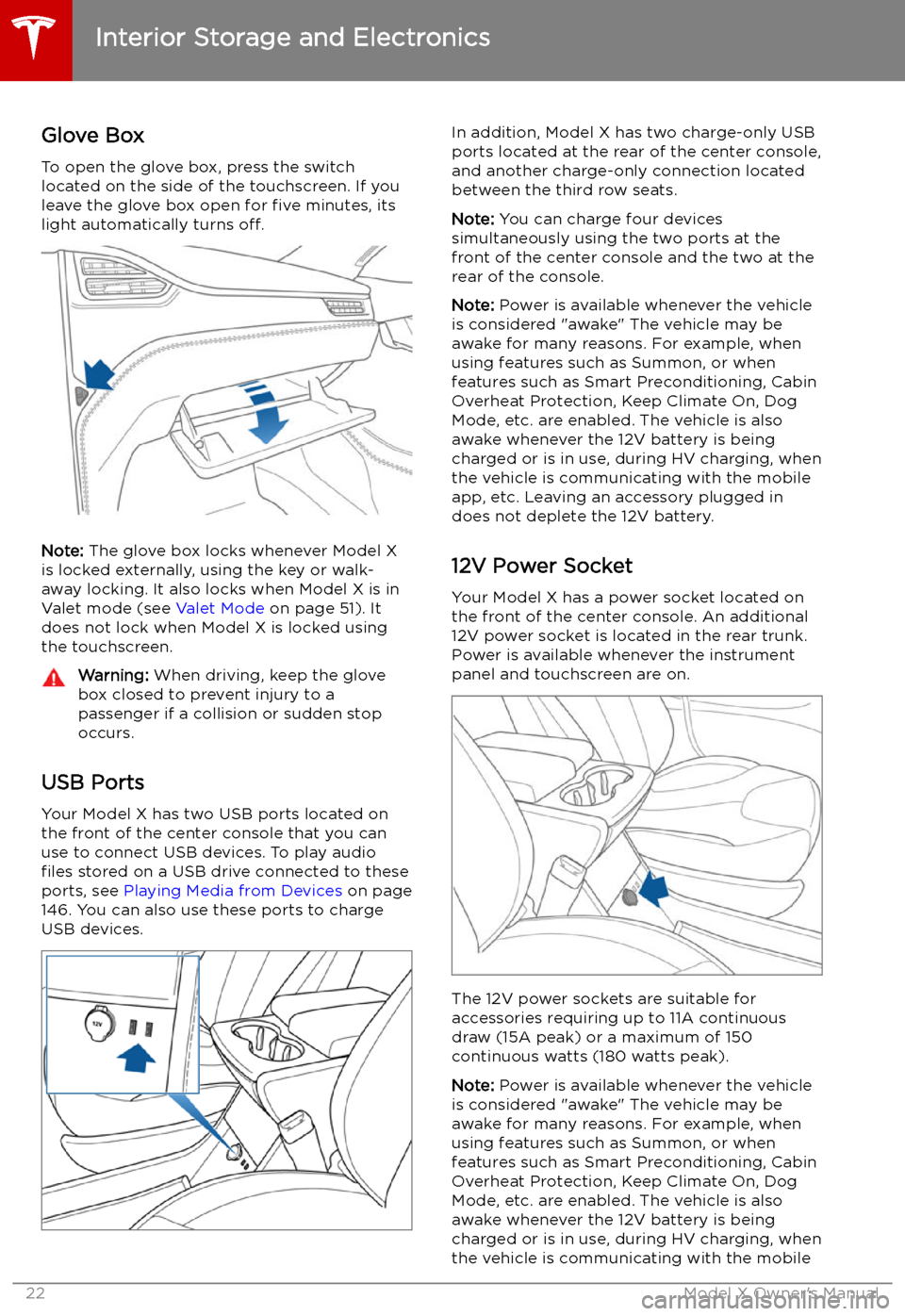
Interior Storage and Electronics
Glove Box
To open the glove box, press the switch located on the side of the touchscreen. If you
leave the glove box open for five minutes, its
light automatically turns off.
Note: The glove box locks whenever Model X
is locked externally, using the key or walk-
away locking. It also locks when Model X is in Valet mode (see Valet Mode on page 51). It
does not lock when Model X is locked using
the touchscreen.
Warning: When driving, keep the glove
box closed to prevent injury to a
passenger if a collision or sudden stop
occurs.
USB Ports
Your Model X has two USB ports located onthe front of the center console that you can
use to connect USB devices. To play audio files stored on a USB drive connected to these
ports, see Playing Media from Devices on page
146. You can also use these ports to charge
USB devices.
In addition, Model X has two charge-only USB
ports located at the rear of the center console,
and another charge-only connection located
between the third row seats.
Note: You can charge four devices
simultaneously using the two ports at the
front of the center console and the two at the
rear of the console.
Note: Power is available whenever the vehicle
is considered "awake" The vehicle may be awake for many reasons. For example, when
using features such as Summon, or when
features such as Smart Preconditioning, Cabin Overheat Protection, Keep Climate On, Dog
Mode, etc. are enabled. The vehicle is alsoawake whenever the 12V battery is beingcharged or is in use, during HV charging, whenthe vehicle is communicating with the mobile
app, etc. Leaving an accessory plugged in
does not deplete the 12V battery.
12V Power Socket Your Model X has a power socket located on
the front of the center console. An additional
12V power socket is located in the rear trunk.
Power is available whenever the instrument
panel and touchscreen are on.
The 12V power sockets are suitable for
accessories requiring up to 11A continuous
draw (15A peak) or a maximum of 150
continuous watts (180 watts peak).
Note: Power is available whenever the vehicle
is considered "awake" The vehicle may be awake for many reasons. For example, when
using features such as Summon, or when features such as Smart Preconditioning, Cabin
Overheat Protection, Keep Climate On, Dog Mode, etc. are enabled. The vehicle is alsoawake whenever the 12V battery is beingcharged or is in use, during HV charging, when
the vehicle is communicating with the mobile
Interior Storage and Electronics
22Model X Owner
Page 24 of 224

app, etc. Leaving an accessory plugged in
does not deplete the 12V battery.
Note: In situations where Model X is unable to
detect the key (low battery, interference, etc.),
place it immediately below the 12V power
socket in the center console where Model X can best detect it.Warning: The power socket and an
accessory
Page 166 of 224
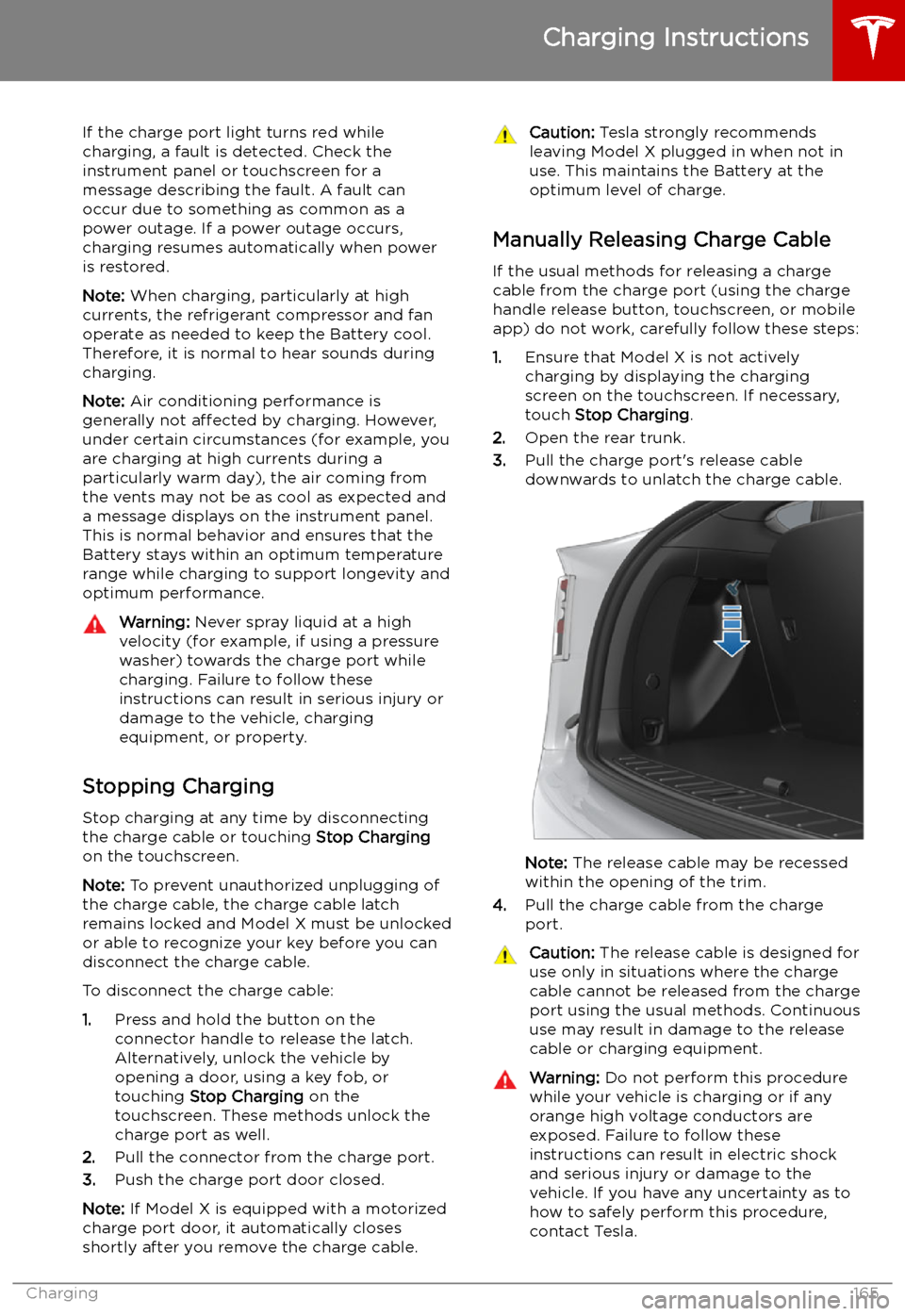
If the charge port light turns red while
charging, a fault is detected. Check the instrument panel or touchscreen for a
message describing the fault. A fault can
occur due to something as common as a power outage. If a power outage occurs,
charging resumes automatically when power
is restored.
Note: When charging, particularly at high
currents, the refrigerant compressor and fan
operate as needed to keep the Battery cool.
Therefore, it is normal to hear sounds during charging.
Note: Air conditioning performance is
generally not affected by charging. However,
under certain circumstances (for example, you
are charging at high currents during a
particularly warm day), the air coming from
the vents may not be as cool as expected and
a message displays on the instrument panel.
This is normal behavior and ensures that the Battery stays within an optimum temperature
range while charging to support longevity and
optimum performance.Warning: Never spray liquid at a high
velocity (for example, if using a pressure
washer) towards the charge port while
charging. Failure to follow these
instructions can result in serious injury or
damage to the vehicle, charging
equipment, or property.
Stopping Charging
Stop charging at any time by disconnecting
the charge cable or touching Stop Charging
on the touchscreen.
Note: To prevent unauthorized unplugging of
the charge cable, the charge cable latch remains locked and Model X must be unlockedor able to recognize your key before you can
disconnect the charge cable.
To disconnect the charge cable:
1. Press and hold the button on the
connector handle to release the latch.
Alternatively, unlock the vehicle by
opening a door, using a key fob, or
touching Stop Charging on the
touchscreen. These methods unlock the
charge port as well.
2. Pull the connector from the charge port.
3. Push the charge port door closed.
Note: If Model X is equipped with a motorized
charge port door, it automatically closes shortly after you remove the charge cable.
Caution: Tesla strongly recommends
leaving Model X plugged in when not in use. This maintains the Battery at the
optimum level of charge.
Manually Releasing Charge Cable
If the usual methods for releasing a charge
cable from the charge port (using the charge
handle release button, touchscreen, or mobile
app) do not work, carefully follow these steps:
1. Ensure that Model X is not actively
charging by displaying the charging
screen on the touchscreen. If necessary,
touch Stop Charging .
2. Open the rear trunk.
3. Pull the charge port
Page 218 of 224
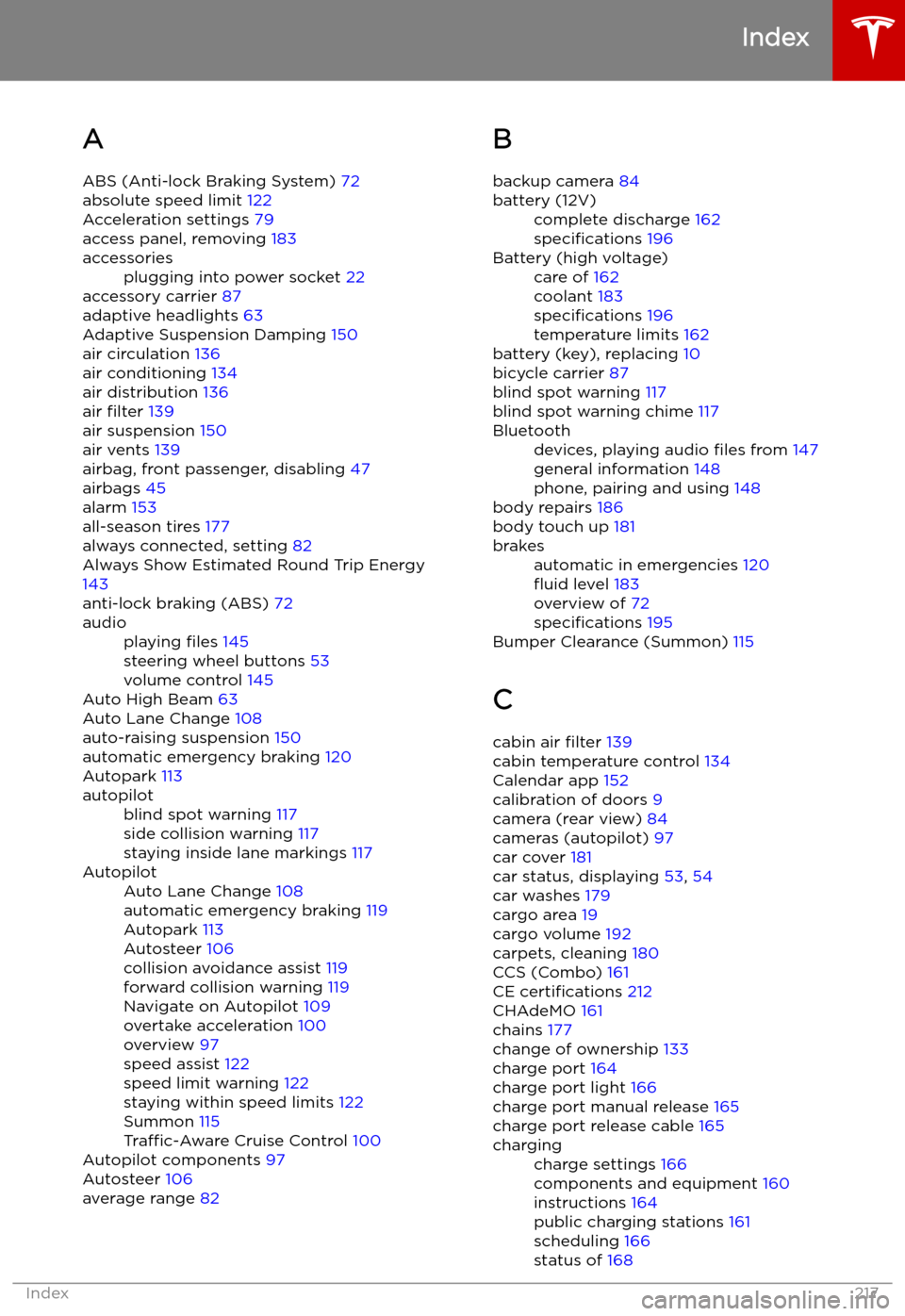
Index
A ABS (Anti-lock Braking System) 72
absolute speed limit 122
Acceleration settings 79
access panel, removing 183
accessoriesplugging into power socket 22
accessory carrier 87
adaptive headlights 63
Adaptive Suspension Damping 150
air circulation 136
air conditioning 134
air distribution 136
air filter 139
air suspension 150
air vents 139
airbag, front passenger, disabling 47
airbags 45
alarm 153
all-season tires 177
always connected, setting 82
Always Show Estimated Round Trip Energy 143
anti-lock braking (ABS) 72
audioplaying files 145
steering wheel buttons 53
volume control 145
Auto High Beam 63
Auto Lane Change 108
auto-raising suspension 150
automatic emergency braking 120
Autopark 113
autopilotblind spot warning 117
side collision warning 117
staying inside lane markings 117AutopilotAuto Lane Change 108
automatic emergency braking 119
Autopark 113
Autosteer 106
collision avoidance assist 119
forward collision warning 119
Navigate on Autopilot 109
overtake acceleration 100
overview 97
speed assist 122
speed limit warning 122
staying within speed limits 122
Summon 115
Traffic-Aware Cruise Control 100
Autopilot components 97
Autosteer 106
average range 82
B
backup camera 84battery (12V)complete discharge 162
specifications 196Battery (high voltage)care of 162
coolant 183
specifications 196
temperature limits 162
battery (key), replacing 10
bicycle carrier 87
blind spot warning 117
blind spot warning chime 117
Bluetoothdevices, playing audio files from 147
general information 148
phone, pairing and using 148
body repairs 186
body touch up 181
brakesautomatic in emergencies 120
Page 222 of 224

specifications (continued)motor 194
subsystems 194
tires 198
wheels 197
speed assist 122
Speed Limit Mode 132
speed limit warning 122
spoiler 86
Sport acceleration 79
stability control 75
Standard acceleration 79
starting 58
Statutory Plate 189
steering specifications 195
steering wheeladjusting position 53
adjusting sensitivity 53
buttons 53
heated 53
scroll buttons 53
steering, automatic
106
streaming services 146
summer tires 177
Summon 115
Summon Distance 115
sun visors 25
superchargingdescribed 169
idle fees 169
pay-per-use fees 169
suspension (air), settings for 150
suspension specifications 196
T telematics 210
temperatureBattery (high voltage), limits 162
cabin, controls for 134
heated steering wheel 55
outside 65
Teslacam 85
third row seats, folding and raising 30
tie-down straps 206
Tilt/Intrusion detection 153
Tire and Loading Information label 189
tire noise 177
Tire Pressure Monitoring SystemFCC certification 213
overview of 176
tire pressures, checking 172
tire pressures, when towing 89
tiresall-season 177
balancing 173
chains 177
inspecting and maintaining 173tires (continued)pressures, how to check 172
replacing 174
replacing a tire sensor 176
rotation 173
specification 198
summer 177
tire markings 199
winter 177
toll system transponders, attaching 186
torque specifications 194
touch up body 181
touchscreenclean mode 180
cleaning 180
overview 4
software updates 158
tow eye, locating 205
tow hitch, connecting 93
tow hitch, disconnecting 95
towing 205
towing a trailer 87
towing capacity 88
towing guidelines 92
towing instructions 204
Towing Label 188
TPMSFCC certification 213
overview of 176
Tracking Disabled 140
traction control 75
trademarks 209
Traffic-Aware Cruise Control 100
Trailer Brakes for towing 90
Trailer Mode 90
trailer, towing 87
transmission specifications 195
transponders, attaching 186
Transport Mode 205
transporting 204, 205
trip chart 82
trip meter 81
Trip Planner 143
trunk, front 20
trunk, rearchild-protection lock 15
disabling interior handle 15
TuneIn radio 146
turn signals 64
U ultrasonic sensors 97
Unlock on Park 9
unlocking when key doesn