2019 TESLA MODEL X parking sensors
[x] Cancel search: parking sensorsPage 77 of 224
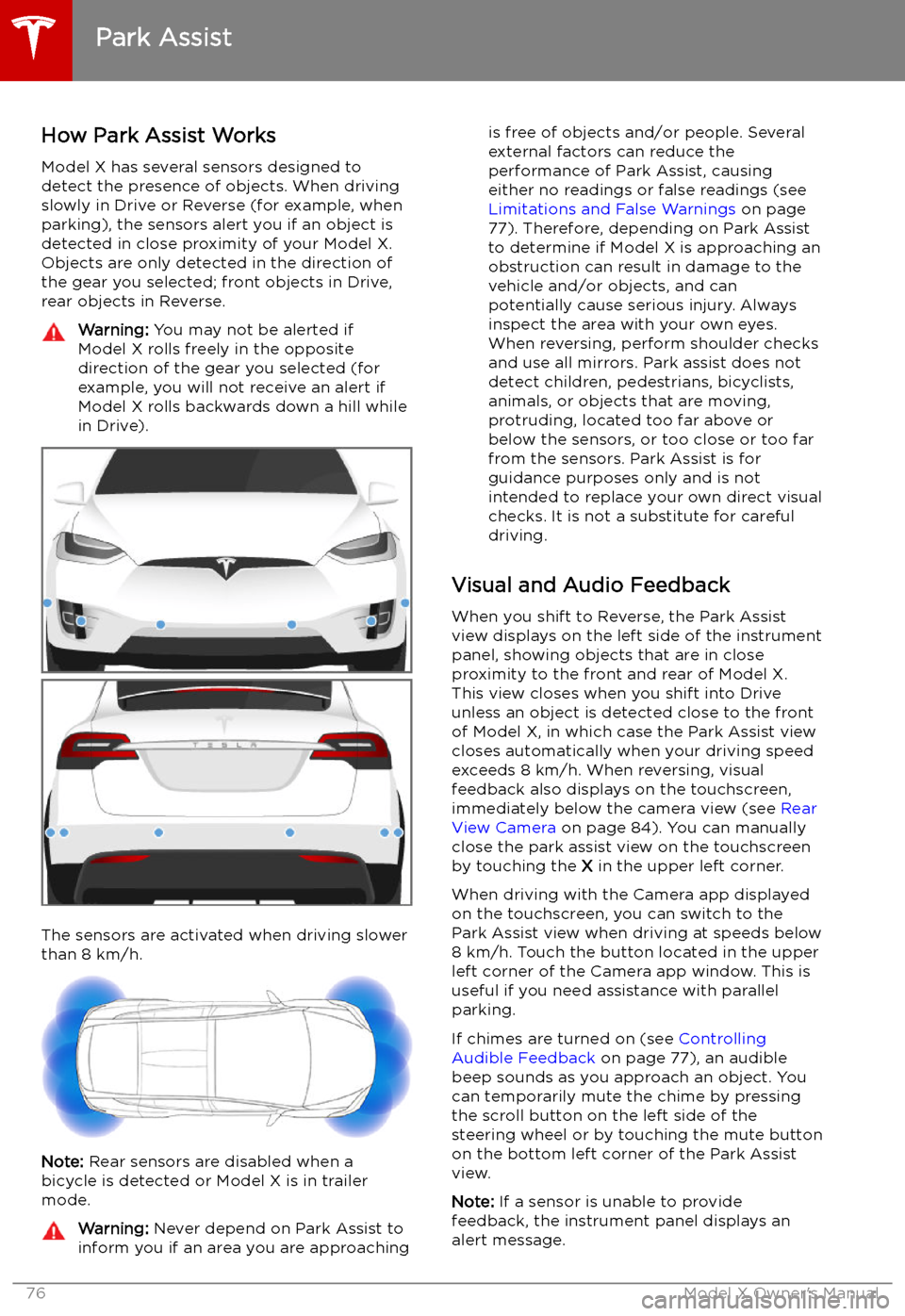
Park Assist
How Park Assist Works
Model X has several sensors designed to
detect the presence of objects. When driving
slowly in Drive or Reverse (for example, when
parking), the sensors alert you if an object is
detected in close proximity of your Model X.
Objects are only detected in the direction of
the gear you selected; front objects in Drive,
rear objects in Reverse.
Warning: You may not be alerted if
Model X rolls freely in the opposite
direction of the gear you selected (for
example, you will not receive an alert if
Model X rolls backwards down a hill while
in Drive).
The sensors are activated when driving slower
than 8 km/h.
Note: Rear sensors are disabled when a
bicycle is detected or Model X is in trailer
mode.
Warning: Never depend on Park Assist to
inform you if an area you are approachingis free of objects and/or people. Several
external factors can reduce the
performance of Park Assist, causing
either no readings or false readings (see
Limitations and False Warnings on page
77). Therefore, depending on Park Assist
to determine if Model X is approaching an
obstruction can result in damage to the
vehicle and/or objects, and can
potentially cause serious injury. Always
inspect the area with your own eyes.
When reversing, perform shoulder checks and use all mirrors. Park assist does not
detect children, pedestrians, bicyclists,
animals, or objects that are moving, protruding, located too far above or
below the sensors, or too close or too far
from the sensors. Park Assist is for
guidance purposes only and is not intended to replace your own direct visual
checks. It is not a substitute for careful
driving.
Visual and Audio Feedback
When you shift to Reverse, the Park Assist
view displays on the left side of the instrument
panel, showing objects that are in close
proximity to the front and rear of Model X.
This view closes when you shift into Drive
unless an object is detected close to the front
of Model X, in which case the Park Assist view
closes automatically when your driving speed
exceeds 8 km/h. When reversing, visual
feedback also displays on the touchscreen, immediately below the camera view (see Rear
View Camera on page 84). You can manually
close the park assist view on the touchscreen by touching the X in the upper left corner.
When driving with the Camera app displayed on the touchscreen, you can switch to the
Park Assist view when driving at speeds below
8 km/h. Touch the button located in the upper
left corner of the Camera app window. This is
useful if you need assistance with parallel parking.
If chimes are turned on (see Controlling
Audible Feedback on page 77), an audible
beep sounds as you approach an object. You
can temporarily mute the chime by pressing
the scroll button on the left side of the
steering wheel or by touching the mute button on the bottom left corner of the Park Assist
view.
Note: If a sensor is unable to provide
feedback, the instrument panel displays an
alert message.
Park Assist
76Model X Owner
Page 78 of 224

Caution: Keep sensors clean from dirt,
debris, snow, and ice. Avoid using a high
pressure power washer on the sensors
and do not clean a sensor with a sharp or abrasive object that can scratch or
damage its surface.Caution: Do not install accessories or
stickers on or near the parking sensors.
Controlling Audible Feedback
You can use Park Assist with or without
audible feedback. To turn chimes on or off,
touch Controls > Safety & Security > Park
Assist Chimes .
To mute the chimes temporarily, press the
scroll button on the left side of the steering
wheel or touch the mute button in the corner
of the Park Assist view. The chimes are muted
until you shift into a different gear or drive
over 8 km/h.
Limitations and False Warnings The parking sensors may not function
correctly in these situations:
Page 85 of 224
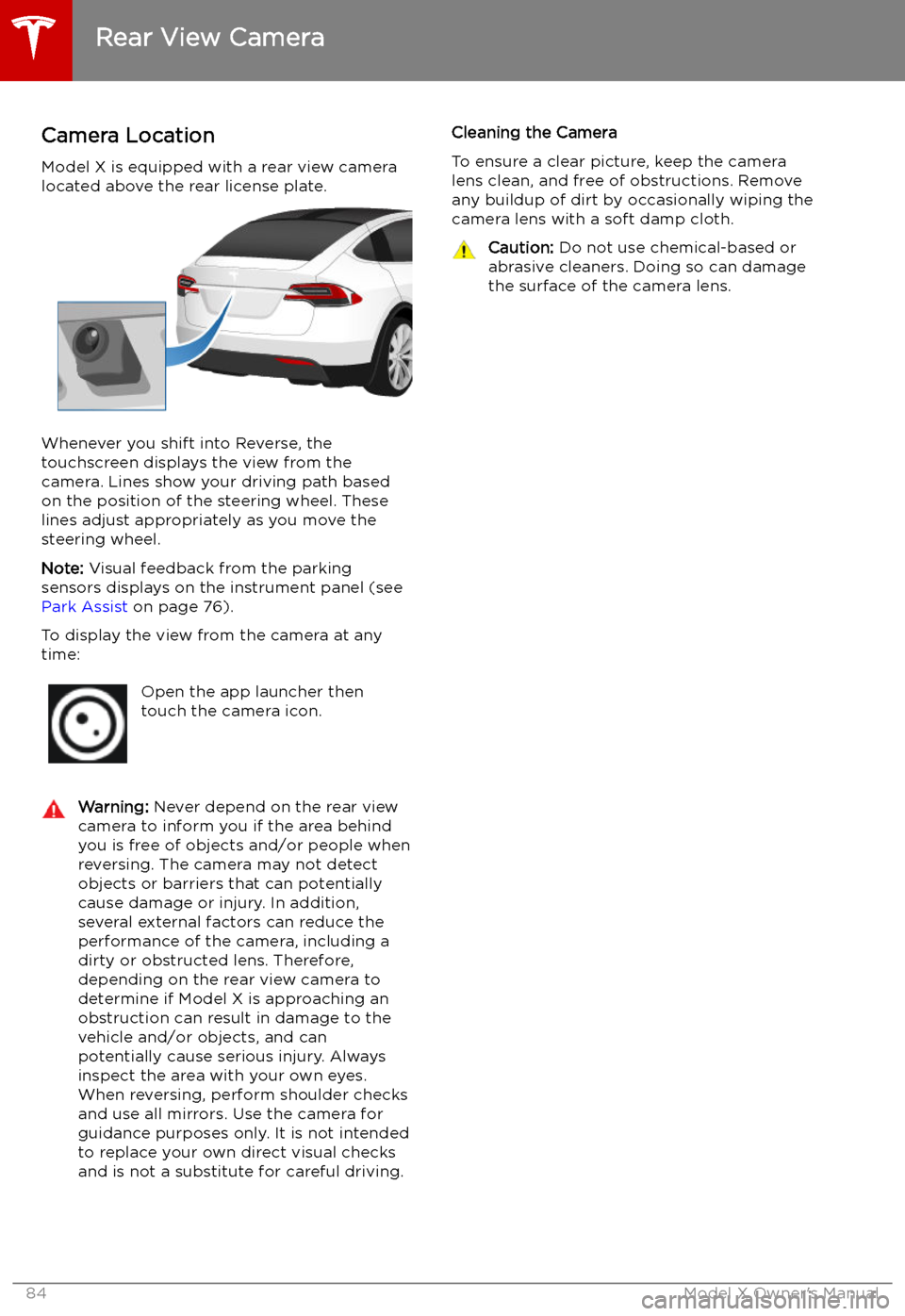
Rear View Camera
Camera Location
Model X is equipped with a rear view camera
located above the rear license plate.
Whenever you shift into Reverse, the
touchscreen displays the view from the
camera. Lines show your driving path based
on the position of the steering wheel. These
lines adjust appropriately as you move the
steering wheel.
Note: Visual feedback from the parking
sensors displays on the instrument panel (see
Park Assist on page 76).
To display the view from the camera at any
time:
Open the app launcher then
touch the camera icon.Warning: Never depend on the rear view
camera to inform you if the area behind
you is free of objects and/or people when
reversing. The camera may not detect
objects or barriers that can potentially
cause damage or injury. In addition, several external factors can reduce the
performance of the camera, including a
dirty or obstructed lens. Therefore,
depending on the rear view camera to
determine if Model X is approaching an
obstruction can result in damage to the vehicle and/or objects, and can
potentially cause serious injury. Always
inspect the area with your own eyes.
When reversing, perform shoulder checks and use all mirrors. Use the camera forguidance purposes only. It is not intendedto replace your own direct visual checks
and is not a substitute for careful driving.Cleaning the Camera
To ensure a clear picture, keep the camera
lens clean, and free of obstructions. Remove
any buildup of dirt by occasionally wiping the camera lens with a soft damp cloth.Caution: Do not use chemical-based or
abrasive cleaners. Doing so can damage
the surface of the camera lens.
Rear View Camera
84Model X Owner
Page 114 of 224

Autopark
Autopark (if equipped) uses data from the
ultrasonic sensors and GPS to simplify parking
on public roads by maneuvering Model X into parallel and perpendicular parking spaces. See To Use Autopark on page 113.
Warning: Autopark
Page 116 of 224

Summon
Summon (if equipped) allows you to
automatically park and retrieve Model X while you are standing outside the vehicle. Summonuses data from the ultrasonic sensors to move
Model X forward and reverse up to 12 meters
in, or out of, a parking space.
Warning: Summon is designed and
intended for use only on parking lots and
driveways on private property where the
surrounding area is familiar and
predictable.Warning: Summon is a BETA feature. You
must continually monitor the vehicle and
its surroundings and stay prepared to
take immediate action at any time. It is
the driver
Page 221 of 224
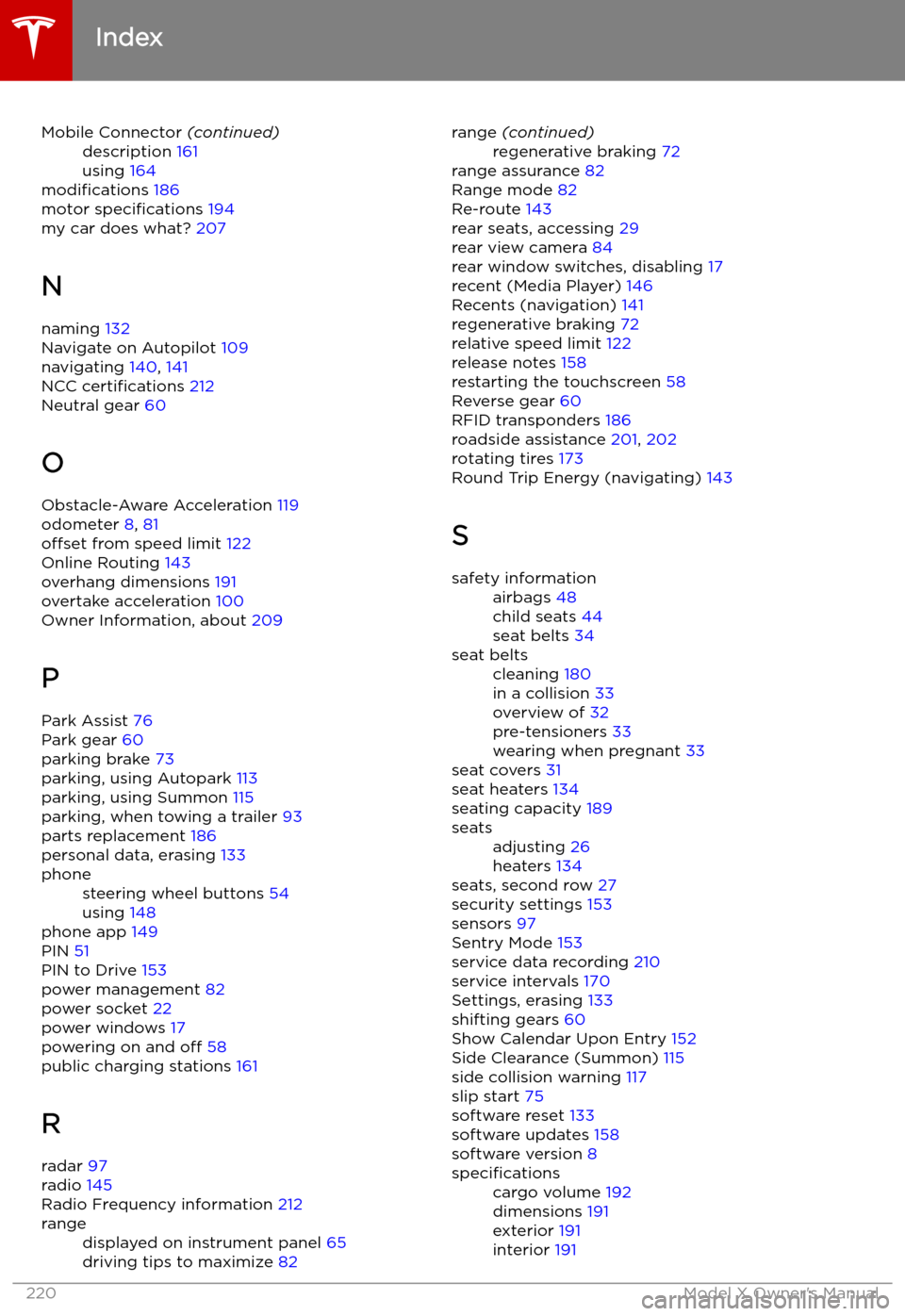
Mobile Connector (continued)description 161
using 164
modifications 186
motor specifications 194
my car does what? 207
N
naming 132
Navigate on Autopilot 109
navigating 140, 141
NCC certifications 212
Neutral gear 60
O Obstacle-Aware Acceleration 119
odometer 8, 81
offset from speed limit 122
Online Routing 143
overhang dimensions 191
overtake acceleration 100
Owner Information, about 209
P Park Assist 76
Park gear 60
parking brake 73
parking, using Autopark 113
parking, using Summon 115
parking, when towing a trailer 93
parts replacement 186
personal data, erasing 133
phonesteering wheel buttons 54
using 148
phone app 149
PIN 51
PIN to Drive 153
power management 82
power socket 22
power windows 17
powering on and off 58
public charging stations 161
R radar 97
radio 145
Radio Frequency information 212
rangedisplayed on instrument panel 65
driving tips to maximize 82range (continued)regenerative braking 72
range assurance 82
Range mode 82
Re-route 143
rear seats, accessing 29
rear view camera 84
rear window switches, disabling 17
recent (Media Player) 146
Recents (navigation) 141
regenerative braking 72
relative speed limit 122
release notes 158
restarting the touchscreen 58
Reverse gear 60
RFID transponders 186
roadside assistance 201, 202
rotating tires 173
Round Trip Energy (navigating) 143
S
safety informationairbags 48
child seats 44
seat belts 34seat beltscleaning 180
in a collision 33
overview of 32
pre-tensioners 33
wearing when pregnant 33
seat covers 31
seat heaters 134
seating capacity 189
seatsadjusting 26
heaters 134
seats, second row 27
security settings 153
sensors 97
Sentry Mode 153
service data recording 210
service intervals 170
Settings, erasing 133
shifting gears 60
Show Calendar Upon Entry 152
Side Clearance (Summon) 115
side collision warning 117
slip start 75
software reset 133
software updates 158
software version 8
specificationscargo volume 192
dimensions 191
exterior 191
interior 191
Index
220Model X Owner