2019 TESLA MODEL X window
[x] Cancel search: windowPage 2 of 224
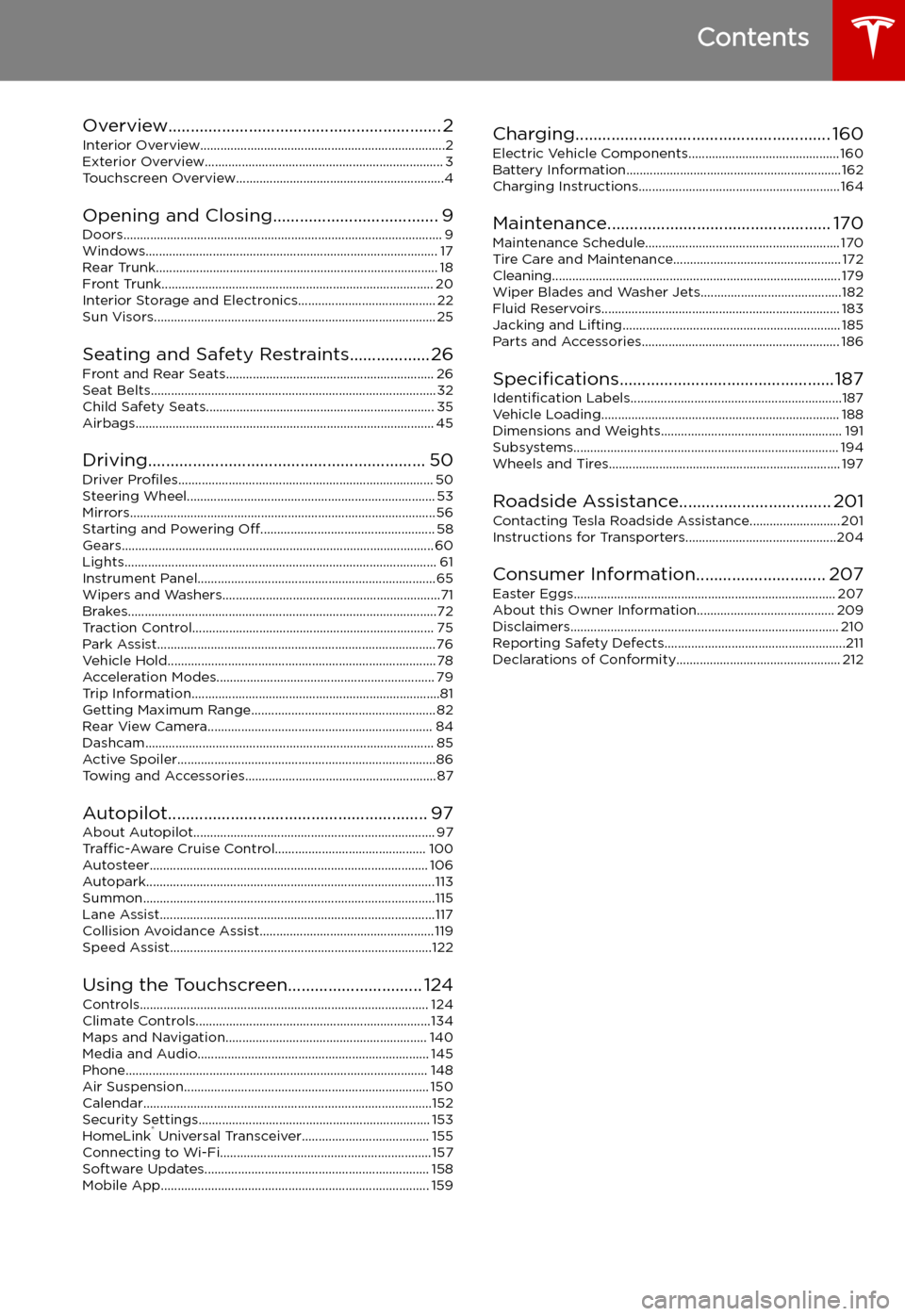
Contents
Overview............................................................. 2
Interior Overview.........................................................................2
Exterior Overview....................................................................... 3
Touchscreen Overview..............................................................4
Opening and Closing..................................... 9
Doors............................................................................................... 9 Windows....................................................................................... 17Rear Trunk.................................................................................... 18Front Trunk................................................................................. 20Interior Storage and Electronics......................................... 22 Sun Visors.................................................................................... 25
Seating and Safety Restraints..................26Front and Rear Seats.............................................................. 26
Seat Belts..................................................................................... 32 Child Safety Seats.................................................................... 35Airbags......................................................................................... 45
Driving.............................................................. 50 Driver Profiles ............................................................................ 50
Steering Wheel.......................................................................... 53 Mirrors........................................................................................... 56 Starting and Powering Off.................................................... 58
Gears............................................................................................. 60 Lights............................................................................................. 61Instrument Panel.......................................................................65Wipers and Washers.................................................................71 Brakes............................................................................................72Traction Control........................................................................ 75Park Assist................................................................................... 76Vehicle Hold................................................................................78 Acceleration Modes................................................................. 79Trip Information..........................................................................81Getting Maximum Range....................................................... 82
Rear View Camera................................................................... 84Dashcam...................................................................................... 85Active Spoiler.............................................................................86 Towing and Accessories.........................................................87
Autopilot.......................................................... 97 About Autopilot........................................................................ 97Traffic-Aware Cruise Control............................................. 100
Autosteer................................................................................... 106 Autopark......................................................................................113Summon.......................................................................................115 Lane Assist..................................................................................117Collision Avoidance Assist.................................................... 119Speed Assist..............................................................................122
Using the Touchscreen.............................. 124 Controls...................................................................................... 124Climate Controls......................................................................134Maps and Navigation............................................................ 140Media and Audio..................................................................... 145Phone.......................................................................................... 148 Air Suspension......................................................................... 150Calendar......................................................................................152Security Settings..................................................................... 153 HomeLink
Page 3 of 224
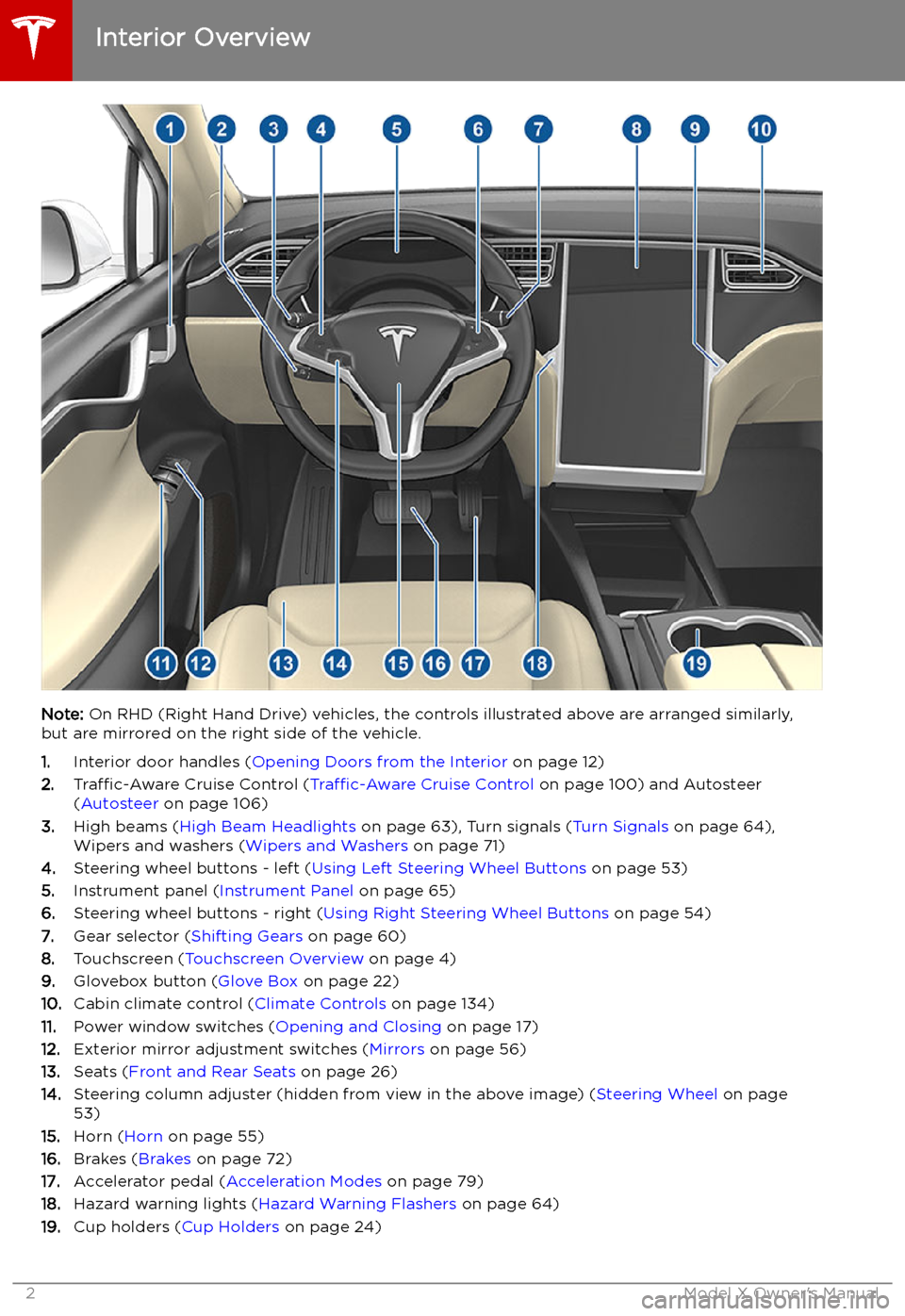
Overview
Interior Overview
Note: On RHD (Right Hand Drive) vehicles, the controls illustrated above are arranged similarly,
but are mirrored on the right side of the vehicle.
1. Interior door handles ( Opening Doors from the Interior on page 12)
2. Traffic-Aware Cruise Control ( Traffic-Aware Cruise Control on page 100) and Autosteer
( Autosteer on page 106)
3. High beams ( High Beam Headlights on page 63), Turn signals ( Turn Signals on page 64),
Wipers and washers ( Wipers and Washers on page 71)
4. Steering wheel buttons - left ( Using Left Steering Wheel Buttons on page 53)
5. Instrument panel ( Instrument Panel on page 65)
6. Steering wheel buttons - right ( Using Right Steering Wheel Buttons on page 54)
7. Gear selector ( Shifting Gears on page 60)
8. Touchscreen ( Touchscreen Overview on page 4)
9. Glovebox button ( Glove Box on page 22)
10. Cabin climate control ( Climate Controls on page 134)
11. Power window switches ( Opening and Closing on page 17)
12. Exterior mirror adjustment switches ( Mirrors on page 56)
13. Seats ( Front and Rear Seats on page 26)
14. Steering column adjuster (hidden from view in the above image) ( Steering Wheel on page
53)
15. Horn ( Horn on page 55)
16. Brakes ( Brakes on page 72)
17. Accelerator pedal ( Acceleration Modes on page 79)
18. Hazard warning lights ( Hazard Warning Flashers on page 64)
19. Cup holders ( Cup Holders on page 24)
Interior Overview
2Model X Owner
Page 8 of 224
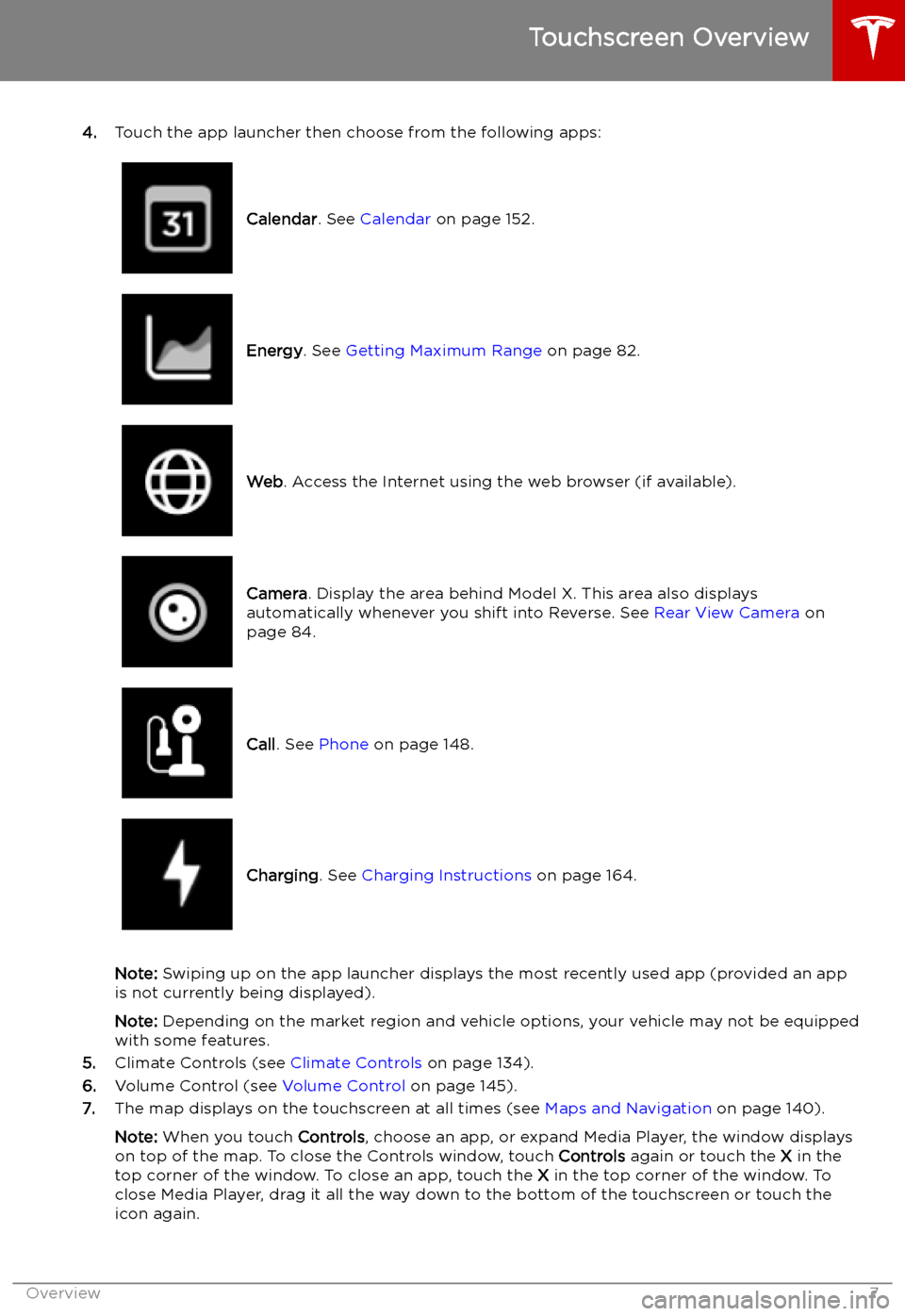
4.Touch the app launcher then choose from the following apps:
Calendar . See Calendar on page 152.Energy. See Getting Maximum Range on page 82.Web. Access the Internet using the web browser (if available).Camera . Display the area behind Model X. This area also displays
automatically whenever you shift into Reverse. See Rear View Camera on
page 84.Call . See Phone on page 148.Charging . See Charging Instructions on page 164.
Note: Swiping up on the app launcher displays the most recently used app (provided an app
is not currently being displayed).
Note: Depending on the market region and vehicle options, your vehicle may not be equipped
with some features.
5. Climate Controls (see Climate Controls on page 134).
6. Volume Control (see Volume Control on page 145).
7. The map displays on the touchscreen at all times (see Maps and Navigation on page 140).
Note: When you touch Controls, choose an app, or expand Media Player, the window displays
on top of the map. To close the Controls window, touch Controls again or touch the X in the
top corner of the window. To close an app, touch the X in the top corner of the window. To
close Media Player, drag it all the way down to the bottom of the touchscreen or touch the icon again.
Touchscreen Overview
Overview7
Page 18 of 224

Windows
Opening and Closing
Press down on a switch to lower the
associated window. Window switches operate
at two levels:
Page 26 of 224

Sun Visors
The sun visors in Model X are held in place by
magnets. To protect occupants from sunlight
coming through the windshield, release the sun visor from the pillar and pivot it toward
the rear view mirror until the magnet snaps into place. While held in place by the magnet,
you can adjust the sun visor and lower the extender to provide maximum shade.
To expose the vanity mirror, lower the visorextender then lower the mirror cover. While
the cover is lowered, the mirror is exposed and
lights are illuminated.
To protect front seat occupants from sunlight
coming through the side window, lower the
sun visor from the pillar then lower the visor
extender.
Sun Visors
Opening and Closing25
Page 77 of 224
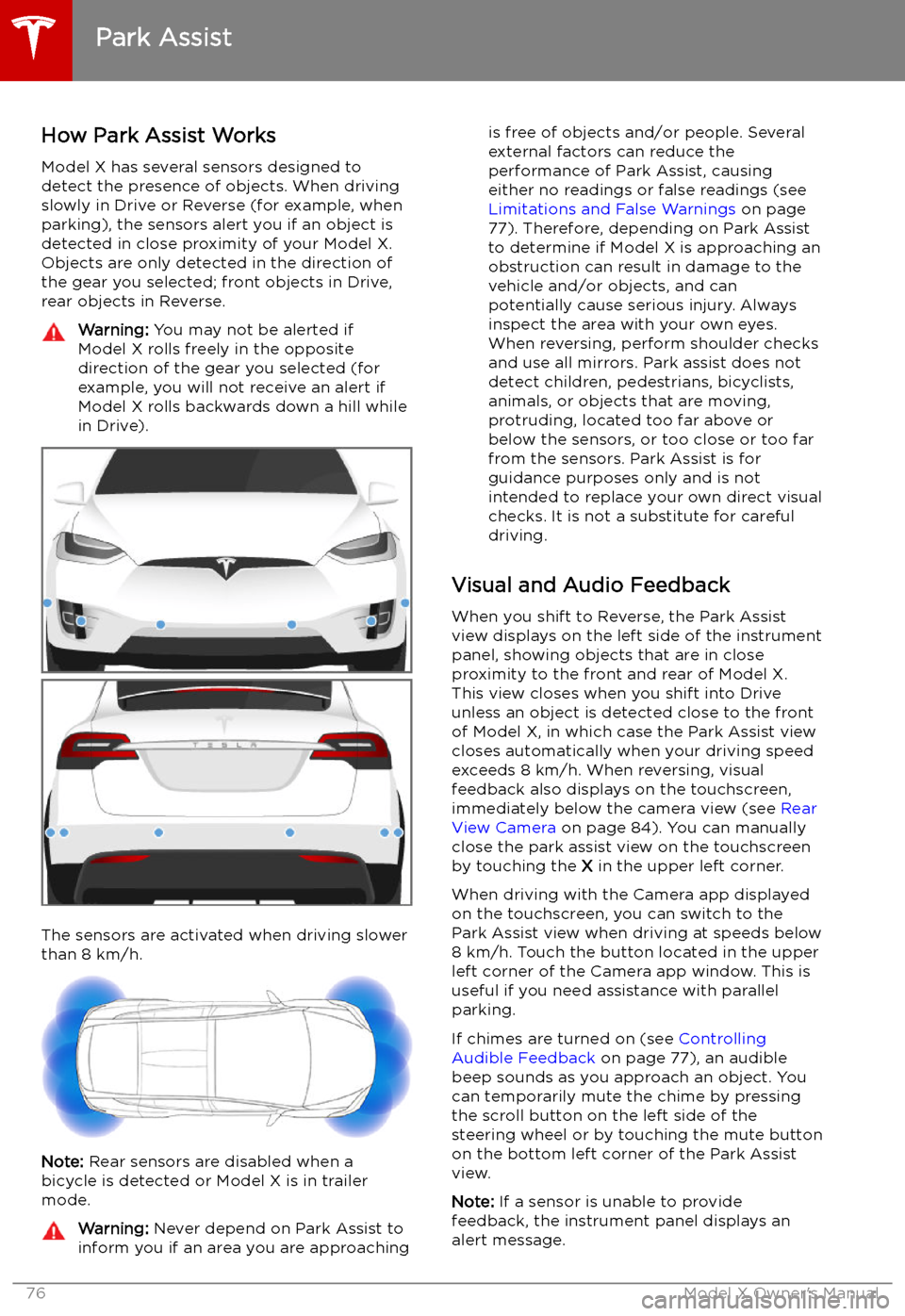
Park Assist
How Park Assist Works
Model X has several sensors designed to
detect the presence of objects. When driving
slowly in Drive or Reverse (for example, when
parking), the sensors alert you if an object is
detected in close proximity of your Model X.
Objects are only detected in the direction of
the gear you selected; front objects in Drive,
rear objects in Reverse.
Warning: You may not be alerted if
Model X rolls freely in the opposite
direction of the gear you selected (for
example, you will not receive an alert if
Model X rolls backwards down a hill while
in Drive).
The sensors are activated when driving slower
than 8 km/h.
Note: Rear sensors are disabled when a
bicycle is detected or Model X is in trailer
mode.
Warning: Never depend on Park Assist to
inform you if an area you are approachingis free of objects and/or people. Several
external factors can reduce the
performance of Park Assist, causing
either no readings or false readings (see
Limitations and False Warnings on page
77). Therefore, depending on Park Assist
to determine if Model X is approaching an
obstruction can result in damage to the
vehicle and/or objects, and can
potentially cause serious injury. Always
inspect the area with your own eyes.
When reversing, perform shoulder checks and use all mirrors. Park assist does not
detect children, pedestrians, bicyclists,
animals, or objects that are moving, protruding, located too far above or
below the sensors, or too close or too far
from the sensors. Park Assist is for
guidance purposes only and is not intended to replace your own direct visual
checks. It is not a substitute for careful
driving.
Visual and Audio Feedback
When you shift to Reverse, the Park Assist
view displays on the left side of the instrument
panel, showing objects that are in close
proximity to the front and rear of Model X.
This view closes when you shift into Drive
unless an object is detected close to the front
of Model X, in which case the Park Assist view
closes automatically when your driving speed
exceeds 8 km/h. When reversing, visual
feedback also displays on the touchscreen, immediately below the camera view (see Rear
View Camera on page 84). You can manually
close the park assist view on the touchscreen by touching the X in the upper left corner.
When driving with the Camera app displayed on the touchscreen, you can switch to the
Park Assist view when driving at speeds below
8 km/h. Touch the button located in the upper
left corner of the Camera app window. This is
useful if you need assistance with parallel parking.
If chimes are turned on (see Controlling
Audible Feedback on page 77), an audible
beep sounds as you approach an object. You
can temporarily mute the chime by pressing
the scroll button on the left side of the
steering wheel or by touching the mute button on the bottom left corner of the Park Assist
view.
Note: If a sensor is unable to provide
feedback, the instrument panel displays an
alert message.
Park Assist
76Model X Owner
Page 125 of 224

Using the Touchscreen
Controls
Overview
Touch Controls on the bottom corner of the touchscreen to control features and
customize Model X to suit your preferences. The Controls window appears over the map. Touch an option on the left side of the window to display the
associated controls and settings. By default, Quick Controls displays for quicker
access to commonly used settings.To close the Controls window, touch the X in the top left corner, touch Controls
again, or swipe down on the window.When an information icon displays beside a specific setting, touch it to display a
popup that provides helpful details about the associated setting.
Note: The following illustrations are for demonstration purposes only. Depending on vehicle
options, software version and market region, the options available may be different.
Controls
124Model X Owner
Page 135 of 224

Climate Controls
Overview of Climate Controls
Climate controls are always available at the bottom of the touchscreen. To turn the climate control system on, touch the fan icon or adjust the cabin temperature. To turn it off, touch the fan icon
and then touch the off button near the center of the popup window.
By default, climate control is set to the Auto setting, which maintains optimum comfort in all but
the most severe weather conditions. When you adjust the cabin temperature in the Auto setting,
the system automatically adjusts the heating, air conditioning, air distribution, and fan speed to maintain the cabin at your selected temperature. To override the Auto setting, touch the fan icon,
turn off the Auto setting, then manually adjust your settings (see Adjusting Climate Control
Settings on page 136). If you