2019 MERCEDES-BENZ SLC bluetooth
[x] Cancel search: bluetoothPage 2 of 306
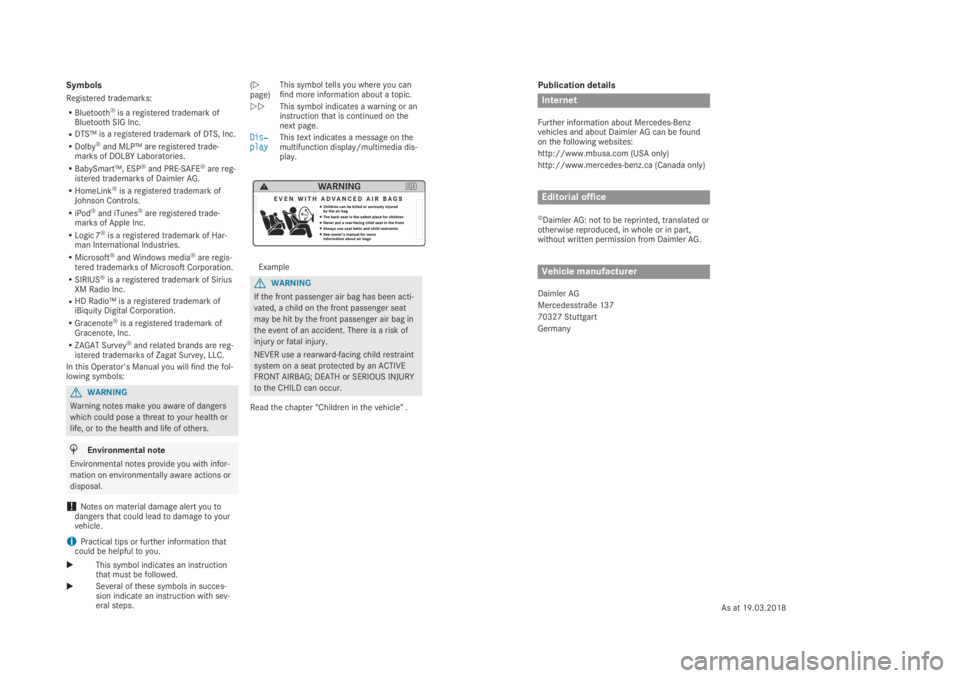
Publication details
Internet
Further information about Mercedes-Benzvehicles and about Daimler AG can be foundon the following websites:
http://www.mbusa.com (USA only)
http://www.mercedes-benz.ca (Canada only)
Editorial office
©Daimler AG: not to be reprinted, translated orotherwise reproduced, in whole or in part,without written permission from Daimler AG.
Vehicle manufacturer
Daimler AG
Mercedesstraße 137
70327 Stuttgart
Germany
Symbols
Registered trademarks:
RBluetooth®is a registered trademark ofBluetooth SIG Inc.
RDTS™ is a registered trademark of DTS, Inc.
RDolby®and MLP™ are registered trade-marks of DOLBY Laboratories.
RBabySmart™, ESP®and PRE-SAFE®are reg-istered trademarks of Daimler AG.
RHomeLink®is a registered trademark ofJohnson Controls.
RiPod®and iTunes®are registered trade-marks of Apple Inc.
RLogic 7®is a registered trademark of Har-man International Industries.
RMicrosoft®and Windows media®are regis-tered trademarks of Microsoft Corporation.
RSIRIUS®is a registered trademark of SiriusXM Radio Inc.
RHD Radio™ is a registered trademark ofiBiquity Digital Corporation.
RGracenote®is a registered trademark ofGracenote, Inc.
RZAGAT Survey®and related brands are reg-istered trademarks of Zagat Survey, LLC.
In this Operator's Manual you will find the fol-lowing symbols:
GWARNING
Warning notes make you aware of dangers
which could pose a threat to your health or
life, or to the health and life of others.
HEnvironmental note
Environmental notes provide you with infor-
mation on environmentally aware actions or
disposal.
!Notes on material damage alert you todangers that could lead to damage to yourvehicle.
iPractical tips or further information thatcould be helpful to you.
XThis symbol indicates an instructionthat must be followed.
XSeveral of these symbols in succes-sion indicate an instruction with sev-eral steps.
(Ypage)This symbol tells you where you canfind more information about a topic.
YYThis symbol indicates a warning or aninstruction that is continued on thenext page.
Dis‐Dis‐playplayThis text indicates a message on themultifunction display/multimedia dis-play.
Example
GWARNING
If the front passenger air bag has been acti-
vated, a child on the front passenger seat
may be hit by the front passenger air bag in
the event of an accident. There is a risk of
injury or fatal injury.
NEVER use a rearward-facing child restraint
system on a seat protected by an ACTIVE
FRONT AIRBAG; DEATH or SERIOUS INJURY
to the CHILD can occur.
Read the chapter "Children in the vehicle" .
As at 19.03.2018
Page 8 of 306
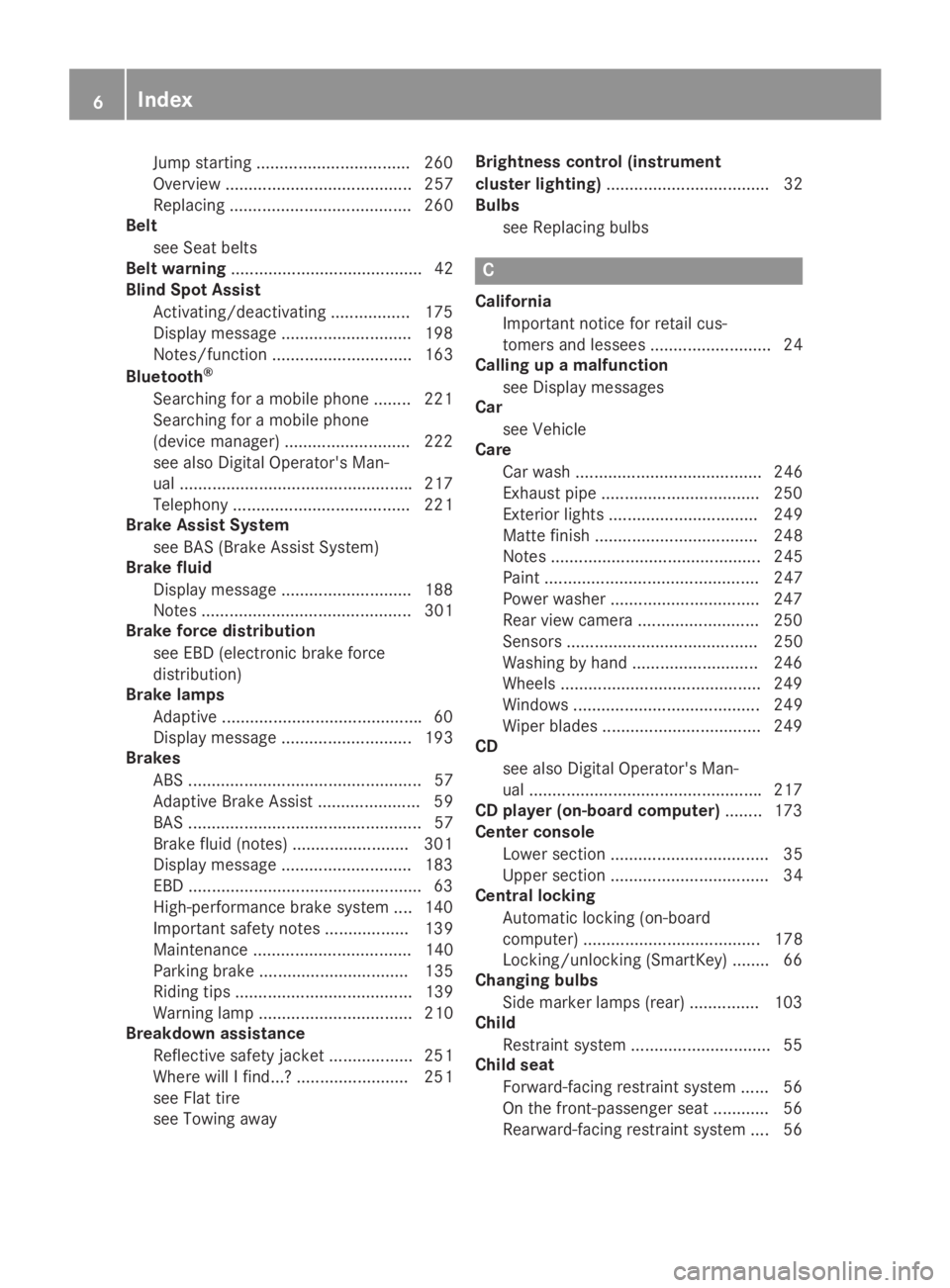
Jump starting .................................260
Overview ........................................ 257
Replacing ....................................... 260
Belt
see Seat belts
Belt warning......................................... 42
Blind Spot Assist
Activating/deactivating ................. 175
Display message ............................ 198
Notes/function .............................. 163
Bluetooth®
Searching for a mobile phone ........221
Searching for a mobile phone
(device manager) ........................... 222
see also Digital Operator's Man-
ual ..................................................217
Telephony ...................................... 221
Brake Assist System
see BAS (Brake Assist System)
Brake fluid
Display message ............................ 188
Notes ............................................. 301
Brake force distribution
see EBD (electronic brake force
distribution)
Brake lamps
Adaptive ...........................................60
Display message ............................ 193
Brakes
ABS .................................................. 57
Adaptive Brake Assist ...................... 59
BAS .................................................. 57
Brake fluid (notes) .........................301
Display message ............................ 183
EBD ..................................................63
High-performance brake system .... 140
Important safety notes .................. 139
Maintenance .................................. 140
Parking brake ................................ 135
Riding tips ...................................... 139
Warning lamp ................................. 210
Breakdown assistance
Reflective safety jacket .................. 251
Where will I find...? ........................ 251
see Flat tire
see Towing away
Brightness control (instrument
cluster lighting)................................... 32
Bulbs
see Replacing bulbs
C
California
Important notice for retail cus-
tomers and lessees .......................... 24
Calling up a malfunction
see Display messages
Car
see Vehicle
Care
Car wash ........................................ 246
Exhaust pipe ..................................250
Exterior lights ................................ 249
Matte finish ................................... 248
Notes ............................................. 245
Paint .............................................. 247
Power washer ................................ 247
Rear view camera .......................... 250
Sensors ......................................... 250
Washing by hand ........................... 246
Wheels ...........................................249
Windows ........................................ 249
Wiper blades .................................. 249
CD
see also Digital Operator's Man-
ual ..................................................217
CD player (on-board computer)........173
Center console
Lower section .................................. 35
Upper section .................................. 34
Central locking
Automatic locking (on-board
computer) ...................................... 178
Locking/unlocking (SmartKey) ........66
Changing bulbs
Side marker lamps (rear) ............... 103
Child
Restraint system .............................. 55
Child seat
Forward-facing restraint system ...... 56
On the front-passenger seat ............ 56
Rearward-facing restraint system .... 56
6Index
Page 15 of 306
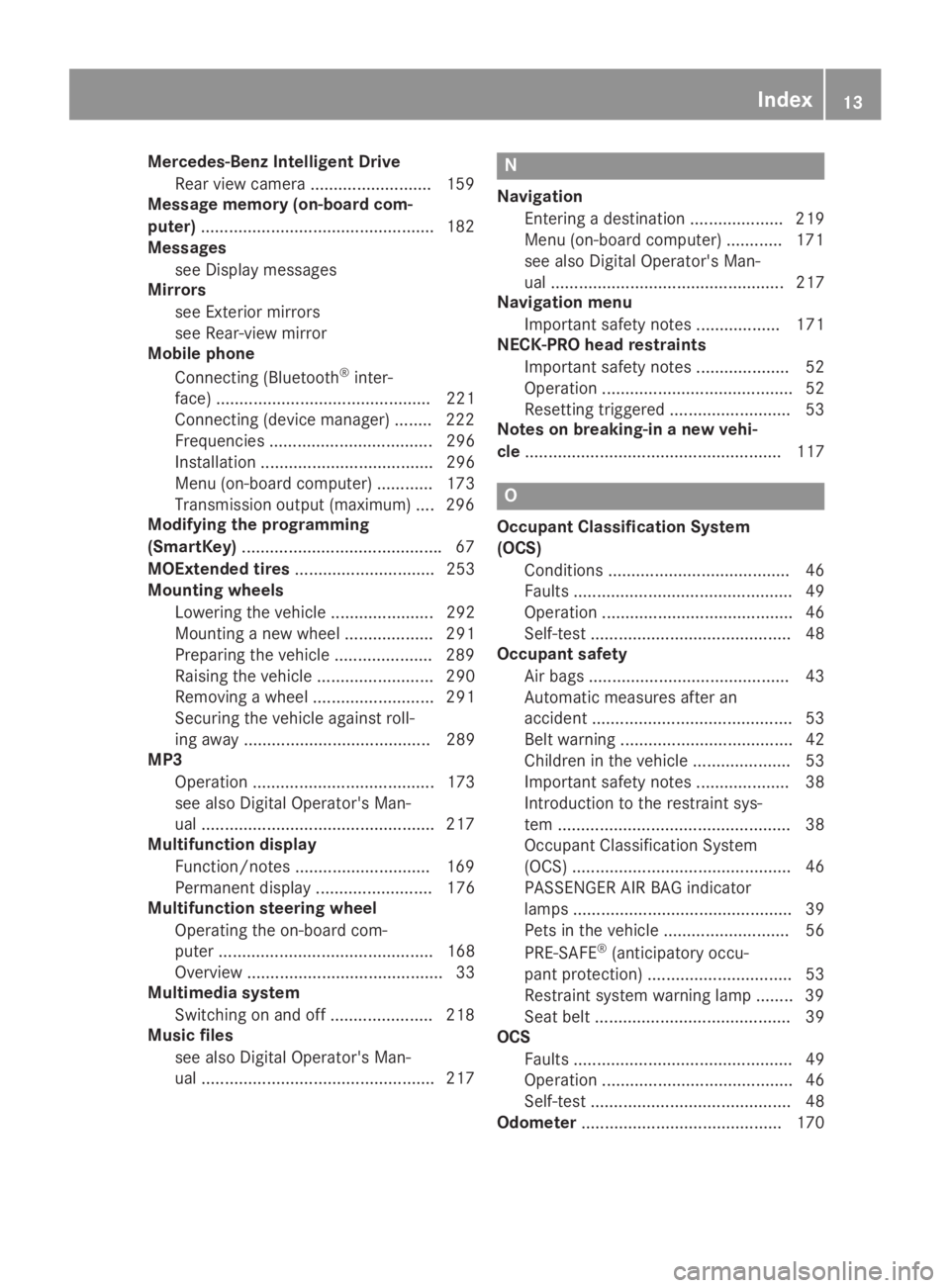
Mercedes-Benz Intelligent Drive
Rear view camera ..........................159
Message memory (on-board com-
puter)..................................................182
Messages
see Display messages
Mirrors
see Exterior mirrors
see Rear-view mirror
Mobile phone
Connecting (Bluetooth®inter-
face) .............................................. 221
Connecting (device manager) ........222
Frequencies ................................... 296
Installation ..................................... 296
Menu (on-board computer) ............ 173
Transmission output (maximum) .... 296
Modifying the programming
(SmartKey)...........................................67
MOExtended tires.............................. 253
Mounting wheels
Lowering the vehicle ...................... 292
Mounting a new wheel ................... 291
Preparing the vehicle .....................289
Raising the vehicle ......................... 290
Removing a wheel .......................... 291
Securing the vehicle against roll-
ing away ........................................ 289
MP3
Operation ....................................... 173
see also Digital Operator's Man-
ual ..................................................217
Multifunction display
Function/notes .............................169
Permanent display ......................... 176
Multifunction steering wheel
Operating the on-board com-
puter .............................................. 168
Overview .......................................... 33
Multimedia system
Switching on and off ......................218
Music files
see also Digital Operator's Man-
ual ..................................................217
N
Navigation
Entering a destination .................... 219
Menu (on-board computer) ............ 171
see also Digital Operator's Man-
ual.................................................. 217
Navigation menu
Important safety notes .................. 171
NECK-PRO head restraints
Important safety notes .................... 52
Operation ......................................... 52
Resetting triggered .......................... 53
Notes on breaking-in a new vehi-
cle....................................................... 117
O
Occupant Classification System
(OCS)
Conditions ....................................... 46
Faults ............................................... 49
Operation ......................................... 46
Self-test ........................................... 48
Occupant safety
Air bags ........................................... 43
Automatic measures after an
accident ........................................... 53
Belt warning ..................................... 42
Children in the vehicle ..................... 53
Important safety notes .................... 38
Introduction to the restraint sys-
tem .................................................. 38
Occupant Classification System
(OCS) ............................................... 46
PASSENGER AIR BAG indicator
lamps ............................................... 39
Pets in the vehicle ........................... 56
PRE-SAFE®(anticipatory occu-
pant protection) ............................... 53
Restraint system warning lamp ........ 39
Seat belt .......................................... 39
OCS
Faults ............................................... 49
Operation ......................................... 46
Self-test ........................................... 48
Odometer........................................... 170
Index13
Page 176 of 306
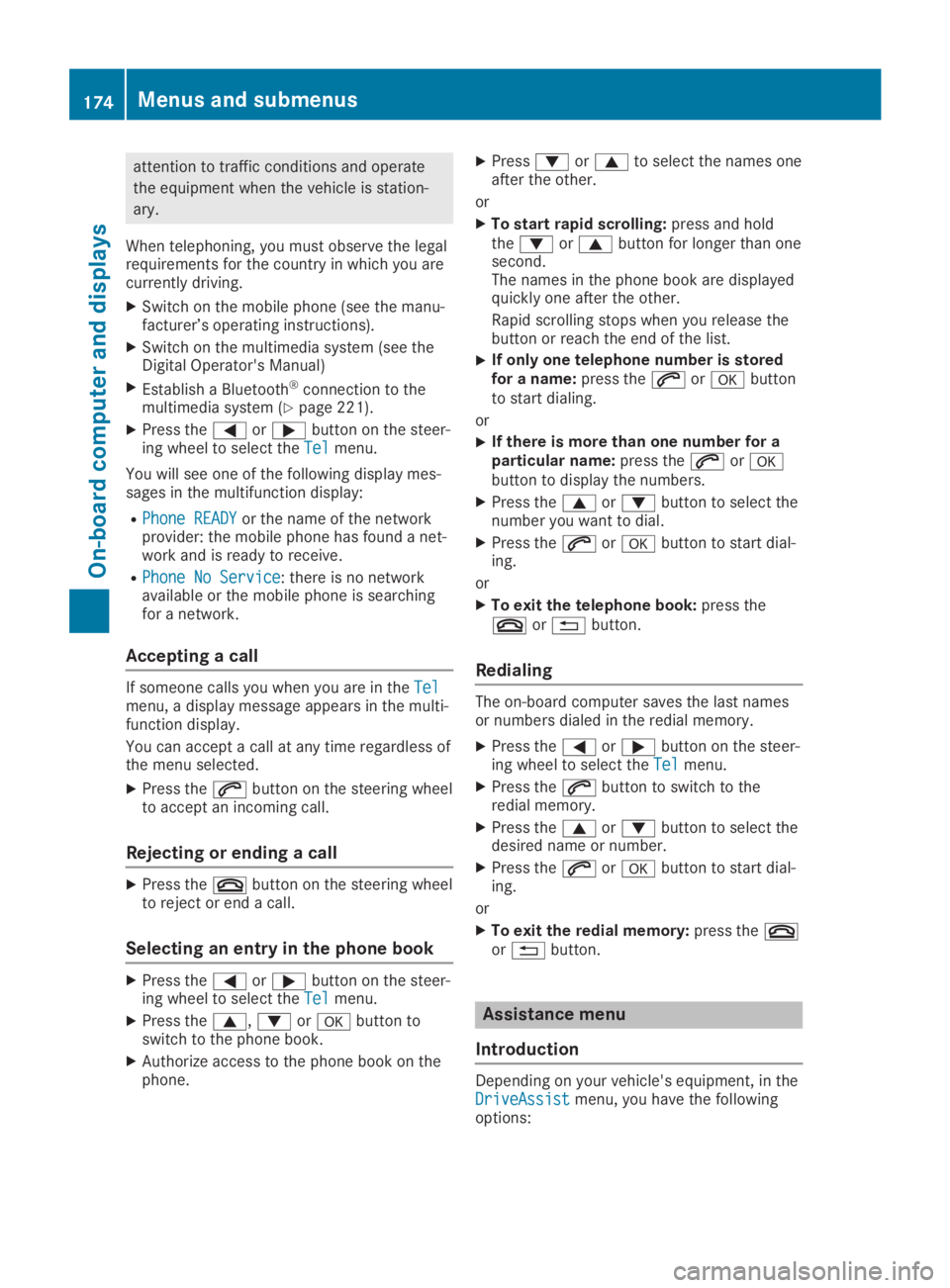
attention to traffic conditions and operate
the equipment when the vehicle is station-
ary.
When telephoning, you must observe the legalrequirements for the country in which you arecurrently driving.
XSwitch on the mobile phone (see the manu-facturer’s operating instructions).
XSwitch on the multimedia system (see theDigital Operator's Manual)
XEstablish a Bluetooth®connection to themultimedia system (Ypage 221).
XPress the�Yor�ebutton on the steer-ing wheel to select theTelTelmenu.
You will see one of the following display mes-sages in the multifunction display:
RPhone READYPhone READYor the name of the networkprovider: the mobile phone has found a net-work and is ready to receive.
RPhone No ServicePhone No Service: there is no networkavailable or the mobile phone is searchingfor a network.
Accepting a call
If someone calls you when you are in theTelTelmenu, a display message appears in the multi-function display.
You can accept a call at any time regardless ofthe menu selected.
XPress the�abutton on the steering wheelto accept an incoming call.
Rejecting or ending a call
XPress the�vbutton on the steering wheelto reject or end a call.
Selecting an entry in the phone book
XPress the�Yor�ebutton on the steer-ing wheel to select theTelTelmenu.
XPress the�c,�dor�vbutton toswitch to the phone book.
XAuthorize access to the phone book on thephone.
XPress�dor�cto select the names oneafter the other.
or
XTo start rapid scrolling:press and holdthe�dor�cbutton for longer than onesecond.The names in the phone book are displayedquickly one after the other.
Rapid scrolling stops when you release thebutton or reach the end of the list.
XIf only one telephone number is storedfor a name:press the�aor�vbuttonto start dialing.
or
XIf there is more than one number for aparticular name:press the�aor�vbutton to display the numbers.
XPress the�cor�dbutton to select thenumber you want to dial.
XPress the�aor�vbutton to start dial-ing.
or
XTo exit the telephone book:press the�vor�8button.
Redialing
The on-board computer saves the last namesor numbers dialed in the redial memory.
XPress the�Yor�ebutton on the steer-ing wheel to select theTelTelmenu.
XPress the�abutton to switch to theredial memory.
XPress the�cor�dbutton to select thedesired name or number.
XPress the�aor�vbutton to start dial-ing.
or
XTo exit the redial memory:press the�vor�8button.
Assistance menu
Introduction
Depending on your vehicle's equipment, in theDriveAssistDriveAssistmenu, you have the followingoptions:
174Menus and submenus
On-board computer and displays
Page 223 of 306
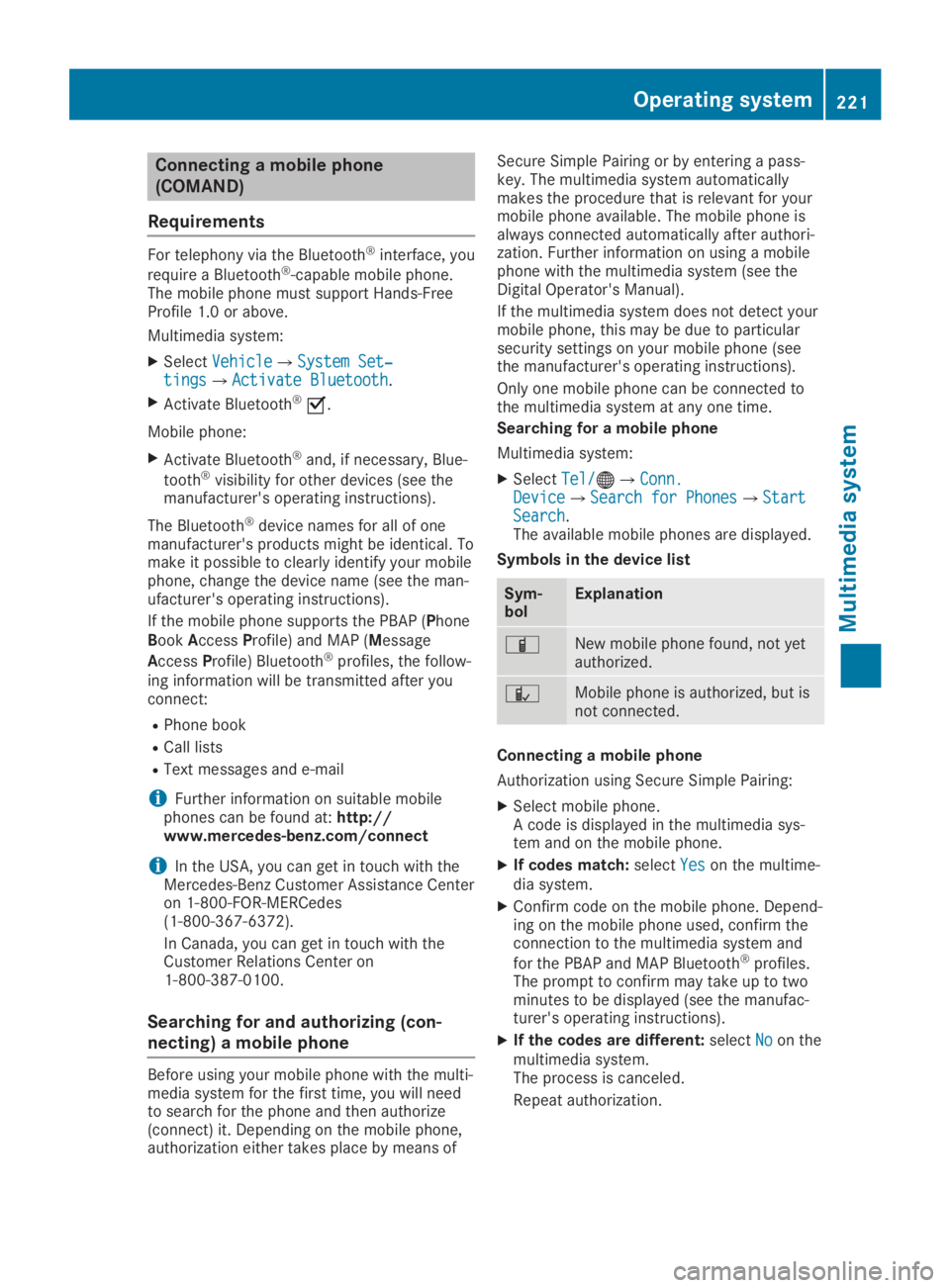
Connecting a mobile phone
(COMAND)
Requirements
For telephony via the Bluetooth®interface, you
require a Bluetooth®-capable mobile phone.The mobile phone must support Hands-FreeProfile 1.0 or above.
Multimedia system:
XSelectVehicleVehicle�{System Set‐System Set‐tingstings�{Activate BluetoothActivate Bluetooth.
XActivate Bluetooth®�s.
Mobile phone:
XActivate Bluetooth®and, if necessary, Blue-
tooth®visibility for other devices (see themanufacturer's operating instructions).
The Bluetooth®device names for all of onemanufacturer's products might be identical. Tomake it possible to clearly identify your mobilephone, change the device name (see the man-ufacturer's operating instructions).
If the mobile phone supports the PBAP (PhoneBookAccessProfile) and MAP (Message
AccessProfile) Bluetooth®profiles, the follow-ing information will be transmitted after youconnect:
RPhone book
RCall lists
RText messages and e-mail
iFurther information on suitable mobilephones can be found at:http://www.mercedes-benz.com/connect
iIn the USA, you can get in touch with theMercedes-Benz Customer Assistance Centeron 1-800-FOR-MERCedes(1-800-367-6372).
In Canada, you can get in touch with theCustomer Relations Center on1-800-387-0100.
Searching for and authorizing (con-
necting) a mobile phone
Before using your mobile phone with the multi-media system for the first time, you will needto search for the phone and then authorize(connect) it. Depending on the mobile phone,authorization either takes place by means of
Secure Simple Pairing or by entering a pass-key. The multimedia system automaticallymakes the procedure that is relevant for yourmobile phone available. The mobile phone isalways connected automatically after authori-zation. Further information on using a mobilephone with the multimedia system (see theDigital Operator's Manual).
If the multimedia system does not detect yourmobile phone, this may be due to particularsecurity settings on your mobile phone (seethe manufacturer's operating instructions).
Only one mobile phone can be connected tothe multimedia system at any one time.
Searching for a mobile phone
Multimedia system:
XSelectTel/Tel/�
Page 224 of 306
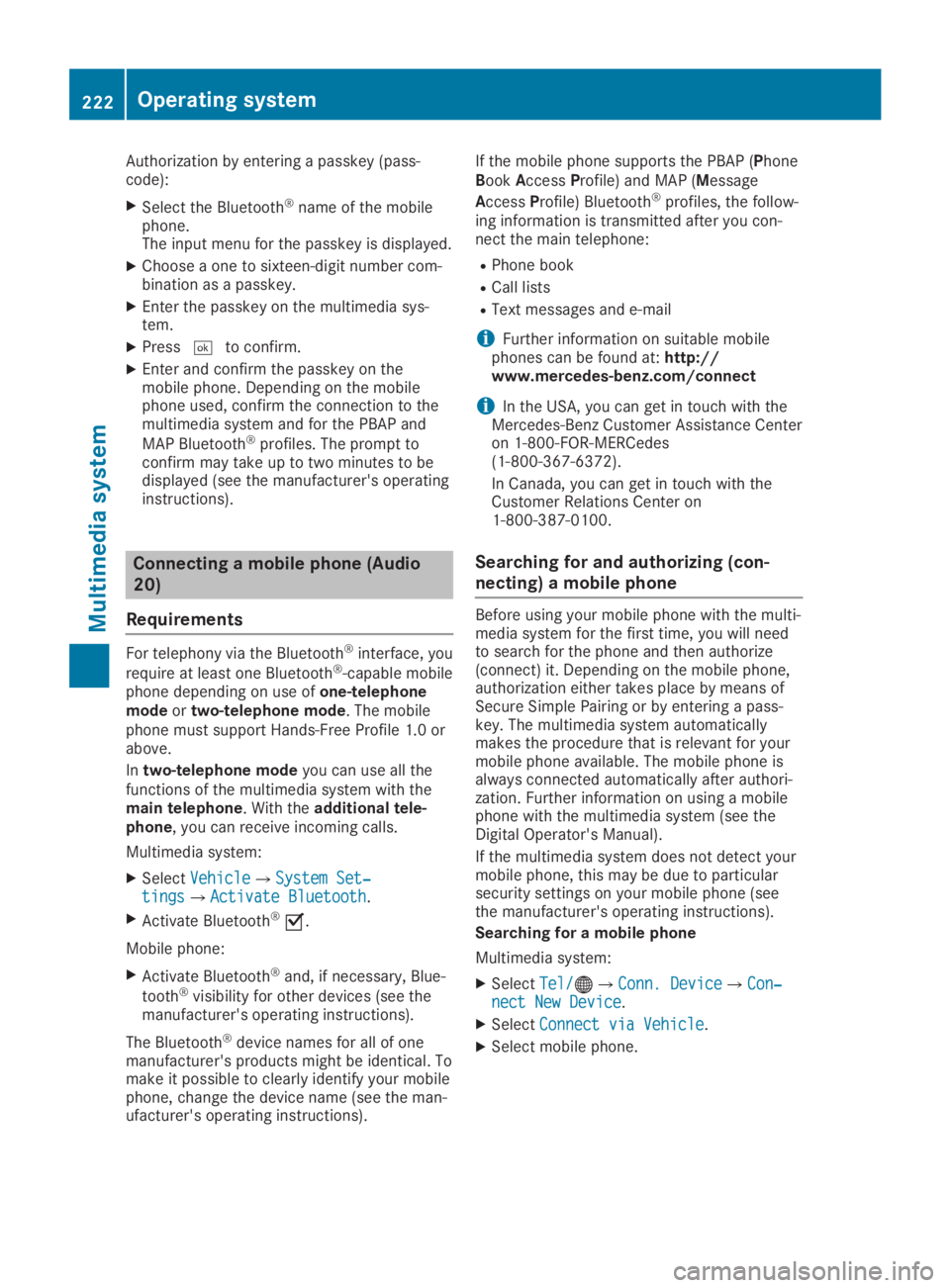
Authorization by entering a passkey (pass-code):
XSelect the Bluetooth®name of the mobilephone.The input menu for the passkey is displayed.
XChoose a one to sixteen-digit number com-bination as a passkey.
XEnter the passkey on the multimedia sys-tem.
XPress�Tto confirm.
XEnter and confirm the passkey on themobile phone. Depending on the mobilephone used, confirm the connection to themultimedia system and for the PBAP and
MAP Bluetooth®profiles. The prompt toconfirm may take up to two minutes to bedisplayed (see the manufacturer's operatinginstructions).
Connecting a mobile phone (Audio
20)
Requirements
For telephony via the Bluetooth®interface, you
require at least one Bluetooth®-capable mobilephone depending on use ofone-telephonemodeortwo-telephone mode. The mobilephone must support Hands-Free Profile 1.0 orabove.
Intwo-telephone modeyou can use all thefunctions of the multimedia system with themain telephone. With theadditional tele-phone, you can receive incoming calls.
Multimedia system:
XSelectVehicleVehicle�{System Set‐System Set‐tingstings�{Activate BluetoothActivate Bluetooth.
XActivate Bluetooth®�s.
Mobile phone:
XActivate Bluetooth®and, if necessary, Blue-
tooth®visibility for other devices (see themanufacturer's operating instructions).
The Bluetooth®device names for all of onemanufacturer's products might be identical. Tomake it possible to clearly identify your mobilephone, change the device name (see the man-ufacturer's operating instructions).
If the mobile phone supports the PBAP (PhoneBookAccessProfile) and MAP (Message
AccessProfile) Bluetooth®profiles, the follow-ing information is transmitted after you con-nect the main telephone:
RPhone book
RCall lists
RText messages and e-mail
iFurther information on suitable mobilephones can be found at:http://www.mercedes-benz.com/connect
iIn the USA, you can get in touch with theMercedes-Benz Customer Assistance Centeron 1-800-FOR-MERCedes(1-800-367-6372).
In Canada, you can get in touch with theCustomer Relations Center on1-800-387-0100.
Searching for and authorizing (con-
necting) a mobile phone
Before using your mobile phone with the multi-media system for the first time, you will needto search for the phone and then authorize(connect) it. Depending on the mobile phone,authorization either takes place by means ofSecure Simple Pairing or by entering a pass-key. The multimedia system automaticallymakes the procedure that is relevant for yourmobile phone available. The mobile phone isalways connected automatically after authori-zation. Further information on using a mobilephone with the multimedia system (see theDigital Operator's Manual).
If the multimedia system does not detect yourmobile phone, this may be due to particularsecurity settings on your mobile phone (seethe manufacturer's operating instructions).
Searching for a mobile phone
Multimedia system:
XSelectTel/Tel/�
Page 225 of 306
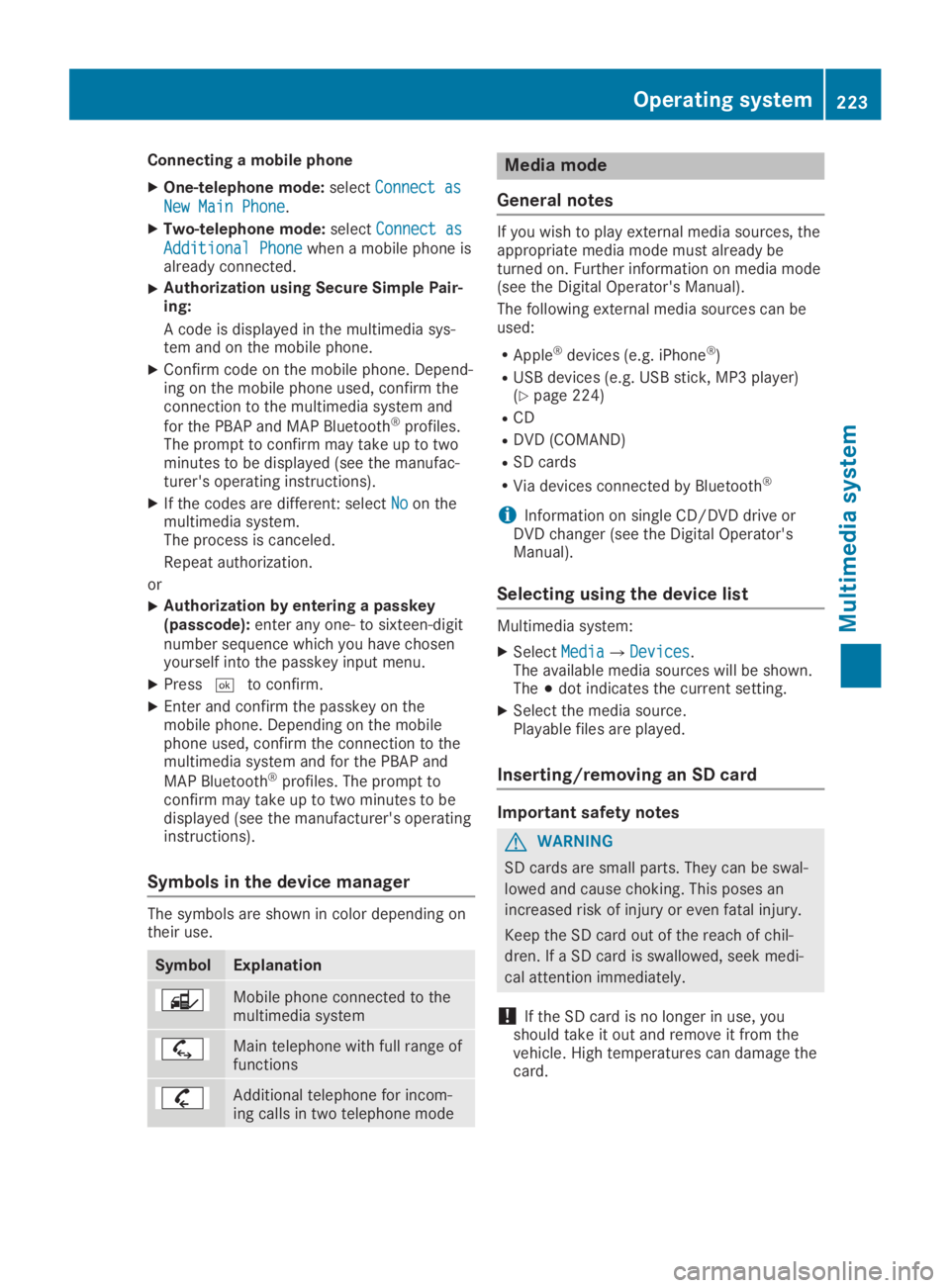
Connecting a mobile phone
XOne-telephone mode:selectConnect asConnect as
New Main PhoneNew Main Phone.
XTwo-telephone mode:selectConnect asConnect as
Additional PhoneAdditional Phonewhen a mobile phone isalready connected.
XAuthorization using Secure Simple Pair-ing:
A code is displayed in the multimedia sys-tem and on the mobile phone.
XConfirm code on the mobile phone. Depend-ing on the mobile phone used, confirm theconnection to the multimedia system and
for the PBAP and MAP Bluetooth®profiles.The prompt to confirm may take up to twominutes to be displayed (see the manufac-turer's operating instructions).
XIf the codes are different: selectNoNoon themultimedia system.The process is canceled.
Repeat authorization.
or
XAuthorization by entering a passkey(passcode):enter any one- to sixteen-digitnumber sequence which you have chosenyourself into the passkey input menu.
XPress�Tto confirm.
XEnter and confirm the passkey on themobile phone. Depending on the mobilephone used, confirm the connection to themultimedia system and for the PBAP and
MAP Bluetooth®profiles. The prompt toconfirm may take up to two minutes to bedisplayed (see the manufacturer's operatinginstructions).
Symbols in the device manager
The symbols are shown in color depending ontheir use.
SymbolExplanation
Mobile phone connected to themultimedia system
Main telephone with full range offunctions
Additional telephone for incom-ing calls in two telephone mode
Media mode
General notes
If you wish to play external media sources, theappropriate media mode must already beturned on. Further information on media mode(see the Digital Operator's Manual).
The following external media sources can beused:
RApple®devices (e.g. iPhone®)
RUSB devices (e.g. USB stick, MP3 player)(Ypage 224)
RCD
RDVD (COMAND)
RSD cards
RVia devices connected by Bluetooth®
iInformation on single CD/DVD drive orDVD changer (see the Digital Operator'sManual).
Selecting using the device list
Multimedia system:
XSelectMediaMedia�{DevicesDevices.The available media sources will be shown.The�;dot indicates the current setting.
XSelect the media source.Playable files are played.
Inserting/removing an SD card
Important safety notes
GWARNING
SD cards are small parts. They can be swal-
lowed and cause choking. This poses an
increased risk of injury or even fatal injury.
Keep the SD card out of the reach of chil-
dren. If a SD card is swallowed, seek medi-
cal attention immediately.
!If the SD card is no longer in use, youshould take it out and remove it from thevehicle. High temperatures can damage thecard.
Operating system223
Multimedia system
Z