Page 337 of 578
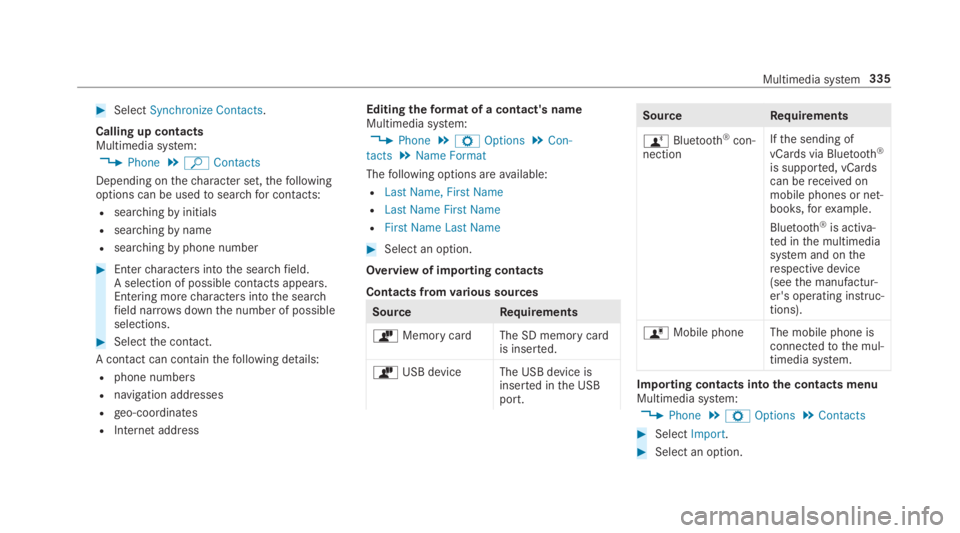
#SelectSynchronize Contacts.
Calling up contactsMultimedia system:
,Phone.ªContacts
Depending onthecharacter set,thefollowingoptions can be usedtosearchfor contacts:
Rsearchingbyinitials
Rsearchingbyname
Rsearchingbyphone number
#Entercharacters intothe searchfield.A selection of possible contacts appears.Entering morecharacters intothe searchfield narrowsdownthe number of possibleselections.
#Selectthe contact.
A contact can containthefollowing details:
Rphone numbers
Rnavigation addresses
Rgeo-coordinates
RInternet address
Editingtheformat of a contact's nameMultimedia system:
,Phone.ZOptions.Con-
tacts.Name Format
Thefollowing options areavailable:
RLast Name, First Name
RLast Name First Name
RFirst Name Last Name
#Select an option.
Overview of importing contacts
Contacts fromvarious sources
SourceRequirements
òMemory cardThe SD memory cardis inserted.
òUSB device The USB device isinserted inthe USBport.
SourceRequirements
ñBluetooth®con‐nection
Ifthe sending of
vCards via Bluetooth®
is supported, vCardscan bereceived onmobile phones or net‐books,forexample.
Bluetooth®is activa‐ted inthe multimediasystem and ontherespective device(seethe manufactur‐er's operating instruc‐tions).
óMobile phone The mobile phone isconnectedtothe mul‐timedia system.
Importing contacts intothe contacts menuMultimedia system:
,Phone.ZOptions.Contacts
#SelectImport.
#Select an option.
Multimedia system335
Page 338 of 578
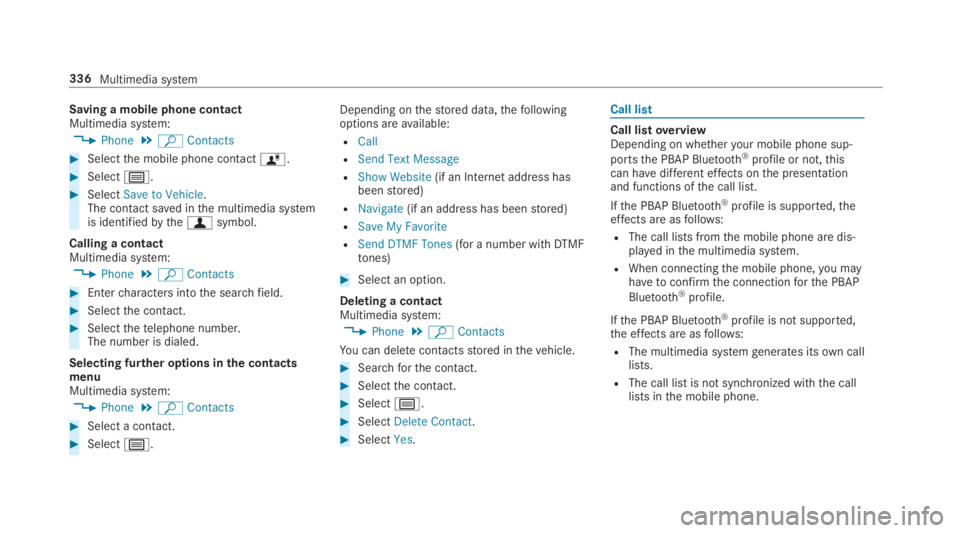
Saving a mobile phone contactMultimedia system:
,Phone.ªContacts
#Selectthe mobile phone contactó.
#Selectp.
#SelectSave to Vehicle.The contact saved inthe multimedia systemis identifiedbythefsymbol.
Calling a contactMultimedia system:
,Phone.ªContacts
#Entercharacters intothe searchfield.
#Selectthe contact.
#Selectthetelephone number.The number is dialed.
Selecting further options inthe contactsmenuMultimedia system:
,Phone.ªContacts
#Select a contact.
#Selectp.
Depending onthestored data,thefollowingoptions areavailable:
RCall
RSend Text Message
RShow Website(if an Internetaddress hasbeenstored)
RNavigate(if an address has beenstored)
RSave My Favorite
RSend DTMF Tones(for a number withDTMFtones)
#Select an option.
Deleting a contactMultimedia system:
,Phone.ªContacts
You can deletecontactsstored inthevehicle.
#Searchforthe contact.
#Selectthe contact.
#Selectp.
#SelectDelete Contact.
#SelectYes.
Call list
Call listoverviewDepending on whetheryour mobile phone sup‐
portsthe PBAP Bluetooth®profile or not,thiscan havedifferent effects onthe presentationand functions ofthe call list.
Ifthe PBAP Bluetooth®profile is supported,theeffects are asfollows:
RThe call lists fromthe mobile phone are dis‐played inthe multimedia system.
RWhen connectingthe mobile phone,you mayhavetoconfirmthe connectionforthe PBAP
Bluetooth®profile.
Ifthe PBAP Bluetooth®profile is not supported,the effects are asfollows:
RThe multimedia systemgenerates itsown calllists.
RThe call list is not synchronized withthe calllists inthe mobile phone.
336Multimedia system
Page 339 of 578
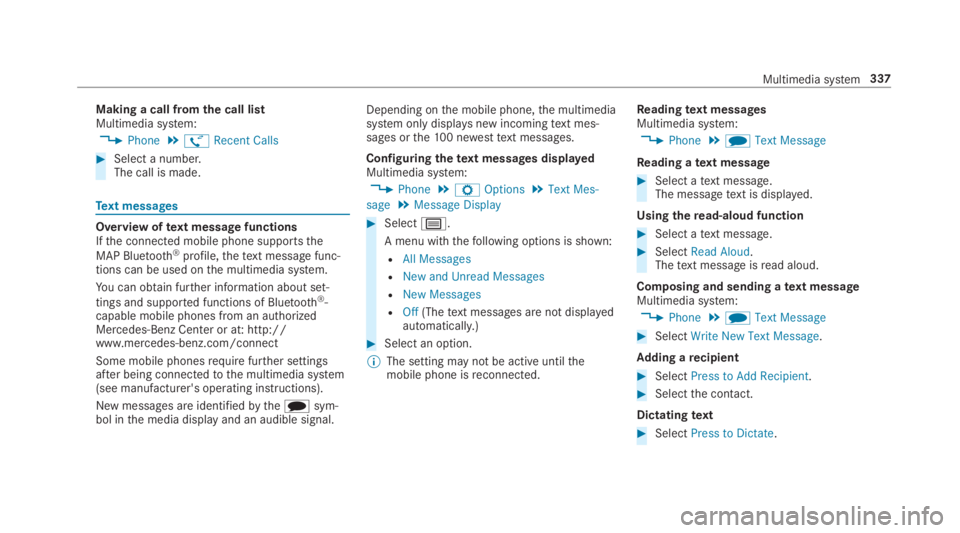
Making a call fromthe call listMultimedia system:
,Phone.øRecent Calls
#Select a number.The call is made.
Text messages
Overview oftext message functionsIfthe connected mobile phone supportsthe
MAP Bluetooth®profile,thetext messagefunc‐tions can be used onthe multimedia system.
You can obtain further information about set‐
tings and supported functions of Bluetooth®-capable mobile phones from an authorizedMercedes-Benz Center or at: http://www.mercedes-benz.com/connect
Some mobile phonesrequire further settingsafter being connectedtothe multimedia system(see manufacturer's operating instructions).
New messages are identifiedbytheisym‐bol inthe media display and an audible signal.
Depending onthe mobile phone,the multimediasystem only displaysnew incomingtext mes‐sages orthe100 newesttext messages.
Configuringthetext messages displayedMultimedia system:
,Phone.ZOptions.Text Mes-
sage.Message Display
#Selectp.
A menu withthefollowing options is shown:
RAll Messages
RNew and Unread Messages
RNew Messages
ROff(Thetext messages are not displayedautomatically.)
#Select an option.
%The setting may not be activeuntilthemobile phone isreconnected.
Readingtext messagesMultimedia system:
,Phone.iText Message
Reading atext message
#Select atext message.The messagetext is displayed.
Usingtheread-aloud function
#Select atext message.
#SelectRead Aloud.Thetext messageisread aloud.
Composing and sending atext messageMultimedia system:
,Phone.iText Message
#SelectWrite New Text Message.
Adding arecipient
#SelectPress to Add Recipient.
#Selectthe contact.
Dictatingtext
#SelectPress to Dictate.
Multimedia system337
Page 344 of 578
RThe AndroidAutoapp is installed onthemobile phone.
RIn ordertousethetelephone functions,themobile phone must be connectedtothe mul‐
timedia system via Bluetooth®(→page 329).
Iftherewas no prior Internet connection,thisis established withthe use ofthe mobilephone with AndroidAuto.
RThe mobile phone is connectedtothe multi‐media system viathe USB port�
Page 356 of 578
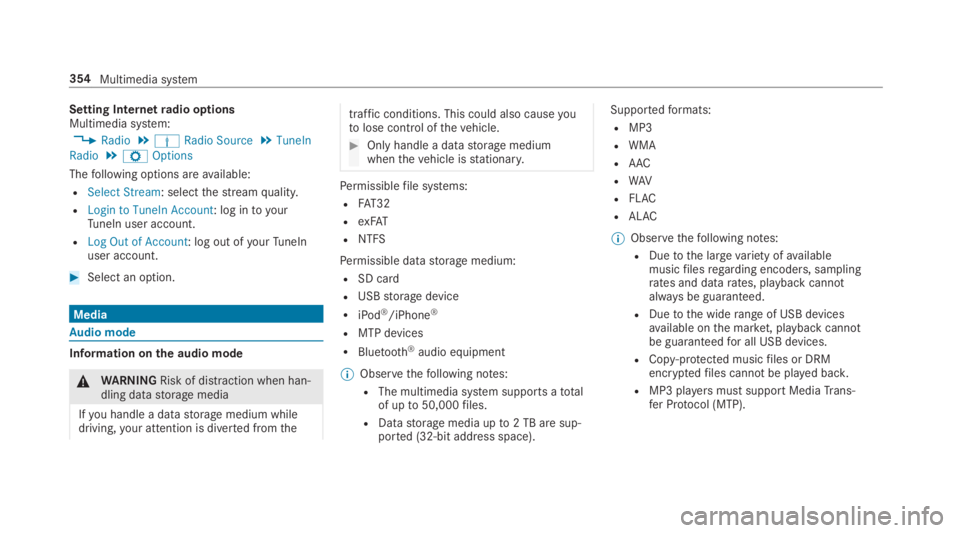
Setting Internetradio optionsMultimedia system:
,Radio.ÞRadio Source.TuneIn
Radio.ZOptions
Thefollowing options areavailable:
RSelect Stream: selectthestreamquality.
RLogin to TuneIn Account: log intoyourTuneIn user account.
RLog Out of Account: log out ofyourTuneInuser account.
#Select an option.
Media
Audio mode
Information onthe audio mode
&WARNINGRisk of distraction when han‐dling datastorage media
Ifyou handle a datastorage medium whiledriving,your attention is diverted fromthe
traffic conditions. This could also causeyoutolose control ofthevehicle.
#Only handle a datastorage mediumwhenthevehicle isstationary.
Permissiblefile systems:
RFAT32
RexFAT
RNTFS
Permissible datastorage medium:
RSD card
RUSBstorage device
RiPod®/iPhone®
RMTP devices
RBluetooth®audio equipment
%Observethefollowing notes:
RThe multimedia system supports atotalof upto50,000files.
RDatastorage media upto2 TB are sup‐ported (32‑bit address space).
Supportedformats:
RMP3
RWMA
RAAC
RWAV
RFLAC
RALAC
%Observethefollowing notes:
RDuetothe largevariety ofavailablemusicfilesregarding encoders, samplingrates and datarates, playback cannotalways be guaranteed.
RDuetothe widerange of USB devicesavailable onthe market, playback cannotbe guaranteedfor all USB devices.
RCopy-protected musicfiles or DRMencryptedfiles cannot be played back.
RMP3 playersmust support MediaTrans‐fer Protocol (MTP).
354Multimedia system
Page 366 of 578
Bluetooth®audio
Information about Bluetooth®audio
Before usingyour Bluetooth®audio equipmentwiththe multimedia systemforthefirst time,you will needtoauthorize it (→page 365).
Bluetooth®audiooverview
1Active datastorage medium
2Album cover
3Track,artist, album4Track number and number of tracksinthetrack list
364Multimedia system
Page 367 of 578
5Search
6Playback Control
7Media Sources
8Sound
9Full Screen(video playback only)
AOptions
Searchingfor and authorizing a Bluetooth®
audio device
Requirements:RBluetooth®is activated onthe multimediasystem and audio equipment (→page 290).
RThe audio equipment supportsthe Blue‐
tooth®audio profiles A2DP andAVRCP.
RThe audio equipment is "visible"forotherdevices.
Multimedia system:
,Media.àMedia Sour-
ces.áBluetooth Audio
Authorizing a new Bluetooth®audio device
#Select�
Page 368 of 578
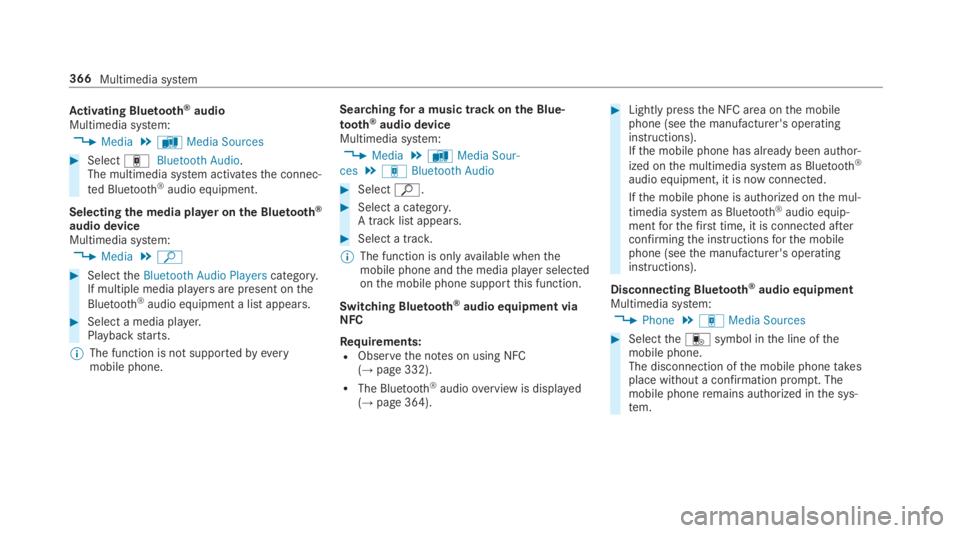
Activating Bluetooth®audioMultimedia system:
,Media.àMedia Sources
#SelectáBluetooth Audio.The multimedia system activatesthe connec‐
ted Bluetooth®audio equipment.
Selectingthe media player on the Bluetooth®
audio deviceMultimedia system:
,Media.ª
#SelecttheBluetooth Audio Playerscategory.If multiple media playersare present onthe
Bluetooth®audio equipment a list appears.
#Select a media player.Playbackstarts.
%The function is not supportedbyeverymobile phone.
Searchingfor a music track on the Blue‐
tooth®audio deviceMultimedia system:
,Media.àMedia Sour-
ces.áBluetooth Audio
#Selectª.
#Select a category.A track listappears.
#Select a track.
%The function is onlyavailable whenthemobile phone andthe media player selectedonthe mobile phone supportthis function.
Switching Bluetooth®audio equipment viaNFC
Requirements:RObservethe notes on using NFC(→page 332).
RThe Bluetooth®audiooverview is displayed(→page 364).
#Lightly pressthe NFC area onthe mobilephone (seethe manufacturer's operatinginstructions).Ifthe mobile phone has already been author‐
ized onthe multimedia system as Bluetooth®
audio equipment, it is now connected.
Ifthe mobile phone is authorized onthe mul‐
timedia system as Bluetooth®audio equip‐mentforthefirst time, it is connected afterconfirmingthe instructionsforthe mobilephone (seethe manufacturer's operatinginstructions).
Disconnecting Bluetooth®audio equipmentMultimedia system:
,Phone.áMedia Sources
#Selecttheisymbol inthe line ofthemobile phone.The disconnection ofthe mobile phonetakesplace without a confirmation prompt. Themobile phoneremains authorized inthe sys‐tem.
366Multimedia system