2019 MERCEDES-BENZ S-CLASS CABRIOLET light
[x] Cancel search: lightPage 277 of 518
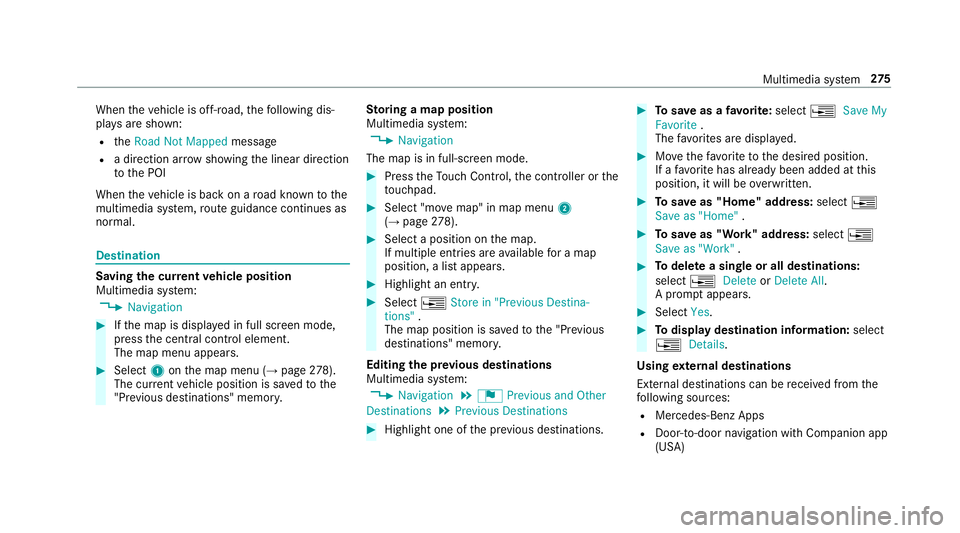
When
theve hicle is off-road, thefo llowing dis‐
pla ysare shown:
R theRoad Not Mapped message
R a direction ar rowshowing the linear direction
to the POI
When theve hicle is back on a road kn ownto the
multimedia sy stem, route guidance continues as
no rm al. Destination
Saving the cur
rent vehicle position
Multimedia sy stem:
, Navigation #
Ifth e map is displa yed in full screen mode,
press the cent ral control element.
The map menu appears. #
Select 1onthe map menu (→ page278).
The cur rent vehicle position is sa vedto the
"Pr evious destinations" memo ry.St
oring a map position
Multimedia sy stem:
, Navigation
The map is in full-screen mode. #
Press theTo uch Control, the controller or the
to uchpad. #
Select "mo vemap" in map menu 2
(→ page 278). #
Select a position on the map.
If multiple entri es areavailable for a map
position, a list appears. #
Highlight an entr y. #
Select 0080Store in "Previous Destina-
tions" .
The map position is sa vedto the "Pr evious
destinations" memo ry.
Editing the pr evious destinations
Multimedia sy stem:
, Navigation .
¬ Previous and Other
Destinations .
Previous Destinations #
Highlight one of the pr evious destinations. #
Tosave as a favo rite :select 0080Save My
Favorite .
The favo rite s are displa yed. #
Movethefa vo rite to the desired position.
If a favo rite has already been added at this
position, it will be overwritten. #
Tosave as "Home" address: select0080
Save as "Home" . #
Tosave as "Work" address: select0080
Save as "Work" . #
Todel ete a single or all destinations:
select 0080Delete orDelete All.
A prom ptappears. #
Select Yes. #
Todispl aydestination information: select
0080 Details.
Using extern al destinations
External destinations can be recei ved from the
fo llowing sources:
R Mercedes-Benz Apps
R Doo r-to -door navigation wi thCompanion app
(USA) Multimedia sy
stem 275
Page 284 of 518

#
Tochange the size of the area: swipe up or
down on theTo uch Control or theto uchpad.
or #
Slide the controller up or down.
The map scale is enlar ged or reduced and
ch anges the size of the area. #
Toset the area: presstheTo uch Control,
th eto uchpad or the controller.
The area is entered into the list.
Changing an area
Multimedia sy stem:
, Navigation .
À Route and Posi-
tion .
Avoid Options .
Areas #
Highlight an area in the list. #
Select 0080Edit.
Moving the area on the map #
Swipe in any direction on theTo uch Control
or touchpad.
or #
Slide the controller in any direction. Changing
the size of the area #
Tostar t:press theTo uch Control, theto uch‐
pad or the controller. #
Tochange: swipe up or down on theTo uch
Control or theto uchpad.
or #
Slide the controller up or down. #
Tosto p:press theTo uch Control, theto uch‐
pad or the controller.
Ta king the area for the route into account #
Avoid 0073an area in the list.
If ro ute guidance is active, a new route is cal‐
culated.
If th ere is no route yet,th e setting is car ried
ove rto the next route guidance.
Deleting one or all areas
Multimedia sy stem:
, Navigation .
À Route and Posi-
tion .
Avoid Options .
Areas #
Highlight an area in the list. #
Select 0080Delete or0080 Delete All. #
Confirm the prom ptwith Yes.
One or all areas are dele ted.
Map data update overview
Up dating at the authorized Mercedes-Benz
Center
The digital maps generated bythe map software
become outdated in the same way as co nven‐
tional road maps. Optimal route guidance can
on ly be pr ovided bythe navigation sy stem in
conjunction with the most up-to-date map data.
Information about new versions of the digital
map can be obtained from an authorized
Mercedes-Benz Center.
Yo u can recei veupdates tothe digital map there.
Online map update
The online map update service from Mercedes
me connect can be used toupdate map data.
% The online map update service is not availa‐
ble in all countries.
The following options are available forthe
update:
R the automatic map update updates map data
fo r one region. 282
Multimedia sy stem
Page 312 of 518

#
Activate 0073or deacti vate 0053 the function.
Deleting br owser data
Multimedia sy stem:
, Con-
nect .
z Browser .
Z Options .
Del
ete Browser Data
The following options are available:
R All
R Cache
R Cookies
R Entered URLs
R Form Data #
Select an option. #
Select Yes.
Managing bookmar ks
Multimedia sy stem:
, Con-
nect .
z Browser .
ß Bookmarks
Selecting a bookmark #
Select an entry. Creating a bookmark #
Select Add New Bookmark. #
Enter a URL and a name. #
Select ¡.
Editing a bookmark #
Highlight a bookmar k. #
Select p. #
Select Edit. #
Enter a URL and a name. #
Select ¡.
Deleting a bookmark #
Highlight a bookmar k. #
Select p. #
Select Delete. #
Select Yes.
Closing the br owser
Multimedia sy stem:
, Connect .
z Browser #
Select åClose Browser . Internet
radio Calling up In
ternetradio
Re quirements:
R The Internet radio service is activated.
R The data volume is available.
Depending on the count ry, data volume may
need tobe pur chased.
R Afast Internet connection for data transmis‐
sion free of inter fere nce.
The services are countr y-dependent.
Fo r more information, consult an auth orized
Mercedes-Benz Center.
Multimedia sy stem:
, Radio .
Þ Radio Source #
Select TuneIn Radio.
The Internet radio display appears. The last
st ation set starts playing.
% The connection quality depends on the local
mobile phone reception. 310
Multimedia sy stem
Page 326 of 518

Ac
tivating Blue tooth ®
audio
Multimedia sy stem:
, Media .
à Media Sources #
Select áBluetooth Audio.
The multimedia sy stem activates the connec‐
te d Blue tooth®
audio equipment.
Selecting the media pla yer on the Blue tooth ®
audio device
Multimedia sy stem:
, Media .
ª #
Select theBluetooth Audio Players category.
If multiple media pla yers are present on the
Blu etoo th®
audio equipment a list appears. #
Select a media pla yer.
Playback starts.
% The function is not suppo rted byeve ry
mobile phone. Sear
ching for a music track on the Blue‐
to oth ®
audio device
Multimedia sy stem:
, Media .
à Media Sour-
ces .
á Bluetooth Audio #
Select ª. #
Select a categor y.
A track li stappears. #
Select a trac k.
% The function is only available when the
mobile phone and the media pla yer selected
on the mobile phone support this function.
Switching Blu etoo th®
audio equipment via
NFC
Requ irements:
R Obser vethe no tes on using NFC
(→ page 290).
R The Blue tooth®
audio overview is displa yed
( → page 322). #
Lightly press the NFC area on the mobile
phone (see the manufacturer's operating
instructions).
If th e mobile phone has already been author‐
ized on the multimedia sy stem as Blue tooth®
audio equipment, it is now connec ted.
If th e mobile phone is authorized on the mul‐
timedia sy stem as Blue tooth®
audio equip‐
ment forth efirs t time, it is connected af ter
confirming the instructions forth e mobile
phone (see the manufacturer's operating
instructions).
Disconnecting Blue tooth ®
audio equipment
Multimedia sy stem:
, Phone .
á Media Sources #
Select thei symbol in the line of the
mobile phone.
The disconnection of the mobile phone takes
place without a con firm ation prom pt. The
mobile phone remains auth orized inthe sys‐
te m. 324
Multimedia sy stem
Page 329 of 518

Switching
the HD Radio function on/o ffMultimedia sy
stem:
, Radio .
Z Options .
HD Radio #
Switch the function on 0073or off 0053.
% HDRadio Tech nology manufactu red under
license from iBiquity Digital Corporation.
U. S. and Foreign Patents. HD Radio™ and
th e HD, HD Radio and "Arc" logos are propri‐
et ary trademar ksof iBiquity Digital Corp. Setting
thewave band Multimedia sy
stem:
, Radio .
Þ Radio Source
HD Radio FM HD Radio AM andSiriusXM Radio
can be selected. #
Select a frequency band. Selecting a
radio station Multimedia sy
stem:
, Radio #
Navigate up or down. Calling up
thera dio station list Multimedia sy
stem:
, Radio .
00D3 #
Select a station. Sear
ching forra dio stations using station
names or direct frequency entry Multimedia sy
stem:
, Radio .
00D3 .
00D3 #
Ente r astation name or frequenc y. #
Select 0076.
The sea rchre sults are displa yed. #
Select a station. St
oring radio stations Multimedia sy
stem:
, Radio .
ß Presets #
Select Store Current Station in the Presets . Editing
radio station presets Multimedia sy
stem:
, Radio .
ß Presets
Moving stations: #
Highlight a preset entry and navigate tothe
left. Multimedia sy
stem 327
Page 330 of 518

#
Select Move Highlighted Station. #
Select a memo rypreset.
Deleting stations: #
Highlight a preset entry and navigate tothe
left. #
Select Delete Highlighted Station. #
Select Yes. Ta
gging music trac ksMultimedia sy
stem:
, Radio
If ra dio stations pr ovide there leva nt information,
th is function allo wsyouto trans fer information
on the music track cur rently pl aying toan
Apple ®
device. You can then pur chase the audio
fi le from theiTunes Store ®
. #
Select ♫→ Tag This Song.
The track information is sa ved. Ac
tivating/deactivating radio text Multimedia sy
stem:
, Radio .
Z Options .
Display Radio
Text Information #
Activate 0073or deacti vate 0053 the function. Satellite
radio In
fo rm ation on the satellite radio
SIRIUS XM ®
satelli teradio of fers more than 175
digital-quality radio channels pr oviding 100%
commercial-free music, sports, ne wsand enter‐
ta inment, forex ample. SIRIUS XM satellite radio
emplo ysafleet of high-per form ance satellites to
broadcast around the clock thro ughout the USA
and Canada. The satellite radio program is avail‐
able for a monthly fee. Information about this
can be obtained from a Sirius XM ®
Service Cen‐
te r and at http://www.siriusxm.com (USA) or
http://www.siriusxm.ca (Canada).
% Sirius, XM and all related mar ksand logos
are trademar ksof Sirius XM Radio Inc. and
its subsidiaries. All other mar ks,ch annel names and logos are
the property of their
re spective owners. All rights reser ved.
Satellite radio restrictions
Satellite radio mode may be temp orarily una vail‐
able or inter rupte dfo r a variet y of reasons.
These include environmen tal or topog raphical
conditions be yond the control of Mercedes-Benz
US A,LLC. Thus, operation at cer tain locations
may not be possible.
Re gis tering satellite radio
Re quirements:
R Satellite radio equipment
R Registration with a satellite radio pr ovider
R Ifre gistration is not included when pur chas‐
ing the sy stem, your credit card de tails will
be requ ired toactivate your account 328
Multimedia sy stem
Page 333 of 518

Selecting a satellite
radio category
Multimedia sy stem:
, Radio .
Þ Radio Source .
Sir-
iusXM Radio .
00D3 SiriusXM Radio Chan-
nels .
Category #
Select a categor y.
Selecting a satellite radio channel
Multimedia sy stem:
, Radio .
Þ Radio Source .
Sir-
iusXM Radio #
Navigate up or down.
Saving or deleting a satellite radio channel
Multimedia sy stem:
, Radio .
Þ Radio Source .
Sir-
iusXM Radio .
ß Presets #
Select Store Current Station in the Presets .
Moving a channel #
Select Options. #
Select Move Highlighted Station. #
Select a memory preset. Deleting a
channel #
Select Delete Highlighted Station . #
Select a memory preset.
Displaying EPG information for the cu rrent
ch annel
Multimedia sy stem:
, Radio .
Þ Radio Source .
Sir-
iusXM Radio .
Z Options #
Select EPG Information about Current Chan-
nel.
Setting parental control forra dio
Multimedia sy stem:
, Radio .
Þ Radio Source .
Sir-
iusXM Radio .
Z Options .
Parental Con-
trol #
Activate the function 0073. #
Determ ine a four-digit character sequence
and select ¡.
All channels with adult con tent are lo cked. Un
locking a channel #
Enter thefo ur-digit character sequence and
select ¡.
All channels with adult con tent are unloc ked.
Music and sport alerts function
This function enables youto prog ram an alert for
yo ur favo rite artists, trac ksor sporting events.
Music alerts can be sa ved whilst a tra ckis being
pla yed and sport alerts can be sa ved during a
live game. You can also specify sport alerts via
th e menu option. The sy stem then continuously
sear ches thro ugh all thech annels. If a mat chis
fo und with a stored alert, you will be informed.
Setting music and spo rtalerts
Multimedia sy stem:
, Radio .
Þ Radio Source .
Sir-
iusXM Radio .
Z Options .
Alert for
Artist, Song & Sporting Event
Setting a music alert #
Select Add New Alert.
or #
Select Manage Artist & Song Alerts . Multimedia sy
stem 331
Page 334 of 518

#
Select 0080Options .
The following options are available:
R Mark This Entry
R Unmark This Entry
R Mark All Entries
R Unmark All Entries
R Delete This Entry
R Delete All Entries #
Select an option. #
Activate Artist & Song Alerts 0073.
The alert is set forth e cur rent artist or trac k.
If a match is found, a prom ptappears asking
whe ther you wish tochange tothest ation.
Setting a sport alert #
Select Add New Alert.
or #
Select Manage Sports Alerts. #
Select Select New Alerts.
or #
Select Edit Alerts . #
Select a team from a league. #
Activate Sports Alerts 0073.
Information on Smart Favorite s and Tune
St art
St ations in thest ation presets can be added as
Smart Favorite s. Smart Favorite sst ations are
automatically sa vedto temp orary storage in the
bac kground. If youch ange toa Smart Favorites
st ation, you can repla y,pause or actively skip
fo rw ard or back tobroadcasts which you ha ve
missed. If Tune Start is activated and youch ange
to ano ther Smart Favorite sst ation, the music
tra ck cur rently pl aying on thest ation is automat‐
ically restar ted from the beginning of the tra ck.
Ad ding a channel toSmart Favorites
Multimedia sy stem:
, Radio .
Þ Radio Source .
Sir-
iusXM Radio #
Select the active frequency band. #
Highlight an entry. #
Select 0080. #
Select Add Highlighted Channel to Smart
Favorites. Ac
tivating/deactivating TuneStart
Multimedia sy stem:
, Radio .
Z Options .
TuneStart #
Activate 0073or deacti vate 0053 the function.
Controlling playback
Multimedia sy stem:
, Radio .
Y Playback Control
Yo u can pause the playback of the cur rent sta‐
tion or skip forw ard or backward in the timeline.
This lea ves live mode toaccess the internal tem‐
porary storage. #
Tofast forw ard/r ewind: turn the controller
counter-clockwise or clockwise/swipe left or
ri ght on theto uchpad. #
Tojump tothe pr evious/next song: press
th e controller left or right/swipe left or right
on theto uchpad. #
Topause playback: select00CF. #
Toreturn tolive mode: navigatetothe end
of the timeline. 332
Multimedia sy stem