2019 MERCEDES-BENZ S-CLASS CABRIOLET light
[x] Cancel search: lightPage 259 of 518

#
Select Yes.
If PIN pr otection is activated, a prom ptappears
asking if you also wish torestore this to thefa c‐
to ry settings during a reset. #
Select Yes. #
Enter the cur rent PIN.
The PIN is reset. or #
Select No.
The cur rent PIN stay sth e same af terre set‐
ting.
% Ifyo u ha veforg ottenyo ur PIN, an authorized
Mercedes-Benz Cen ter can deactivate the
PIN pr otection foryo u. A prom
ptappears again asking whe ther you
re ally wish toreset. #
Select Yes.
The multimedia sy stem is reset tothefa ctory
settings. Fi
t & Healthy ENE
RGIZING comfort ENERGIZING comfort prog
ram ove rview
Prog ram ove rview Prog
ramF unction
Re fresh
Can maketargeted changes tothe interior climate torefresh vehicle occupants. Cooling air flow and ioniza‐
tion purify the air. The vehicle interior is illuminated with cool colors and the seats are ventilated.
Wa rmth
Can increase the comfort le vel of the occupants. The vehicle's panel, seat and steering wheel heater pro‐
duce a cozy warmth. The air is pu rified using ionization and a pleasant fragrance is released. The vehicle
interior is illuminated with warm lighting. Multimedia sy
stem 257
Page 260 of 518

Prog
ramF unction
Vi tality
Can countera ct fatigue in mono tonous driving situations. Fast-paced music and a vitalizing massa gepro‐
vide invigorating stimulation forth eve hicle occupants. The air is purified using ionization and a pleasant
fragrance is released. The vehicle interior is illuminated in a stimulating hue and the seat is ventilated.
Pleasure Can promotea positive mood in the occupants. Moderately fastmusic is pla yed and a massage program is
activated. The air is purified using ionization and a pleasant fragrance is released. The vehicle interior is
illuminated with amicable lighting.
We ll being
Can aidthe ph ysical and men talre laxation of occupants. A back massage combined with local warmthpro‐
vide relaxation. The air is purified using ionization and a pleasant fragrance is released. The music pla yer
pla ysselections of calming music and theve hicle interior is illuminated with pleasant lighting.
Tr aining
Can counteractthe onset of muscle tension, limbs falling asleep or stre ss with targeted relaxation or stim‐
ulation exercises. The exercises are demon stra ted in short videos. The air is purified using ionization and a
pleasant fragrance is released. The vehicle interior is illuminated with lighting appropriate totheex ercise. %
Please no tethat theav ailable prog rams and
th e associated functions are dependent on
yo ur vehicle equipment. Depending on your
equipment, fewe r functions may be availa‐
ble. St
arting the ENERGIZING comfort prog ram
Re quirements:
R The ignition is switched on.
% ENE RGIZING comfort is available appr ox‐
imately five minutes af terst arting the multi‐
media sy stem. Multimedia sy
stem:
, Vehicle .
ENERGIZING Comfort
Selecting a seat #
Select Seat Selection. #
Select the desired seat or All Seats0073. 258
Multimedia sy stem
Page 264 of 518

#
Ifth eto p line of thech aracter bar is highligh‐
te d, navigate upwards. #
Select the destination in the list. #
Toadopt a destination: select7Select
Destination.
If th ere are se veral listings for a destination,
a list appears. #
Select the destination.
The destination address is shown.
Me thod 2: sear chstep- by-step #
Press 0038button.
or #
Ifth eto p line of thech aracter bar is highligh‐
te d, navigate upwards.
The character bar is hidden. City or ZIPis
highlighted. Additional ent ryfields, e.g. for
POI, are available. #
Select City or ZIP .
The character bar appears. #
Enterth e city or the ZIP code.
During destination entry , suggestions are
made bythe multimedia sy stem. A selection
of destinations appears in a list. The address entri
es can be made in any
order, forex ample:
R City or ZIP ,Street, House No.
En ter an intersecting stre et, if available.
R Street, City or ZIP
R POI , e.g. Gas Station, City or ZIP
% During destination ent ry, use thefo llowing
functions:
R Swit ching tohandwriting recognition
R Switching tocharacter selection
R Deleting an ent ry
An entr y,e.g. POI, can be dele ted with
£ in astep-b y-step sear ch.Na vigate
to the left todo so.
R Calling up the online sear chfunction (if
av ailable)
R Calling up a list
The functions are desc ribed in the free
sear ch. #
Tochange thest ate/pr ovince: select the
st ate or the pr ovince. #
Enterth est ate or the pr ovince. You on ly
need toenter thefirs tch aracter. #
Select thest ate or the pr ovince in the list. #
Tochange the count ry:select the count ry. #
Enter the count ry.Yo u on ly need toenter the
fi rs tch aracter. #
Select the count ryon the list. #
Toadopt a destination: selectSelect Desti-
nation.
If th ere are se veral listings for a destination,
a dis tance-o rientated list appears. #
Select the destination.
The destination address is shown.
Selecting pr evious destinations
Multimedia sy stem:
, Navigation .
¬ Previous and Other
Destinations #
Select Previous Destinations. #
Select the destination.
The destination address is shown.
or 262
Multimedia sy stem
Page 265 of 518

#
Iffavo urites ha vebeen sa ved already
(→ page 275), sele ctFrom My Favorites. #
Select thefa vo urite.
The destination address is shown.
Selecting a POI
Multimedia sy stem:
, Navigation .
¬ Previous and Other
Destinations .
POIs #
Select the categor y.
or #
Select All Categories andthe categor y.
If ro ute guidance is not active: the sear ch
begins in the vicinity of the cur rent vehicle
position. The list is sor tedby distance in
ascending orde r.
The POIs show thefo llowing information:
R name of POI
R linear dis tance tothe POI
R the direction of the linear dis tance tothe
POI (ar row) is displa yed when sear ching
fo rth eve hicle's cur rent position #
Select the POI. #
Route guidance is active: selectthe sear ch
position prior tochoosing a POI (see exam‐
ple). #
If intermediate destinations are set, these
can also be selected as the sear chposition
af te r selecting Near Destination .
Fi ltering displa ysfor POIs #
Enter the sear chterm inª Search:.
The results list sho wsreleva nt POIs. #
Select ¡.
The firs t POI in the list is highlighted. #
Select the POI.
Example: setting the sear chposition for the
parking ca tegory during active route guid‐
ance #
Select In the Vicinity ,Near Destination or
Along the Route.
The list sho ws the located POIs or opens an
ove rview of thero ute destination af ter
selecting Near Destination. #
Select the POI. #
Select Near Destination: select the inter‐
mediate destination or the destination.
St arting an automatic gasst ation sear ch
Re quirements:
R The automatic gasst ation sear chis activated
0073 (→page 270).
Driving si tuation
Ro ute guidance is active. The fuel le vel in the
fuel tank reaches there ser vefuel le vel.
The Reserve Fuel Do you want to start a search
for surrounding gas stations? message is shown. #
Select Yes.
The automatic gasst ation sear chbegins. The
av ailable gasst ations along thero ute or in
th e vicinity of theve hicle's cur rent position
are displ ayed. #
Select thega sst ation.
The address of thega sst ation is displa yed. #
Ifro ute guidance is not active, select Start
Route Guidance .
The selected gasst ation is set as the desti‐
nation. Route guidance begins. Multimedia sy
stem 263
Page 266 of 518

or
#
Ifro ute guidance is active, select Start New
Route Guidance orSet as Next Way Point.
Start New Route Guidance :th e selected gas
st ation is set as a new destination. The pr evi‐
ous destinations and intermediate destina‐
tions are dele ted. Ro ute guidance tothegas
st ation begins.
Set as Next Way Point: the selected gasst a‐
tion is set as the next intermediate destina‐
tion. Route guidance begins. #
Ifth ere are already four intermediate des‐
tinations: selectYesinthe prom pt.
The selected gasst ation is entered into posi‐
tion 1 of the intermediate destinations menu.
Intermediate destination 4 is dele ted. Ro ute
guidance begins.
Entering an intermediate destination
Re quirements:
R A destination is entered. Multimedia sy
stem:
, Navigation .
Way Points and Info #
Select Search for Way Point . #
Ente rth e intermediate destination as a POI
or address (→ page 260). #
Select the intermediate destination. #
Select Set as Destination.
or #
Select an intermediate destination using
ª Enter Destination duringroute guid‐
ance. #
Select Set as Next Way Point afte r entering
th e destination.
Editing intermedia tedestinations
Re quirements:
R The destination and at least one intermediate
destination ha vebeen entered.
Multimedia sy stem:
, Navigation .
Way Points and Info #
Tocall up the map: highlight the destination
or the intermediate destination. #
Select 0080Map. #
Movethe map (→ page 280). #
Select destination on the map (→ page 266). #
Tochange the order of destinations: high‐
light the destination or the intermediate des‐
tination. #
Select 0080Move . #
Movethe intermediate destination tothe
desired position. #
Press theTo uch Control, the controller or the
to uchpad. #
Todel ete a destination: highlightthe desti‐
nation or the intermediate destination. #
Select 0080Delete.
Calculating a route with intermediate desti‐
nations
Re quirements:
R The destination and at least one intermediate
destination ha vebeen entered. 264
Multimedia sy stem
Page 267 of 518
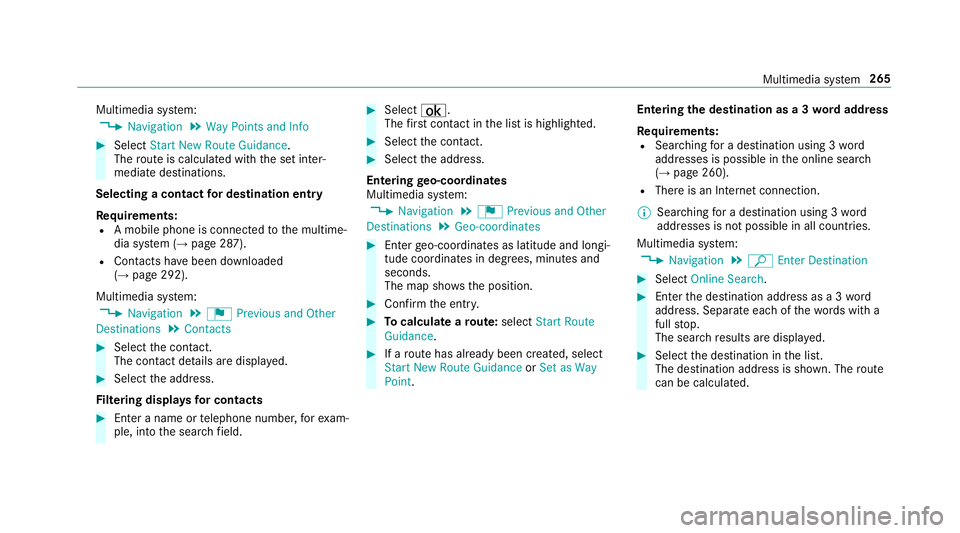
Multimedia sy
stem:
, Navigation .
Way Points and Info #
Select Start New Route Guidance.
The route is calculated with the set inter‐
mediate destinations.
Selecting a contact for destination entry
Re quirements:
R A mobile phone is connec tedto the multime‐
dia sy stem (→ page 287).
R Contacts ha vebeen downloaded
(→ page 292).
Multimedia sy stem:
, Navigation .
¬ Previous and Other
Destinations .
Contacts #
Select the conta ct.
The contact de tails are displa yed. #
Select the address.
Fi ltering displa ysfor contacts #
Enter a name or telephone number, forex am‐
ple, into the sear chfield. #
Select ¡.
The firs t contact in the list is highlighted. #
Select the conta ct. #
Select the address.
Entering geo-coordina tes
Multimedia sy stem:
, Navigation .
¬ Previous and Other
Destinations .
Geo-coordinates #
Ente rge o-coordinates as latitude and longi‐
tude coordinates in degrees, minutes and
seconds.
The map sho ws the position. #
Confirm the entry. #
Tocalculate a route: select Start Route
Guidance. #
If a route has already been created, select
Start New Route Guidance orSet as Way
Point. Entering
the destination as a 3 wordaddress
Re quirements:
R Sear ching for a destination using 3 word
addresses is possible in the online sear ch
( → page 260).
R There is an Internet connection.
% Sear ching for a destination using 3 word
addresses is not possible in all countries.
Multimedia sy stem:
, Navigation .
ª Enter Destination #
Select Online Search. #
Ente rth e destination address as a 3 word
address. Separate each of thewo rds with a
full stop.
The sear chresults are displa yed. #
Select the destination in the list.
The destination address is shown. The route
can be calculated. Multimedia sy
stem 265
Page 268 of 518

%
3wo rdaddresses from what3words are an
alternative addressing sy stem for multilin‐
gual georeferencing of global locations with
a re solution of thre e me ters. Using this grid,
locations on the Ear th's sur face are included
whi chdo not ha vea building address such
as stre et and house number, forex ample.
The Empire State Building in New York has
th efo llowing language dependent 3 word
address, forex ample:
R English: parade.help.bleat
R French: commun.verbe.bisquer
R Spanish: suertes.diga.pesca
3 wo rdaddresses are unique, easy to
re member and suf fice for most routine appli‐
cations.
The bidirectional co nversion of 3 word
addresses can be car ried out here:
R atthewe bsite http://what3words.com
R inthe what3words apps Selecting a destination on
the map
Multimedia sy stem:
, Navigation .
Z Options #
Select Map Menu.
or #
Ifth e map is displa yed in full screen mode,
press the cent ral control element.
The map menu appears. #
Select "mo vemap" in map menu 2
(→ page 278). #
Swipe in any di rection on theTo uch Control
or touchpad.
or #
Slide the controller in any direction.
The map mo ves in the cor responding direc‐
tion under the crosshair. The more you mo ve
yo ur finger away from thest arting position
on theto uchpad, thefast erthe map mo ves. #
Press theTo uch Control, the controller or the
to uchpad.
If se veral destinations are located around the
crosshair, a li stsho wstheav ailable POIs and
ro ads. If a destination is located
exact ly on the
crosshair, the destination address is dis‐
pla yed. #
Select the destination in the list.
The destination address is shown.
Setting the map orientation to2D or 3D #
Highlight Map Orientation: 2D/3D. #
Press theTo uch Control, theto uchpad or the
controller.
The map will be displ ayed in the selected
map orientation.
Showing traf fic messages in the vicinity of
th e map #
Select Traffic Messages for the Vicinity.
The map appears. #
Swipe left or right on theto uchpad.
or #
Slide the controller tothe left or right.
The pr evious or next traf fic incident is high‐
lighted on the map. Information on the tra ffic
incident is displa yed. 266
Multimedia sy stem
Page 274 of 518

The map appears in full-screen mode.
R Announcement phase
The multimedia sy stem announces the
upcoming change of direction, e.g. by
announcing "Turn right in 300 ft(100 m)".
The display is split into two parts. The map is
displa yed on the lef t;on theright, there is a
de tailed image of the intersection or a 3D
image of the upcoming change of direction.
R Chan ge-of-direction phase
The multimedia sy stem announces the immi‐
nent change of direction, e.g. byannouncing
"N ow turn right".
The display is split into two parts.
The vehicle has successfully changed direc‐
tion when the light-color bar on theright
drops down to0feet (0 m) and the cur rent
ve hicle position symbol has reached the
highlighted change-of-direction point.
When thech ange of direction is comple te,
th e map appears in full-screen mode.
% Changes of direction are also shown in the
Instrument Displa y. Lane
recommendations overview
This display appears for multi-lane roads.
If th e digital map conta insthere leva nt da ta,the
multimedia sy stem can display lane recommen‐
dations forth e next two changes of direction. 1
Recommended lane
2 Possible lane
3 Lanes not recommended The
following lanes are displa yed:
R Recommended lane 1
In this lane, you will be able tocompl ete bo th
th e next change of direction and the one
af te rth at.
R Possible lane 2
In this lane, you will on lybe able tocompl ete
th e next change of direction.
R Lane not recommended 3
In this lane, you will not be able tocompl ete
th e next change of direction without chang‐
ing lane.
During thech ange of direction, new lanes may
be added.
% Lane recommendations can also be dis‐
pl ay ed in the Instrument Display and in the
Head-up Displa y.
Overview of destination reached
Once the destination is reached, you will see the
Í checkeredflag. Route guidance is finished.
When an intermedia tedestination has been
re ached, you will see the intermediate destina‐ 272
Multimedia sy stem