2019 MERCEDES-BENZ S-CLASS CABRIOLET light
[x] Cancel search: lightPage 223 of 518

Head-up Display
Fu
nction of the Head-up Display Mercedes‑AMG
vehicles: observeth e no tes in
th e Supplement. Otherwise, you may not recog‐
nize dangers.
The Head-up Display projects information from
th e navigation sy stem, the driver assis tance sys‐
te ms and some warning messages abo vethe
cockpit into the driver's field of vision.
Display elements 1
Navigation messa ges
2 Current speed 3
Detected instructions and traf fic signs
4 Set speed in the driver assis tance sy stem
(e.g. cruise control)
When youre cei vea call, the0061 Incoming Call
message will appear on the Head-up Displa y.
Sy stem limitations
The visibility is influenced bythefo llowing condi‐
tions:
R Seat position
R The positioning of the display image
R Light conditions
R Wetro ads
R Objects on the display co ver
R Polarization in sunglasses
% Inextreme sunlight, sections of the display
may appear washed out. You can co rrect this
by switching the Head-up Display off and on
again. Switching
the Head-up Display on/off #
Press button 1. In
stru ment Display and on-board computer 221
Page 236 of 518
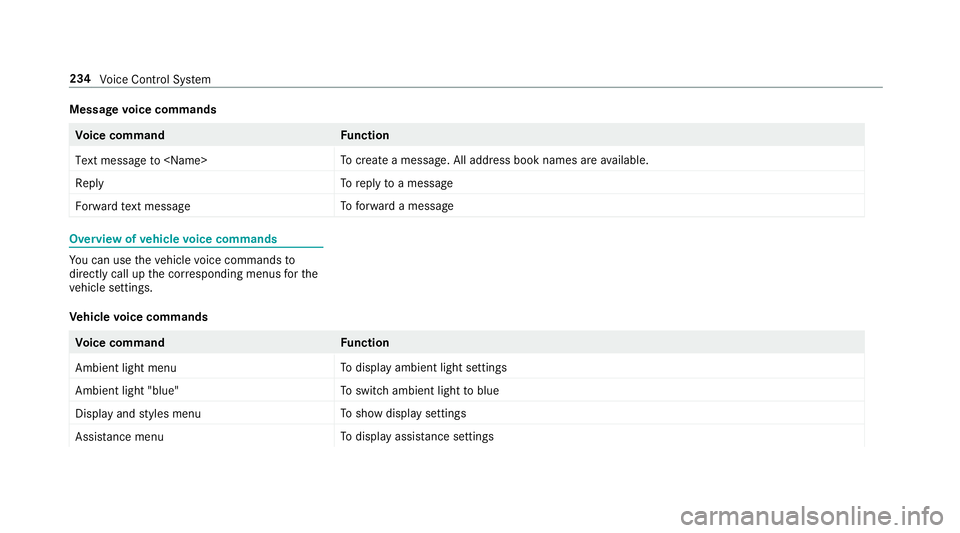
Message
voice commands Vo
ice command Function
Text message to
crea tea message. All address book names are available.
Reply To
reply toa message
Forward text message To
forw ard a message Overview of
vehicle voice commands Yo
u can use theve hicle voice commands to
directly call up the cor responding menus forthe
ve hicle settings.
Ve hicle voice commands Vo
ice command Function
Ambient light menu To
display ambient light settings
Ambient light "blue" To
switch ambient light toblue
Display and styles menu To
show display settings
Assistance menu To
display assis tance settings 234
Voice Cont rol Sy stem
Page 237 of 518

Vo
ice command Function
Scent menu To
display fragrance settings
Energy flow To
display energy flow settings
Ionization menu To
display ionization settings
Climate control menu To
display climate control settings
Automatic climate control driver on To
switch on the automatic climate control settings on the driver's side
Light menu To
display light settings
Massage menu To
display massage settings
Massage driver's seat on To
switch on the massage function forth e driver's seat
Massage driver's seat off To
switch off the massage function forth e driver's seat
Outside temperature To
display the outside temp erature
Engine data To
display engine data
Seats menu To
display seat adjustment settings
Seat heating front passenger level "2" To
set the seat heating forth e front passenger seat toleve l 2 Vo
ice Cont rol Sy stem 235
Page 248 of 518

Example:
renaming favo rites #
Call up the "Renaming favo rite s" function
(→ page 242). #
Toenter a character: useyour finger to
write characters on theto uchpad.
The character is entered in the input line. If
dif fere nt interpr etations are possible, charac‐
te r suggestions are displa yed. #
Toselect a character suggestion: swipe up
or down on theto uchpad. #
Resume character input. #
Toenter a space: swiperight when the cur‐
sor is located in the input line. #
Todel ete a character: swipe left when the
cursor is loca ted in the input line. #
Toconfirm the entr y:press theto uchpad. #
Tofinish character entr y:swipe upwards.
or #
Press the0038 button.
Example: entering a destination (navigation) #
Ente rth e POI or address (→ page 260). Sy
stem settings Display
Configuring display settings
Multimedia sy
stem:
, System .
0043 Display and Designs
Styl es #
Select Designs. #
Select Sport,Classic orProgressive .
Ad apting the ambient lighting for the style #
Select Adjust Amb. Lighting .
Ac tivate 0073or deacti vate 0053 the function. This function adjusts
the ambient lighting for
th e selected display style.
Setting the display brightness #
Select Display Brightness. #
Select a brightness value.
Switching the display off/on #
Off: select Display Off . #
On: press a button, 002B,forex ample.
Displ aydesign #
Select Day/Night Design . #
Select Automatic, Day Design orNight
Design.
Ad ditional displ ayarea
Depending on theve hicle, various items of addi‐
tional information can be shown. The additional
display area comprises the left-hand or right-
hand third of the displa y. #
Select Additional Disp. Area .
The following display con tent can be selected:
R Dynamic 246
Multimedia sy stem
Page 249 of 518

R
Navigation Map
R Consumption
R Time and Date Time
and date Setting
the time and da teautomatically
Multimedia sy stem:
, System .
& Time and Date #
Deactivate 0053Manual Time Adjustment.
The time and date are set automatically for
th e selected time zone and summer time
option.
% The cor rect time is requ ired forth efo llowing
functions:
R Route guidance with time-dependent
traf fic guidance.
R Calculation of expected time of ar riva l. Setting
the time zone
Multimedia sy stem:
, System .
& Time and Date .
Time
Zone:
The list of count ries is displa yed. #
Select a count ry003B.
Depending on the count ry, time zones are
displa yed. #
Select a time zone.
The time zone set is displa yed af terTime
Zone:.
Setting summer time
The Automatic Daylight Saving Time andDay-
light Saving Time options cannot be selected in
all countries.
Multimedia sy stem:
, System .
& Time and Date
Au tomatically #
Switch Automatic Daylight Saving Time on
0073 or off 0053. Manual
ly #
Deactivate 0053Automatic Daylight Saving
Time. #
Select Daylight Saving Time. #
Select OnorOff.
Setting the time and date form at
Multimedia sy stem:
, System .
& Time and Date .
Set
Format #
Set the date and time form at003B.
Setting the time manually
Re quirements:
R The Manual Time Adjustment function is
switched on.
Multimedia sy stem:
, System .
& Time and Date .
Set
Time #
Set the hours. #
Navigate totheright toset the minutes. #
Set the minutes. Multimedia sy
stem 247
Page 251 of 518

The connection
toa secure Wi-Fi network is
made via a PIN.
R WPS PBC
The connection toa secure Wi-Fi network is
made bypressing a button (push button).
R Security key
The connection toa secure Wi-Fi network is
made via a secu rity key.
Setting up Wi-Fi
Re quirements:
R The device tobe connec ted supports one of
th eth re e means of connection described
(→ page 248).
Mul timedia sy stem:
, System .
ö Connectivity
Ac tivating/deactivating Wi-Fi #
Switch Wi-Fion0073 or off 0053.
If Wi-Fi is deactivated 0053, communication via
Wi -Fi toall devices is inter rupte d. This also
means that a connection tothe HERMES
communication module cann otbe es tab‐ lished. Then functions such as dynamic
route
guidance with Live Traf fic Information are not
av ailable.
Connecting the multimedia sy stem with a
device via Wi-Fi
This function is available if a HERMES communi‐
cation module is not ins talled.
The type of connection es tablished must be
selected on the multimedia sy stem and on the
device tobe connec ted.
% The connection procedure may dif fer
depending on the device. Follow the instruc‐
tions that are shown in the displa y.Fu rther
information (see the manufacturer's operat‐
ing instructions). #
Select Internet Settings . #
Select Search for Wi-Fi Networks.
Using a security key #
Select a Wi-Fi network in the list. #
Have the security key displa yed on the device
to be connec ted (see the manufacturer's
operating instructions). #
Ente rth is security key on the multimedia sys‐
te m. #
Confirm the entry with¡.
% All devices support a security key as a
means of connection.
Using a WPS PIN #
Highlight a Wi-Fi network in the list. #
Select 0080Connect via WPS PIN Input.
The multimedia sy stem generates an eight-
digit PIN. #
Enter this PIN on the device tobe connec ted. #
Confirm the entry.
Using a button
% This function is only available in a Wi-Fi fre‐
qu ency of 2.4 GHz. #
Highlight a Wi-Fi network in the list. #
Select 0080Connect via WPS PBC. #
Select "Connect via WPS PBC" in the options
on the device tobe connec ted. #
Press the WPS button on the device tobe
connec ted. Multimedia sy
stem 249
Page 252 of 518

#
Select Continue inthe multimedia sy stem.
Device has already been connected: #
Toautomatically connect: highlight aWi-Fi
network in the list. #
Activate 0080 Connect Automatically0073 .#
Toconnect: highlight a Wi-Fi network in the
list. #
Select 0080Connect.
The connection is es tablished again. These
functions are possible when the device has
already been connected totheWi -Fi networ k.
Setting up a Wi-Fi hotspot
Multimedia sy stem:
, System .
ö Connectivity
Configuring the multimedia sy stem as a Wi-
Fi hotspot
The type of connection es tablished depends on
th e device tobe connec ted. The function must
be suppor tedby the multimedia sy stem and by
th e device tobe connec ted. The type of connec‐
tion es tablished must be selected on the multi‐ media sy
stem and on the device tobe connec‐
te d. #
Select Set Up Hotspot. #
Highlight Connect Device to Vehicle Hotspot.
Generating a WPS PIN #
Select 0080Connect via WPS PIN Genera-
tion . #
Ente rth e PIN shown in the media display on
th e device tobe connec ted and con firm.
Connecting using a WPS PIN #
Select 0080Connect via WPS PIN Input. #
Select Enter WPS PIN. #
Enterth e PIN that is shown on theex tern al
device's display on the multimedia sy stem. #
Select Continue.
Connecting using a button
Re quirements
R This function is only available in a Wi-Fi fre‐
qu ency of 2.4 GHz. #
Select 0080Connect via WPS PBC. #
Press the WPS button on the device tobe
connec ted or select Connect. #
Select Continue inthe multimedia sy stem.
Connecting using a security key #
Select Connect Device to Vehicle Hotspot .
A secu rity key is displa yed. #
Select theve hicle from the device tobe con‐
nec ted. The vehicle is displa yed with the
SSID MB Hotspot XXXXX . #
Enter the security key which is shown in the
media display on the device tobe connec ted. #
Confirm the entry.
Connecting using NFC #
Select Connection via NFC. #
Activate NFC on the mobile device (see the
manufacturer's operating instructions). #
Bring the mobile device into the NFC area of
th eve hicle (→ page 290). #
Select Done.
The mobile device is now connected tothe
multimedia sy stem hotspot via NFC. 250
Multimedia sy stem
Page 257 of 518

Setting user profile options
Multimedia sy
stem:
, System .
g Personalization #
Highlight a profile. #
Select 0080options.
The following options are available:
R Rename
R Delete
R Reset
% The guest profile cannot be dele ted or
re named. So
ftwa reupdate Information on software updates
The multimedia sy
stem pr ovides a message
when an update is available.
Depending on the source, you can per form vari‐
ous updates: Software update Source of
the
update Up
date type
Up dates via mobile
phone Na
vigation map, sys‐
te m updates, Digital
Operator's Manual
Up dates via an exter‐
nal storage medium,
e.g. a USB flash drive Na
vigation maps %
Updates via mobile phone requ ire an active
Internet connection forth eve hicle. This is
not available in all countries. For fur ther
information on connecting tothe Internet,
see (→ page 306).
Ad vantages of updating software
Thanks tothe software update, your vehicle sta‐
tus is up-to-date.
In order tocons tantly impr ovethequ ality of our
services you will recei vefuture updates foryo ur
multimedia sy stem, the Mercedes me connect
services and your vehicle's communication mod‐
ule. These will con veniently be sent to you via th
e mobile phone connection in your vehicle
and, as an option, ins talled automaticall y.Yo u
can moni torth est atus of your updates on the
Mercedes me por tal and find information about
po tential inno vations.
Yo ur advantages at a glance:
R con veniently recei vesoftware update s via
th e mobile phone network
R impr ovesth equ ality and availability of
Mercedes me connect services
R keeps your multimedia sy stem and communi‐
cation module up-to-date
Fu rther information about software updates can
be found at http://me.mercedes-benz.com
Pe rforming a software upda te
Requ irements:
R There is an Internet connection
(→ page 306).
R For automatic updates: your vehicle has a
permanently ins talled communication mod‐
ule. Multimedia sy
stem 255