2019 MERCEDES-BENZ GLS SUV language
[x] Cancel search: languagePage 459 of 729
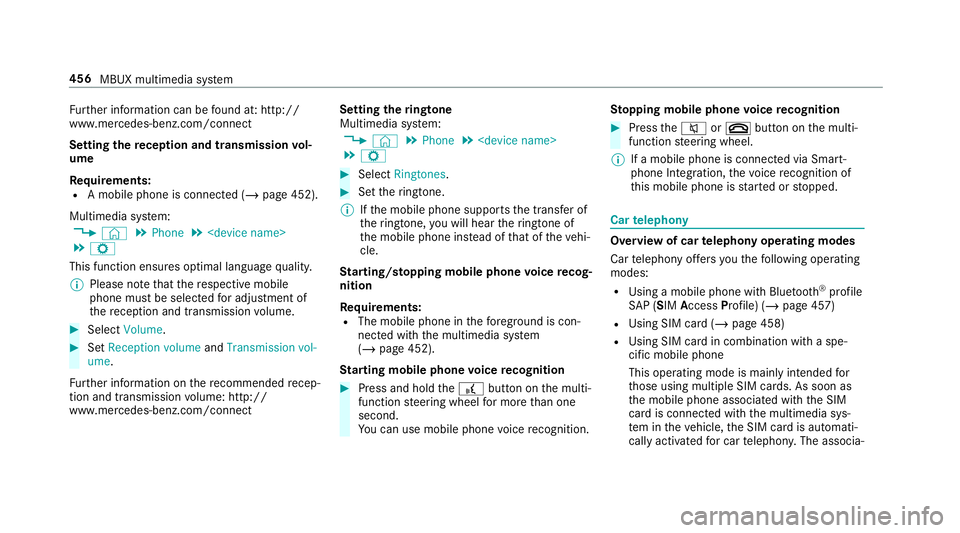
Fu
rther information can be found at: http://
www.mercedes-benz.com/connect
Setting there ception and transmission vol‐
ume
Re quirements:
R A mobile phone is connec ted (/ page 452).
Multimedia sy stem:
4 © 5
Phone 5
5 Z
This function ensures optimal language qualit y.
% Please no tethat there spective mobile
phone must be selected for adju stment of
th ere ception and transmission volume. #
Select Volume. #
Set Reception volume andTransmission vol-
ume .
Fu rther information on there commended recep‐
tion and transmission volume: http://
www.me rcedes-benz.com/connect Setting
theringtone
Multimedia sy stem:
4 © 5
Phone 5
5 Z #
Select Ringtones. #
Set theringtone.
% Ifth e mobile phone supports the transfer of
th eringtone, you will hear theringtone of
th e mobile phone ins tead of that of theve hi‐
cle.
St arting/ stopping mobile phone voice recog‐
nition
Re quirements:
R The mobile phone in thefo re ground is con‐
nected with the multimedia sy stem
(/ page 452).
St arting mobile phone voice recognition #
Press and hold the£ button on the multi‐
function steering wheel for more than one
second.
Yo u can use mobile phone voice recognition. St
opping mobile phone voice recognition #
Press the8 or~ button on the multi‐
function steering wheel.
% If a mobile phone is connected via Smart‐
phone Integration, thevo ice recognition of
th is mobile phone is star ted or stopped. Car
telephony Overview of car
telephony operating modes
Car telephony of fers youth efo llowing operating
modes:
R Using a mobile phone with Blue tooth®
profile
SA P (SIM Access Profile) (/ page 457)
R Using SIM card (/ page 458)
R Using SIM card in combination with a spe‐
cific mobile phone
This operating mode is mainly intended for
th ose using multiple SIM cards. As soon as
th e mobile phone associated with the SIM
card is connected with the multimedia sys‐
te m in theve hicle, the SIM card is automati‐
cally activated for car telephon y.The associa‐ 456
MBUX multimedia sy stem
Page 462 of 729
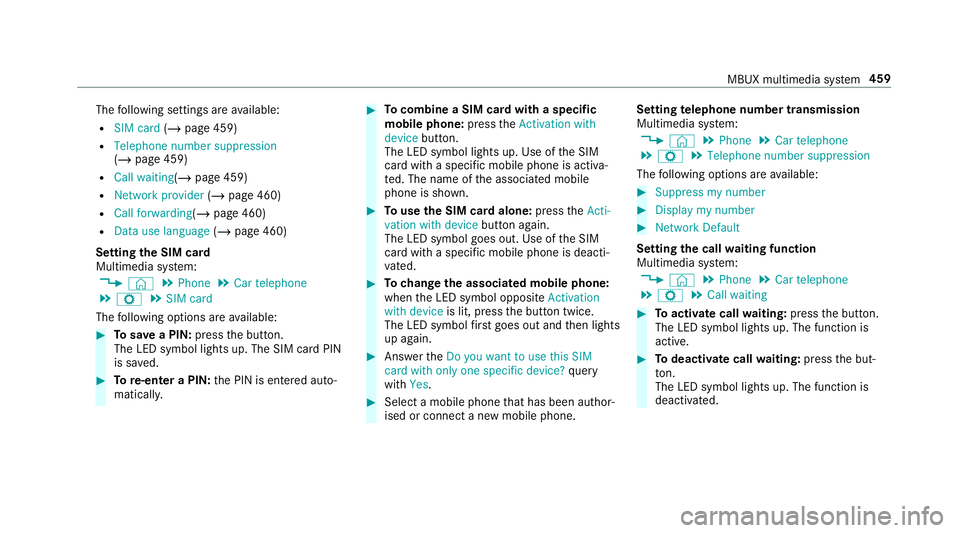
The
following settings are available:
R SIM card (/page 459)
R Telephone number suppression
(/ page 459)
R Call waiting (/page 459)
R Network provider (/page 460)
R Call forwarding (/page 460)
R Data use language (/page 460)
Setting the SIM card
Multimedia sy stem:
4 © 5
Phone 5
Car telephone
5 Z 5
SIM card
The following options are available: #
Tosave a PIN: pressthe button.
The LED symbol lights up. The SIM card PIN
is sa ved. #
Tore-enter a PIN: the PIN is entered auto‐
maticall y. #
Tocombine a SIM card with a speci fic
mobile phone: presstheActivation with
device button.
The LED symbol lights up. Use of the SIM
card with a specific mobile phone is activa‐
te d. The name of the associated mobile
phone is shown. #
Touse the SIM card alone: presstheActi-
vation with device button again.
The LED symbol goes out. Use of the SIM
card with a specific mobile phone is deacti‐
va ted. #
Tochange the associa ted mobile phone:
when the LED symbol opposite Activation
with device is lit, pressthe button twice.
The LED symbol firs t goes out and then lights
up again. #
Answer theDo you want to use this SIM
card with only one specific device? query
with Yes. #
Select a mobile phone that has been author‐
ised or connect a new mobile phone. Setting
telephone number transmission
Multimedia sy stem:
4 © 5
Phone 5
Car telephone
5 Z 5
Telephone number suppression
The following options are available: #
Suppress my number #
Display my number #
Network Default
Setting the call waiting function
Multimedia sy stem:
4 © 5
Phone 5
Car telephone
5 Z 5
Call waiting #
Toactivate call waiting: pressthe button.
The LED symbol lights up. The function is
active. #
Todeactivate call waiting: pressthe but‐
to n.
The LED symbol lights up. The function is
deacti vated. MBUX multimedia sy
stem 459
Page 463 of 729
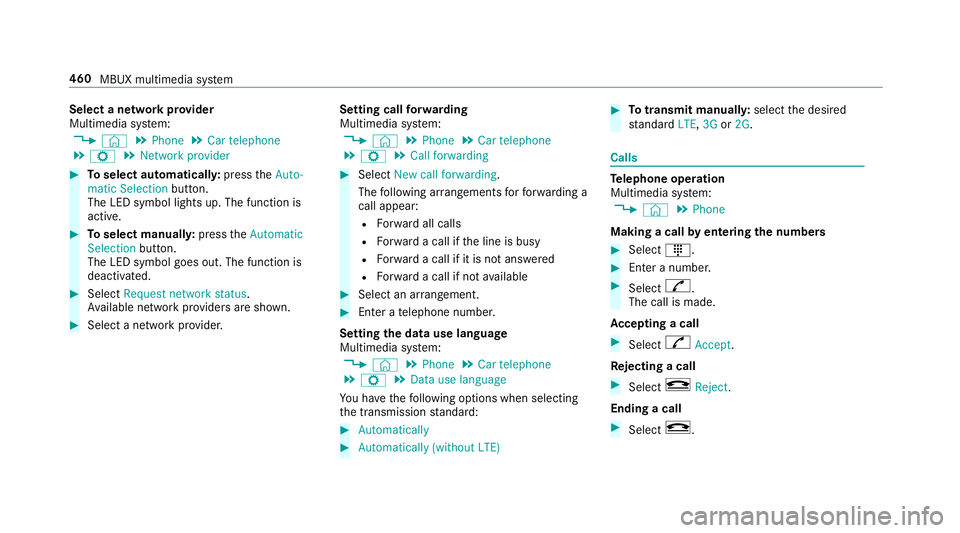
Select a network pr
ovider
Multimedia sy stem:
4 © 5
Phone 5
Car telephone
5 Z 5
Network provider #
Toselect automaticall y:press theAuto-
matic Selection button.
The LED symbol lights up. The function is
active. #
Toselect manuall y:press theAutomatic
Selection button.
The LED symbol goes out. The function is
deactivated. #
Select Request network status.
Av ailable network pr oviders are shown. #
Select a network pr ovider. Setting call
forw arding
Multimedia sy stem:
4 © 5
Phone 5
Car telephone
5 Z 5
Call forwarding #
Select New call forwarding .
The following ar rangements forfo rw arding a
call appear:
R Forw ard all calls
R Forw ard a call if the line is busy
R Forw ard a call if it is not ans wered
R Forw ard a call if not available #
Select an ar rangement. #
Enter a telephone number.
Setting the data use language
Multimedia sy stem:
4 © 5
Phone 5
Car telephone
5 Z 5
Data use language
Yo u ha vethefo llowing options when selecting
th e transmission standard: #
Automatically #
Automatically (without LTE) #
Totransmit manuall y:select the desired
st andard LTE,3G or2G. Calls
Te
lephone operation
Multimedia sy stem:
4 © 5
Phone
Making a call byentering the numbers #
Select _. #
Enter a number. #
Select R.
The call is made.
Ac cepting a call #
Select RAccept.
Re jecting a call #
Select kReject .
Ending a call #
Select k. 460
MBUX multimedia sy stem
Page 482 of 729
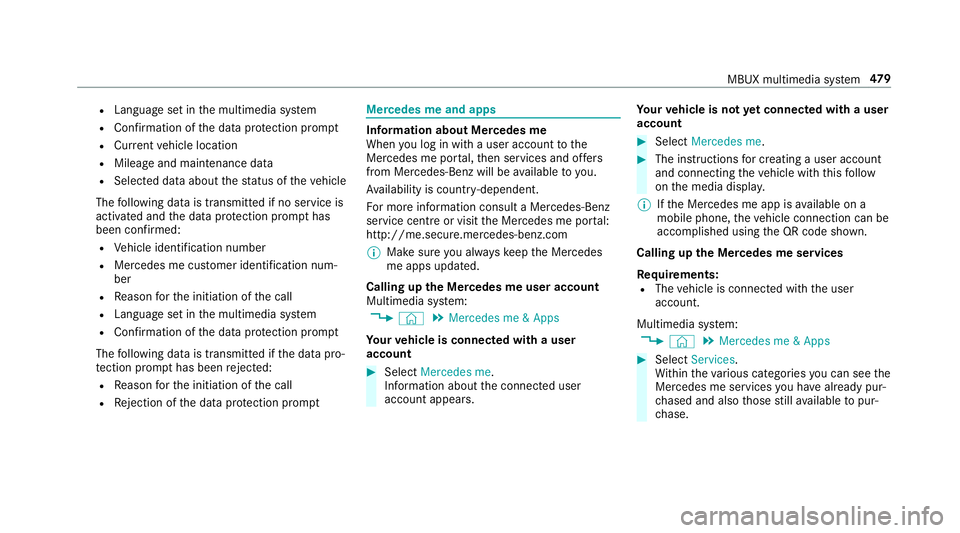
R
Langua geset in the multimedia sy stem
R Confirmation of the data pr otection prom pt
R Cur rent vehicle location
R Mileage and maintenance data
R Selected data about thest atus of theve hicle
The following data is transmitted if no service is
activated and the data pr otection prom pthas
been confirmed:
R Vehicle identification number
R Mercedes me cus tomer identification num‐
ber
R Reason forth e initiation of the call
R Language set in the multimedia sy stem
R Confirmation of the data pr otection prom pt
The following data is transmitted if the data pro‐
te ction prom pthas been rejected:
R Reason forth e initiation of the call
R Rejection of the data pr otection prom pt Mercedes me and apps
Information about Mercedes me
When you log in with a user account tothe
Mercedes me por tal,th en services and of fers
from Mercedes-Benz will be available to you.
Av ailability is countr y-dependent.
Fo r more information consult a Mercedes-Benz
service centre or visit the Mercedes me por tal:
http://me.secure.mercedes-benz.com
% Make sure you alw ayske ep the Mercedes
me apps updated.
Calling up the Mercedes me user account
Multimedia sy stem:
4 © 5
Mercedes me & Apps
Yo ur vehicle is connected with a user
account #
Select Mercedes me.
Information about the connected user
account appears. Yo
ur vehicle is not yet connec ted with a user
account #
Select Mercedes me. #
The instructions for creating a user account
and connecting theve hicle with this follow
on the media displa y.
% Ifth e Mercedes me app is available on a
mobile phone, theve hicle connection can be
accomplished using the QR code shown.
Calling up the Mercedes me services
Re quirements:
R The vehicle is connected with the user
account.
Multimedia sy stem:
4 © 5
Mercedes me & Apps #
Select Services.
Wi thin theva rious categories you can see the
Mercedes me services you ha vealready pur‐
ch ased and also those still available topur‐
ch ase. MBUX multimedia sy
stem 47 9
Page 484 of 729
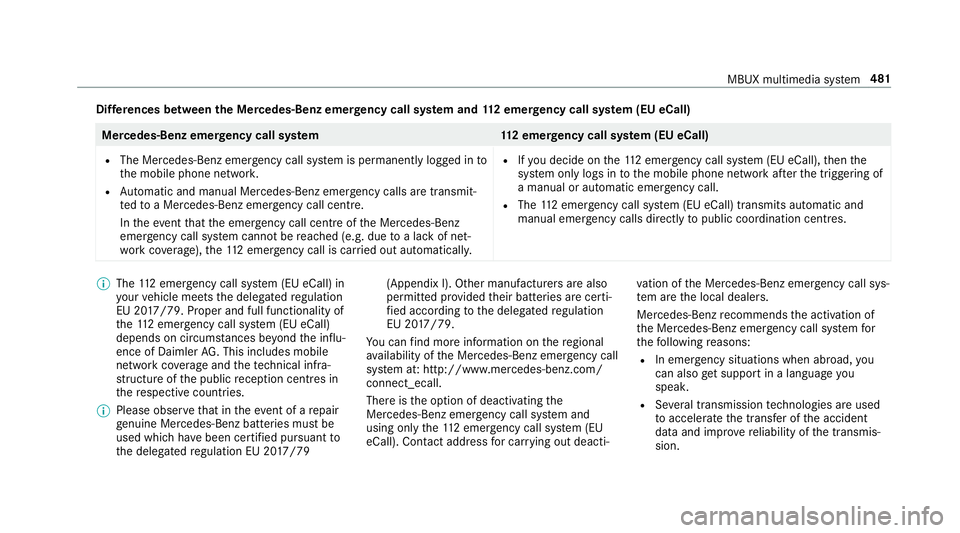
Dif
fere nces between the Mercedes-Benz emer gency call sy stem and 112 emer gency call sy stem (EU eCall) Mercedes-Benz emer
gency call sy stem 112 emer gency call sy stem (EU eCall)
R The Mercedes-Benz emer gency call sy stem is permanently logged in to
th e mobile phone networ k.
R Automatic and manual Mercedes-Benz emer gency calls are transmit‐
te dto a Mercedes-Benz emer gency call centre.
In theeve ntthat the emer gency call centre of the Mercedes-Benz
emer gency call sy stem cann otbe reached (e.g. due toa lack of net‐
wo rkcoverage ),th e11 2 emer gency call is car ried out automaticall y.R
Ifyo u decide on the11 2 emer gency call sy stem (EU eCall), then the
sy stem only logs in tothe mobile phone network af terth e triggering of
a manual or automatic emer gency call.
R The 112 emergency call sy stem (EU eCall) transmits automatic and
manual emer gency calls di rectly topublic coordination centres. %
The 112 emer gency call sy stem (EU eCall) in
yo ur vehicle meets the delegated regulation
EU 20 17/79. Proper and full functionality of
th e11 2 emergency call sy stem (EU eCall)
depends on circums tances be yond the influ‐
ence of Daimler AG. This includes mobile
network co verage and thete ch nical infra‐
st ru cture of the public reception centres in
th ere spective countries.
% Please obser vethat in theeve nt of a repair
ge nuine Mercedes-Benz batteries mu stbe
used which ha vebeen certified pursuant to
th e delegated regulation EU 20 17/79 (Appendix I). Other manu
facturers are also
permitted pr ovided their batteries are certi‐
fi ed according tothe delegated regulation
EU 20 17/79.
Yo u can find more information on there gional
av ailability of the Mercedes-Benz emer gency call
sy stem at: http://www.mercedes-benz.com/
connect_ecall.
There is the option of deactivating the
Mercedes-Benz emer gency call sy stem and
using only the11 2 emer gency call sy stem (EU
eCall). Contact address for car rying out deacti‐ va
tion of the Mercedes-Benz emer gency call sys‐
te m are the local dealers.
Mercedes-Benz recommends the activation of
th e Mercedes-Benz emer gency call sy stem for
th efo llowing reasons:
R In emer gency situations when ab road, you
can also get support in a language you
speak.
R Several transmission tech nologies are used
to accelerate the transfer of the accident
data and impr overe liability of the transmis‐
sion. MBUX multimedia sy
stem 481
Page 487 of 729
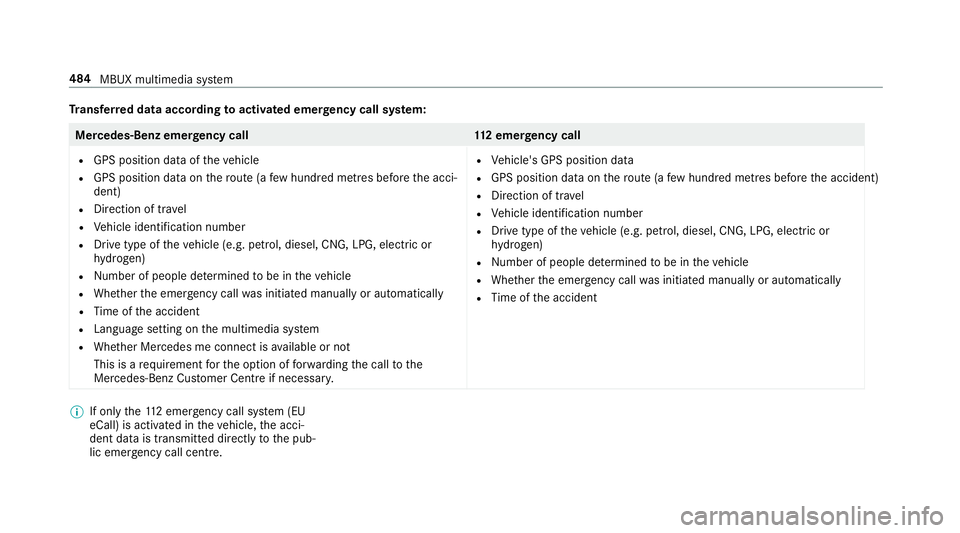
Tr
ansfer red data according toactivated emer gency call sy stem: Mercedes-Benz emer
gency call 112 emer gency call
R GPS position data of theve hicle
R GPS position data on thero ute (a few hund red metres before the acci‐
dent)
R Direction of tr avel
R Vehicle identification number
R Drive type of theve hicle (e.g. petrol, diesel, CNG, LPG, electric or
hy drogen)
R Number of people de term ined tobe in theve hicle
R Whe ther the emer gency call was initiated manually or automatically
R Time of the accident
R Language setting on the multimedia sy stem
R Whe ther Mercedes me connect is available or not
This is a requ irement forth e option of forw arding the call tothe
Mercedes-Benz Cus tomer Centre if necessar y. R
Vehicle's GPS position data
R GPS position data on thero ute (a few hund red metres before the accident)
R Direction of tra vel
R Vehicle identification number
R Drive type of theve hicle (e.g. petrol, diesel, CNG, LPG, electric or
hy drogen)
R Numb er of people de term ined tobe in theve hicle
R Whe ther the emer gency call was initiated manually or automatically
R Time of the accident %
If only the11 2 emer gency call sy stem (EU
eCall) is activated in theve hicle, the acci‐
dent data is transmit ted directly tothe pub‐
lic emer gency call centre. 484
MBUX multimedia sy stem
Page 488 of 729
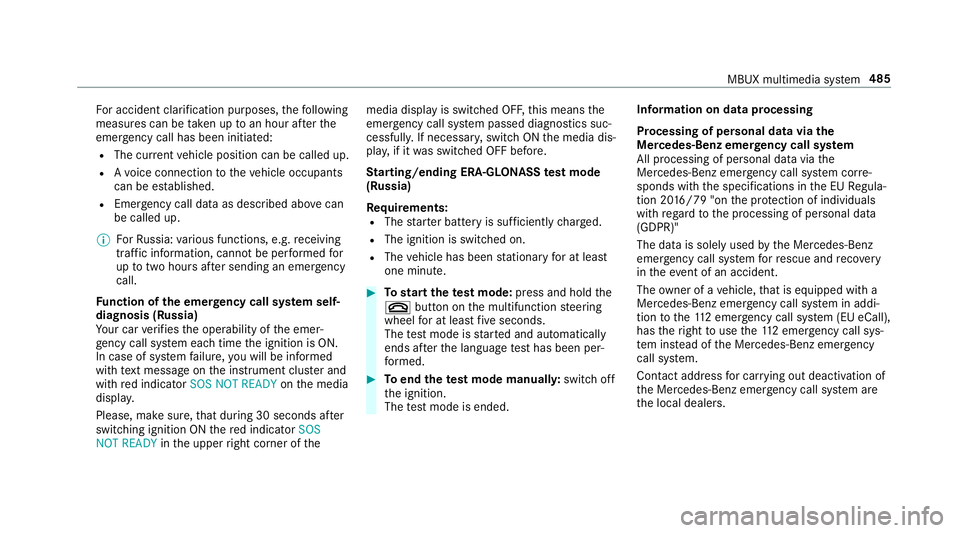
Fo
r accident clarification purposes, thefo llowing
measures can be take n up toan hour af terthe
emer gency call has been initia ted:
R The cur rent vehicle position can be called up.
R Avo ice connection totheve hicle occupants
can be es tablished.
R Emer gency call da taas desc ribed abo vecan
be called up.
% ForRu ssia: various functions, e.g. receiving
traf fic information, cannot be per form ed for
up totwo hou rsafte r sending an emer gency
call.
Fu nction of the emer gency call sy stem self-
diagnosis (Russia)
Yo ur car verifies the operability of the emer‐
ge ncy call sy stem each time the ignition is ON.
In case of sy stem failure, you will be informed
with text messa geon the instrument clus ter and
with red indicator SOS NOT READY onthe media
displa y.
Please, make sure, that during 30 seconds af ter
switching ignition ON there d indicator SOS
NOT READY inthe upper right corner of themedia display is switched OFF,
this means the
emer gency call sy stem passed diagnostics suc‐
cessfully. If necessar y,switch ON the media dis‐
pla y,if it was switched OFF before.
St arting/ending ERA-GLONASS test mode
(Russia)
Re quirements:
R The star ter battery is suf ficiently charge d.
R The ignition is switched on.
R The vehicle has been stationary for at least
one minute. #
Tostart thete st mode: press and hold the
~ button on the multifunction steering
wheel for at least five seconds.
The test mode is star ted and automatically
ends af terth e language test has been per‐
fo rm ed. #
Toend thete st mode manuall y:switch off
th e ignition.
The test mode is ended. Information on data processing
Processing of personal data via
the
Mercedes-Benz emer gency call sy stem
All processing of personal data via the
Mercedes-Benz emer gency call sy stem cor re‐
sponds with the specifications in the EU Regula‐
tion 20 16/79 "on the pr otection of individuals
with rega rd tothe processing of personal data
(GDPR)"
The data is solely used bythe Mercedes-Benz
emer gency call sy stem forre scue and reco very
in theeve nt of an accident.
The owner of a vehicle, that is equipped with a
Mercedes-Benz emer gency call sy stem in addi‐
tion tothe11 2 emer gency call sy stem (EU eCall),
has theright touse the11 2 emer gency call sys‐
te m ins tead of the Mercedes-Benz emer gency
call sy stem.
Contact address for car rying out deactivation of
th e Mercedes-Benz emer gency call sy stem are
th e local dealers. MBUX multimedia sy
stem 485
Page 513 of 729
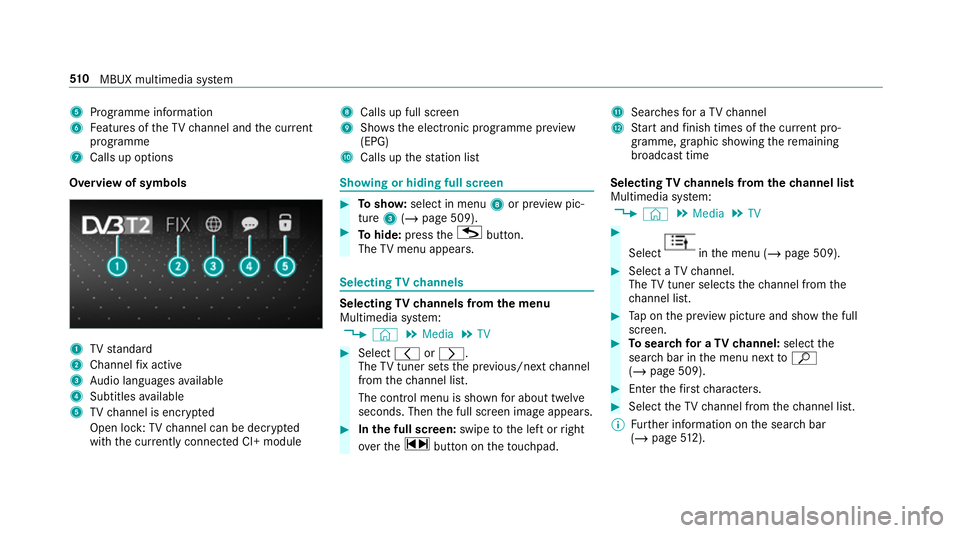
5
Programme information
6 Features of theTV channel and the cur rent
programme
7 Calls up options 8
Calls up full screen
9 Shows th e electronic prog ramme pr eview
(EPG)
A Calls up thest ation list B
Sear ches for a TV channel
C Start and finish times of the cur rent pro‐
gramme, graphic showing there maining
broadca sttime
Overvi ewof symbols 1
TVstandard
2 Channel fix acti ve
3 Audio languages available
4 Subtitles available
5 TVchannel is enc rypted
Open lock: TVchannel can be dec rypted
with the cur rently connected CI+ module Showing or hiding full sc
reen #
Tosho w:select in menu 8or pr eview pic‐
ture 3(/ page 509). #
Tohide: press theG button.
The TVmenu appears. Selecting
TVchannels Selecting
TVchannels from the menu
Multimedia sy stem:
4 © 5
Media 5
TV #
Select qorr.
The TVtuner sets the pr evious/n extch annel
from thech annel list.
The control menu is shown for about twel ve
seconds. Then the full screen image appears. #
Inthe full screen: swipetothe left or right
ove rth e~ button on theto uchpad. Selecting
TVchannels from thech annel list
Multimedia sy stem:
4 © 5
Media 5
TV #
Select in
the menu (/ page 509). #
Select a TVchannel.
The TVtuner selects thech annel from the
ch annel list. #
Tap on the pr eview picture and show the full
screen. #
Tosear chfor a TVchannel: selectthe
sear chbar in the menu next toª
( / page 509). #
Ente rth efirs tch aracters. #
Select theTV channel from thech annel list.
% Further information on the sear chbar
(/ page 512). 51 0
MBUX multimedia sy stem