2019 MERCEDES-BENZ GLS SUV rear entertainment
[x] Cancel search: rear entertainmentPage 397 of 729
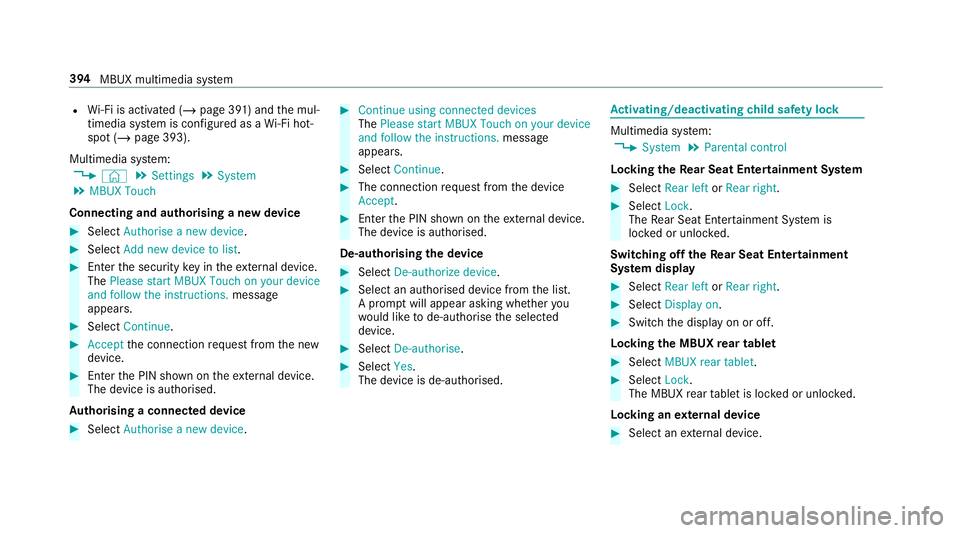
R
Wi-Fi is acti vated (/ page 391) and the mul‐
timedia sy stem is confi gured as a Wi-Fi hot‐
spot (/ page 393).
Multimedia sy stem:
4 © 5
Settings 5
System
5 MBUX Touch
Connecting and authorising a new device #
Select Authorise a new device. #
Select Add new device to list. #
Ente rth e security key in theex tern al device.
The Please start MBUX Touch on your device
and follow the instructions. message
appears. #
Select Continue. #
Accept the connection requ est from the new
device. #
Ente rth e PIN shown on theex tern al device.
The device is authorised.
Au thorising a connected device #
Select Authorise a new device. #
Continue using connected devices
The Please start MBUX Touch on your device
and follow the instructions. message
appears. #
Select Continue. #
The connection requ est from the device
Accept. #
Ente rth e PIN shown on theex tern al device.
The device is authorised.
De-authorising the device #
Select De-authorize device. #
Select an authorised device from the list.
A prom ptwill appear asking whe ther you
wo uld like tode-authorise the selected
device. #
Select De-authorise. #
Select Yes.
The device is de-authorised. Ac
tivating/deactivating child saf ety lock Multimedia sy
stem:
4 System 5
Parental control
Locking theRe ar Seat Entertainment Sy stem #
Select Rear left orRear right . #
Select Lock.
The Rear Seat En tertainment Sy stem is
loc ked or unloc ked.
Switching off theRe ar Seat Entertainment
Sy stem display #
Select Rear left orRear right . #
Select Display on. #
Swit chthe display on or off.
Locking the MBUX rear tablet #
Select MBUX rear tablet. #
Select Lock.
The MBUX rear tablet is loc ked or unloc ked.
Locking an extern al device #
Select an extern al device. 394
MBUX multimedia sy stem
Page 405 of 729
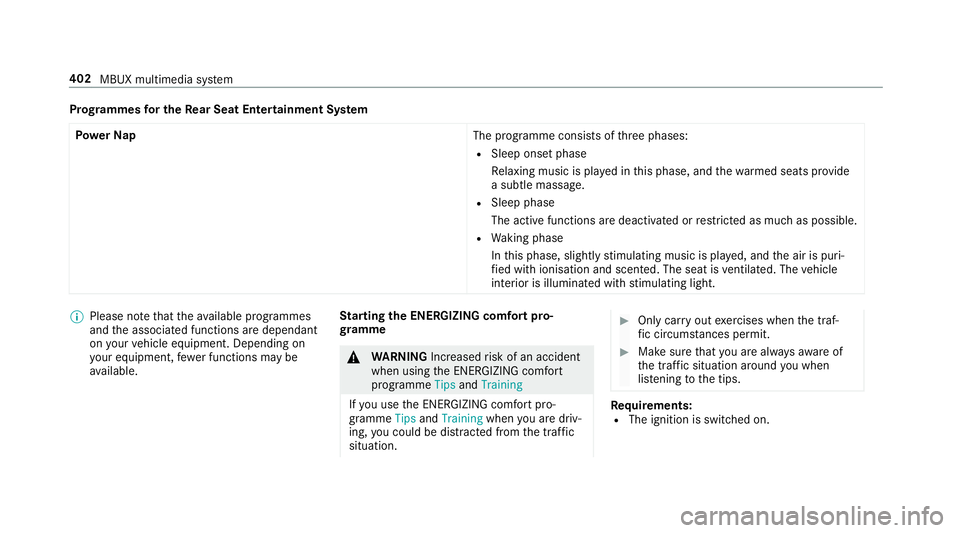
Prog
rammes for the Rear Seat Entertainment Sy stem
Po we rNap
The programme consists ofthre e phases:
R Sleep onset phase
Relaxing music is pla yed in this phase, and thewa rmed seats pr ovide
a subtle massage.
R Sleep phase
The active functions are deactivated or restricted as much as possible.
R Waking phase
In this phase, slight lystimulating music is pla yed, and the air is puri‐
fi ed with ionisation and scen ted. The seat is ventilated. The vehicle
interior is illuminated with stimulating light. %
Please no tethat theav ailable prog rammes
and the associated functions are dependant
on your vehicle equipment. Depending on
yo ur equipment, fewe r functions may be
av ailable. St
arting the ENERGIZING comfort pro‐
gr amme &
WARNING Increased risk of an accident
when using the ENERG IZING comfort
programme TipsandTraining
If yo u use the ENERG IZING comfort pro‐
gramme TipsandTraining whenyou are driv‐
ing, you could be distracted from the tra ffic
situation. #
Only car ryout exercises when the traf‐
fi c circums tances pe rmit. #
Make sure that you are alw aysaw are of
th e traf fic situation around you when
lis tening tothe tips. Re
quirements:
R The ignition is switched on. 402
MBUX multimedia sy stem
Page 524 of 729
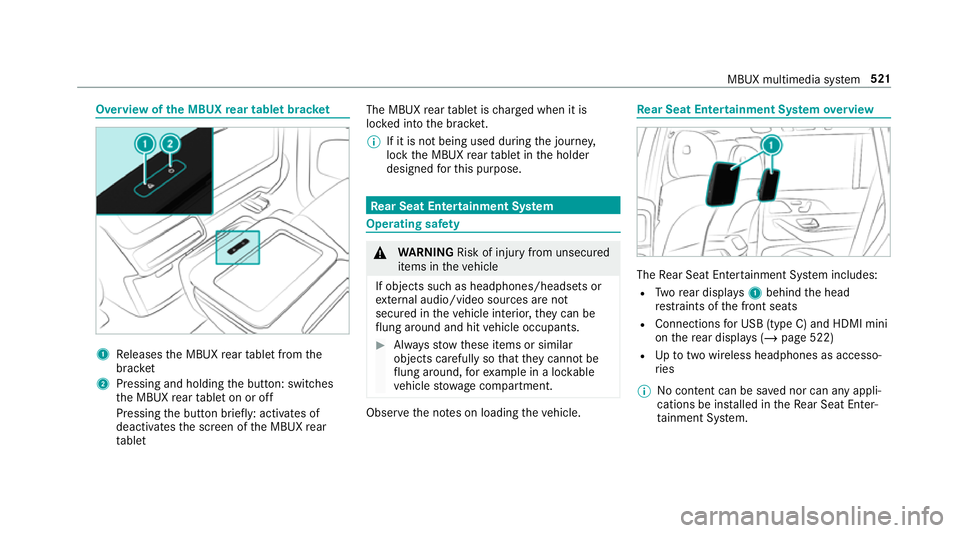
Overview of
the MBUX rear tablet brac ket 1
Releases the MBUX rear tablet from the
brac ket
2 Pressing and holding the button: switches
th e MBUX rear tablet on or off
Pressing the button brief ly: acti vates of
deactivates the screen of the MBUX rear
ta blet The MBUX
rear tablet is charge d when it is
loc ked into the brac ket.
% If it is not being used du ring the journe y,
lock the MBUX rear tablet in the holder
designed forth is purpose. Re
ar Seat Entertainment Sy stem Operating saf
ety &
WARNING Risk of inju ryfrom unsecu red
items in theve hicle
If objects such as headphones/headsets or
ex tern al audio/video sources are not
secured in theve hicle interior, they can be
fl ung around and hit vehicle occupants. #
Alw aysstow these items or similar
objects carefully so that they cannot be
fl ung around, forex ample in a loc kable
ve hicle stowage compartment. Obse
rveth e no tes on loading theve hicle. Re
ar Seat Entertainment Sy stem overview The
Rear Seat En tertainment Sy stem includes:
R Twore ar displa ys1 behind the head
re stra ints of the front seats
R Connections for USB (type C) and HDMI mini
on there ar displa ys (/page 522)
R Uptotwo wi reless headphones as accesso‐
ri es
% No conte nt can be sa ved nor can any appli‐
cations be ins talled in theRe ar Seat En ter‐
ta inment Sy stem. MBUX multimedia sy
stem 521
Page 527 of 729
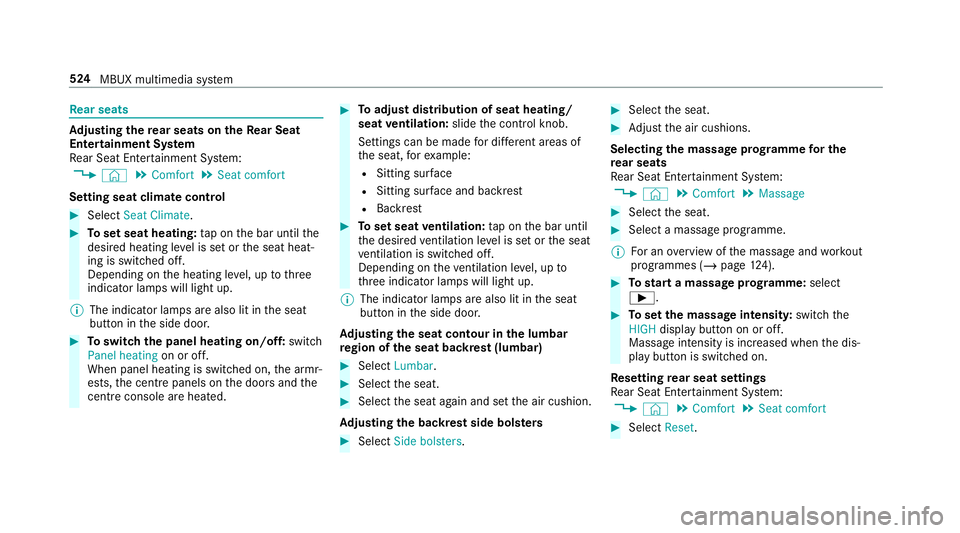
Re
ar seats Ad
justing the rear seats on theRe ar Seat
Entertainment Sy stem
Re ar Seat En tertainment Sy stem:
4 © 5
Comfort 5
Seat comfort
Setting seat climate control #
Select Seat Climate. #
Toset seat heating: tap on the bar until the
desired heating le vel is set or the seat heat‐
ing is switched off.
Depending on the heating le vel, up tothree
indicator lamps will light up.
% The indicator lamps are also lit in the seat
button in the side door. #
Toswitch the panel heating on/off: switch
Panel heating on or off.
When panel heating is switched on, the armr‐
ests, the cent repanels on the doors and the
centre console are hea ted. #
Toadjust distribution of seat heating/
seat ventilation: slidethe control knob.
Settings can be made for dif fere nt areas of
th e seat, forex ample:
R Sitting sur face
R Sitting su rface and backrest
R Backrest #
Toset seat ventilation: tap on the bar until
th e desired ventilation le vel is set or the seat
ve ntilation is switched off.
Depending on theve ntilation le vel, up to
th re e indicator lamps will light up.
% The indicator lamps are also lit in the seat
button in the side door.
Ad justing the seat contour in the lumbar
re gion of the seat backrest (lumbar) #
Select Lumbar . #
Select the seat. #
Select the seat again and set the air cushion.
Ad justing the backrest side bols ters #
Select Side bolsters . #
Select the seat. #
Adjust the air cushions.
Selecting the massage prog ramme for the
re ar seats
Re ar Seat En tertainment Sy stem:
4 © 5
Comfort 5
Massage #
Select the seat. #
Select a massage programme.
% For an overview of the massage and workout
programmes (/ page124). #
Tostart a massage prog ramme: select
Ì. #
Toset the massage intensit y:switch the
HIGH display button on or off.
Massage intensity is increased when the dis‐
play button is switched on.
Re setting rear seat settings
Re ar Seat En tertainment Sy stem:
4 © 5
Comfort 5
Seat comfort #
Select Reset. 524
MBUX multimedia sy stem
Page 530 of 729
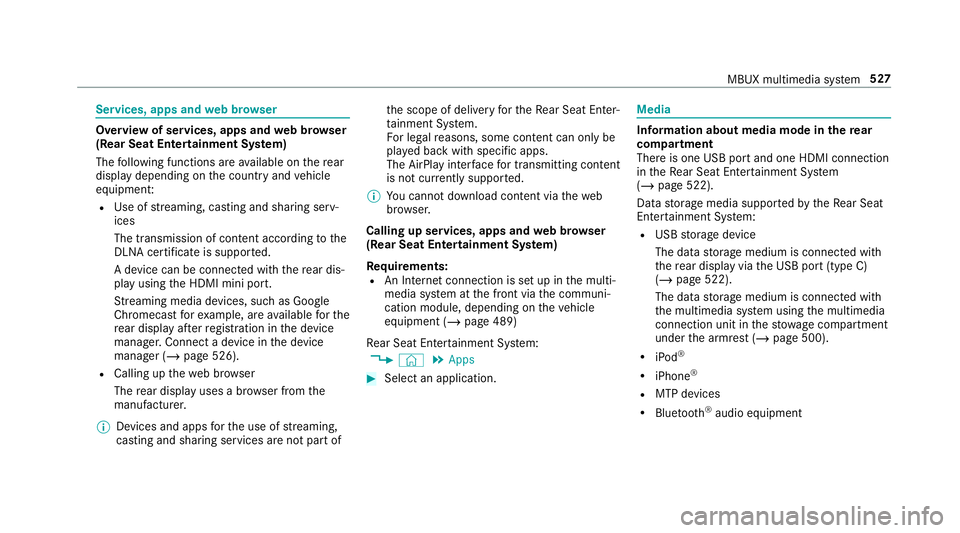
Services, apps and
web br owser Overview of services, apps and
web br ows er
(Rear Seat Entertainment Sy stem)
The following functions are available on there ar
display depending on the count ryand vehicle
equipment:
R Use of stre aming, casting and sharing serv‐
ices
The transmission of con tent acco rding tothe
DLNA certifica teis suppor ted.
A device can be connec ted with there ar dis‐
play using the HDMI mini port.
St reaming media devices, such as Google
Chromecast forex ample, are available forthe
re ar display af terre gistration in the device
manager. Connect a device in the device
manager (/ page 526).
R Calling up thewe b br ows er
The rear display uses a br owser from the
manufacturer.
% Devices and apps forth e use of stre aming,
casting and sharing services are not part of th
e scope of delivery forth eRe ar Seat En ter‐
ta inment Sy stem.
Fo r legal reasons, some con tent can only be
pl ay ed back with specific apps.
The AirPlay inter face for transmitting content
is not cur rently suppor ted.
% You cannot download content via theweb
br ows er.
Calling up services, apps and web br owser
(Rear Seat Entertainment Sy stem)
Re quirements:
R An Internet connection is set up in the multi‐
media sy stem at the front via the communi‐
cation module, depending on theve hicle
equipment (/ page 489)
Re ar Seat En tertainment Sy stem:
4 © 5
Apps #
Select an application. Media
Information about media mode in
there ar
comp artment
There is one USB port and one HDMI connection
in theRe ar Seat En tertainment Sy stem
(/ page 522).
Data storage media suppor tedby theRe ar Seat
En tertainment Sy stem:
R USB storage device
The data storage medium is connected with
th ere ar display via the USB port (type C)
(/ page 522).
The data storage medium is connected with
th e multimedia sy stem using the multimedia
connection unit in thestow age compartment
under the armrest (/ page 500).
R iPod ®
R iPhone ®
R MTP devices
R Blue tooth ®
audio equipment MBUX multimedia sy
stem 527
Page 531 of 729
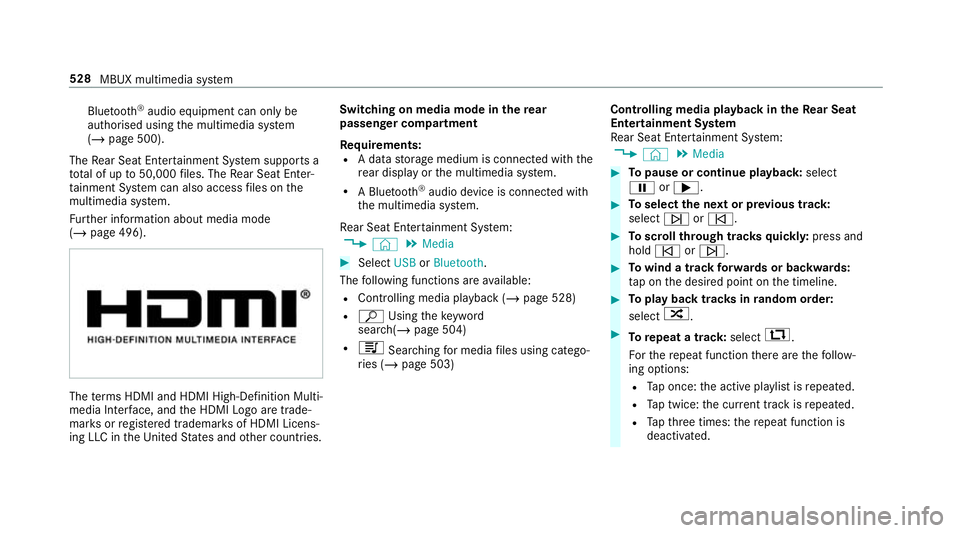
Blu
etoo th®
audio equipment can on ly be
authorised using the multimedia sy stem
(/ page 500).
The Rear Seat En tertainment Sy stem supports a
tot al of up to50,000 files. The Rear Seat En ter‐
ta inment Sy stem can also access files on the
multimedia sy stem.
Fu rther information about media mode
(/ page 496). The
term s HDMI and HDMI High-Definition Multi‐
media Inter face, and the HDMI Logo are trade‐
mar ksorregis tere d trademar ksof HDMI Licens‐
ing LLC in theUn ited States and other countries. Switching on media mode in
there ar
passenger comp artment
Re quirements:
R A data storage medium is connected with the
re ar display or the multimedia sy stem.
R A Blue tooth®
audio device is connec ted with
th e multimedia sy stem.
Re ar Seat En tertainment Sy stem:
4 © 5
Media #
Select USBorBluetooth.
The following functions are available:
R Controlling media playback (/ page 528)
R ª Using theke yword
sear ch(/ page 504)
R 5 Searching for media files using catego‐
ri es (/ page 503) Controlling media playback in
theRe ar Seat
Entertainment Sy stem
Re ar Seat En tertainment Sy stem:
4 © 5
Media #
Topause or continue playback: select
Ë or;. #
Toselect the next or pr evious track:
select üorû. #
Toscroll through trac ksquickl y:press and
hold û orü. #
Towind a track forw ards or backwards:
ta p on the desired point on the timeline. #
Toplay back trac ksinrandom order:
select 9. #
Torepeat a track: select:.
Fo rth ere peat function there are thefo llow‐
ing options:
R Tap once: the active pla ylist is repeated.
R Tap twice: the cur rent track is repeated.
R Tapth re e times: there peat function is
deactivated. 528
MBUX multimedia sy stem