2019 MERCEDES-BENZ GLS SUV android auto
[x] Cancel search: android autoPage 474 of 729
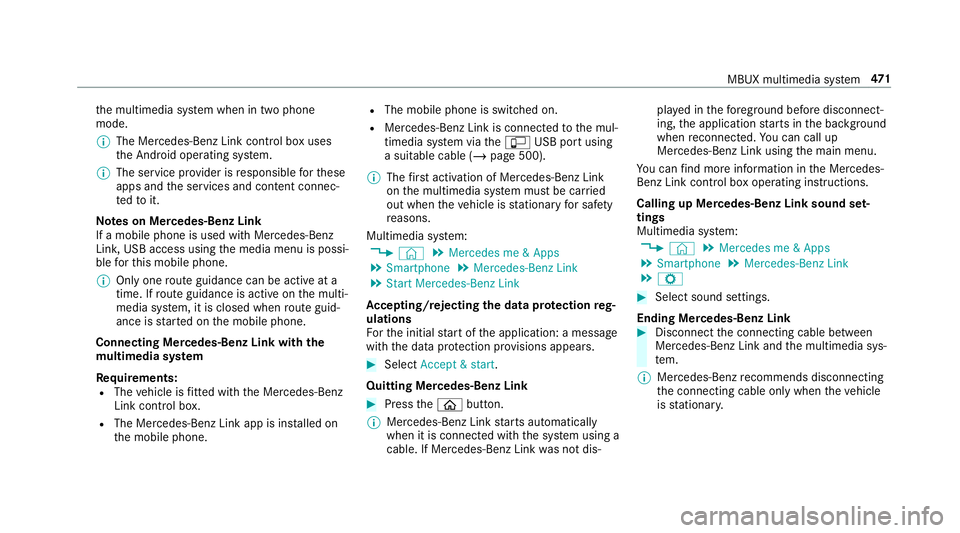
th
e multimedia sy stem when in two phone
mode.
% The Mercedes-Benz Link control box uses
the Android operating sy stem.
% The service pr ovider is responsible forth ese
apps and the services and conte nt connec‐
te dto it.
Note s on Mercedes-Benz Link
If a mobile phone is used with Mercedes-Benz
Link, USB access using the media menu is possi‐
ble forth is mobile phone.
% Only one route guidance can be active at a
time. If route guidance is active on the multi‐
media sy stem, it is closed when route guid‐
ance is star ted on the mobile phone.
Connecting Mercedes-Benz Link with the
mu ltimedia sy stem
Re quirements:
R The vehicle is fitted wi th the Mercedes-Benz
Link control box.
R The Mercedes-Benz Link app is ins talled on
th e mobile phone. R
The mobile phone is switched on.
R Mercedes-Benz Link is connected tothe mul‐
timedia sy stem via theç USB port using
a suitable cable (/ page 500).
% The firs t acti vation of Me rcedes-Benz Link
on the multimedia sy stem must be car ried
out when theve hicle is stationary for saf ety
re asons.
Multimedia sy stem:
4 © 5
Mercedes me & Apps
5 Smartphone 5
Mercedes-Benz Link
5 Start Mercedes-Benz Link
Ac cepting/rejecting the data pr otection reg‐
ulations
Fo rth e initial start of the application: a message
with the data pr otection pr ovisions appears. #
Select Accept & start .
Quitting Mercedes-Benz Link #
Press theò button.
% Mercedes-Benz Link starts automatically
when it is connec ted with the sy stem using a
cable. If Mercedes-Benz Link was not dis‐ pla
yed in thefo re ground before disconnect‐
ing, the application starts in the bac kground
when reconnected. You can call up
Mercedes-Benz Link using the main menu.
Yo u can find more information in the Mercedes-
Benz Link control box operating instructions.
Calling up Mercedes-Benz Link sound set‐
tings
Multimedia sy stem:
4 © 5
Mercedes me & Apps
5 Smartphone 5
Mercedes-Benz Link
5 Z #
Select sound settings.
Ending Mercedes-Benz Link #
Disconnect the connecting cable between
Mercedes-Benz Link and the multimedia sys‐
te m.
% Mercedes-Benz recommends disconnecting
th e connecting cable only when theve hicle
is stationar y. MBUX multimedia sy
stem 471
Page 476 of 729
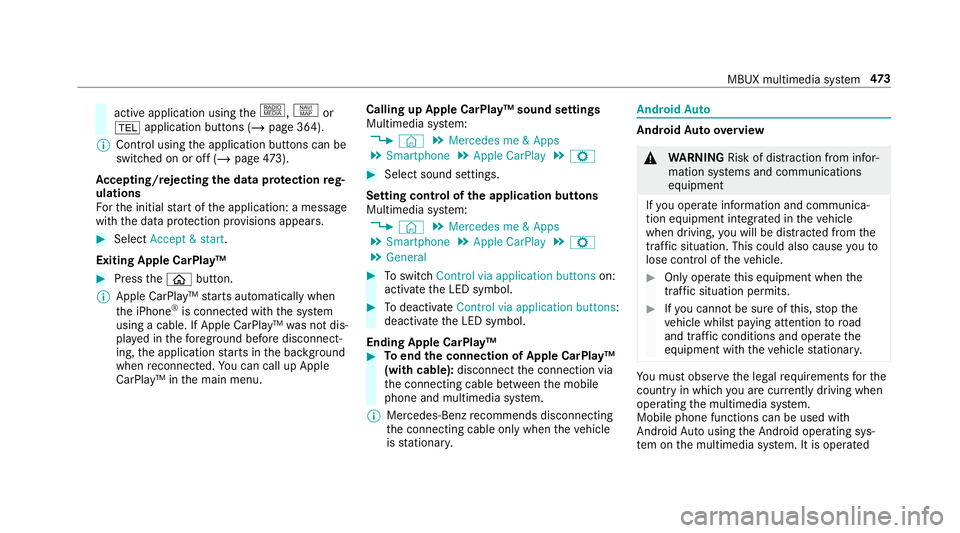
active application using
the|, zor
% application buttons (/ page 364).
% Control using the application buttons can be
switched on or off (/ page473).
Ac cepting/rejecting the data pr otection reg‐
ulations
Fo rth e initial start of the application: a message
with the data pr otection pr ovisions appears. #
Select Accept & start .
Exiting Apple CarPlay™ #
Press theò button.
% Apple CarPlay™ starts automatically when
th e iPhone ®
is connected with the sy stem
using a cable. If Apple CarPlay™ was not dis‐
pla yed in thefo re ground before disconnect‐
ing, the application starts in the bac kground
when reconnected. You can call up Apple
CarPlay™ in the main menu. Calling up Apple CarPlay™ sound settings
Multimedia sy
stem:
4 © 5
Mercedes me & Apps
5 Smartphone 5
Apple CarPlay 5
Z #
Select sound settings.
Setting control of the application but tons
Multimedia sy stem:
4 © 5
Mercedes me & Apps
5 Smartphone 5
Apple CarPlay 5
Z
5 General #
Toswitch Control via application buttons on:
activate the LED symbol. #
Todeactivate Control via application buttons :
deactivate the LED symbol.
Ending Apple CarPlay™ #
Toend the connection of Apple CarPlay™
(with cable): disconnectthe connection via
th e connecting cable between the mobile
phone and multimedia sy stem.
% Mercedes-Benz recommends disconnecting
th e connecting cable only when theve hicle
is stationar y. Android
Auto Android
Autoove rview &
WARNING Risk of di stra ction from infor‐
mation sy stems and communications
equipment
If yo u operate information and communica‐
tion equipment integ rated in theve hicle
when driving, you will be distracted from the
traf fic situation. This could also cause youto
lose control of theve hicle. #
Only operate this equipment when the
traf fic situation permits. #
Ifyo u cannot be sure of this, stop the
ve hicle whilst paying attention toroad
and traf fic conditions and ope rate the
equipment with theve hicle stationar y. Yo
u must obse rveth e legal requirements forthe
country in whi chyou are cur rently driving when
operating the multimedia sy stem.
Mobile phone functions can be used with
Android Autousing the Android operating sys‐
te m on the multimedia sy stem. It is operated MBUX multimedia sy
stem 473
Page 477 of 729
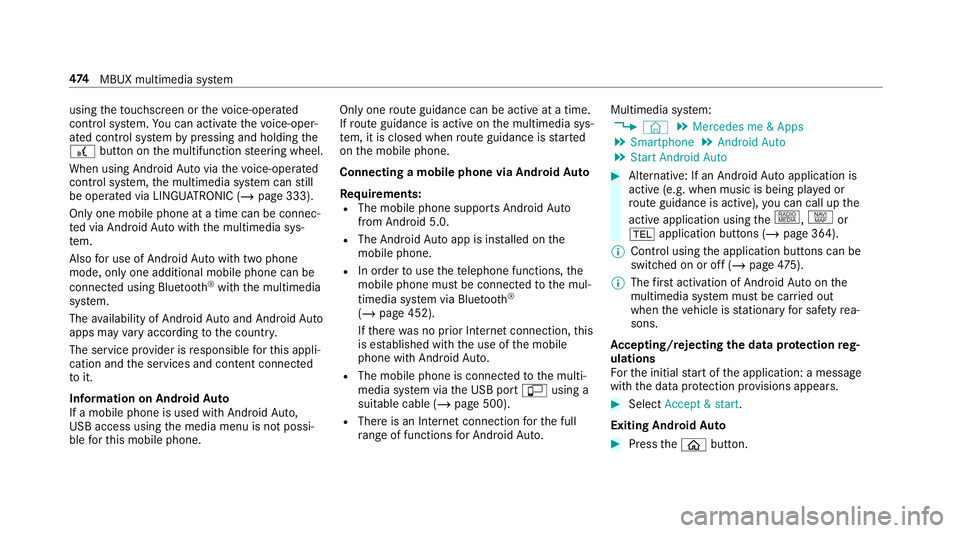
using
theto uchsc reen or thevo ice-opera ted
control sy stem. You can activate thevo ice-oper‐
ated control sy stem bypressing and holding the
£ button on the multifunction steering wheel.
When using Android Autovia thevo ice-opera ted
control sy stem, the multimedia sy stem can still
be opera ted via LINGU ATRO NIC (/ page 333).
Only one mobile phone at a time can be connec‐
te d via Android Autowith the multimedia sys‐
te m.
Also for use of Android Autowith two phone
mode, only one additional mobile phone can be
connec ted using Blue tooth®
with the multimedia
sy stem.
The availability of Android Autoand Android Auto
apps may vary according tothe count ry.
The service pr ovider is responsible forth is appli‐
cation and the services and conte nt connected
to it.
Information on Android Auto
If a mobile phone is used with Android Auto,
USB access using the media menu is not possi‐
ble forth is mobile phone. Only one
route guidance can be active at a time.
If ro ute guidance is active on the multimedia sys‐
te m, it is closed when route guidance is star ted
on the mobile phone.
Connecting a mobile phone via Android Auto
Requ irements:
R The mobile phone supports Android Auto
from Android 5.0.
R The Android Autoapp is ins talled on the
mobile phone.
R In order touse thete lephone functions, the
mobile phone must be connected tothe mul‐
timedia sy stem via Blue tooth®
( / page 452).
If th ere was no prior Internet connection, this
is es tablished with the use of the mobile
phone with Android Auto.
R The mobile phone is connected tothe multi‐
media sy stem via the USB port çusing a
suitable cable (/ page 500).
R There is an Internet connection forth e full
ra nge of functions for Android Auto. Multimedia sy
stem:
4 © 5
Mercedes me & Apps
5 Smartphone 5
Android Auto
5 Start Android Auto #
Alternative: If an Android Autoapplication is
active (e.g. when music is being pla yed or
ro ute guidance is active), you can call up the
active application using the|, zor
% application buttons (/ page 364).
% Control using the application buttons can be
switched on or off (/ page475).
% The firs t acti vation of Android Autoon the
multimedia sy stem must be car ried out
when theve hicle is stationary for saf etyre a‐
sons.
Ac cepting/rejecting the data pr otection reg‐
ulations
Fo rth e initial start of the application: a message
with the data pr otection pr ovisions appears. #
Select Accept & start .
Exiting Android Auto #
Press theò button. 474
MBUX multimedia sy stem
Page 478 of 729
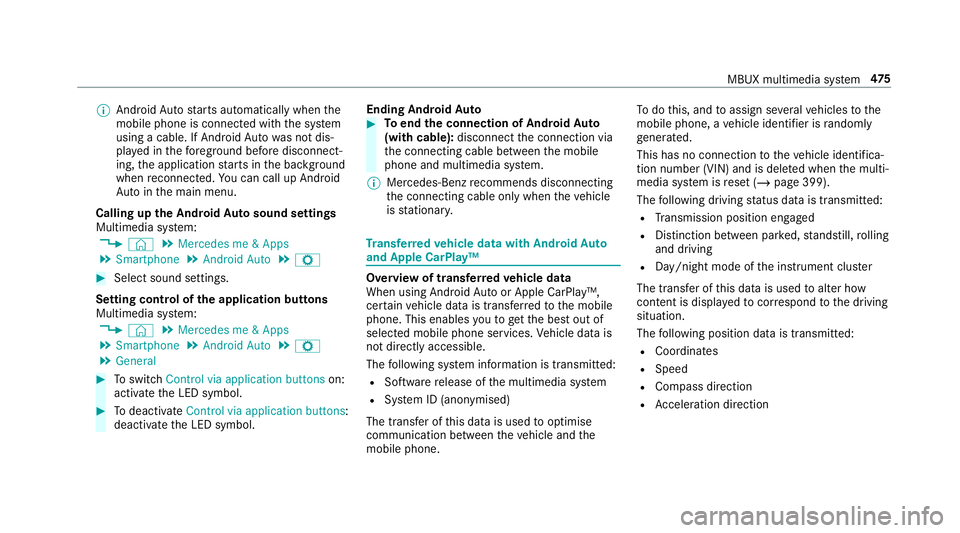
%
Android Autostarts automatically when the
mobile phone is connected with the sy stem
using a cable. If Android Autowa s not dis‐
pla yed in thefo re ground before disconnect‐
ing, the application starts in the bac kground
when reconnected. You can call up Android
Au tointhe main menu.
Calling up the Android Autosound settings
Multimedia sy stem:
4 © 5
Mercedes me & Apps
5 Smartphone 5
Android Auto 5
Z #
Select sound settings.
Setting control of the application but tons
Multimedia sy stem:
4 © 5
Mercedes me & Apps
5 Smartphone 5
Android Auto 5
Z
5 General #
Toswitch Control via application buttons on:
activate the LED symbol. #
Todeactivate Control via application buttons :
deactivate the LED symbol. Ending Android
Auto #
Toend the connection of Android Auto
(with cable): disconnectthe connection via
th e connecting cable between the mobile
phone and multimedia sy stem.
% Mercedes-Benz recommends disconnecting
th e connecting cable only when theve hicle
is stationar y. Tr
ansfer redve hicle data with Android Auto
and Apple CarPlay™ Overview of transfer
redve hicle data
When using Android Autoor Apple CarPlay™,
cer tain vehicle data is transfer redto the mobile
phone. This enables youto getth e best out of
selected mobile phone services. Vehicle data is
not directly accessible.
The following sy stem information is transmit ted:
R Software release of the multimedia sy stem
R System ID (anonymised)
The transfer of this data is used tooptimise
communication between theve hicle and the
mobile phone. To
do this, and toassign se veralve hicles tothe
mobile phone, a vehicle identifier is randomly
ge nerated.
This has no connection totheve hicle identifica‐
tion number (VIN) and is dele ted when the multi‐
media sy stem is reset (/ page 399).
The following driving status data is transmitted:
R Transmission position engaged
R Distinction between par ked, standstill, rolling
and driving
R Day/night mode of the instrument clus ter
The transfer of this data is used toalter how
con tent is displ ayed tocor respond tothe driving
situation.
The following position data is transmitte d:
R Coordinates
R Speed
R Compass direction
R Acceleration di rection MBUX multimedia sy
stem 475
Page 685 of 729
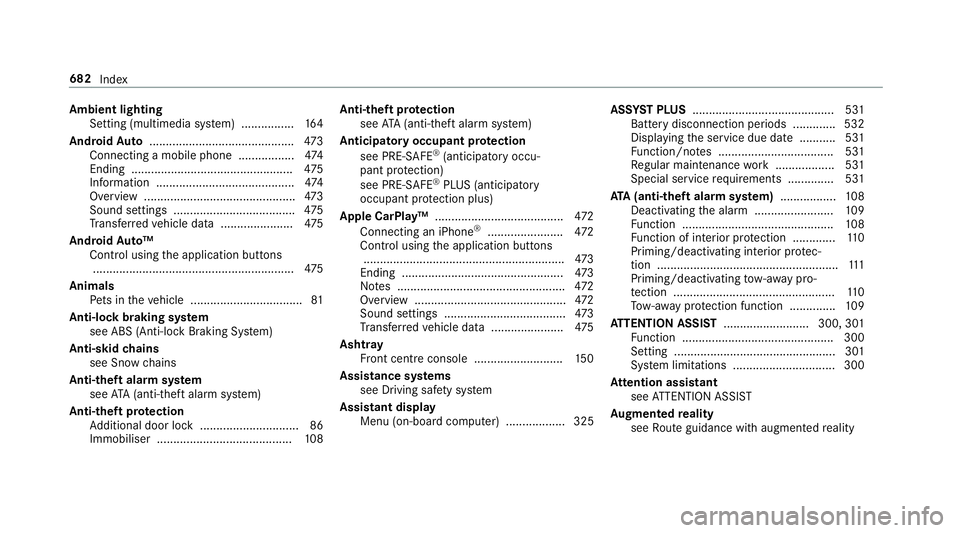
Ambient lighting
Setting (multimedia sy stem) ................1 64
Android Auto ............................................ 473
Connecting a mobile phone ................ .474
Ending ................................................ .475
Information .......................................... 474
Overview ..............................................4 73
Sound settings ..................................... 475
Tr ans ferred vehicle data ......................4 75
Android Auto™
Control using the application buttons
.............................................................4 75
Animals Pets in theve hicle ..................................81
Anti-lock braking sy stem
see ABS (Anti-lock Braking Sy stem)
Anti-skid chains
see Snow chains
Anti-theft ala rmsystem
see ATA (anti-theft alarm sy stem)
Anti-theft pr otection
Ad ditional door lock .............................. 86
Immobiliser .........................................1 08Anti-theft pr
otection
see ATA (anti-theft alarm sy stem)
Anticipatory occupant pr otection
see PRE- SAFE®
(anticipatory occu‐
pant pr otection)
see PRE-SAFE ®
PLUS (anticipatory
occupant pr otection plus)
Apple CarPlay™ ....................................... 472
Connecting an iPhone ®
...................... .472
Control using the application buttons
.............................................................4 73
Ending ................................................. 473
No tes ................................................... 472
Overview ..............................................4 72
Sound settings ..................................... 473
Tr ans ferred vehicle data ......................4 75
Asht ray
Fr ont centre console ........................... 15 0
Assistance sy stems
see Driving saf ety sy stem
Assistant display Menu (on-board computer) .................. 325 ASS
YST PLUS ........................................... 531
Battery disconnection pe riods .............5 32
Displ aying the service due date ........... 531
Fu nction/no tes ................................... 531
Re gular maintenance work .................. 531
Special service requ irements .............. 531
ATA (anti-theft ala rmsystem) ................ .108
Deactivating the alarm ........................ 109
Fu nction .............................................. 108
Fu nction of interior pr otection .............1 10
Priming/deactivating interior pr otec‐
tion .......................................................1 11
Priming/deactivating tow- aw ay pro‐
te ction ................................................. 11 0
To w- aw ay protection function .............. 109
AT TENTION ASSI ST.......................... 300, 301
Fu nction .............................................. 300
Setting ................................................. 301
Sy stem limitations ...............................3 00
At tention assistant
see ATTENTION ASSIST
Au gmented reality
see Route guidance with augmented reality 682
Index
Page 707 of 729
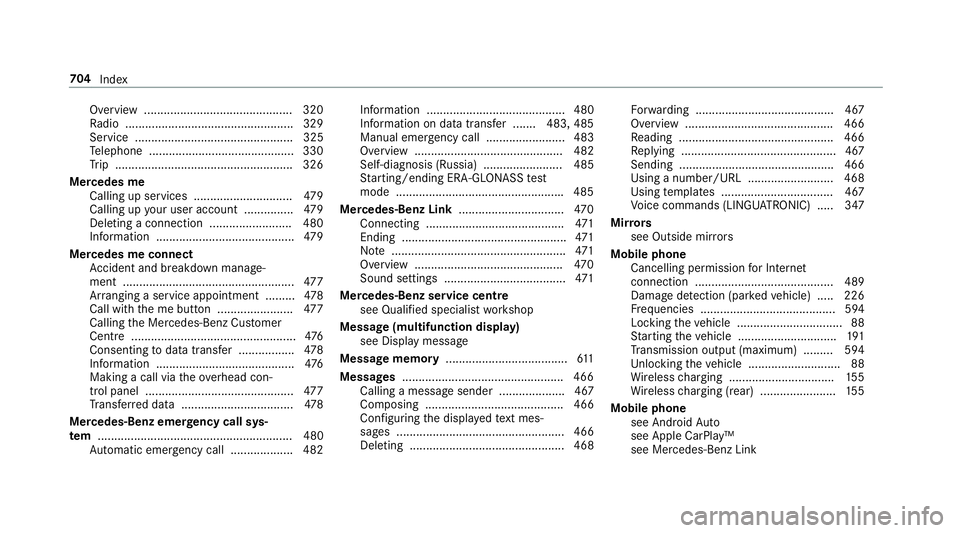
Overview ............................................. 320
Ra
dio ...................................................3 29
Service ................................................ 325
Te lephone ............................................ 330
Tr ip ...................................................... 326
Mercedes me Calling up services .............................. 479
Calling up your user account .............. .479
Deleting a connection ......................... 480
Information .......................................... 479
Mercedes me connect Accident and breakdown mana ge‐
ment .................................................... 477
Ar ranging a service appointment ......... 478
Call with the me button ....................... 477
Calling the Mercedes-Benz Cus tomer
Centre .................................................. 476
Consenting todata transfer .................4 78
Information .......................................... 476
Making a call via theove rhead con‐
trol panel ............................................. 477
Tr ans ferred data ..................................4 78
Mercedes-Benz emer gency call sys‐
te m ........................................................... 480
Au tomatic emergency call ................... 482 Information .......................................... 480
Information on data transfer ....... 483, 485
Manual emer gency call ........................ 483
Overview ............................................. 482
Self-diagnosis (Russia) ........................ 485
St arting/ending ERA-GLONASS test
mode .................................................. .485
Mercedes-Benz Link ................................470
Connecting .......................................... 471
Ending .................................................. 471
No te ..................................................... 471
Overview ............................................. 470
Sound settings ..................................... 471
Mercedes-Benz service centre see Qualified specialist workshop
Message (multifunction display) see Display message
Message memory .....................................6 11
Messages ................................................ .466
Calling a messa gesender .................... 467
Composing .......................................... 466
Configuring the displa yedte xt mes‐
sa ge s ................................................... 466
Deleting ............................................... 468 Fo
rw arding .......................................... 467
Overview ............................................ .466
Re ading .............................................. .466
Re plying ...............................................4 67
Sending ............................................... 466
Using a number/URL .......................... 468
Using temp lates .................................. 467
Vo ice commands (LINGU ATRO NIC) .....3 47
Mir rors
see Outside mir rors
Mobile phone Cancelling permission for Internet
connection .......................................... 489
Damage de tection (pa rked vehicle) ..... 226
Fr equencies ......................................... 594
Locking theve hicle ................................ 88
St arting theve hicle .............................. 191
Tr ansmission output (maximum) ........ .594
Un locking theve hicle ............................88
Wi reless charging ................................ 15 5
Wi reless charging (rear) ...................... .155
Mobile phone see Android Auto
see Apple CarPlay™
see Mercedes-Benz Link 704
Index
Page 717 of 729
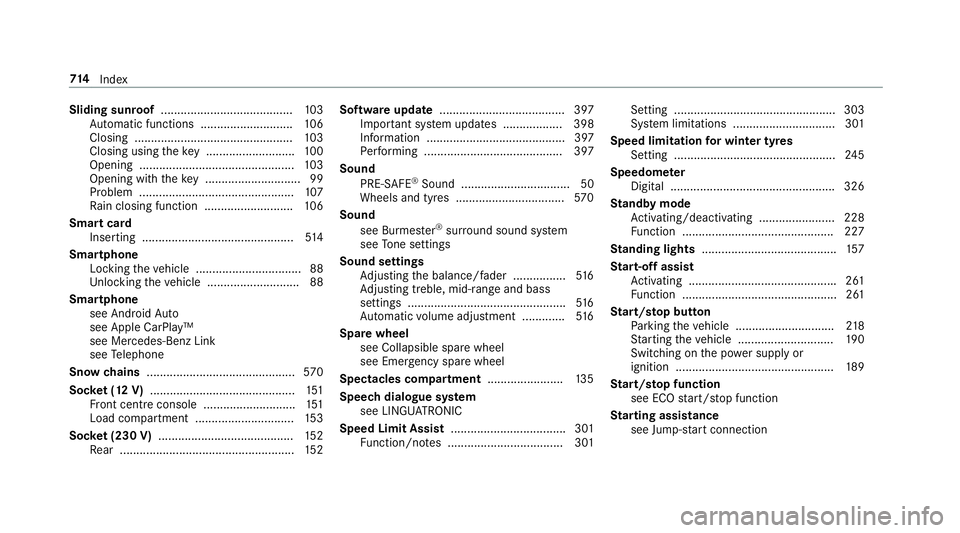
Sliding sunroof
........................................1 03
Au tomatic functions ............................ 106
Closing ................................................ 103
Closing using theke y .......................... .100
Opening ............................................... 103
Opening with theke y ............................ .99
Problem ............................................... 107
Ra in closing function .......................... .106
Smart card Inserting .............................................. 514
Smartphone Locking theve hicle ................................ 88
Un locking theve hicle ............................88
Smartphone see Android Auto
see Apple CarPlay™
see Mercedes-Benz Link
see Telephone
Snow chains ............................................. 570
Soc ket (12 V) ............................................ 151
Fr ont centre console ............................ 151
Load compartment .............................. 15 3
Soc ket (230 V) ......................................... 15 2
Re ar .................................................... .152 Software update
...................................... 397
Impor tant sy stem updates .................. 398
Information .......................................... 397
Pe rforming .......................................... 397
Sound PRE-SAFE ®
Sound ................................. 50
Wheels and tyres ................................. 570
Sound see Burmes ter®
sur round sound sy stem
see Tone settings
Sound settings Adjusting the balance/fader ................5 16
Ad justing treble, mid-range and bass
settings ................................................ 516
Au tomatic volume adjustment ............ .516
Spare wheel see Collapsible spare wheel
see Emer gency spa rewheel
Spectacles compa rtment ...................... .135
Spee chdialogue sy stem
see LINGU ATRO NIC
Speed Limit Assist ................................... 301
Fu nction/no tes ................................... 301 Setting .................................................3
03
Sy stem limitations ...............................3 01
Speed limitation for winter tyres
Setting ................................................. 24 5
Speedome ter
Digital ................................................. .326
St andby mode
Ac tivating/deactivating ...................... .228
Fu nction .............................................. 227
St anding lights ......................................... 157
St art-off assi st
Ac tivating ............................................ .261
Fu nction ............................................... 261
St art/s top button
Pa rking theve hicle .............................. 218
St arting theve hicle ............................. 19 0
Switching on the po wer supply or
ignition ................................................ 189
St art/s top function
see ECO start/ stop function
St arting assi stance
see Jump -sta rt connection 714
Index
Page 722 of 729
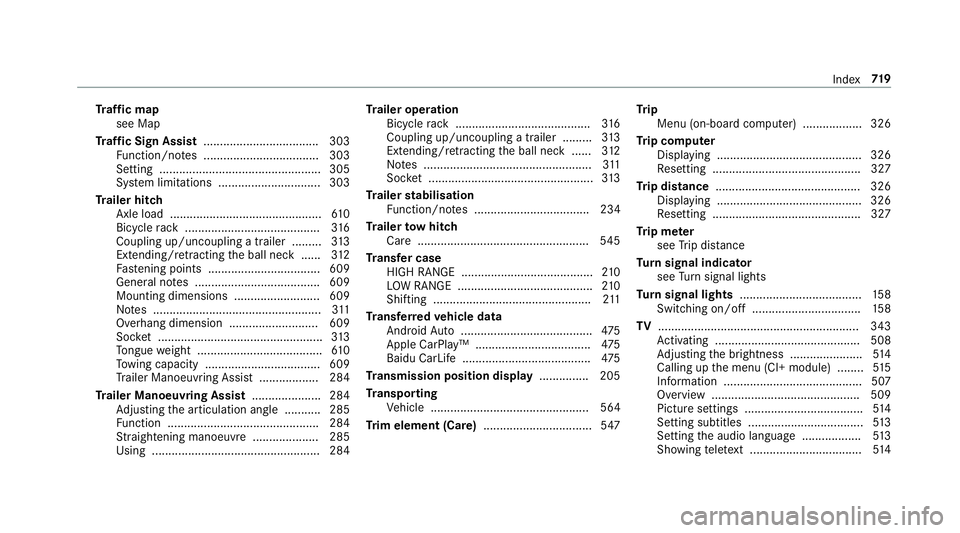
Tr
af fic map
see Map
Tr af fic Sign Assist .................................. .303
Fu nction/no tes ................................... 303
Setting .................................................3 05
Sy stem limitations ...............................3 03
Tr ailer hitch
Axle load .............................................. 61 0
Bicycle rack ......................................... 316
Coupling up/uncoupling a trailer ........ .313
Extending/r etra cting the ball neck ...... 312
Fa stening points ..................................6 09
Gene ral no tes ...................................... 609
Mounting dimensions .......................... 609
No tes ................................................... 311
Overhang dimension ........................... 609
Soc ket .................................................. 313
To ngue weight ...................................... 61 0
To wing capacity .................................. .609
Tr ailer Manoeuv ring Assi st.................. 284
Tr ailer Manoeuvring Assist ..................... 284
Ad justing the articulation angle ........... 285
Fu nction .............................................. 284
St raightening manoeuvre .................... 285
Using .................................................. .284 Tr
ailer operation
Bicycle rack ......................................... 316
Coupling up/uncoupling a trailer ........ .313
Extending/r etra cting the ball neck ...... 312
No tes ................................................... 311
Soc ket .................................................. 313
Tr ailer stabilisation
Fu nction/no tes ................................... 234
Tr ailer tow hit ch
Care .................................................... 545
Tr ansfer case
HIGH RANGE ........................................ 210
LO W RANGE ......................................... 210
Shifting ................................................ 211
Tr ansfer redve hicle data
Android Auto ........................................ 475
Apple CarPl ay™ ................................... 475
Baidu CarLife ....................................... 475
Tr ansmission position display ...............205
Tr anspo rting
Ve hicle ................................................ 564
Tr im element (Care) .................................547 Tr
ip
Menu (on-board computer) .................. 326
Tr ip computer
Displaying ............................................ 326
Re setting ............................................. 327
Tr ip distance ............................................ 326
Displaying ............................................ 326
Re setting ............................................. 327
Tr ip me ter
see Trip dis tance
Tu rn signal indicator
see Turn signal lights
Tu rn signal lights .....................................1 58
Switching on/off ................................. 15 8
TV ............................................................. 343
Ac tivating ............................................ 508
Ad justing the brightness ......................5 14
Calling up the menu (CI+ module) ........ 51 5
Information .......................................... 507
Overview .............................................5 09
Picture settings ................................... .514
Setting subtitles ................................... 513
Setting the audio language .................. 513
Showing telete xt ................................. .514 Index
719