2019 MERCEDES-BENZ GLE SUV ECO mode
[x] Cancel search: ECO modePage 261 of 681
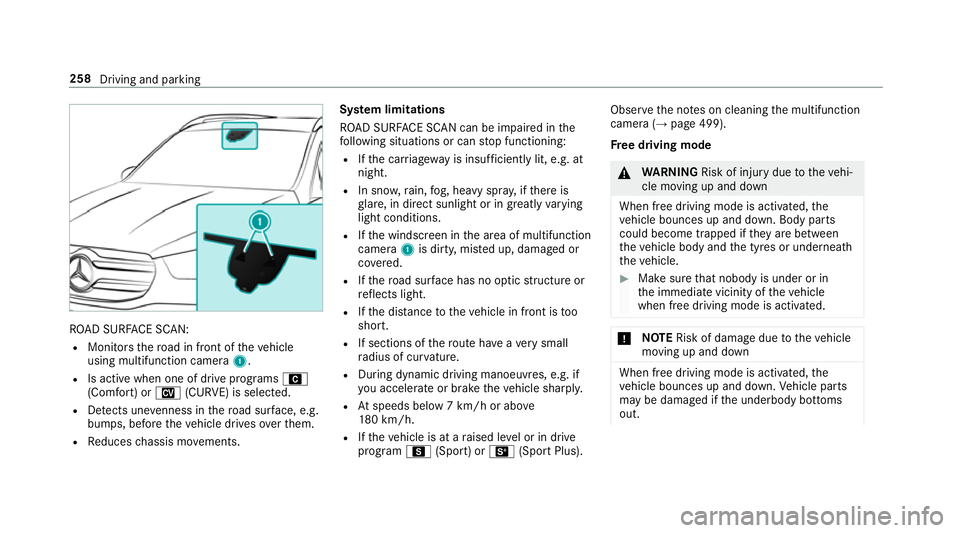
RO
AD SUR FACE SCAN:
R Monitors thero ad in front of theve hicle
using multifunction camera 1.
R Is active when one of drive programs A
(Comfort) or N(CURVE) is selected.
R Detects une venness in thero ad sur face, e.g.
bu mp s, before theve hicle drives overth em.
R Reduces chassis mo vements. Sy
stem limitations
RO AD SUR FACE SCAN can be impaired in the
fo llowing situations or can stop functioning:
R Ifth e car riag ewa y is insuf ficiently lit, e.g. at
night.
R In sno w,rain, fog, heavy spr ay, if there is
gl are, in direct sunlight or in great lyvarying
light conditions.
R Ifth e windscreen in the area of multifunction
camera 1is dirty, mis ted up, damaged or
co vered.
R Ifth ero ad sur face has no optic stru cture or
re flects light.
R Ifth e dis tance totheve hicle in front is too
short.
R If sections of thero ute ha veave ry small
ra dius of cur vature.
R During dynamic driving manoeuv res, e.g. if
yo u accelerate or brake theve hicle sharply.
R Atspeeds below 7 km/h or abo ve
18 0 km/h.
R Ifth eve hicle is at a raised le vel or in drive
program C(Sport) or B(Sport Plus). Obser
vethe no tes on cleaning the multifunction
camera (→ page 499).
Fr ee driving mode &
WARNING Risk of inju rydue totheve hi‐
cle moving up and down
When free driving mode is activated, the
ve hicle bounces up and down. Body parts
could become trapped if they are between
th eve hicle body and the tyres or underneath
th eve hicle. #
Make sure that nobody is under or in
th e immediate vicinity of theve hicle
when free driving mode is activated. *
NO
TERisk of dama gedue totheve hicle
moving up and down When free driving mode is activated,
the
ve hicle bounces up and down. Vehicle parts
may be damaged if the underbody bottoms
out. 258
Driving and parking
Page 262 of 681
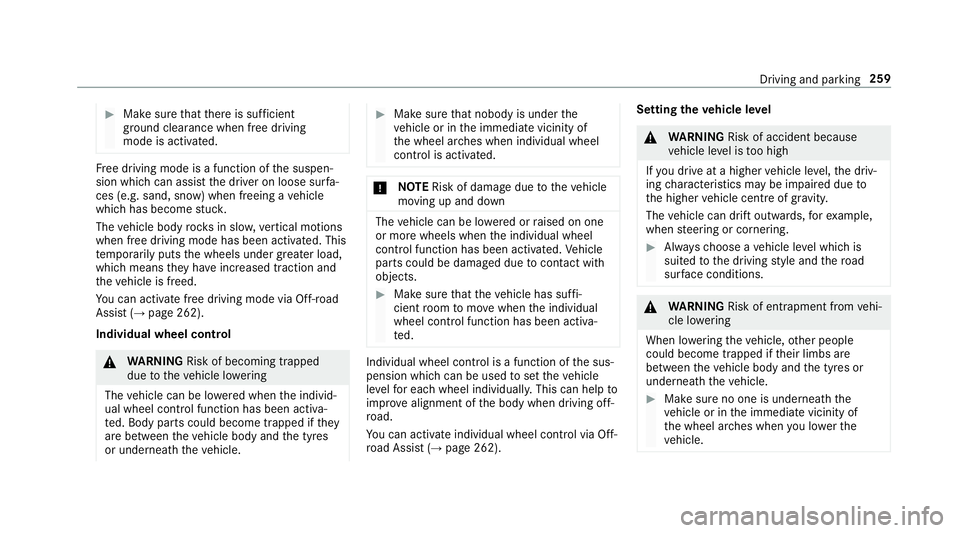
#
Make sure that there is suf ficient
ground clearance when free driving
mode is acti vated. Fr
ee driving mode is a function of the suspen‐
sion which can assist the driver on loose sur fa‐
ces (e.g. sand, snow) when freeing a vehicle
which has become stuc k.
The vehicle body rock s in slo w,vertical motions
when free driving mode has been activated. This
te mp orarily puts the wheels under greater load,
which means they have inc reased traction and
th eve hicle is freed.
Yo u can activate free driving mode via Off- road
Assist (→ page 262).
Individual wheel cont rol&
WARNING Risk of becoming trapped
due totheve hicle lo wering
The vehicle can be lo wered when the individ‐
ual wheel control function has been activa‐
te d. Body parts could become trapped if they
are between theve hicle body and the tyres
or underneath theve hicle. #
Make sure that nobody is under the
ve hicle or in the immediate vicinity of
th e wheel ar ches when individual wheel
control is activated. *
NO
TERisk of dama gedue totheve hicle
moving up and down The
vehicle can be lo wered or raised on one
or more wheels when the individual wheel
control function has been activated. Vehicle
parts could be damaged due tocontact wi th
objects. #
Make sure that theve hicle has suf fi‐
cient room tomo vewhen the individual
wheel control function has been activa‐
te d. Individual wheel control is a function of
the sus‐
pension which can be used toset theve hicle
le ve lfo r each wheel individually. This can help to
impr ove alignment of the body when driving off-
ro ad.
Yo u can activate individual wheel cont rol via Off-
ro ad Assist (→ page 262). Setting
theve hicle le vel &
WARNING Risk of accident because
ve hicle le vel is too high
If yo u drive at a higher vehicle le vel,th e driv‐
ing characteristics may be impaired due to
th e higher vehicle centre of gravity.
The vehicle can drift outwards, forex ample,
when steering or cornering. #
Alw aysch oose a vehicle le vel which is
suited tothe driving style and thero ad
sur face conditions. &
WARNING Risk of entrapment from vehi‐
cle lo wering
When lo wering theve hicle, other people
could become trapped if their limbs are
between theve hicle body and the tyres or
underneath theve hicle. #
Make sure no one is underneath the
ve hicle or in the immediate vicinity of
th e wheel ar ches when you lo werthe
ve hicle. Driving and parking
259
Page 265 of 681
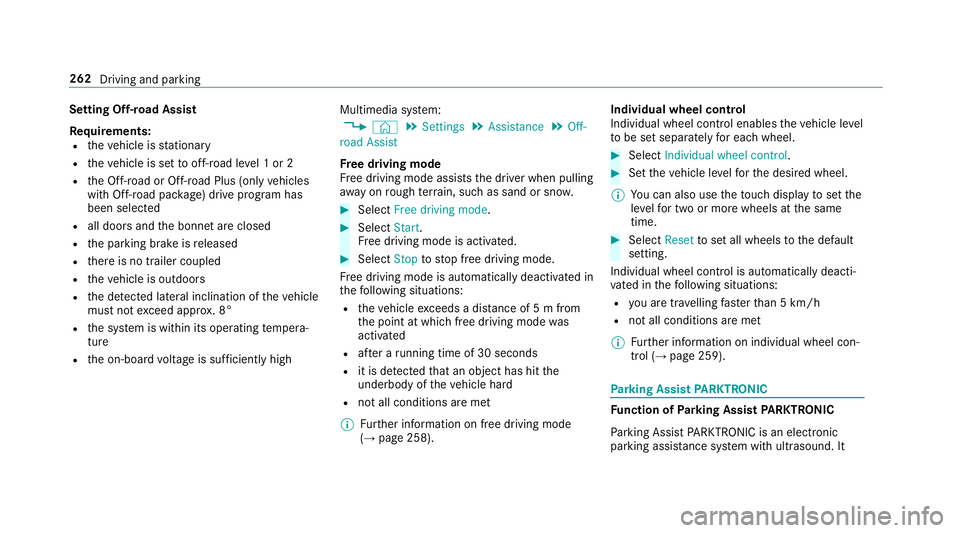
Setting Off-road Assist
Re
quirements:
R theve hicle is stationary
R theve hicle is set tooff-road le vel 1 or 2
R the Off-road or Off-road Plus (only vehicles
with Off-road pac kage ) drive program has
been selected
R all doors and the bonn etare closed
R the parking brake is released
R there is no trailer coupled
R theve hicle is outdoors
R the de tected la tera l inclination of theve hicle
must not exceed appr ox. 8°
R the sy stem is within its operating temp era‐
ture
R the on-board voltage is suf ficiently high Multimedia sy
stem:
, © .
Settings .
Assistance .
Off-
road Assist
Fr ee driving mode
Fr ee driving mode assists the driver when pulling
aw ay on rough terrain, such as sand or sn ow. #
Select Free driving mode. #
Select Start.
Fr ee driving mode is activated. #
Select Stoptostop free driving mode.
Fr ee driving mode is automatically deactivated in
th efo llowing situations:
R theve hicle exceeds a dis tance of 5 m from
th e point at which free driving mode was
activated
R afte r a running time of 30 seconds
R it is de tected that an object has hit the
underbody of theve hicle hard
R not all conditions are met
% Further information on free driving mode
(→ page 258). Individual wheel control
Individual wheel contro
l enablestheve hicle le vel
to be set separately for each wheel. #
Select Individual wheel control. #
Set theve hicle le velfo rth e desired wheel.
% You can also use theto uch displ aytoset the
le ve lfo r two or more wheels at the same
time. #
Select Resettoset all wheels tothe default
setting.
Individual wheel control is automatically deacti‐
va ted in thefo llowing situations:
R you are tra velling fasterthan 5 km/h
R not all conditions are met
% Further information on individual wheel con‐
trol (→ page 259). Pa
rking Assist PARKTRONIC Fu
nction of Parking Assist PARKTRONIC
Pa rking Assist PARKTRONIC is an electronic
parking assi stance sy stem with ultrasound. It 262
Driving and parking
Page 343 of 681
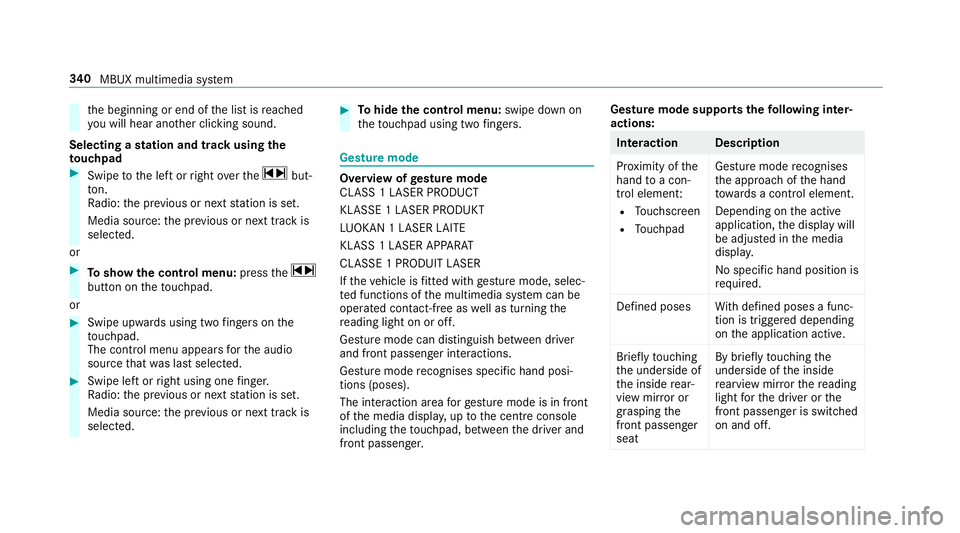
th
e beginning or end of the list is reached
yo u will hear ano ther clicking sound.
Selecting a station and track using the
to uchpad #
Swipe tothe left or right over the~ but‐
to n.
Ra dio: the pr evious or next station is set.
Media source: the pr evious or next track is
selec ted.
or #
Toshow the control menu: pressthe~
button on theto uchpad.
or #
Swipe upwards using two fingers on the
to uchpad.
The cont rol menu appears forth e audio
source that wa s last selected. #
Swipe left or right using one finger.
Ra dio: the pr evious or next station is set.
Media source: the pr evious or next track is
selec ted. #
Tohide the control menu: swipe down on
th eto uchpad using two fingers. Gesture mode
Overvi
ewofgesture mode
CLASS 1 LASER PRODUCT
KLASSE 1 LASER PRODUKT
LU OKAN 1 LASER LAITE
KLASS 1 LASER APPARAT
CLASSE 1 PRODUIT LASER
If th eve hicle is fitted wi thgesture mode, selec‐
te d functions of the multimedia sy stem can be
operated conta ct-free aswell as turning the
re ading light on or off.
Gesture mode can distinguish between driver
and front passenger interactions.
Gesture mode recognises specific hand posi‐
tions (poses).
The interaction area forge sture mode is in front
of the media displa y,up tothe cent reconsole
including theto uchpad, between the driver and
front passenger. Gesture mode supports
thefo llowing inter‐
actions: Interaction Description
Pr
ox imity of the
hand toa con‐
trol element:
R Touchsc reen
R Touchpad Gesture mode
recognises
th e approach of the hand
to wa rds a contro l element.
Depending on the active
application, the display will
be adjus ted in the media
displa y.
No sp ecific hand position is
requ ired.
Defined poses With defined poses a func‐
tion is triggered depending
on the application active.
Briefly touching
th e underside of
th e inside rear‐
view mir ror or
grasping the
front passenger
seat By briefly
touching the
underside of the inside
re arview mir rorth ere ading
light forth e driver or the
front passenger is switched
on and off. 340
MBUX multimedia sy stem
Page 404 of 681
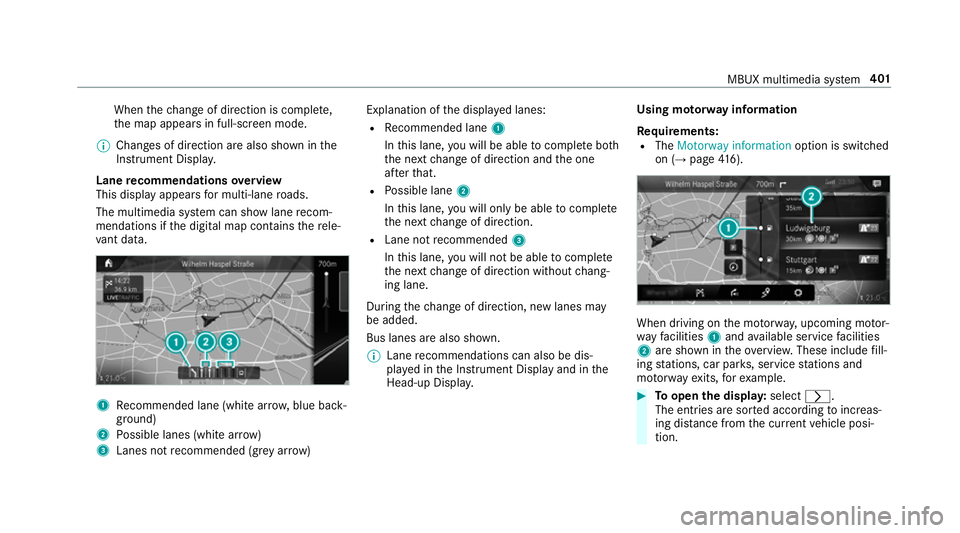
When
thech ange of direction is comple te,
th e map appears in full-screen mode.
% Changes of direction are also shown in the
Instrument Displa y.
Lane recommendations overview
This display appears for multi-lane roads.
The multimedia sy stem can show lane recom‐
mendations if the digital map conta insthere le‐
va nt da ta. 1
Recommended lane (white ar row, blue back‐
ground)
2 Possible lanes (white ar row)
3 Lanes not recommended (gr eyarro w) Explanation of
the displa yed lanes:
R Recommended lane 1
In this lane, you will be able tocompl ete bo th
th e next change of direction and the one
af te rth at.
R Possible lane 2
In this lane, you will on lybe able tocompl ete
th e next change of direction.
R Lane not recommended 3
In this lane, you will not be able tocompl ete
th e next change of direction without chang‐
ing lane.
During thech ange of direction, new lanes may
be added.
Bus lanes are also shown.
% Lane recommendations can also be dis‐
pl ay ed in the Instrument Display and in the
Head-up Displa y. Using mo
torw ay information
Re quirements:
R The Motorway information option is switched
on (→ page416). When driving on
the mo torw ay, upcoming mo tor‐
wa yfa cilities 1and available service facilities
2 are shown in theove rview. These include fill‐
ing stations, car par ks, service stations and
mo torw ay ex its,forex ample. #
Toopen the displa y:select r.
The entries are sor ted according toinc reas‐
ing dis tance from the cur rent vehicle posi‐
tion. MBUX multimedia sy
stem 401
Page 429 of 681
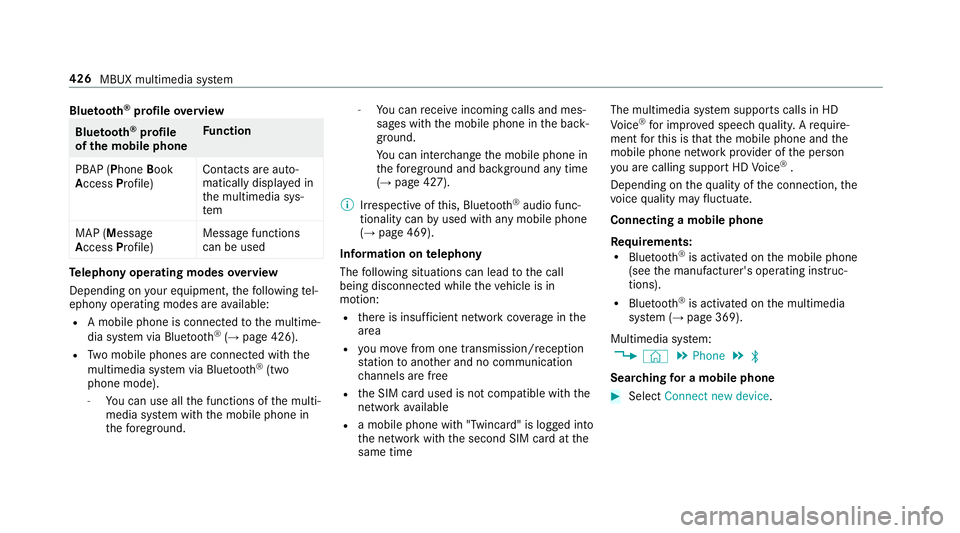
Blue
tooth ®
profile overview Blue
tooth ®
profile
of the mobile phone Fu
nction
PBAP (Phone Book
Access Profile) Contacts are auto‐
matically displa
yed in
th e multimedia sys‐
tem
MAP (Message
Access Profile) Message functions
can be used Te
lephony operating modes overview
Depending on your equipment, thefo llowing tel‐
ephony operating modes are available:
R A mobile phone is connec tedto the multime‐
dia sy stem via Blue tooth®
(→ page 426).
R Two mobile phones are connected with the
multimedia sy stem via Blue tooth®
(two
phone mode).
- You can use all the functions of the multi‐
media sy stem with the mobile phone in
th efo re ground. -
You can recei veincoming calls and mes‐
sages with the mobile phone in the back‐
ground.
Yo u can inter change the mobile phone in
th efo re ground and bac kground any time
(→ page 427).
% Irre spective of this, Blue tooth®
audio func‐
tionality can byused with any mobile phone
(→ page 469).
Information on telephony
The following situations can lead tothe call
being disconnected while theve hicle is in
motion:
R there is insuf ficient network co verage inthe
area
R you mo vefrom one transmission/reception
st ation toano ther and no communication
ch annels are free
R the SIM card used is not compatible with the
network available
R a mobile phone with "Twincard" is logged into
th e network with the second SIM card at the
same time The multimedia sy
stem supports calls in HD
Vo ice ®
for impr oved speech qualit y.Arequ ire‐
ment forth is is that the mobile phone and the
mobile phone network pr ovider of the person
yo u are calling suppo rtHD Voice ®
.
Depending on thequ ality of the connection, the
vo ice quality may fluctuate.
Connecting a mobile phone
Requ irements:
R Blue tooth ®
is activated on the mobile phone
(see the manufacturer's operating instruc‐
tions).
R Blue tooth ®
is activated on the multimedia
sy stem (→ page 369).
Multimedia sy stem:
, © .
Phone .
ª
Sear ching for a mobile phone #
Select Connect new device .426
MBUX multimedia sy stem
Page 430 of 681
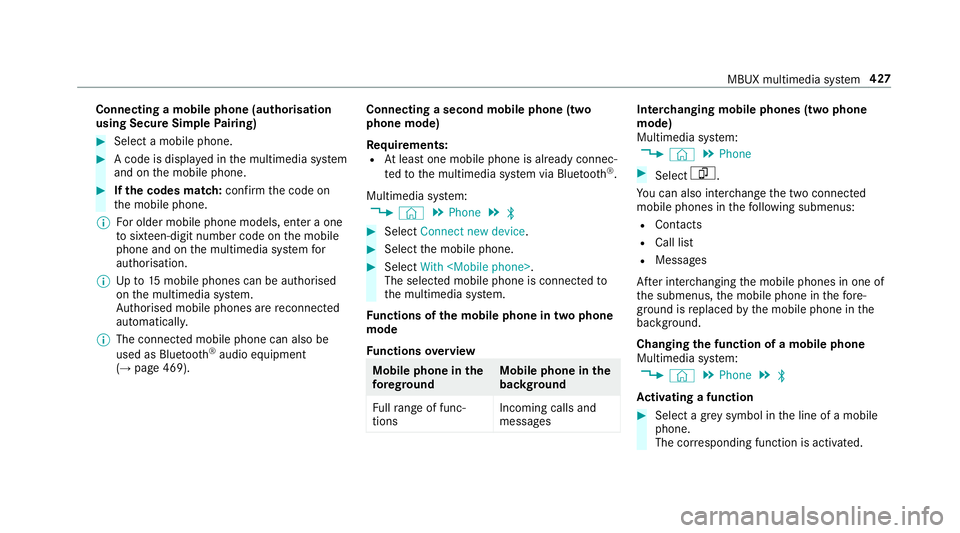
Connecting a mobile phone (au
thorisation
using Secure Simple Pairing) #
Select a mobile phone. #
A code is displa yed in the multimedia sy stem
and on the mobile phone. #
Ifth e codes match: confirm the code on
th e mobile phone.
% For older mobile phone models, enter a one
to sixteen-digit number code on the mobile
phone and on the multimedia sy stem for
authorisation.
% Upto15 mobile phones can be auth orised
on the multimedia sy stem.
Auth orised mobile phones are reconnected
au tomatical ly.
% The connected mobile phone can also be
used as Blue tooth®
audio equipment
(→ page 469). Connecting a second mobile phone (two
phone mode)
Requ
irements:
R Atleast one mobile phone is already connec‐
te dto the multimedia sy stem via Blue tooth®
.
Multimedia sy stem:
, © .
Phone .
ª #
Select Connect new device. #
Select the mobile phone. #
Select With
The selected mobile phone is connected to
th e multimedia sy stem.
Fu nctions of the mobile phone in two phone
mode
Fu nctions overview Mobile phone in
the
fo re gr ound Mobile phone in
the
bac kground
Fu llra nge of func‐
tions Incoming calls and
messa
ges Inter
changing mobile phones (two phone
mode)
Multimedia sy stem:
, © .
Phone #
Select F.
Yo u can also inter change the two connected
mobile phones in thefo llowing submenus:
R Contacts
R Call list
R Messages
Af ter inter changing the mobile phones in one of
th e submenus, the mobile phone in thefo re‐
ground is replaced bythe mobile phone in the
bac kground.
Changing the function of a mobile phone
Multimedia sy stem:
, © .
Phone .
ª
Ac tivating a function #
Select a gr eysymbol in the line of a mobile
phone.
The cor responding function is activated. MBUX multimedia sy
stem 427
Page 431 of 681
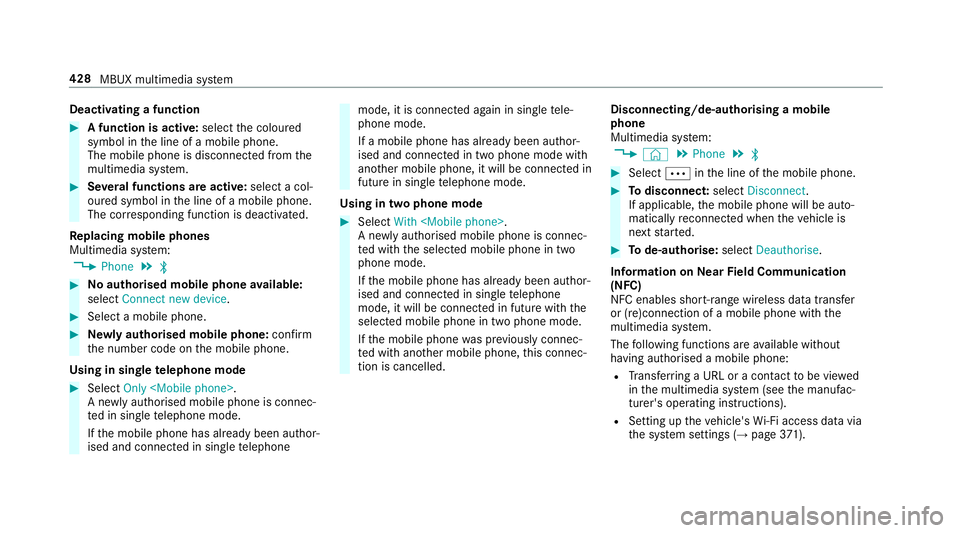
Deactivating a function
#
A function is active: selectthe coloured
symbol in the line of a mobile phone.
The mobile phone is disconnected from the
multimedia sy stem. #
Several functions are active: select a col‐
oured symbol in the line of a mobile phone.
The cor responding function is deactivated.
Re placing mobile phones
Multimedia sy stem:
, Phone .
ª #
No authorised mobile phone available:
select Connect new device .#
Select a mobile phone. #
Newly authorised mobile phone: confirm
th e number code on the mobile phone.
Using in single telephone mode #
Select Only
A newly authorised mobile phone is connec‐
te d in single telephone mode.
If th e mobile phone has already been author‐
ised and connected in single telephone mode, it is connec
ted again in single tele‐
phone mode.
If a mobile phone has already been author‐
ised and connec ted in two phone mode with
ano ther mobile phone, it will be connected in
future in single telephone mode.
Using in two phone mode #
Select With
A newly authorised mobile phone is connec‐
te d with the selected mobile phone in two
phone mode.
If th e mobile phone has already been author‐
ised and connected in single telephone
mode, it will be connec ted in future with the
selected mobile phone in two phone mode.
If th e mobile phone was pr eviously connec‐
te d with ano ther mobile phone, this connec‐
tion is cancelled. Disconnecting/de-au
thorising a mobile
phone
Multimedia sy stem:
, © .
Phone .
ª #
Select Äinthe line of the mobile phone. #
Todisconnect: selectDisconnect .
If applicable, the mobile phone will be auto‐
matically reconnected when theve hicle is
next star ted. #
Tode-authorise: selectDeauthorise.
In fo rm ation on NearField Communication
(NFC)
NFC enables short- range wi reless data transfer
or (re)connection of a mobile phone with the
multimedia sy stem.
The following functions are available without
having authorised a mobile phone:
R Trans ferring a URL or a con tact to be vie wed
in the multimedia sy stem (see the manufac‐
turer's operating instructions).
R Setting up theve hicle's Wi-Fi access da tavia
th e sy stem settings (→ page371). 428
MBUX multimedia sy stem