2019 MERCEDES-BENZ GLB SUV buttons
[x] Cancel search: buttonsPage 348 of 689
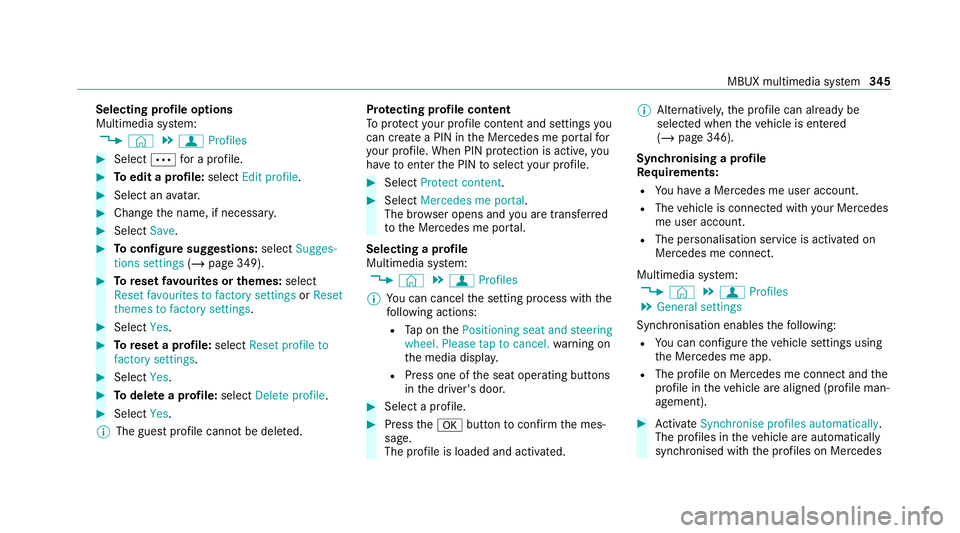
Selecting profile options
Multimedia sy
stem:
4 © 5
f Profiles #
Select Äfor a profile. #
Toedit a profile: selectEdit profile . #
Select an avatar. #
Chan gethe name, if necessar y.#
Select Save. #
Toconfigure suggestions: selectSugges-
tions settings (/page 349). #
Toreset favo urites or themes: select
Reset favourites to factory settings orReset
themes to factory settings. #
Select Yes. #
Toreset a profile: selectReset profile to
factory settings. #
Select Yes. #
Todel ete a profile: selectDelete profile . #
Select Yes.
% The guest profile cannot be dele ted. Pr
otecting profile content
To protect your profile content and settings you
can crea tea PIN in the Mercedes me por talfor
yo ur profile. When PIN pr otection is active, you
ha ve toenter the PIN toselect your profile. #
Select Protect content . #
Select Mercedes me portal.
The br owser opens and you are trans ferred
to the Mercedes me por tal.
Selecting a profile
Multimedia sy stem:
4 © 5
f Profiles
% You can cancel the setting process with the
fo llowing actions:
R Tap on thePositioning seat and steering
wheel. Please tap to cancel. warning on
th e media displa y.
R Press one of the seat operating buttons
in the driver's door. #
Select a profile. #
Press thea button toconfirm the mes‐
sage.
The profile is loaded and activated. %
Alternatively, the profile can already be
selected when theve hicle is entered
(/ page 346).
Synchronising a profile
Re quirements:
R You ha vea Mercedes me user account.
R The vehicle is connected with your Mercedes
me user account.
R The personalisation service is activated on
Mercedes me connect.
Multimedia sy stem:
4 © 5
f Profiles
5 General settings
Synchronisation enables thefo llowing:
R You can configure theve hicle settings using
th e Mercedes me app.
R The profile on Mercedes me connect and the
profile in theve hicle are aligned (profile man‐
agement). #
Activate Synchronise profiles automatically.
The profiles in theve hicle are automatically
synchronised with the profiles on Mercedes MBUX multimedia sy
stem 345
Page 410 of 689
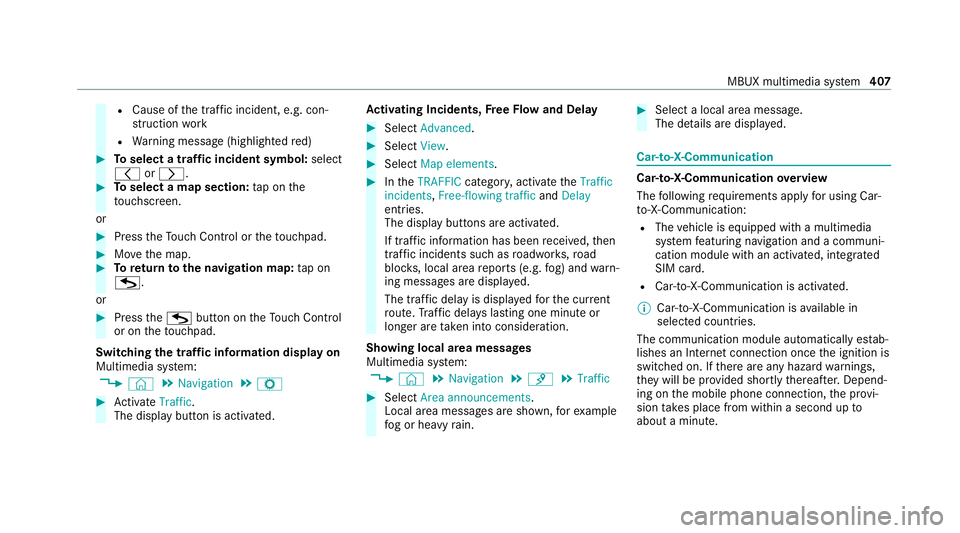
R
Cause of the tra ffic incident, e.g. con‐
st ru ction work
R Warning message (highligh tedre d) #
Toselect a traf fic incident symbol: select
q orr. #
Toselect a map section: tap on the
to uchsc reen.
or #
Press theTo uch Control or theto uchpad. #
Movethe map. #
Toreturn tothe navigation map: tapon
G.
or #
Press theG button on theTo uch Control
or on theto uchpad.
Swit ching the traf fic information display on
Multimedia sy stem:
4 © 5
Navigation 5
Z #
Activate Traffic.
The display button is acti vated. Ac
tivating Incidents, Free Flow and Delay #
Select Advanced. #
Select View. #
Select Map elements. #
IntheTRAFFIC category,activate theTraffic
incidents, Free-flowing traffic andDelay
entri es.
The display buttons are activated.
If tra ffic information has been recei ved, then
tra ffic incidents such as roadwor ks,ro ad
bloc ks, local area reports (e.g. fog) and warn‐
ing messages are displa yed.
The tra ffic delay is displa yedfo rth e cur rent
ro ute. Traf fic del ays lasting one minute or
longer are take n into conside ration.
Showing local area messages
Multimedia sy stem:
4 © 5
Navigation 5
¡ 5
Traffic #
Select Area announcements .
Local area messages are shown, forex ample
fo g or heavy rain. #
Select a local area message.
The de tails are displa yed. Car-to-X-Communication
Car-to-X-Communication
overview
The following requ irements apply for using Car-
to -X-Communication:
R The vehicle is equipped with a multimedia
sy stem featuring navigation and a communi‐
cation module with an activated, integ rated
SIM card.
R Car-to -X-Communication is acti vated.
% Car-to-X-Communication is available in
selec ted count ries.
The communication module automatically es tab‐
lishes an Internet connection once the ignition is
switched on. If there are any hazard warnings,
th ey will be pr ovided shortly thereaf ter.Depend‐
ing on the mobile phone connection, the pr ovi‐
sion take s place from within a second up to
about a minute. MBUX multimedia sy
stem 407
Page 413 of 689
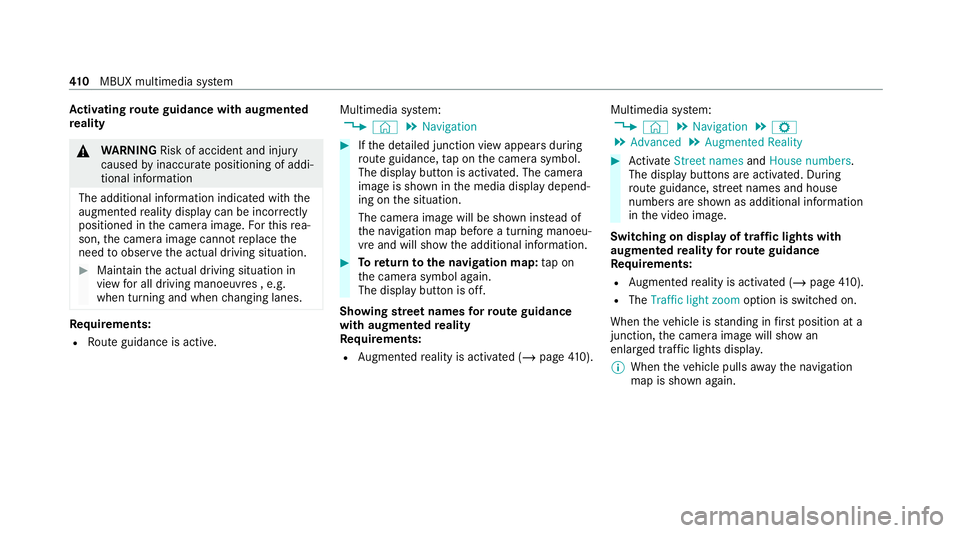
Ac
tivating route guidance with augmented
re ality &
WARNING Risk of accident and inju ry
caused byinaccurate positioning of addi‐
tional information
The additional information indicated with the
augmen tedre ality display can be incor rectly
positioned in the camera image. Forth is rea‐
son, the camera image cann otreplace the
need toobser vethe actual driving situation. #
Maintain the actual driving situation in
view for all driving manoeuvres , e.g.
when turning and when changing lanes. Re
quirements:
R Route guidance is active. Multimedia sy
stem:
4 © 5
Navigation #
Ifth e de tailed junction view appears during
ro ute guidance, tap on the camera symbol.
The display button is activated. The camera
image is shown in the media display depend‐
ing on the situation.
The camera image will be shown ins tead of
th e navigation map before a turning manoeu‐
vre and will show the additional information. #
Toreturn tothe navigation map: tapon
th e camera symbol again.
The display button is off.
Showing stre et names forro ute guidance
with augmented reality
Re quirements:
R Augmented reality is activated (/ page410). Mul
timedia sy stem:
4 © 5
Navigation 5
Z
5 Advanced 5
Augmented Reality #
Activate Street names andHouse numbers.
The display buttons are acti vated. During
ro ute guidance, stre et names and house
numbe rsare shown as additional information
in the video image.
Switching on display of traf fic lights with
augmented reality forro ute guidance
Re quirements:
R Augmented reality is activated (/ page410).
R The Traffi c light zoom option is switched on.
When theve hicle is standing in firs t position at a
junction, the camera image will show an
enlar ged tra ffic lights displa y.
% When theve hicle pulls away the navigation
map is shown again. 41 0
MBUX multimedia sy stem
Page 447 of 689
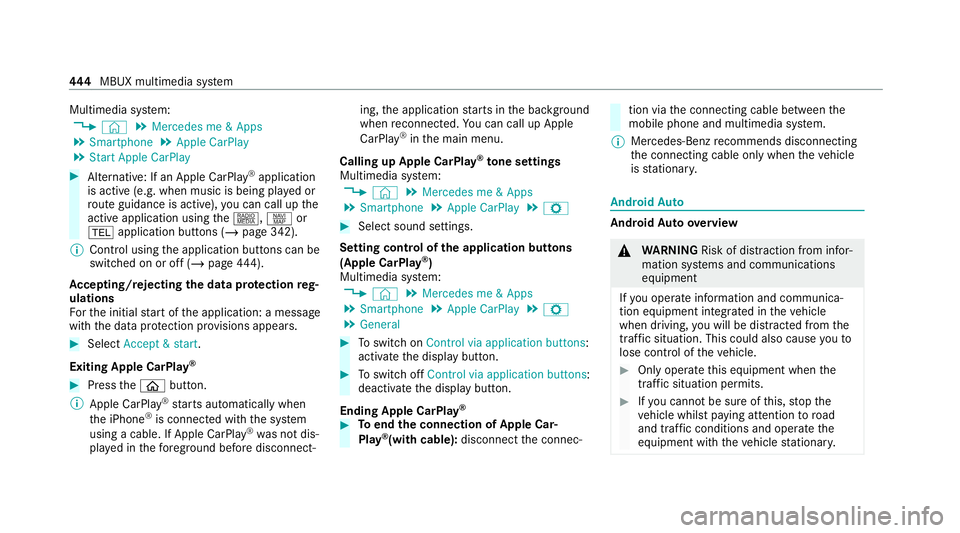
Multimedia sy
stem:
4 © 5
Mercedes me & Apps
5 Smartphone 5
Apple CarPlay
5 Start Apple CarPlay #
Alternative: If an Apple CarPlay ®
application
is active (e.g. when music is being pla yed or
ro ute guidance is active), you can call up the
active application using the|, zor
% application buttons (/ page 342).
% Control using the application buttons can be
switched on or off (/ page444).
Ac cepting/rejecting the data pr otection reg‐
ulations
Fo rth e initial start of the application: a message
with the data pr otection pr ovisions appears. #
Select Accept & start .
Exiting Apple CarPlay ®#
Press theò button.
% Apple CarPlay ®
starts automatically when
th e iPhone ®
is connected with the sy stem
using a cable. If Apple CarPlay ®
wa s not dis‐
pla yed in thefo re ground be fore disconnect‐ ing,
the application starts in the bac kground
when reconnected. You can call up Apple
CarPlay ®
in the main menu.
Calling up Apple CarPlay ®
to ne settings
Multimedia sy stem:
4 © 5
Mercedes me & Apps
5 Smartphone 5
Apple CarPlay 5
Z #
Select sound settings.
Setting control of the application but tons
(Apple CarPlay ®
)
Multimedia sy stem:
4 © 5
Mercedes me & Apps
5 Smartphone 5
Apple CarPlay 5
Z
5 General #
Toswitch on Control via application buttons :
activate the display button. #
Toswitch off Control via application buttons :
deactivate the display button.
Ending Apple CarPlay ® #
Toend the connection of Apple Car‐
Play ®
(with cable): disconnectthe connec‐ tion via
the connecting cable between the
mobile phone and multimedia sy stem.
% Mercedes-Benz recommends disconnecting
th e connecting cable only when theve hicle
is stationar y. Android
Auto Android
Autoove rview &
WARNING Risk of di stra ction from infor‐
mation sy stems and communications
equipment
If yo u operate information and communica‐
tion equipment integ rated in theve hicle
when driving, you will be distracted from the
traf fic situation. This could also cause youto
lose control of theve hicle. #
Only operate this equipment when the
traf fic situation permits. #
Ifyo u cannot be sure of this, stop the
ve hicle whilst paying attention toroad
and traf fic conditions and ope rate the
equipment with theve hicle stationar y. 444
MBUX multimedia sy stem
Page 448 of 689
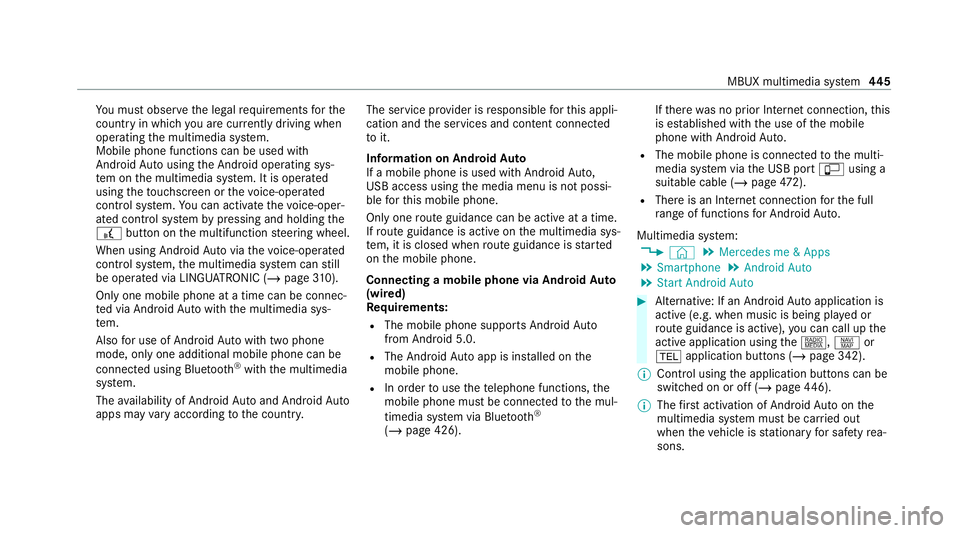
Yo
u must obse rveth e legal requirements forthe
country in whi chyou are cur rently driving when
operating the multimedia sy stem.
Mobile phone functions can be used with
Android Autousing the Android operating sys‐
te m on the multimedia sy stem. It is operated
using theto uchsc reen or thevo ice-opera ted
control sy stem. You can activate thevo ice-oper‐
ated control sy stem bypressing and holding the
£ button on the multifunction steering wheel.
When using Android Autovia thevo ice-opera ted
control sy stem, the multimedia sy stem can still
be opera ted via LINGU ATRO NIC (/ page310).
On lyone mobile phone at a time can be connec‐
te d via Android Autowith the multimedia sys‐
te m.
Also for use of Android Autowith two phone
mode, only one additional mobile phone can be
connec ted using Blue tooth®
with the multimedia
sy stem.
The availability of Android Autoand Android Auto
apps may vary according tothe count ry. The service pr
ovider is responsible forth is appli‐
cation and the services and conte nt connected
to it.
Information on Android Auto
If a mobile phone is used with Android Auto,
USB access using the media menu is not possi‐
ble forth is mobile phone.
Only one route guidance can be active at a time.
If ro ute guidance is active on the multimedia sys‐
te m, it is closed when route guidance is star ted
on the mobile phone.
Connecting a mobile phone via Android Auto
(wired)
Re quirements:
R The mobile phone supports Android Auto
from Android 5.0.
R The Android Autoapp is installed on the
mobile phone.
R In order touse thete lephone functions, the
mobile phone must be connected tothe mul‐
timedia sy stem via Blue tooth®
( / page 426). If
th ere was no prior Internet connection, this
is es tablished with the use of the mobile
phone with Android Auto.
R The mobile phone is connected tothe multi‐
media sy stem via the USB port çusing a
suitable cable (/ page472).
R There is an In tern et connection forth e full
ra nge of functions for Android Auto.
Multimedia sy stem:
4 © 5
Mercedes me & Apps
5 Smartphone 5
Android Auto
5 Start Android Auto #
Alternative: If an Android Autoapplication is
active (e.g. when music is being pla yed or
ro ute guidance is active), you can call up the
active application using the|, zor
% application buttons (/ page 342).
% Control using the application buttons can be
switched on or off (/ page446).
% The firs t acti vation of Android Autoon the
multimedia sy stem must be car ried out
when theve hicle is stationary for saf etyre a‐
sons. MBUX multimedia sy
stem 445
Page 449 of 689
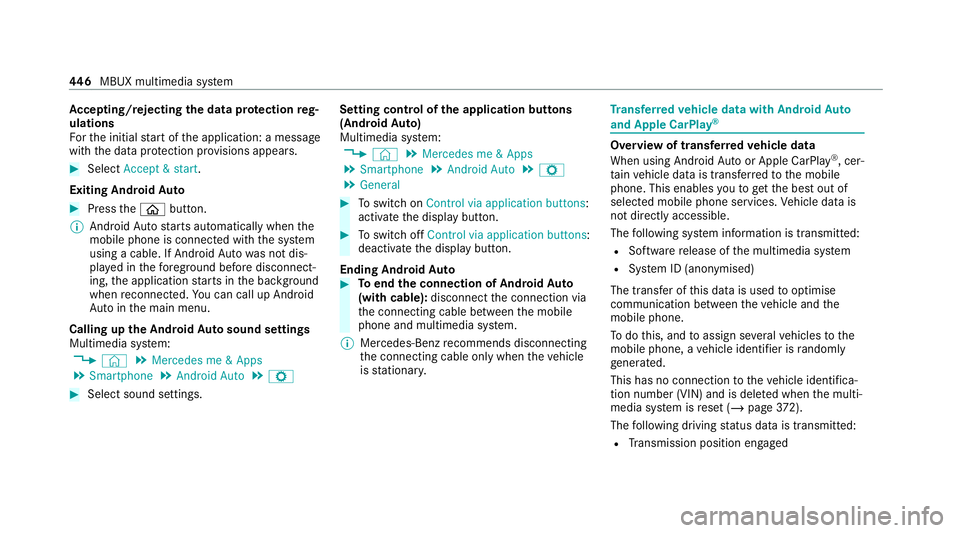
Ac
cepting/rejecting the data pr otection reg‐
ulations
Fo rth e initial start of the application: a message
with the data pr otection pr ovisions appears. #
Select Accept & start .
Exiting Android Auto #
Press theò button.
% Android Autostarts automatically when the
mobile phone is connected with the sy stem
using a cable. If Android Autowa s not dis‐
pla yed in thefo re ground before disconnect‐
ing, the application starts in the bac kground
when reconnected. You can call up Android
Au tointhe main menu.
Calling up the Android Autosound settings
Multimedia sy stem:
4 © 5
Mercedes me & Apps
5 Smartphone 5
Android Auto 5
Z #
Select sound settings. Setting control of
the application but tons
(Android Auto)
Multimedia sy stem:
4 © 5
Mercedes me & Apps
5 Smartphone 5
Android Auto 5
Z
5 General #
Toswitch on Control via application buttons :
activate the display button. #
Toswitch off Control via application buttons :
deactivate the display button.
Ending Android Auto #
Toend the connection of Android Auto
(with cable): disconnectthe connection via
th e connecting cable between the mobile
phone and multimedia sy stem.
% Mercedes-Benz recommends disconnecting
th e connecting cable only when theve hicle
is stationar y. Tr
ansfer redve hicle data with Android Auto
and Apple CarPlay ® Overview of transfer
redve hicle data
When using Android Autoor Apple CarPlay ®
, cer‐
ta in vehicle data is transfer redto the mobile
phone. This enables youto getth e best out of
selected mobile phone services. Vehicle data is
not directly accessible.
The following sy stem information is transmit ted:
R Software release of the multimedia sy stem
R System ID (anonymised)
The transfer of this data is used tooptimise
communication between theve hicle and the
mobile phone.
To do this, and toassign se veralve hicles tothe
mobile phone, a vehicle identifier is randomly
ge nerated.
This has no connection totheve hicle identifica‐
tion number (VIN) and is dele ted when the multi‐
media sy stem is reset (/ page372).
The following driving status data is transmit ted:
R Transmission position engaged 446
MBUX multimedia sy stem
Page 642 of 689
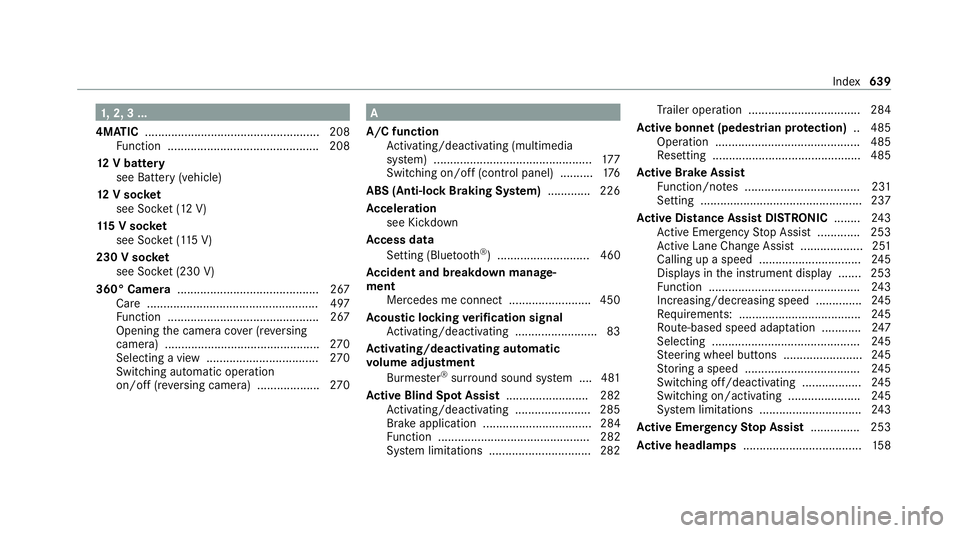
1,
2, 3 ...
4MATIC ..................................................... 208
Fu nction .............................................. 208
12 V battery
see Battery (vehicle)
12 V so cket
see Soc ket (12 V)
11 5 V soc ket
see Soc ket (1 15 V)
230 V soc ket
see Soc ket (230 V)
360° Camera ........................................... 267
Ca re .................................................... 497
Fu nction .............................................. 267
Opening the camera co ver (r eve rsing
camera) .............................................. .270
Selecting a view .................................. 270
Switching au tomatic operation
on/off (r eversing camera) .................. .270 A
A/C function Activating/deactivating (multimedia
sy stem) ................................................ 17 7
Switching on/off (control panel) .......... 176
ABS (Anti-lock Braking Sy stem) ............ .226
Ac celeration
see Kickdown
Ac cess data
Setting (Blue tooth®
) ............................ 460
Ac cident and breakdown manage‐
ment
Mercedes me connect ........................ .450
Ac oustic locking verification signal
Ac tivating/deactivating ......................... 83
Ac tivating/deactivating automatic
vo lume adjustment
Burmes ter®
sur round sound sy stem ....4 81
Ac tive Blind Spot Assi st......................... 282
Ac tivating/deactivating ...................... .285
Brake application ................................. 284
Fu nction .............................................. 282
Sy stem limitations ...............................2 82Tr
ailer operation .................................. 284
Ac tive bonn et(pedestrian pr otection) .. 485
Operation ............................................ 485
Re setting ............................................. 485
Ac tive Brake Assi st
Fu nction/no tes ................................... 231
Setting .................................................2 37
Ac tive Di stance Assist DISTRO NIC........ 24 3
Ac tive Emergency Stop Assist .............2 53
Ac tive Lane Change Assi st................... 251
Calling up a speed ............................... 24 5
Displ ays in the instrument display .......2 53
Fu nction .............................................. 24 3
Increasing/decreasing speed .............. 24 5
Re quirements: .................................... .245
Ro ute-based speed adap tation ........... .247
Selecting ............................................. 24 5
St eering wheel buttons ........................ 24 5
St oring a speed ................................... 24 5
Switching off/deacti vating .................. 24 5
Switching on/activating ...................... 24 5
Sy stem limitations ...............................2 43
Ac tive Eme rgency Stop Assist ...............253
Ac tive headlamps .................................... 15 8 Index
639
Page 644 of 689
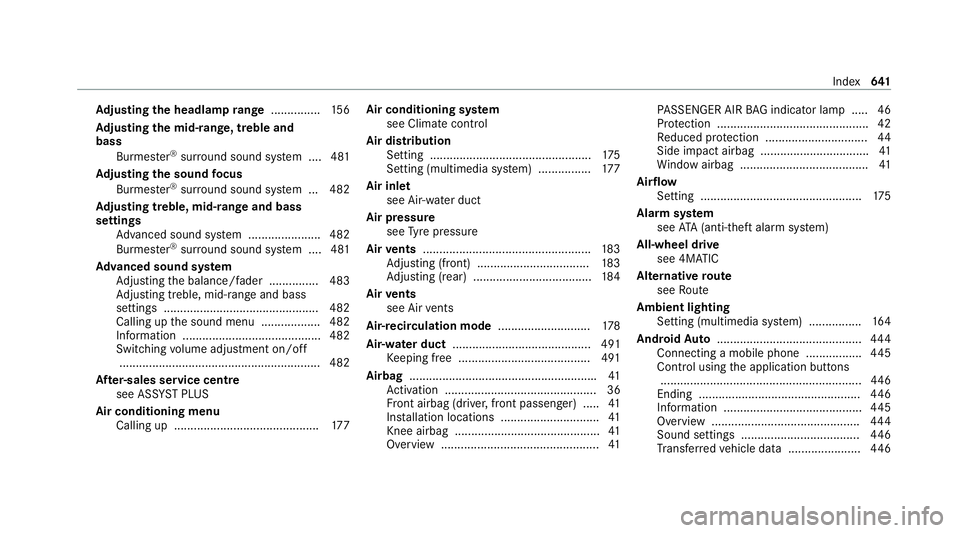
Ad
justing the headlamp range ............... 15 6
Ad justing the mid- range, treble and
bass
Burmes ter®
sur round sound sy stem ....4 81
Ad justing the sound focus
Burmes ter®
sur round sound sy stem ... 482
Ad justing treble, mid- range and bass
settings
Advanced sound sy stem ......................4 82
Burmes ter®
sur round sound sy stem ....4 81
Ad vanced sound sy stem
Ad justing the balance/fader ............... 483
Ad justing treble, mid-range and bass
settings ............................................... 482
Calling up the sound menu .................. 482
Information .......................................... 482
Switching volume adjustment on/off
............................................................ .482
Af ter-sales service centre
see ASS YST PLUS
Air conditioning menu Calling up ............................................ 17 7Air conditioning sy
stem
see Climate control
Air distribution Setting ................................................ .175
Setting (multimedia sy stem) ................1 77
Air inlet see Air-water duct
Air pressu re
see Tyre pressure
Air vents ................................................... 183
Ad justing (front) .................................. 183
Ad justing (rear) .................................... 184
Air vents
see Air vents
Ai r-re circulation mode ............................ 178
Air-water duct .......................................... 491
Ke eping free ........................................4 91
Airbag ........................................................ .41
Ac tivation .............................................. 36
Fr ont airbag (driver, front passenger) ..... 41
Ins tallation locations .............................. 41
Knee airbag ............................................ 41
Overview ................................................ 41PA
SSENGER AIR BAG indicator lamp .... .46
Pr otection ..............................................42
Re duced pr otection ...............................44
Side impact airbag ................................. 41
Wi ndow airbag ....................................... 41
Air flow
Setting ................................................. 175
Alarm sy stem
see ATA (anti-theft alarm sy stem)
All-wheel drive see 4MATIC
Alternative route
see Route
Ambient lighting Setting (multimedia sy stem) ................1 64
Android Auto ............................................ 444
Connecting a mobile phone ................ .445
Control using the application buttons
.............................................................4 46
Ending ................................................. 446
Information .......................................... 445
Overview ............................................. 444
Sound settings .................................... 446
Tr ans ferred vehicle data ......................4 46 Index
641