2019 MERCEDES-BENZ GLB SUV trip computer
[x] Cancel search: trip computerPage 299 of 689
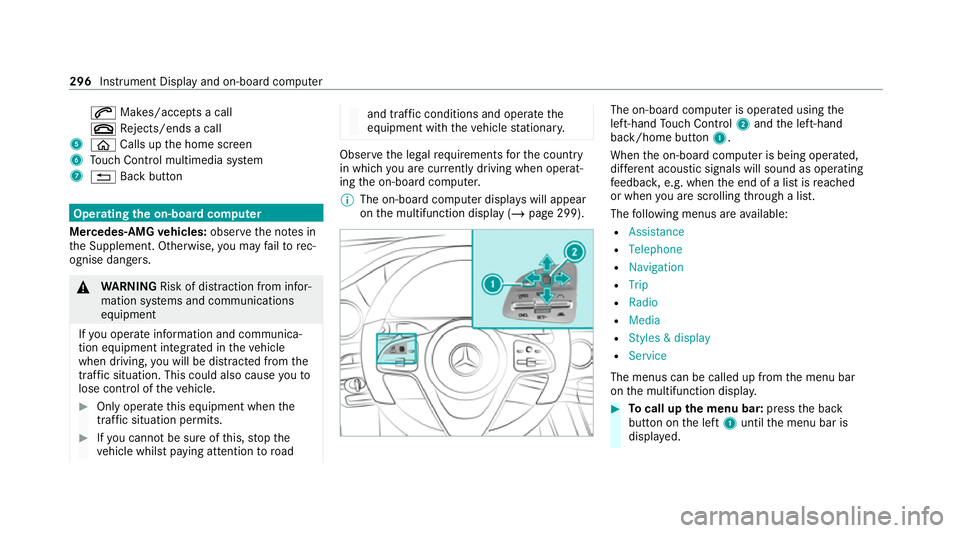
6
Makes/accepts a call
~ Rejects/ends a call
5 ò Calls up the home screen
6 Touch Control multimedia sy stem
7 % Back button Operating
the on-boa rdcompu ter
Mercedes-AMG vehicles: observeth e no tes in
th e Supplement. Otherwise, you may failto rec‐
ognise dangers. &
WARNING Risk of di stra ction from infor‐
mation sy stems and communications
equipment
If yo u operate information and communica‐
tion equipment integ rated in theve hicle
when driving, you will be distracted from the
traf fic situation. This could also cause youto
lose control of theve hicle. #
Only operate this equipment when the
traf fic situation permits. #
Ifyo u cannot be sure of this, stop the
ve hicle whilst paying attention toroad and traf
fic conditions and ope rate the
equipment with theve hicle stationar y. Obser
vethe legal requ irements forth e count ry
in which you are cur rently driving when operat‐
ing the on-board computer.
% The on-board computer displa yswill appear
on the multifunction display (/ page 299). The on-board computer is operated using
the
left-hand Touch Control 2and the left-hand
back/home button 1.
When the on-board computer is being operated,
dif fere nt acoustic signals will sound as operating
fe edbac k,e.g. when the end of a list is reached
or when you are sc rolling thro ugh a list.
The following menus are available:
R Assistance
R Telephone
R Navigation
R Trip
R Radio
R Media
R Styles & display
R Service
The menus can be called up from the menu bar
on the multifunction displa y. #
Tocall up the menu bar: pressthe back
button on the left 1until the menu bar is
displa yed. 296
Instrument Display and on-board computer
Page 300 of 689
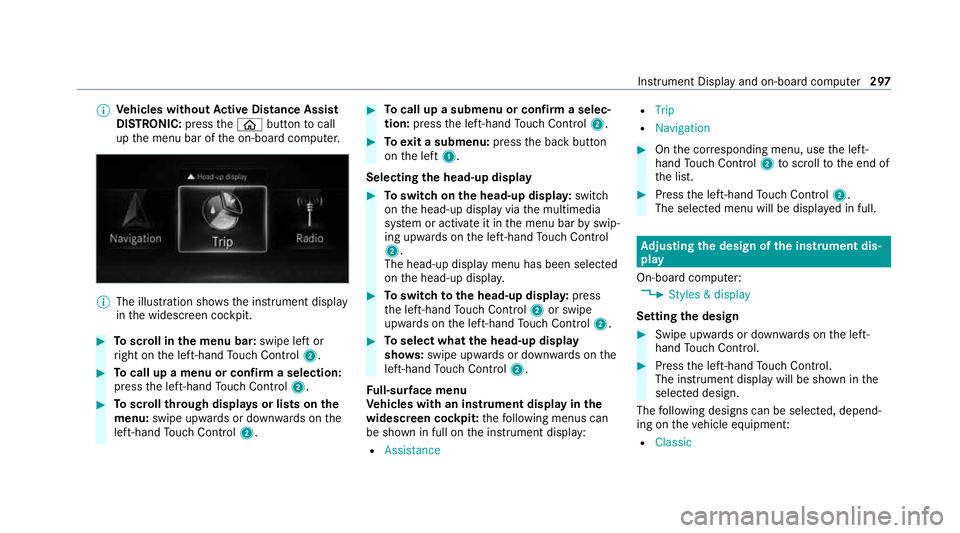
%
Ve
hicles without Active Di stance Assist
DISTRO NIC:press theò button tocall
up the menu bar of the on-board computer. %
The illustration sho wsthe instrument display
in the widescreen cockpit. #
Toscroll in the menu bar: swipe left or
ri ght on the left-hand Touch Control 2. #
Tocall up a menu or confirm a selection:
press the left-hand Touch Control 2. #
Toscroll through displa ysor lists on the
menu: swipe upwards or down wards on the
left-hand Touch Control 2. #
Tocall up a submenu or confirm a selec‐
tion: press the left-hand Touch Control 2. #
Toexit a submenu: pressthe back button
on the left 1.
Selecting the head-up display #
Toswitch on the head-up displa y:switch
on the head-up display via the multimedia
sy stem or activate it in the menu bar byswip‐
ing upwards on the left-hand Touch Control
2.
The head-up displ aymenu has been selected
on the head-up displa y. #
Toswitch tothe head-up displa y:press
th e left-hand Touch Control 2or swipe
upwards on the left-hand Touch Control 2. #
Toselect what the head-up display
sho ws:swipe up wards or down wards on the
left-hand Touch Control 2.
Fu ll-sur face menu
Ve hicles with an instrument display in the
widescreen cockpit: thefo llowing menus can
be shown in full on the instrument display:
R Assistance R
Trip
R Navigation #
Onthe cor responding menu, use the left-
hand Touch Control 2toscroll tothe end of
th e list. #
Press the left-hand Touch Control 2.
The selected menu will be displ ayed in full. Ad
justing the design of the in stru ment dis‐
play
On-boa rdcompu ter:
4 Styles & display
Setting the design #
Swipe up wards or down wards on the left-
hand Touch Control. #
Press the left-hand Touch Control.
The instrument displ aywill be shown in the
selected design.
The following designs can be selec ted, depend‐
ing on theve hicle equipment:
R Classic Instrument Display and on-board computer
297
Page 301 of 689
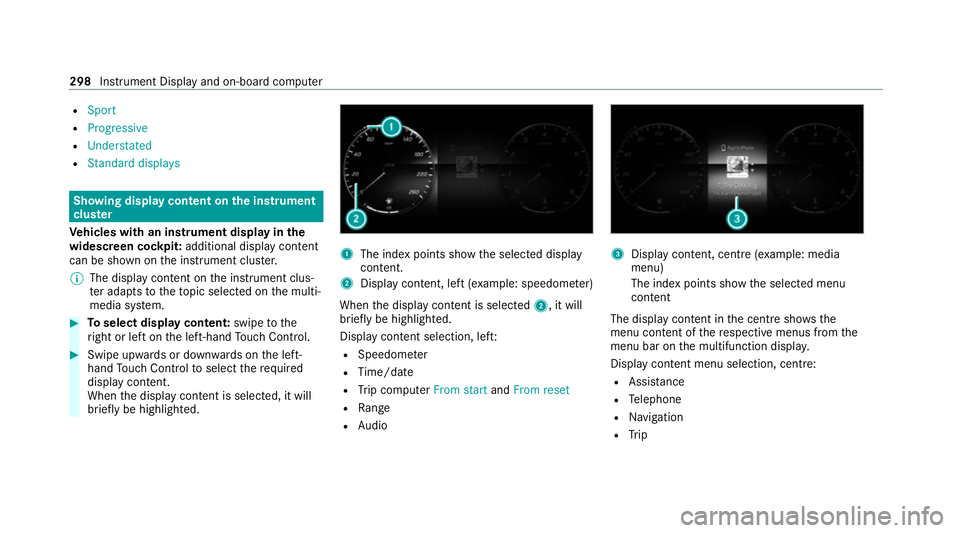
R
Sport
R Progressive
R Understated
R Standard displays Showing display content on the in
stru ment
clus ter
Ve hicles with an instrument display in the
widescreen cockpit: additional display content
can be shown on the instrument clus ter.
% The display content on the instrument clus‐
te r adapt sto theto pic selected on the multi‐
media sy stem. #
Toselect display content: swipetothe
ri ght or left on the left-hand Touch Control. #
Swipe upwards or down wards on the left-
hand Touch Control toselect there qu ired
display con tent.
When the display conte nt is selected, it will
brie fly be highligh ted. 1
The index points show the selected display
conte nt.
2 Display content, le ft(exa mp le: speedom eter)
When the display conte nt is selected2, it will
brie fly be highligh ted.
Display con tent selection, le ft:
R Speedom eter
R Time/date
R Trip computer From startandFrom reset
R Range
R Audio 3
Display con tent, centre (e xamp le: media
menu)
The index points show the selected menu
conte nt
The displ aycontent in the cent resho wsthe
menu content of there spective menus from the
menu bar on the multifunction displa y.
Displ aycontent menu selection, centre:
R Assi stance
R Telephone
R Navigation
R Trip 298
Instrument Display and on-board computer
Page 304 of 689
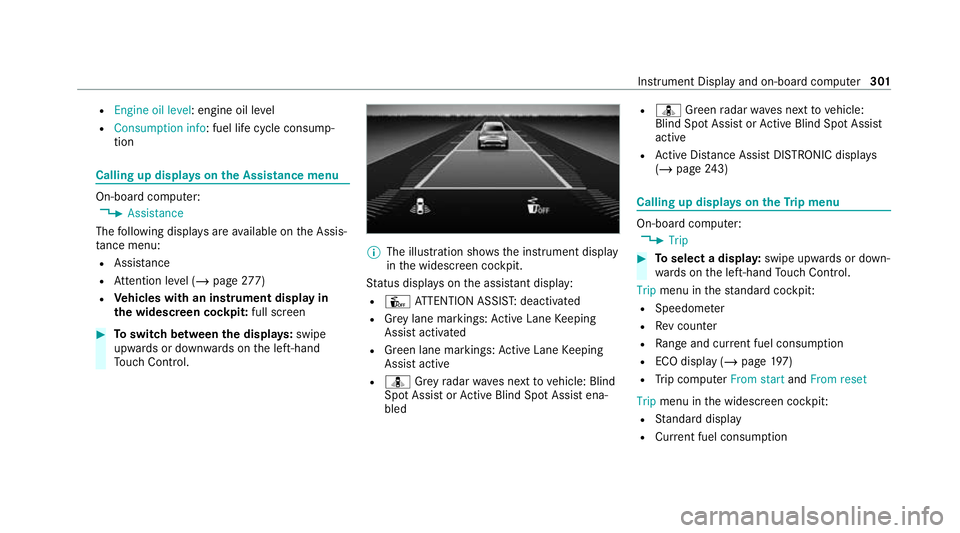
R
Engine oil level: engine oil le vel
R Consumption info: fuel life cycle consump‐
tion Calling up displa
yson the Assistance menu On-board computer:
4 Assistance
The following displa ysare available on the Assis‐
ta nce menu:
R Assi stance
R Attention le vel (/ page 277)
R Vehicles with an instrument display in
th e widescreen cockpit: full screen#
Toswitch between the displa ys:swipe
upwards or down wards on the left-hand
To uch Control. %
The illustration sho wsthe instrument display
in the widescreen cockpit.
St atus displa yson the assis tant displ ay:
R Û ATTENTION ASSIS T:deactivated
R Grey lane markings: Active Lane Keeping
Assist activated
R Green lane markings: Active Lane Keeping
Assist active
R ¸ Grey radar waves next tovehicle: Blind
Spot Assist or Active Blind Spot Assi stena‐
bled R
¸ Green radar waves next tovehicle:
Blind Spot Assist or Active Blind Spot Assi st
active
R Active Dis tance Assi stDISTRONIC displa ys
( / page 243) Calling up
displays on theTr ip menu On-board computer:
4 Trip #
Toselect a displa y:swipe upwards or down‐
wa rds on the left-hand Touch Control.
Trip menu in thest andard cockpi t:
R Speedom eter
R Rev counter
R Range and cur rent fuel consu mption
R ECO display (/ page 197)
R Trip computer From startandFrom reset
Trip menu in the widescreen cockpit:
R Standard display
R Cur rent fuel consu mption Instrument Displ
ayand on-board computer 301
Page 305 of 689
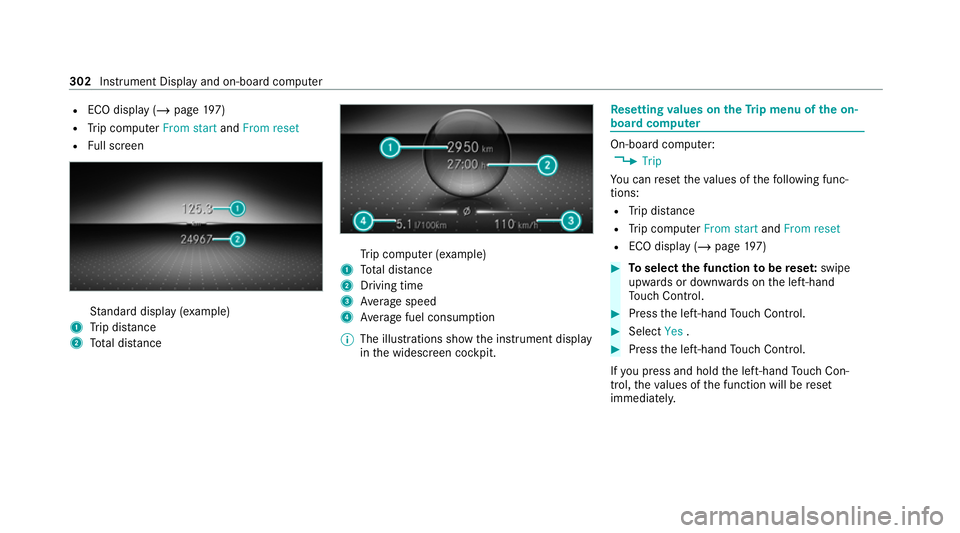
R
ECO display (/ page 197)
R Trip computer From startandFrom reset
R Full screen St
andard display (e xamp le)
1 Trip dis tance
2 Total dis tance Tr
ip computer (e xamp le)
1 Total dis tance
2 Driving time
3 Average speed
4 Average fuel consum ption
% The illustrations show the instrument display
in the widescreen cockpit. Re
setting values on theTr ip menu of the on-
board compu ter On-board computer:
4 Trip
Yo u can reset theva lues of thefo llowing func‐
tions:
R Trip dis tance
R Trip computer From startandFrom reset
R ECO display (/ page197) #
Toselect the function tobe rese t:swipe
upwards or down wards on the left-hand
To uch Control. #
Press the left-hand Touch Control. #
Select Yes. #
Press the left-hand Touch Control.
If yo u press and hold the left-hand Touch Con‐
trol, theva lues of the function will be reset
immediatel y. 302
Instrument Display and on-board computer
Page 680 of 689
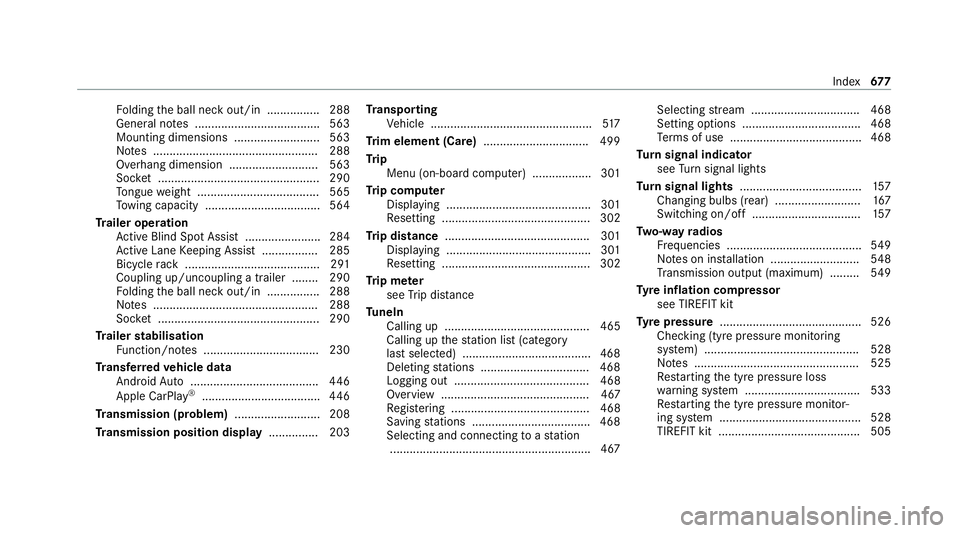
Fo
lding the ball neck out/in ................2 88
Gene ral no tes ...................................... 563
Mounting dimensions .......................... 563
No tes .................................................. 288
Overhang dimension ........................... 563
Soc ket ................................................. 290
To ngue weight .................................... .565
To wing capacity .................................. .564
Tr ailer operation
Ac tive Blind Spot Assi st....................... 284
Ac tive Lane Keeping Assist ................. 285
Bicycle rack ......................................... 291
Coupling up/uncoupling a trailer ........ 290
Fo lding the ball neck out/in ................2 88
No tes .................................................. 288
Soc ket ................................................. 290
Tr ailer stabilisation
Fu nction/no tes ................................... 230
Tr ansfer redve hicle data
Android Auto ....................................... 446
Apple CarPl ay®
.................................... 446
Tr ansmission (problem) .......................... 208
Tr ansmission position display ...............203 Tr
anspo rting
Ve hicle .................................................5 17
Tr im element (Care) ................................ 499
Tr ip
Menu (on-board computer) .................. 301
Tr ip computer
Displaying ............................................ 301
Re setting ............................................. 302
Tr ip distance ............................................ 301
Displaying ............................................ 301
Re setting ............................................. 302
Tr ip me ter
see Trip dis tance
Tu neIn
Calling up ............................................ 465
Calling up thest ation list (category
last selec ted) .......................................4 68
Deleting stations ................................ .468
Logging out ......................................... 468
Overview ............................................. 467
Re gis tering .......................................... 468
Saving stations .................................... 468
Selecting and connecting toast ation
............................................................ .467 Selecting
stre am ................................ .468
Setting options ................................... .468
Te rm s of use ........................................4 68
Tu rn signal indicator
see Turn signal lights
Tu rn signal lights .....................................1 57
Changing bulbs (rear) .......................... 167
Switching on/off ................................. 157
Tw o-w ayradios
Fr equencies ......................................... 549
No tes on ins tallation .......................... .548
Tr ansmission output (maximum) ........ .549
Ty re inflation compressor
see TIREFIT kit
Ty re pressure ........................................... 526
Checking (ty repressure monitoring
sy stem) ............................................... 528
No tes .................................................. 525
Re starting the tyre pressure loss
wa rning sy stem ................................... 533
Re starting the tyre pressure monitor‐
ing sy stem ...........................................5 28
TIREFIT kit .......................................... .505 Index
677