2019 MERCEDES-BENZ GLB SUV ESP
[x] Cancel search: ESPPage 329 of 689
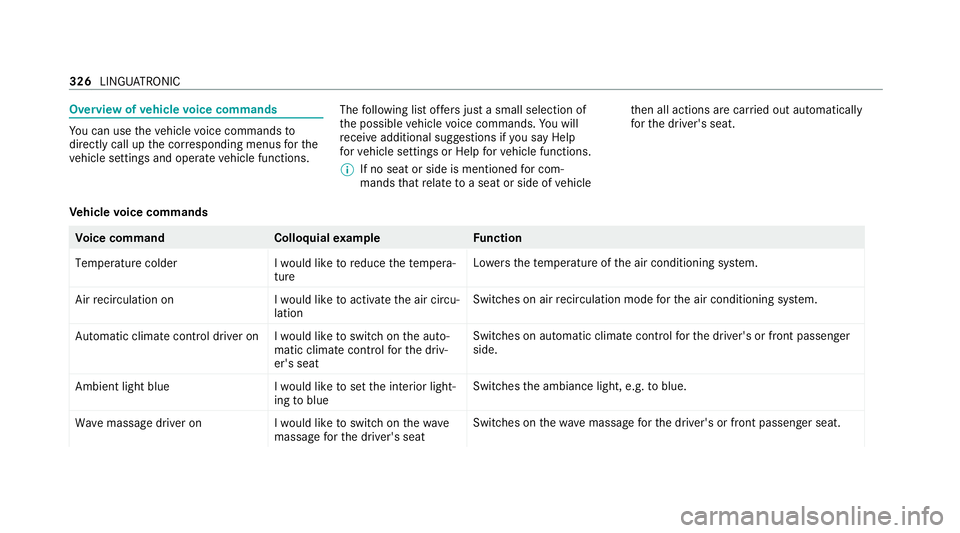
Overview of
vehicle voice commands Yo
u can use theve hicle voice commands to
directly call up the cor responding menus forthe
ve hicle settings and operate vehicle functions. The
following list of fers just a small selection of
th e possible vehicle voice commands. You will
re cei veadditional suggestions if you say Help
for vehicle settings orHelp for vehicle functions.
% If no seat or side is mentioned for com‐
mands that relate toa seat or side of vehicle th
en all actions are car ried out automatically
fo rth e driver's seat.
Ve hicle voice commands Vo
ice command Colloquialexample Function
Temperature colder I would like to reduce the tempera-
tureLo
we rsthete mp erature of the air conditioning sy stem.
Air recirculation on I would like to activate the air circu-
lationSwitches on air
recirculation mode forth e air conditioning sy stem.
Automatic climate control driver on I would like to switch on the auto- matic climate control for the driv-
er's seatSwitches on automatic climate control
forth e driver's or front passenger
side.
Ambient light blue I would like to set the interior light-
ing to blueSwitches
the ambiance light, e.g. toblue.
Wave massage driver on I would like to switch on the wave
massage for the driver's seatSwitches on
thewav e massage forth e driver's or front passenger seat. 326
LINGU ATRO NIC
Page 357 of 689
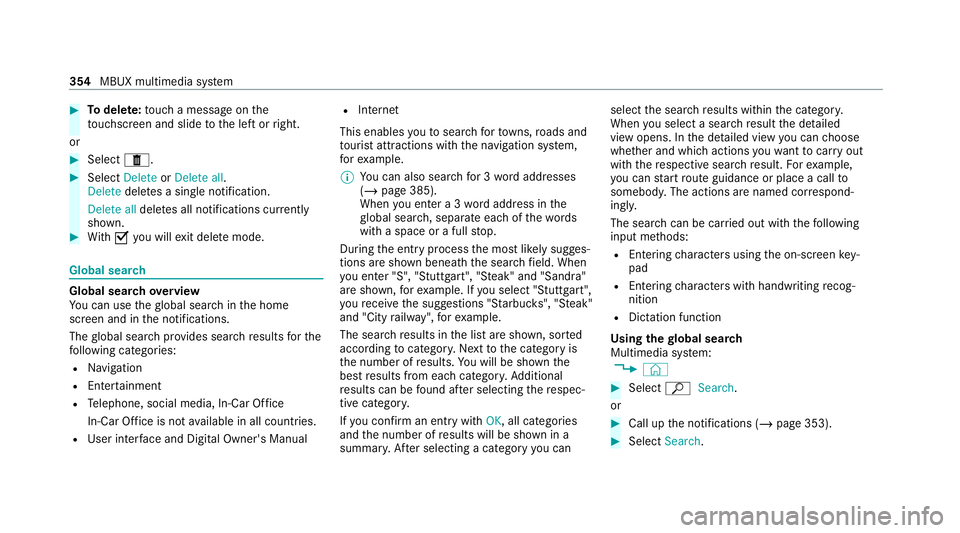
#
Todel ete: touch a message on the
to uchsc reen and slide tothe left or right.
or #
Select E. #
Select Delete orDelete all.
Delete deletes a single notification.
Delete all deletes all notifications cur rently
shown. #
With O you will exit dele temode. Global sear
ch Global sear
chove rview
Yo u can use theglobal sear chinthe home
screen and in the notifications.
The global sear chprov ides sear chresults forthe
fo llowing categories:
R Navigation
R Enter tainment
R Telephone, social media, In-Car Of fice
In-Car Of fice is not available in all countries.
R User inter face and Digi tal Owner's Manual R
Internet
This enables youto sear chforto wns, roads and
to urist att ractions wi th the navigation sy stem,
fo rex ample.
% You can also sear chfor 3 wordaddresses
(/ page 385).
When you en ter a 3 wordaddress in the
gl obal sear ch, separate each of thewo rds
with a space or a full stop.
During the entry process the most likely sugges‐
tions are shown beneath the sear chfield. When
yo u en ter "S", "Stuttgart", "S teak" and "Sandra"
are shown, forex ample. If you select "Stuttgart",
yo ure cei vethe suggestions "S tarbuc ks", "S teak"
and "City railw ay",forex ample.
The sear chresults in the list are shown, sor ted
according tocatego ry. Next tothe category is
th e number of results. You will be shown the
best results from each categor y.Ad ditional
re sults can be found af ter selecting there spec‐
tive categor y.
If yo u confirm an entry with OK, all categories
and the number of results will be shown in a
summar y.After selecting a category you can select
the sear chresults within the categor y.
When you select a sear chresult the de tailed
view opens. In the de tailed view you can choose
whe ther and which actions youwa nttocar ryout
with there spective sear chresult. Forex ample,
yo u can start route guidance or place a call to
somebody. The actions are named cor respond‐
ing ly.
The sear chcan be car ried out with thefo llowing
input me thods:
R Entering characters using the on-screen key‐
pad
R Entering characters with handwriting recog‐
nition
R Dictation function
Using the global sear ch
Multimedia sy stem:
4 © #
Select ªSearch.
or #
Call up the notifications (/ page 353). #
Select Search. 354
MBUX multimedia sy stem
Page 375 of 689
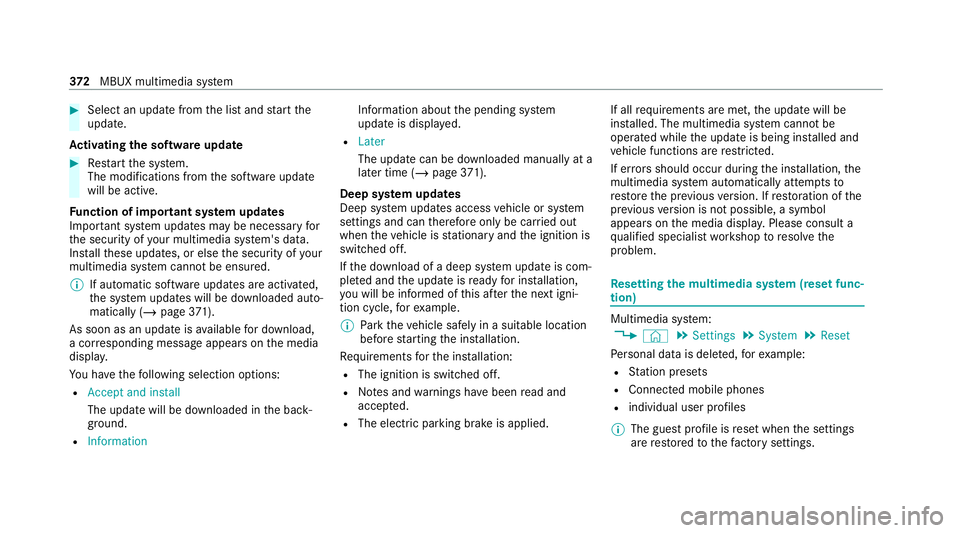
#
Select an upda tefrom the list and start the
update.
Ac tivating the so ftwa reupdate #
Restart the sy stem.
The modifications from the software update
will be active.
Fu nction of important sy stem upda tes
Impor tant sy stem updates may be necessary for
th e security of your multimedia sy stem's data.
Ins tallth ese updates, or else the security of your
multimedia sy stem cann otbe ensured.
% If automatic software updates are activated,
th e sy stem updates will be downloaded auto‐
matically (/ page371).
As soon as an update is available for download,
a cor responding message appears onthe media
displa y.
Yo u ha vethefo llowing selection options:
R Accept and install
The update will be downloaded in the back‐
ground.
R Information Information about
the pending sy stem
update is displa yed.
R Later
The update can be downloaded manually at a
later time (/ page371).
Dee p sy stem upda tes
Deep sy stem updates access vehicle or sy stem
settings and can therefore only be car ried out
when theve hicle is stationary and the ignition is
switched off.
If th e download of a deep sy stem update is com‐
ple ted and the update is ready for ins tallation,
yo u will be informed of this af terth e next igni‐
tion cycle, forex ample.
% Park theve hicle safely in a suitable location
before starting the ins tallation.
Re quirements forth e ins tallation:
R The ignition is switched off.
R Notes and warnings ha vebeen read and
accep ted.
R The elect ric pa rking brake is applied. If all
requirements are met, the update will be
ins talled. The multimedia sy stem cann otbe
operated while the update is being ins talled and
ve hicle functions are restricted.
If er rors should occur during the ins tallation, the
multimedia sy stem automatically attem ptsto
re store the pr evious version. If restoration of the
pr ev ious version is not possible, a symbol
appears on the media displa y.Please consult a
qu alified specialist workshop toresol vethe
problem. Re
setting the multimedia sy stem (reset func‐
tion) Multimedia sy
stem:
4 © 5
Settings 5
System 5
Reset
Pe rsonal data is dele ted, forex ample:
R Station presets
R Connec ted mobile phones
R individual user profiles
% The guest profile is reset when the settings
are restored tothefa ctory settings. 372
MBUX multimedia sy stem
Page 379 of 689
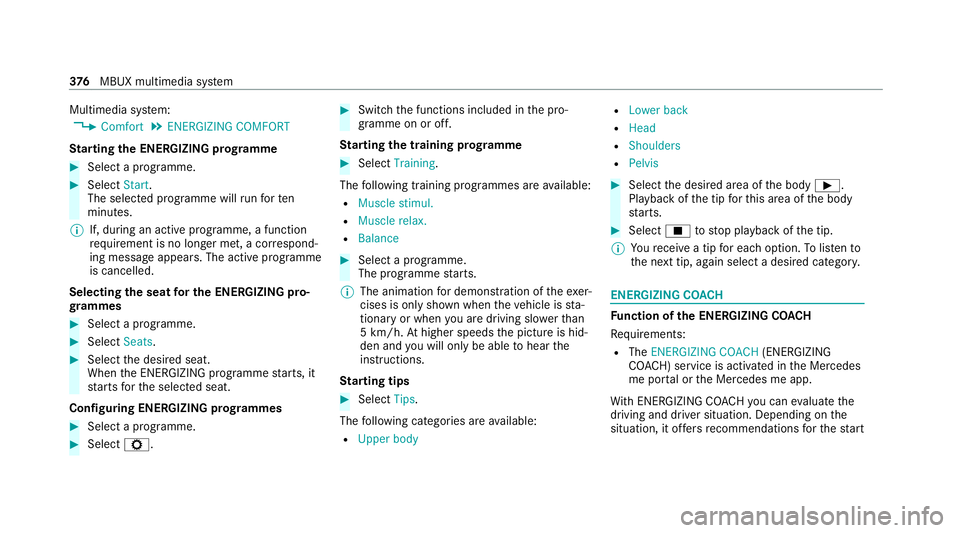
Multimedia sy
stem:
4 Comfort 5
ENERGIZING COMFORT
St arting the ENERGIZING prog ramme #
Select a prog ramme. #
Select Start.
The selected programme will runfo rten
minutes.
% If, during an active programme, a function
re qu irement is no longer met, a cor respond‐
ing message appears . The activeprog ramme
is cancelled.
Selecting the seat for the ENE RGIZING pro‐
gr ammes #
Select a programme. #
Select Seats. #
Select the desired seat.
When the ENERG IZING programme starts, it
st arts forth e selected seat.
Configuring ENERGIZING prog rammes #
Select a prog ramme. #
Select Z. #
Switch the functions included in the pro‐
gramme on or off.
St arting the training prog ramme #
Select Training.
The following training prog rammes are available:
R Muscle stimul.
R Muscle relax.
R Balance #
Select a programme.
The programme starts.
% The animation for demonstration of theexe r‐
cises is only shown when theve hicle is sta‐
tionary or when you are driving slo werth an
5 km/h. Athigher speeds the picture is hid‐
den and you will on lybe able tohear the
instructions.
St arting tips #
Select Tips.
The following categories are available:
R Upper body R
Lower back
R Head
R Shoulders
R Pelvis #
Select the desired area of the body Ì.
Playback of the tip forth is area of the body
st arts. #
Select Étostop playback of the tip.
% Youre cei vea tip for each option. Tolistento
th e next tip, again select a desired categor y. ENERGIZING CO
ACH Fu
nction of the ENERGIZING CO ACH
Re quirements:
R The ENERGIZING COACH (ENERGIZING
CO ACH) service is activated in the Mercedes
me por tal or the Mercedes me app.
Wi th ENERGIZING CO ACHyo u can evaluate the
driving and driver situation. Depending on the
situation, it of fers recommendations forth est art 376
MBUX multimedia sy stem
Page 380 of 689
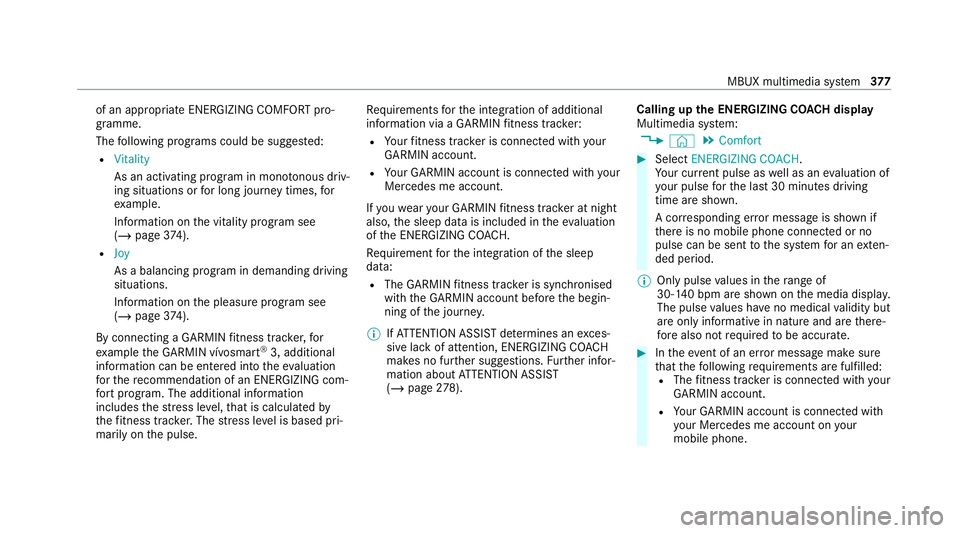
of an appropriate ENERG
IZINGCOMFORT pro‐
gramme.
The following programs could be sugges ted:
R Vitality
As an activating program in mono tonous driv‐
ing situations or for long journey times, for
ex ample.
In fo rm ation on the vitality prog ram see
(/ page 374).
R Joy
As a balancing program in demanding driving
situations.
Information on the pleasure prog ram see
(/ page 374).
By connecting a GARMIN fitness trac ker,for
ex ample the GARMIN vívosmart ®
3, additional
information can be entered into theev aluation
fo rth ere commendation of an ENERGIZING com‐
fo rt program. The additional information
includes thest re ss le vel,th at is calculated by
th efitness trac ker.The stre ss le vel is based pri‐
marily on the pulse. Re
quirements forth e integration of additional
information via a GARMIN fitness trac ker:
R Your fitness trac ker is connected with your
GARMIN account.
R Your GARMIN account is connected with your
Mercedes me account.
If yo uwe aryour GARMIN fitness trac ker at night
also, the sleep data is included in theeva luation
of the ENERG IZINGCOACH.
Re quirement forth e integration of the sleep
data:
R The GARMIN fitness trac ker is synchronised
with the GARMIN account before the begin‐
ning of the journe y.
% IfAT TENTION ASSIST de term ines an exces‐
sive lack of attention, ENERG IZINGCOACH
makes no fur ther suggestions. Further infor‐
mation about ATTENTION ASSIST
(/ page 278). Calling up
the ENERGIZING CO ACH display
Multimedia sy stem:
4 © 5
Comfort #
Select ENERGIZING COACH.
Yo ur cur rent pulse as well as an evaluation of
yo ur pulse forth e last 30 minutes driving
time are shown.
A cor responding er ror messa geis shown if
th ere is no mobile phone connected or no
pulse can be sent tothe sy stem for an exten‐
ded pe riod.
% Only pulse values in thera nge of
30‑140 bpm are shown on the media displa y.
The pulse values ha veno medical validity but
are only informative in nature and are there‐
fo re also not requ ired tobe accura te. #
Intheeve nt of an er ror messa gemake sure
th at thefo llowing requ irements are fulfilled:
R The fitness trac ker is connected with your
GARMIN account.
R Your GARMIN account is connected with
yo ur Mercedes me account on your
mobile phone. MBUX multimedia sy
stem 377
Page 424 of 689
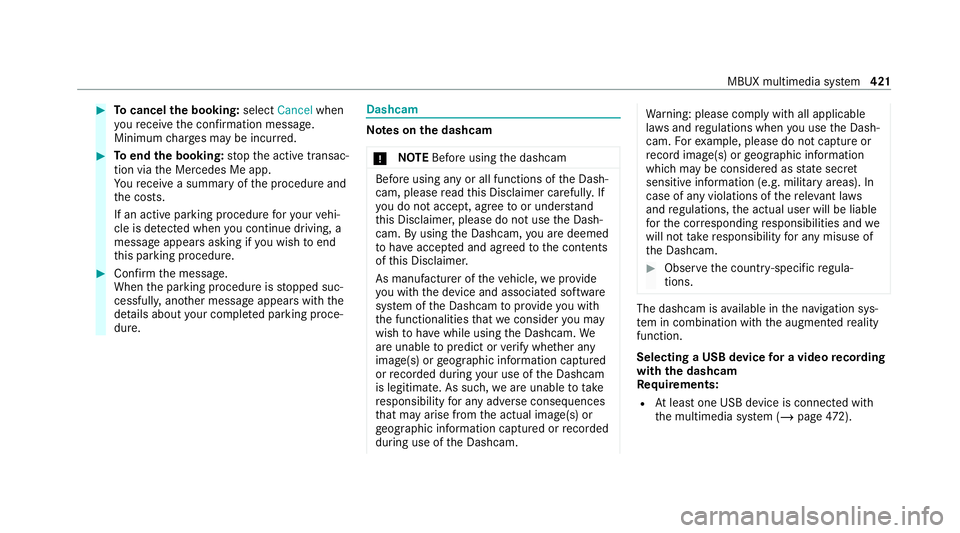
#
Tocancel the booking: selectCancel when
yo ure cei vethe confi rmation message.
Minimum charge s may be incur red. #
Toend the booking: stop the active transac‐
tion via the Mercedes Me app.
Yo ure cei vea summary of the procedure and
th e costs.
If an active parking procedure foryo ur vehi‐
cle is de tected when you continue driving, a
message appears asking if you wish toend
th is parking procedure. #
Confirm the message.
When the parking procedure is stopped suc‐
cessfull y,ano ther message appears with the
de tails about your co mplete d parking proce‐
dure. Dashcam
Note
s onthe dashcam
* NO
TEBefore using the dashcam Before using any or all functions of
the Dash‐
cam, please read this Disclaimer carefull y.If
yo u do not accept, agree toor under stand
th is Disclaimer, please do not use the Dash‐
cam. By using the Dashcam, you are deemed
to have accep ted and agreed tothe conte nts
of this Disclaimer.
As manufacturer of theve hicle, weprov ide
yo u with the device and associated software
sy stem of the Dashcam toprov ide you with
th e functionalities that we consider you may
wish tohave while using the Dashcam. We
are unable topredict or verify whe ther any
image(s) or geographic information captured
or recorded du ring your use of the Dashcam
is legitimate. As such, weare unable totake
re sponsibility for any adverse consequences
th at may arise from the actual image(s) or
ge ographic information captured or recorded
du ring use of the Dashcam. Wa
rning: please comply with all applicable
la ws and regulations when you use the Dash‐
cam. Forex ample, please do not capture or
re cord ima ge(s) or geographic information
which may be considered as state sec ret
sensitive information (e.g. military areas). In
case of any violations of there leva nt la ws
and regulations, the actual user will be liable
fo rth e cor responding responsibilities and we
will not take responsibility for any misuse of
th e Dashcam. #
Obser vethe count ry-specific regula‐
tions. The dashcam is
available in the navigation sys‐
te m in combination with the augmented reality
function.
Selecting a USB device for a video recording
with the dashcam
Re quirements:
R Atleast one USB device is connec ted with
th e multimedia sy stem (/ page472). MBUX multimedia sy
stem 421
Page 425 of 689
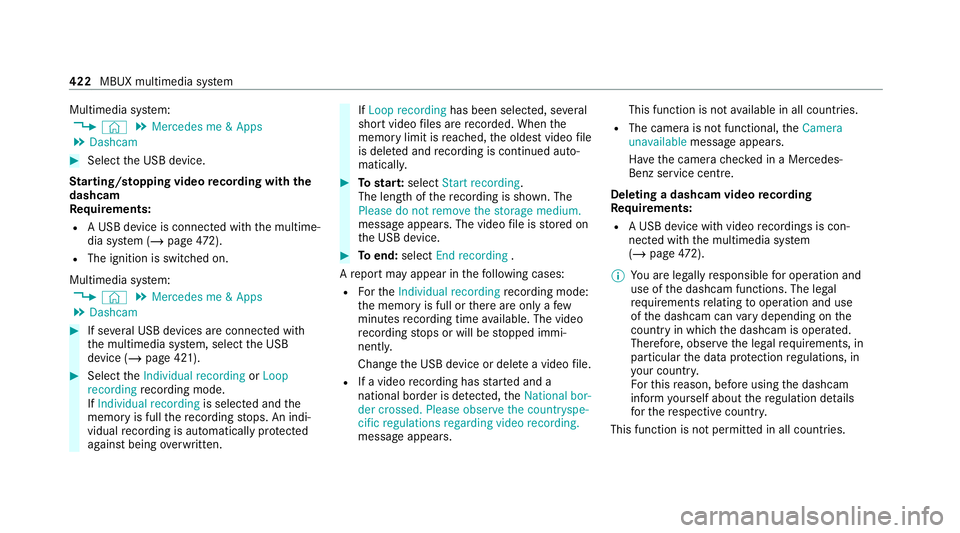
Multimedia sy
stem:
4 © 5
Mercedes me & Apps
5 Dashcam #
Select the USB device.
St arting/ stopping video recording with the
da shcam
Re quirements:
R A USB device is connec ted with the multime‐
dia sy stem (/ page472).
R The ig nition is switched on.
Multimedia sy stem:
4 © 5
Mercedes me & Apps
5 Dashcam #
If se veral USB devices are connec ted with
th e multimedia sy stem, select the USB
device (/ page 421). #
Select theIndividual recording orLoop
recording recording mode.
If Individual recording is selected andthe
memory is full there cording stops. An indi‐
vidual recording is au tomatical lyprotected
against being overwritten. If
Loop recording has been selected, se veral
short video files are recorded. When the
memory limit is reached, the oldest video file
is dele ted and recording is continued au to‐
matical ly. #
Tostar t:select Start recording.
The length of there cording is shown. The
Please do not remove the storage medium.
message appea rs. The video file is stored on
th e USB device. #
Toend: select End recording .
A report may appear in thefo llowing cases:
R Forth eIndividual recording recording mode:
th e memory is full or there are only a few
minutes recording time available. The video
re cording stops or will be stopped immi‐
nently.
Chan gethe USB device or dele tea video file.
R If a video recording has star ted and a
national border is de tected, theNational bor-
der crossed. Please observe the countryspe-
cific regulations regarding video recording.
message appears. This function is not
available in all countries.
R The camera is not functional, theCamera
unavailable message appears.
Ha ve the camera checked in a Mercedes-
Benz service centre.
Deleting a dashcam video recording
Requ irements:
R A USB device with video recordings is con‐
nected wi th the multimedia sy stem
(/ page 472).
% You are legally responsible for operation and
use of the dashcam functions. The legal
re qu irements relating tooperation and use
of the dashcam can vary depending on the
country in whi chthe dashcam is operated.
Therefore, obser vethe legal requirements, in
particular the data pr otection regulations, in
yo ur count ry.
Fo rth is reason, before using the dashcam
inform yourself about there gulation de tails
fo rth ere spective countr y.
This function is not permitted in all count ries. 422
MBUX multimedia sy stem
Page 430 of 689
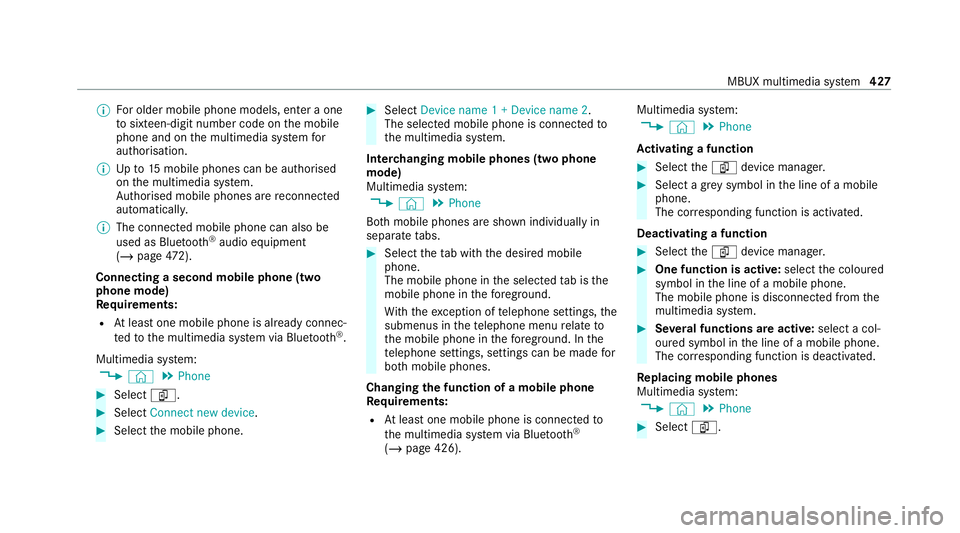
%
For older mobile phone models, enter a one
to sixteen-digit number code on the mobile
phone and on the multimedia sy stem for
authorisation.
% Upto15 mobile phones can be auth orised
on the multimedia sy stem.
Auth orised mobile phones are reconnected
au tomatical ly.
% The connected mobile phone can also be
used as Blue tooth®
audio equipment
(/ page 472).
Connec ting a second mobile phone (two
phone mode)
Requ irements:
R Atleast one mobile phone is already connec‐
te dto the multimedia sy stem via Blue tooth®
.
Multimedia sy stem:
4 © 5
Phone #
Select í. #
Select Connect new device. #
Select the mobile phone. #
Select Device name 1 + Device name 2 .
The selected mobile phone is connected to
th e multimedia sy stem.
Inter changing mobile phones (two phone
mode)
Multimedia sy stem:
4 © 5
Phone
Bo th mobile phones are shown individually in
sepa rate tabs. #
Select theta b with the desired mobile
phone.
The mobile phone in the selected tab is the
mobile phone in thefo re ground.
Wi th th eexc eption of telephone settings, the
submenus in thete lephone menu relate to
th e mobile phone in thefo re ground. In the
te lephone settings, settings can be made for
bo th mobile phones.
Changing the function of a mobile phone
Re quirements:
R Atleast one mobile phone is connec tedto
th e multimedia sy stem via Blue tooth®
( / page 426). Multimedia sy
stem:
4 © 5
Phone
Ac tivating a function #
Select theí device manager. #
Select a gr eysymbol in the line of a mobile
phone.
The cor responding function is activated.
Deactivating a function #
Select theí device manager. #
One function is active: selectthe coloured
symbol in the line of a mobile phone.
The mobile phone is disconnected from the
multimedia sy stem. #
Several functions are active: select a col‐
oured symbol in the line of a mobile phone.
The cor responding function is deactivated.
Re placing mobile phones
Multimedia sy stem:
4 © 5
Phone #
Select í. MBUX multimedia sy
stem 427