2019 MERCEDES-BENZ EQC SUV audio
[x] Cancel search: audioPage 443 of 629
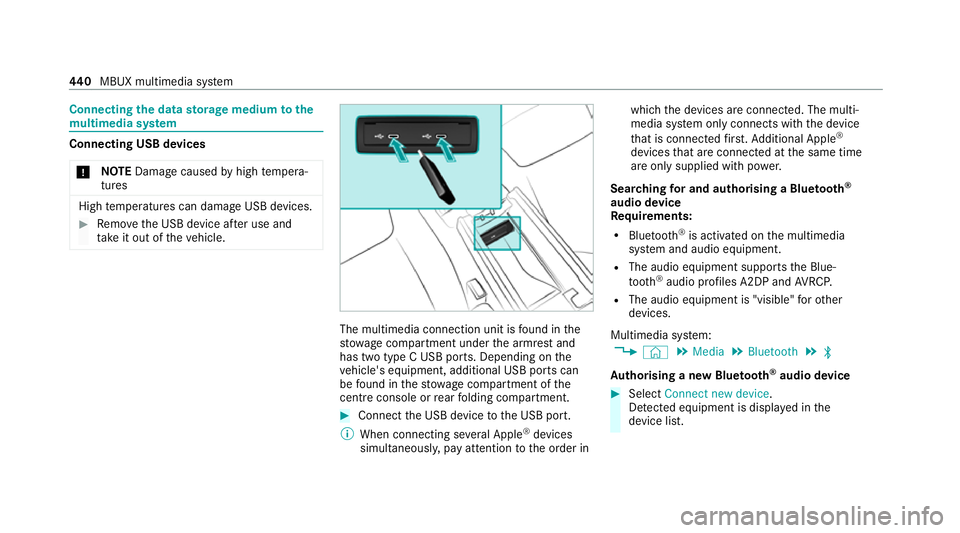
Connecting
the data storage medium tothe
mu ltimedia sy stem Connecting USB devices
* NO
TEDama gecaused byhigh temp era‐
tures High
temp eratures can damage USB devices. #
Remo vethe USB device af ter use and
ta ke it out of theve hicle. The multimedia connection unit is
found in the
stow age compartment under the armrest and
has two type C USB ports. Depending on the
ve hicle's equipment, additional USB ports can
be found in thestow age compartment of the
centre console or rear folding compartment. #
Connect the USB device tothe USB port.
% When connecting se veral Apple ®
devices
simultaneousl y,pay attention tothe order in which
the devices are connected. The multi‐
media sy stem only connects with the device
th at is connec tedfirs t. Ad ditional Apple ®
devices that are connec ted at the same time
are only supplied with po wer.
Sear ching for and authorising a Blue tooth ®
audio device
Requ irements:
R Blue tooth ®
is activated on the multimedia
sy stem and audio equipment.
R The audio equipment supports the Blue‐
tooth ®
audio profiles A2DP and AVRC P.
R The audio equipment is "visible" forot her
devices.
Multimedia sy stem:
4 © 5
Media 5
Bluetooth 5
ª
Au thorising a new Blu etoo th®
audio device #
Select Connect new device .
De tected equipment is displ ayed in the
device list. 440
MBUX multimedia sy stem
Page 444 of 629
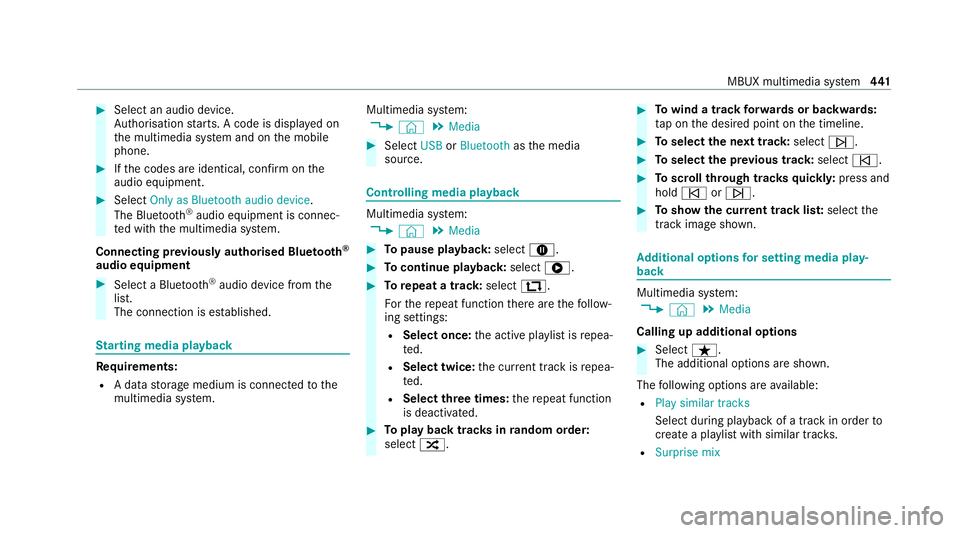
#
Select an audio device.
Auth orisation starts. A code is displa yed on
th e multimedia sy stem and on the mobile
phone. #
Ifth e codes are identical, confi rmonthe
audio equipment. #
Select Only as Bluetooth audio device .
The Blue tooth®
audio equipment is connec‐
te d with the multimedia sy stem.
Connecting pr eviously authorised Blue tooth ®
audio equipment #
Select a Blue tooth®
audio device from the
list.
The connection is es tablished. St
arting media playback Re
quirements:
R A data storage medium is connected tothe
multimedia sy stem. Multimedia sy
stem:
4 © 5
Media #
Select USBorBluetooth asthe media
source. Controlling media playback
Multimedia sy
stem:
4 © 5
Media #
Topause playback: select8. #
Tocontinue playba ck:select 6. #
Torepeat a track: select:.
Fo rth ere peat function there are thefo llow‐
ing settings:
R Select once: the active pla ylist is repea‐
te d.
R Select twice: the cur rent track is repea‐
te d.
R Select three times: there peat function
is deactivated. #
Toplay back trac ksinrandom order:
select 9. #
Towind a track forw ards or backwards:
ta p on the desired point on the timeline. #
Toselect the next track: selectü. #
Toselect the pr evious track: selectû. #
Toscroll through trac ksquickl y:press and
hold û orü. #
Toshow the cur rent track lis t:select the
track image shown. Ad
ditional options for setting media play‐
back Multimedia sy
stem:
4 © 5
Media
Calling up additional options #
Select ß.
The additional options are shown.
The following options are available:
R Play similar tracks
Select during playback of a track in order to
crea tea playlist with similar trac ks.
R Surprise mix MBUX multimedia sy
stem 441
Page 446 of 629
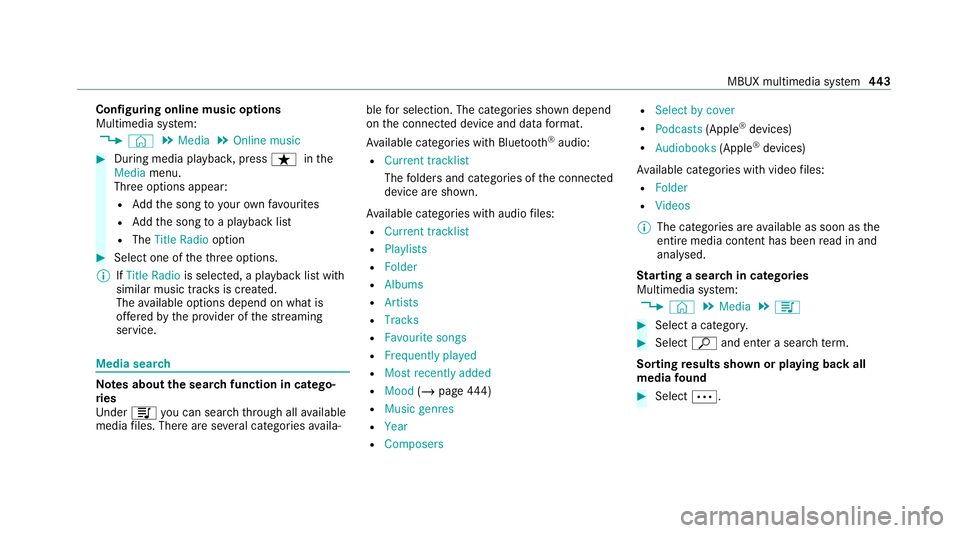
Configuring online music options
Multimedia sy
stem:
4 © 5
Media 5
Online music #
During media playbac k,press ß inthe
Media menu.
Three options appear:
R Addth e song to yourow nfavo urites
R Addth e song toa playback list
R The Title Radio option #
Select one of theth re e options.
% IfTitle Radio is selected, a playback list with
similar music tra cks is created.
The available options depend on what is
of fere dby the pr ovider of thest re aming
service. Media sear
ch Note
s about the sear chfunction in catego‐
ri es
Und er5 you can sear chthro ugh all available
media files. There are se veral categories availa‐ ble
for selection. The categories shown depend
on the connected device and data form at.
Av ailable categories with Blue tooth ®
audio:
R Current tracklist
The folders and categories of the connected
device are shown.
Av ailable categories with audio files:
R Current tracklist
R Playlists
R Folder
R Albums
R Artists
R Tracks
R Favourite songs
R Frequently played
R Most recently added
R Mood (/page 444)
R Music genres
R Year
R Composers R
Select by cover
R Podcasts (Apple®
devices)
R Audiobooks (Apple®
devices)
Av ailable categories with video files:
R Folder
R Videos
% The categories are available as soon as the
entire media conte nt has beenread in and
anal ysed.
St arting a sear chin categories
Multimedia sy stem:
4 © 5
Media 5
5 #
Select a categor y. #
Select ªand enter a sea rchte rm.
Sorting results shown or playing back all
media found #
Select Ä. MBUX multimedia sy
stem 443
Page 450 of 629
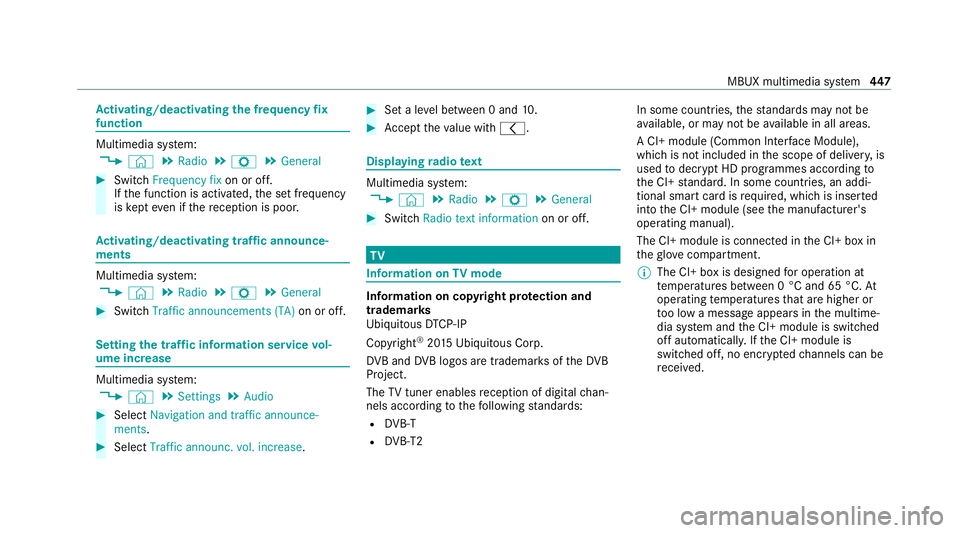
Ac
tivating/deactivating the frequency fix
function Multimedia sy
stem:
4 © 5
Radio 5
Z 5
General #
Switch Frequency fix on or off.
If th e function is activated, the set frequency
is ke pt eve n ifthere ception is poo r. Ac
tivating/deactivating traf fic announce‐
ments Multimedia sy
stem:
4 © 5
Radio 5
Z 5
General #
Switch Traffic announcements (TA) on or off.Setting
the traf fic information service vol‐
ume increase Multimedia sy
stem:
4 © 5
Settings 5
Audio #
Select Navigation and traffic announce-
ments. #
Select Traffic announc. vol. increase. #
Set a le vel between 0 and 10. #
Accept theva lue with q. Displaying
radio text Multimedia sy
stem:
4 © 5
Radio 5
Z 5
General #
Switch Radio text information on or off. TV
Information on
TVmode In
fo rm ation on copy right pr otection and
tradema rks
Ubiquitous DTCP-IP
Copyright ®
20 15 Ubiquitous Corp.
DV B and DVB logos are tradema rks of theDVB
Project.
The TVtuner enables reception of digital chan‐
nels according tothefo llowing standards:
R DVB-T
R DVB-T2 In some countries,
thest andards may not be
av ailable, or may not be available in all areas.
A CI+ module (Common In terface Module),
which is not included in the scope of deliver y,is
used todecrypt HD prog rammes according to
th e CI+ standard. In some countries, an addi‐
tional smart card is required, which is inse rted
into the CI+ module (see the manufacturer's
operating manual).
The CI+ module is connected in the CI+ box in
th eglov e compartment.
% The CI+ box is designed for operation at
te mp eratures between 0 °C and 65 °C. At
operating temp eratures that are higher or
to o low a message appears in the multime‐
dia sy stem and the CI+ module is switched
off automaticall y.Ifth e CI+ module is
switched off, no encryp tedch annels can be
re cei ved. MBUX multimedia sy
stem 447
Page 451 of 629
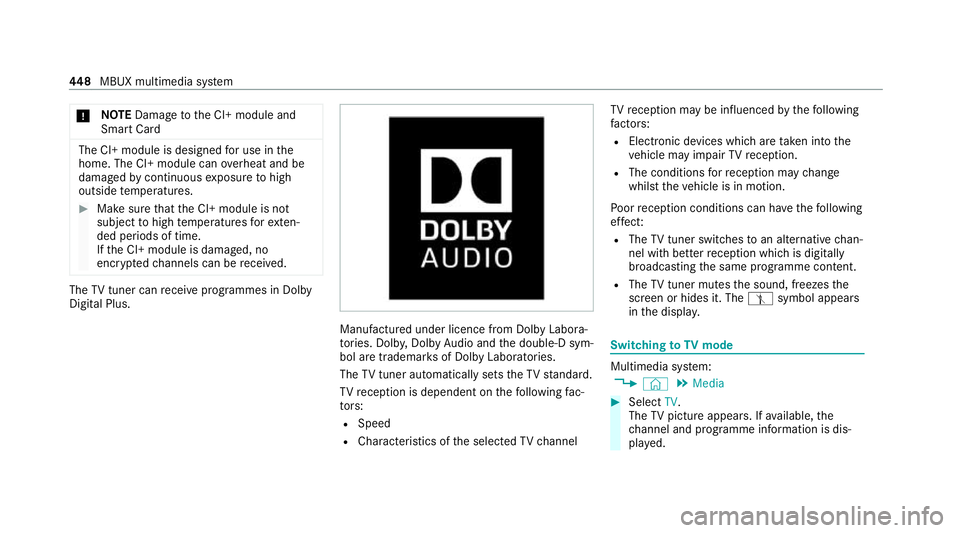
*
NO
TEDama getothe CI+ module and
Smart Card The CI+ module is designed
for use in the
home. The CI+ module can overheat and be
damaged bycontinuous exposure tohigh
outside temp eratures. #
Make sure that the CI+ module is not
subject tohigh temp eratures forex ten‐
ded pe riods of time.
If th e CI+ module is damaged, no
encryp tedch annels can be recei ved. The
TVtuner can recei veprogrammes in Dolby
Digital Plus. Manufactured under licence from Dolby Labora‐
to
ries. Dolb y,Dol byAudio and the double-D sym‐
bol are trademar ksof Dolby Laboratories.
The TVtuner au tomatically sets theTV standard.
TV reception is dependent on thefo llowing fac‐
to rs:
R Speed
R Characteristics of the selected TVchannel TV
reception may be influenced bythefo llowing
fa ctors:
R Electronic devices whi chare take n into the
ve hicle may impair TVreception.
R The conditions forre ception may change
whilst theve hicle is in motion.
Po or reception conditions can ha vethefo llowing
ef fect:
R The TVtuner switches toan alternative chan‐
nel with better reception whi chis digitally
broadcasting the same programme conte nt.
R The TVtuner mu testh e sound, freezes the
screen or hides it. The tsymbol appears
in the displa y. Switching
toTV mode Multimedia sy
stem:
4 © 5
Media #
Select TV.
The TVpicture appears. If available, the
ch annel and prog ramme information is dis‐
pla yed. 448
MBUX multimedia sy stem
Page 453 of 629
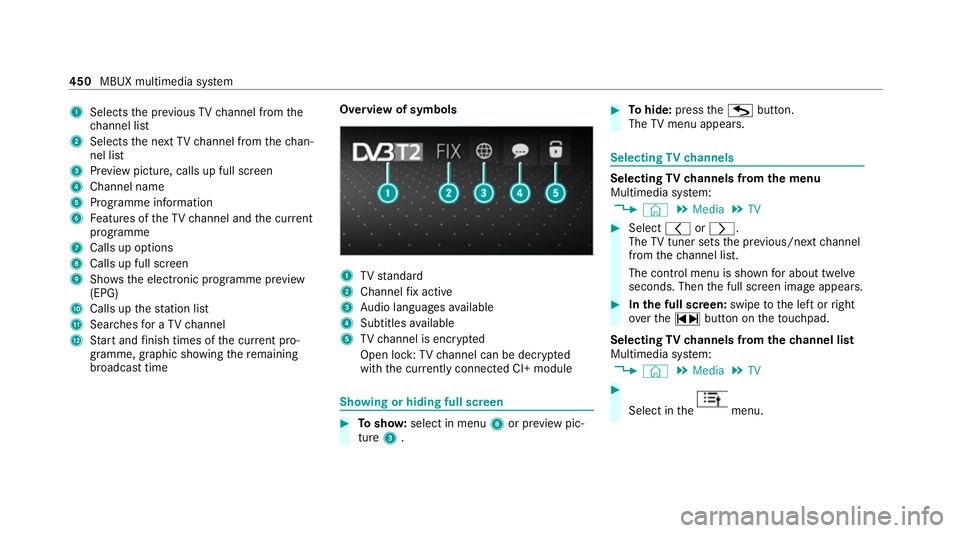
1
Selects the pr evious TVchannel from the
ch annel list
2 Selects the next TVchannel from thech an‐
nel list
3 Prev iew picture, calls up full screen
4 Channel name
5 Programme information
6 Features of theTV channel and the cur rent
programme
7 Calls up options
8 Calls up full screen
9 Shows th e electronic prog ramme pr eview
(EPG)
A Calls up thest ation list
B Sear ches for a TV channel
C Start and finish times of the cur rent pro‐
gramme, graphic showing there maining
broadca sttime Overvi
ewof symbols 1
TVstandard
2 Channel fix acti ve
3 Audio languages available
4 Subtitles available
5 TVchannel is enc rypted
Open lock: TVchannel can be dec rypted
with the cur rently connected CI+ module Showing or hiding full sc
reen #
Tosho w:select in menu 8or pr eview pic‐
ture 3. #
Tohide: press theG button.
The TVmenu appears. Selecting
TVchannels Selecting
TVchannels from the menu
Multimedia sy stem:
4 © 5
Media 5
TV #
Select qorr.
The TVtuner sets the pr evious/n extch annel
from thech annel list.
The control menu is shown for about twel ve
seconds. Then the full screen image appears. #
Inthe full screen: swipetothe left or right
ove rth e~ button on theto uchpad.
Selecting TVchannels from thech annel list
Multimedia sy stem:
4 © 5
Media 5
TV #
Select in the menu.450
MBUX multimedia sy stem
Page 456 of 629
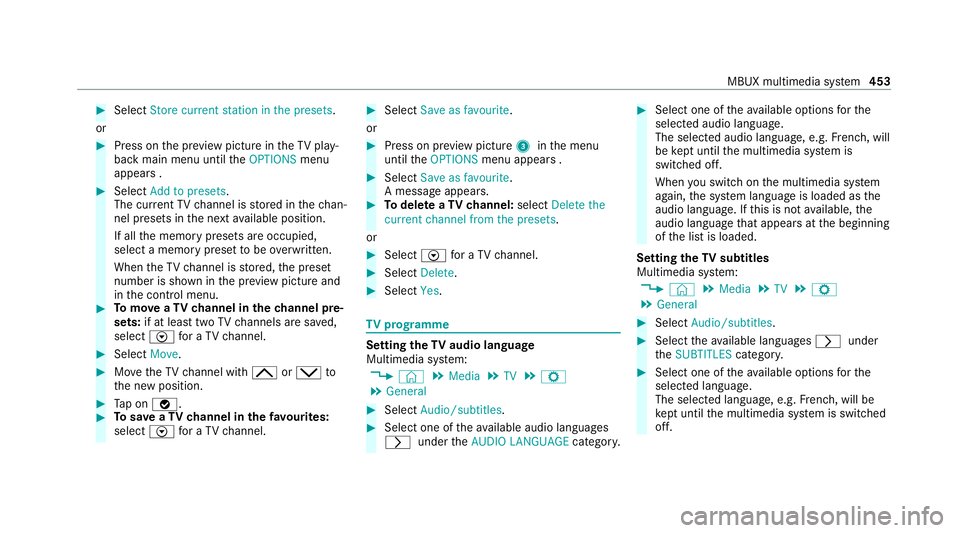
#
Select Store current station in the presets .
or #
Press on the pr eview picture in theTV play‐
back main menu until theOPTIONS menu
appears . #
Select Add to presets.
The cur rent TV channel is stored in thech an‐
nel presets in the next available position.
If all the memory presets are occupied,
select a memory preset tobe ove rwritten.
When theTV channel is stored, the preset
number is shown in the pr eview picture and
in the control menu. #
Tomo veaTV channel in thech annel pre‐
sets: if at lea sttwo TVchannels are sa ved,
select Vfor a TV channel. #
Select Move. #
MovetheTV channel with 4ors to
th e new position. #
Tap on ø. #
Tosave aTV channel in thefa vo urites:
select Vfor a TV channel. #
Select Save as favourite.
or #
Press on pr eview picture 3inthe menu
until theOPTIONS menu appears . #
Select Save as favourite.
A message appears. #
Todel ete a TVchannel: selectDelete the
current channel from the presets .
or #
Select Vfor a TV channel. #
Select Delete. #
Select Yes. TV
prog ramme Setting the
TVaudio language
Multimedia sy stem:
4 © 5
Media 5
TV 5
Z
5 General #
Select Audio/subtitles. #
Select one of theav ailable audio languages
r undertheAUDIO LANGUAGE category. #
Select one of theav ailable options forthe
selected audio language.
The selected audio language, e.g. French, will
be kept until the multimedia sy stem is
switched off.
When you swit chon the multimedia sy stem
again, the sy stem language is loaded as the
audio language. If this is not available, the
audio language that appears at the beginning
of the list is loaded.
Setting theTV subtitles
Multimedia sy stem:
4 © 5
Media 5
TV 5
Z
5 General #
Select Audio/subtitles. #
Select theav ailable languages runder
th eSUBTITLES category. #
Select one of theav ailable options forthe
selected language.
The selected language, e.g. French, will be
ke pt until the multimedia sy stem is switched
off. MBUX multimedia sy
stem 453
Page 459 of 629
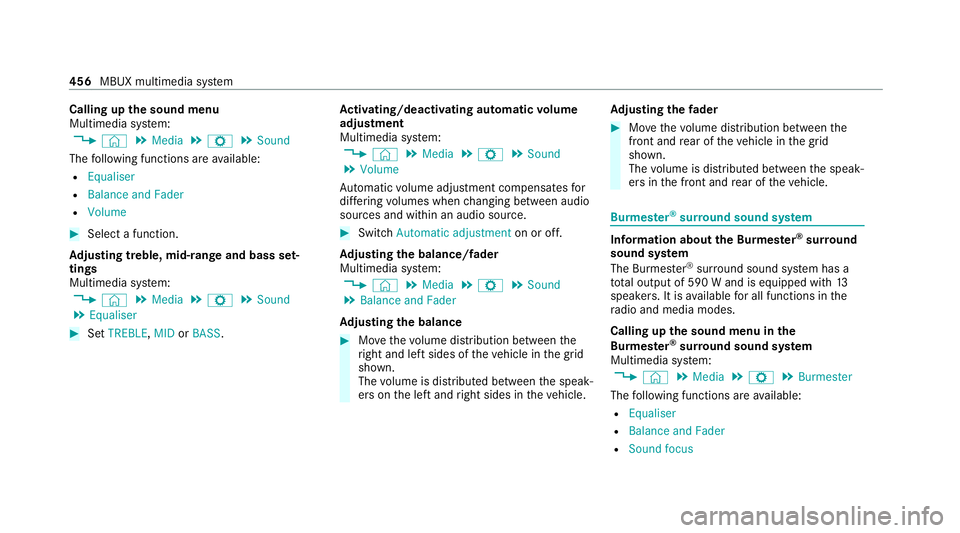
Calling up
the sound menu
Multimedia sy stem:
4 © 5
Media 5
Z 5
Sound
The following functions are available:
R Equaliser
R Balance and Fader
R Volume #
Select a function.
Ad justing treble, mid- range and bass set‐
tings
Multimedia sy stem:
4 © 5
Media 5
Z 5
Sound
5 Equaliser #
Set TREBLE, MIDorBASS . Ac
tivating/deactivating automatic volume
adjustment
Multimedia sy stem:
4 © 5
Media 5
Z 5
Sound
5 Volume
Au tomatic volume adjustment compensates for
dif fering volumes when changing between audio
sources and within an audio source. #
Swit chAutomatic adjustment on or off.
Ad justing the balance/ fader
Multimedia sy stem:
4 © 5
Media 5
Z 5
Sound
5 Balance and Fader
Ad justing the balance #
Movethevo lume distribution between the
ri ght and left sides of theve hicle in the grid
shown.
The volume is distributed between the speak‐
ers on the left and right sides in theve hicle. Ad
justing the fader #
Movethevo lume distribution between the
front and rear of theve hicle in the grid
shown.
The volume is distributed between the speak‐
ers in the front and rear of theve hicle. Burmes
ter®
sur round sound sy stem Information about
the Bu rmester ®
sur round
sound sy stem
The Burmes ter®
sur round sound sy stem has a
to ta l output of 590 W and is equipped with 13
speakers. It is available for all functions in the
ra dio and media modes.
Calling up the sound menu in the
Bu rm ester ®
sur round sound sy stem
Multimedia sy stem:
4 © 5
Media 5
Z 5
Burmester
The following functions are available:
R Equaliser
R Balance and Fader
R Sound focus 456
MBUX multimedia sy stem