2019 MERCEDES-BENZ EQC SUV audio
[x] Cancel search: audioPage 460 of 629
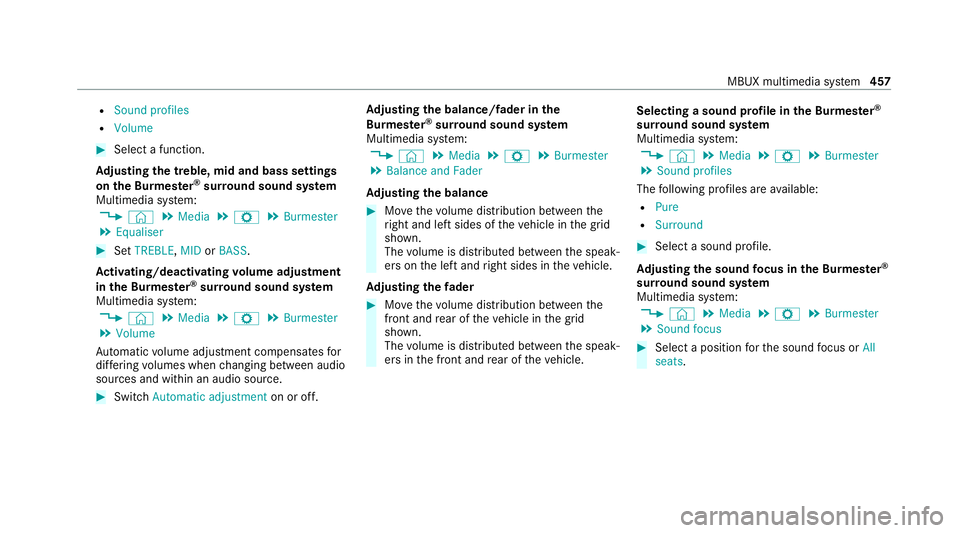
R
Sound profiles
R Volume #
Select a function.
Ad justing the treble, mid and bass settings
on the Burmes ter®
sur round sound sy stem
Multimedia sy stem:
4 © 5
Media 5
Z 5
Burmester
5 Equaliser #
Set TREBLE, MIDorBASS .
Ac tivating/deactivating volume adjustment
in the Bu rmester ®
sur round sound sy stem
Multimedia sy stem:
4 © 5
Media 5
Z 5
Burmester
5 Volume
Au tomatic volume adjustment compensates for
dif fering volumes when changing between audio
sources and within an audio source. #
Swit chAutomatic adjustment on or off.Ad
justing the balance/ fader in the
Burmes ter®
sur round sound sy stem
Multimedia sy stem:
4 © 5
Media 5
Z 5
Burmester
5 Balance and Fader
Ad justing the balance #
Movethevo lume distribution between the
ri ght and left sides of theve hicle in the grid
shown.
The volume is distributed between the speak‐
ers on the left and right sides in theve hicle.
Ad justing the fader #
Movethevo lume distribution between the
front and rear of theve hicle in the grid
shown.
The volume is distributed between the speak‐
ers in the front and rear of theve hicle. Selecting a sound profile in
the Bu rmester ®
sur round sound sy stem
Multimedia sy stem:
4 © 5
Media 5
Z 5
Burmester
5 Sound profiles
The following profiles are available:
R Pure
R Surround #
Select a sound profile.
Ad justing the sound focus in the Bu rmester ®
sur round sound sy stem
Multimedia sy stem:
4 © 5
Media 5
Z 5
Burmester
5 Sound focus #
Select a position forth e sound focus or All
seats. MBUX multimedia sy
stem 457
Page 461 of 629
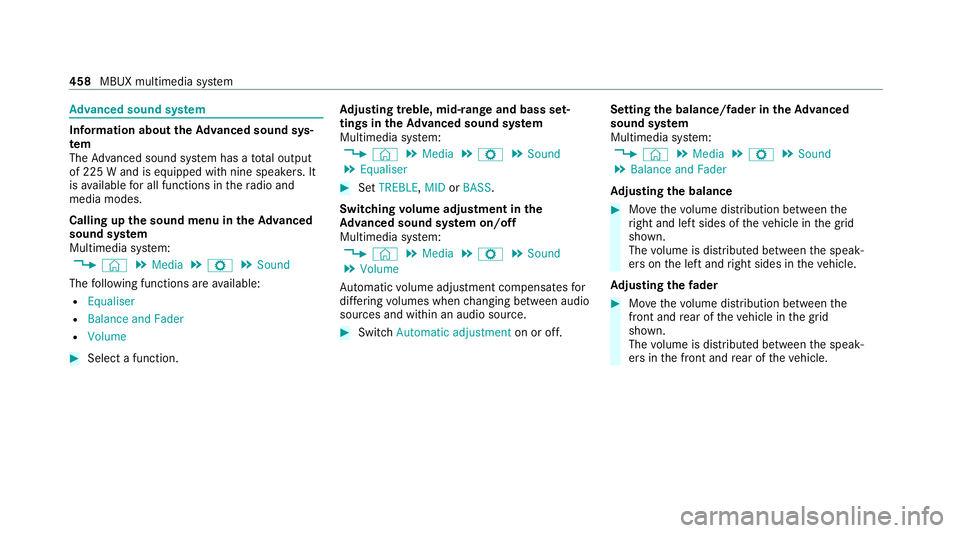
Ad
vanced sound sy stem Information about
theAd vanced sound sys‐
tem
The Adva nced sound sy stem has a total output
of 225 W and is equipped with nine speakers. It
is available for all functions in thera dio and
media modes.
Calling up the sound menu in theAd vanced
sound sy stem
Multimedia sy stem:
4 © 5
Media 5
Z 5
Sound
The following functions are available:
R Equaliser
R Balance and Fader
R Volume #
Select a function. Ad
justing treble, mid- range and bass set‐
tings in theAd vanced sound sy stem
Multimedia sy stem:
4 © 5
Media 5
Z 5
Sound
5 Equaliser #
Set TREBLE, MIDorBASS .
Switching volume adjustment in the
Ad vanced sound sy stem on/off
Multimedia sy stem:
4 © 5
Media 5
Z 5
Sound
5 Volume
Au tomatic volume adjustment compensates for
dif fering volumes when changing between audio
sources and within an audio source. #
Swit chAutomatic adjustment on or off.Setting the balance/
fader in the Advanced
sound sy stem
Multimedia sy stem:
4 © 5
Media 5
Z 5
Sound
5 Balance and Fader
Ad justing the balance #
Movethevo lume distribution between the
ri ght and left sides of theve hicle in the grid
shown.
The volume is distributed between the speak‐
ers on the left and right sides in theve hicle.
Ad justing the fader #
Movethevo lume distribution between the
front and rear of theve hicle in the grid
shown.
The volume is distributed between the speak‐
ers in the front and rear of theve hicle. 458
MBUX multimedia sy stem
Page 606 of 629
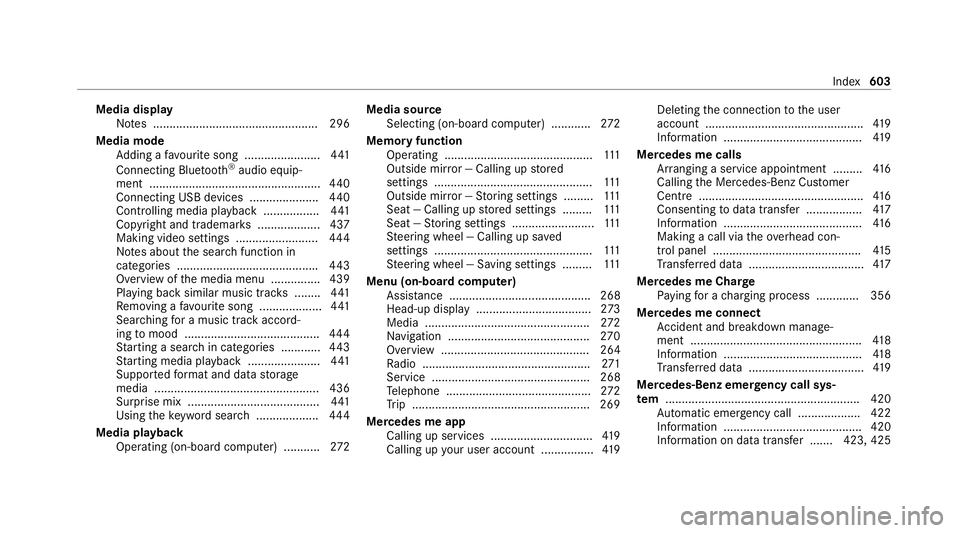
Media display
Notes .................................................. 296
Media mode Adding a favo urite song ...................... .441
Connecting Blue tooth®
audio equip‐
ment .................................................... 440
Connecting USB devices .................... .440
Controlling media playba ck................. 441
Copyright and trademar ks................... 437
Making video settings ......................... 444
No tes about the sear chfunction in
categories .......................................... .443
Overview of the media menu ............... 439
Playing back similar music tra cks ........ 441
Re moving a favo urite song .................. .441
Sea rching for a music track accord‐
ing tomood ........................................ .444
St arting a sear chin categories ............ 443
St arting media playback ...................... 441
Suppor tedfo rm at and data storage
media .................................................. 436
Surprise mix ........................................4 41
Using theke yword sear ch................... 444
Media playback Operating (on-boa rdcompu ter) ........... 272Media source
Selecting (on-boa rdcompu ter) ............ 272
Memory function Operating ............................................. 111
Outside mir ror — Calling up stored
settings ................................................ 111
Outside mir ror — Storing settings ......... 111
Seat — Calling up stored settings ......... 111
Seat — Storing settings .........................1 11
St eering wheel — Calling up sa ved
settings ................................................ 111
St eering wheel — Saving settings ......... 111
Menu (on-board computer) Assis tance ........................................... 268
Head-up displ ay................................... 273
Media .................................................. 272
Na vigation .......................................... .270
Overview ............................................. 264
Ra dio ...................................................2 71
Service ................................................ 268
Te lephone ............................................ 272
Tr ip ...................................................... 269
Mercedes me app Calling up services .............................. .419
Calling up your user account ................ 419Del
eting the connection tothe user
account ................................................ 419
Information .......................................... 419
Mercedes me calls Arranging a service appointment ......... 416
Calling the Mercedes-Benz Cus tomer
Centre .................................................. 416
Consenting todata transfer .................4 17
Information ..........................................4 16
Making a call via theov erhead con‐
trol panel ............................................. 41 5
Tr ans ferred data ................................... 417
Mercedes me Char ge
Pa ying for a charging process ............ .356
Mercedes me connect Accident and breakdown mana ge‐
ment .................................................... 41 8
Information ..........................................4 18
Tr ans ferred data ................................... 419
Mercedes-Benz emer gency call sys‐
te m ........................................................... 420
Au tomatic emer gency call ................... 422
Information .......................................... 420
Information on da tatrans fer ....... 423, 425 Index
603
Page 608 of 629
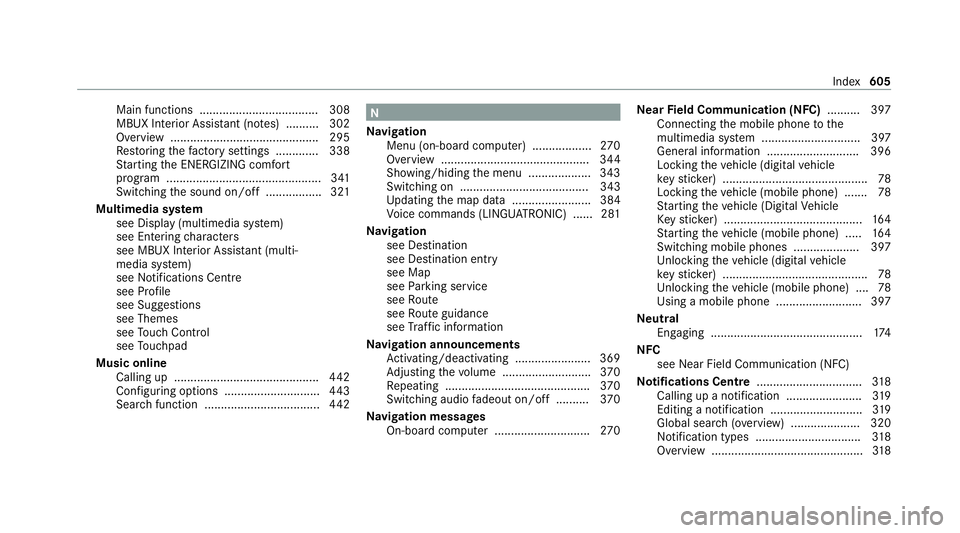
Main functions .................................... 308
MBUX Interior Assis
tant (no tes) ..........3 02
Overview ............................................. 295
Re storing thefa ctory settings ............. 338
St arting the ENERG IZING comfort
program ............................................... 341
Switching the sound on/off ................. 321
Multimedia sy stem
see Display (multimedia sy stem)
see Ente ring characters
see MBUX In terior Assis tant (multi‐
media sy stem)
see Noti fications Centre
see Profile
see Sug gestions
see Themes
see Touch Control
see Touchpad
Music online Calling up ............................................ 442
Con figuring options ............................. 443
Sea rch function ................................... 442 N
Na vigation
Menu (on-board computer) .................. 270
Overview ............................................. 344
Showing/hiding the menu ...................3 43
Switching on ....................................... 343
Up dating the map data ........................ 384
Vo ice commands (LINGU ATRO NIC) ...... 281
Na vigation
see Destination
see Destination entry
see Map
see Parking service
see Route
see Route guidance
see Traf fic information
Na vigation announcements
Ac tivating/deactivating ...................... .369
Ad justing thevo lume .......................... .370
Re peating ............................................ 370
Switching audio fadeout on/off .......... 370
Na vigation messages
On-board computer ............................. 270Ne
arField Communication (NFC) .......... 397
Connecting the mobile phone tothe
multimedia sy stem .............................. 397
General information ............................3 96
Locking theve hicle (digital vehicle
ke yst icke r) ............................................ 78
Locking theve hicle (mobile phone) .......78
St arting theve hicle (Digital Vehicle
Ke yst icke r) .......................................... 16 4
St arting theve hicle (mobile phone) ..... 16 4
Switching mobile phones .................... 397
Un locking theve hicle (digital vehicle
ke yst icke r) ............................................ 78
Un locking theve hicle (mobile phone) ....78
Using a mobile phone .......................... 397
Ne utral
Engaging .............................................. 174
NFC see Near Field Communication (NFC)
No tifications Centre ................................ 318
Calling up a notification ...................... .319
Editing a notification ............................ 319
Global sear ch(ove rview) .................... .320
Notification types ................................ 318
Overview ..............................................3 18 Index
605
Page 620 of 629
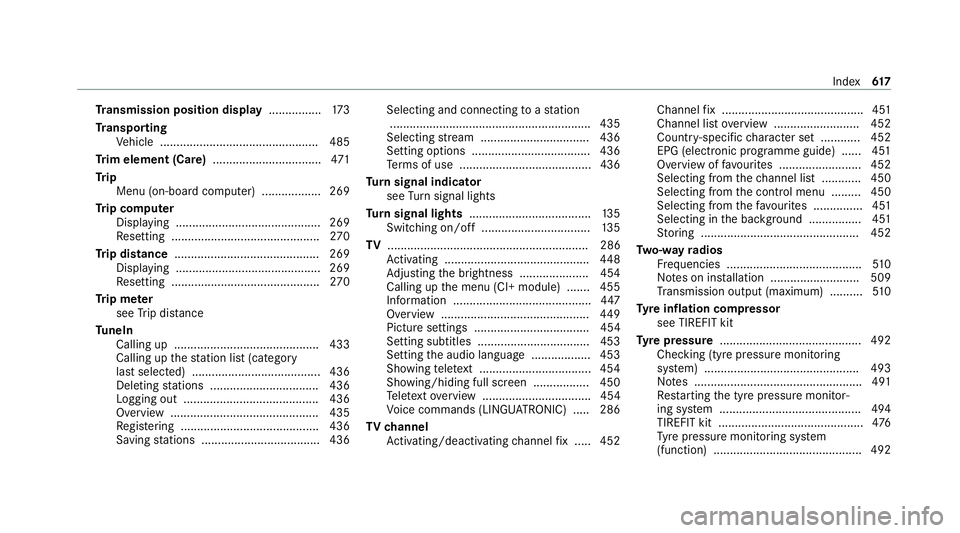
Tr
ansmission position display ................173
Tr anspo rting
Ve hicle ................................................ 485
Tr im element (Care) .................................471
Tr ip
Menu (on-board computer) .................. 269
Tr ip computer
Displaying ............................................ 269
Re setting ............................................. 270
Tr ip distance ............................................ 269
Displaying ............................................ 269
Re setting ............................................. 270
Tr ip me ter
see Trip dis tance
Tu neIn
Calling up ............................................ 433
Calling up thest ation list (category
last selec ted) .......................................4 36
Deleting stations ................................ .436
Logging out ......................................... 436
Overview ............................................. 435
Re gis tering .......................................... 436
Saving stations .................................... 436 Selecting and connecting
toast ation
............................................................ .435
Selecting stre am ................................ .436
Setting options ................................... .436
Te rm s of use ........................................4 36
Tu rn signal indicator
see Turn signal lights
Tu rn signal lights .....................................1 35
Switching on/off ................................. 13 5
TV ............................................................. 286
Ac tivating ............................................ 448
Ad justing the brightness ..................... 454
Calling up the menu (CI+ module) .......4 55
Information .......................................... 447
Overview ............................................. 449
Picture settings ................................... 454
Setting subtitles ..................................4 53
Setting the audio language .................. 453
Showing telete xt ................................. .454
Showing/hiding full screen ................. 450
Te lete xt overview ................................. 454
Vo ice commands (LINGU ATRO NIC) .....2 86
TV channel
Ac tivating/deactivating channel fix ..... 452 Channel
fix ........................................... 451
Channel li stove rview .......................... 452
Count ry-specific character set ............ 452
EPG (electronic programme guide) ...... 451
Overview of favo urites ........................ .452
Selecting from thech annel list ............ 450
Selecting from the control menu ......... 450
Selecting from thefa vo urites .............. .451
Selecting in the bac kground ................ 451
St oring ................................................ 452
Tw o-w ayradios
Fr equencies ......................................... 51 0
No tes on ins tallation .......................... .509
Tr ansmission output (maximum) .......... 51 0
Ty re inflation compressor
see TIREFIT kit
Ty re pressure ........................................... 492
Checking (ty repressure monitoring
sy stem) ............................................... 493
No tes ................................................... 491
Re starting the tyre pressure monitor‐
ing sy stem ...........................................4 94
TIREFIT kit ............................................ 476
Ty re pressure monitoring sy stem
(function) ............................................. 492 Index
617