Page 234 of 288
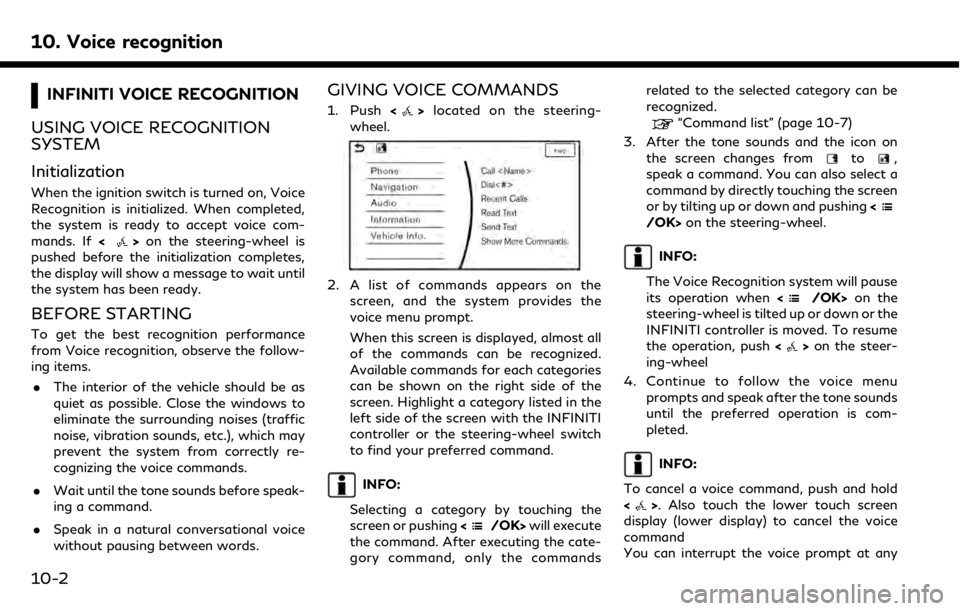
10. Voice recognition
INFINITI VOICE RECOGNITION
USING VOICE RECOGNITION
SYSTEM
Initialization
When the ignition switch is turned on, Voice
Recognition is initialized. When completed,
the system is ready to accept voice com-
mands. If <
>on the steering-wheel is
pushed before the initialization completes,
the display will show a message to wait until
the system has been ready.
BEFORE STARTING
To get the best recognition performance
from Voice recognition, observe the follow-
ing items.
. The interior of the vehicle should be as
quiet as possible. Close the windows to
eliminate the surrounding noises (traffic
noise, vibration sounds, etc.), which may
prevent the system from correctly re-
cognizing the voice commands.
. Wait until the tone sounds before speak-
ing a command.
. Speak in a natural conversational voice
without pausing between words.
GIVING VOICE COMMANDS
1. Push <>located on the steering-
wheel.
2. A list of commands appears on the
screen, and the system provides the
voice menu prompt.
When this screen is displayed, almost all
of the commands can be recognized.
Available commands for each categories
can be shown on the right side of the
screen. Highlight a category listed in the
left side of the screen with the INFINITI
controller or the steering-wheel switch
to find your preferred command.
INFO:
Selecting a category by touching the
screen or pushing <
/OK>will execute
the command. After executing the cate-
gory command, only the commands related to the selected category can be
recognized.
“Command list” (page 10-7)
3. After the tone sounds and the icon on the screen changes from
to,
speak a command. You can also select a
command by directly touching the screen
or by tilting up or down and pushing <
/OK>on the steering-wheel.
INFO:
The Voice Recognition system will pause
its operation when <
/OK>on the
steering-wheel is tilted up or down or the
INFINITI controller is moved. To resume
the operation, push <
>on the steer-
ing-wheel
4. Continue to follow the voice menu prompts and speak after the tone sounds
until the preferred operation is com-
pleted.
INFO:
To cancel a voice command, push and hold
<
>. Also touch the lower touch screen
display (lower display) to cancel the voice
command
You can interrupt the voice prompt at any
10-2
Page 250 of 288
10. Voice recognition
VOICE RECOGNITION SETTINGS
The voice recognition functions can be set.
1. Push
Page 253 of 288

SYSTEM UNIT
LIQUID CRYSTAL DISPLAY
Symptom Possible cause Possible solution
The screen is too dark. The cabin temperature is too low.Wait until the cabin temperature becomes
moderate.
Screen brightness is set to the maximum dark-
ness. Adjust the brightness setting of the screen.
“Screen settings” (page 2-17)
The screen is too bright. Screen brightness is set to the maximum brightness.Adjust the brightness setting of the screen.
“Screen settings” (page 2-17)
A small black spot or a small bright spot appears
on the screen. This is a typical phenomenon for liquid crystal
displays.This is not a malfunction.
A dot or stripe pattern appears on the screen. Electromagnetic waves that are generated from neon billboards, high voltage electric power
cables, ham radios or other radio devices
equipped to other vehicles may adversely affect
the screen.This is not a malfunction.
Image lag appears on the screen. This is a typical phenomenon for liquid crystal
displays. This is not a malfunction.
Image motion displayed on the screen is slow. The cabin temperature is less than 50°F (0°C). Wait until the cabin temperature rises to within 50°F (0°C) and 122°F (50°C).
When looking at the screen from an angle, the
screen lightens or darkens. This is a typical phenomenon for liquid crystal
displays.Adjust the brightness setting of the screen.
“Screen settings” (page 2-17)
11. Troubleshooting guide
11-3
Page 256 of 288
11. Troubleshooting guide
Functional
SymptomPossible cause Possible solution
Keep losing my local stations. The digital coverage is slightly less than the
analog signal coverage. Verify correct operation on another station. This
is expected behavior.
Shadowing (urban / terrain) can cause reduced
digital coverage. Verify correct operation on another station.
Some data fields are blank. Text information is sent at the broadcaster’s
discretion. Verify correct operation on another station.
Report station issues.
Text information is truncated / appears to be
more available. The display is limited to a fixed number of
characters and more data is being sent than can
be shown.This is intended behavior. Refer to the Owners
Manual for ability to access addition.
AM reception changes at night AM stations are required by the government
(FCC) to lower their power at night. This is not a malfunction.
11-6
Page 268 of 288
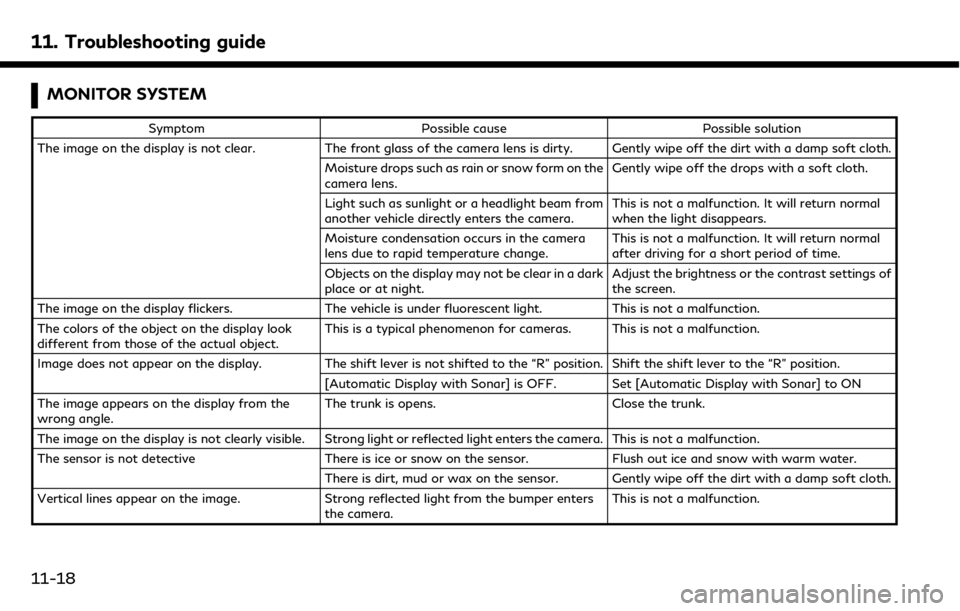
11. Troubleshooting guide
MONITOR SYSTEM
SymptomPossible cause Possible solution
The image on the display is not clear. The front glass of the camera lens is dirty. Gently wipe off the dirt with a damp soft cloth.
Moisture drops such as rain or snow form on the
camera lens. Gently wipe off the drops with a soft cloth.
Light such as sunlight or a headlight beam from
another vehicle directly enters the camera. This is not a malfunction. It will return normal
when the light disappears.
Moisture condensation occurs in the camera
lens due to rapid temperature change. This is not a malfunction. It will return normal
after driving for a short period of time.
Objects on the display may not be clear in a dark
place or at night. Adjust the brightness or the contrast settings of
the screen.
The image on the display flickers. The vehicle is under fluorescent light.This is not a malfunction.
The colors of the object on the display look
different from those of the actual object. This is a typical phenomenon for cameras. This is not a malfunction.
Image does not appear on the display. The shift lever is not shifted to the “R” position. Shift the shift lever to the “R” position. [Automatic Display with Sonar] is OFF. Set [Automatic Display with Sonar] to ON
The image appears on the display from the
wrong angle. The trunk is opens.
Close the trunk.
The image on the display is not clearly visible. Strong light or reflected light enters the camera. This is not a malfunction.
The sensor is not detective There is ice or snow on the sensor.Flush out ice and snow with warm water.
There is dirt, mud or wax on the sensor. Gently wipe off the dirt with a damp soft cloth.
Vertical lines appear on the image. Strong reflected light from the bumper enters
the camera. This is not a malfunction.
11-18
Page 270 of 288
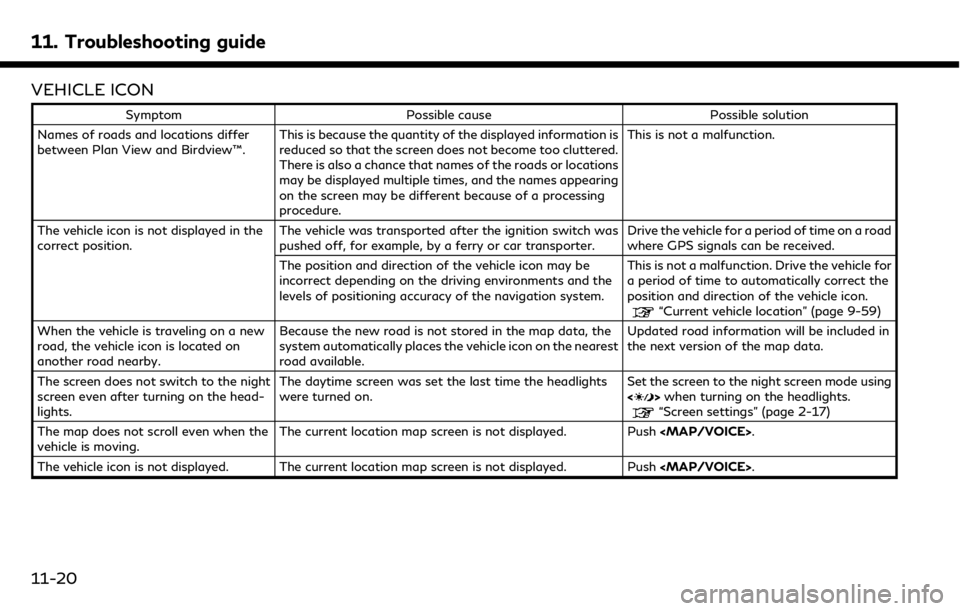
11. Troubleshooting guide
VEHICLE ICON
SymptomPossible cause Possible solution
Names of roads and locations differ
between Plan View and Birdview™. This is because the quantity of the displayed information is
reduced so that the screen does not become too cluttered.
There is also a chance that names of the roads or locations
may be displayed multiple times, and the names appearing
on the screen may be different because of a processing
procedure. This is not a malfunction.
The vehicle icon is not displayed in the
correct position. The vehicle was transported after the ignition switch was
pushed off, for example, by a ferry or car transporter. Drive the vehicle for a period of time on a road
where GPS signals can be received.
The position and direction of the vehicle icon may be
incorrect depending on the driving environments and the
levels of positioning accuracy of the navigation system. This is not a malfunction. Drive the vehicle for
a period of time to automatically correct the
position and direction of the vehicle icon.
“Current vehicle location” (page 9-59)
When the vehicle is traveling on a new
road, the vehicle icon is located on
another road nearby. Because the new road is not stored in the map data, the
system automatically places the vehicle icon on the nearest
road available. Updated road information will be included in
the next version of the map data.
The screen does not switch to the night
screen even after turning on the head-
lights. The daytime screen was set the last time the headlights
were turned on.
Set the screen to the night screen mode using
<
>
when turning on the headlights.“Screen settings” (page 2-17)
The map does not scroll even when the
vehicle is moving. The current location map screen is not displayed. Push