Page 152 of 288
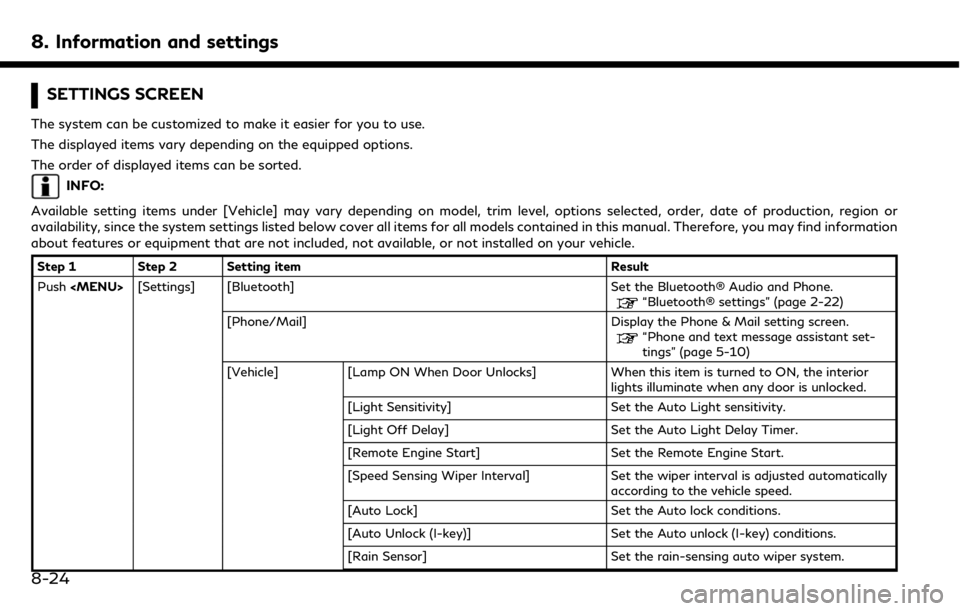
8. Information and settings
SETTINGS SCREEN
The system can be customized to make it easier for you to use.
The displayed items vary depending on the equipped options.
The order of displayed items can be sorted.
INFO:
Available setting items under [Vehicle] may vary depending on model, trim level, options selected, order, date of production, region or
availability, since the system settings listed below cover all items for all models contained in this manual. Therefore, you may find information
about features or equipment that are not included, not available, or not installed on your vehicle.
Step 1 Step 2 Setting item Result
Push
Page 153 of 288
![INFINITI QX50 2019 Navigation Manual Step 1 Step 2 Setting itemResult
Push <MENU> [Settings] [Vehicle] [Answer Back] Select the Answer back timing.
[Battery Saver Mode] Setting Battery Saver Mode.
[Lock/Unlock by Door Handle] When this i INFINITI QX50 2019 Navigation Manual Step 1 Step 2 Setting itemResult
Push <MENU> [Settings] [Vehicle] [Answer Back] Select the Answer back timing.
[Battery Saver Mode] Setting Battery Saver Mode.
[Lock/Unlock by Door Handle] When this i](/manual-img/42/34995/w960_34995-152.png)
Step 1 Step 2 Setting itemResult
Push
Page 159 of 288
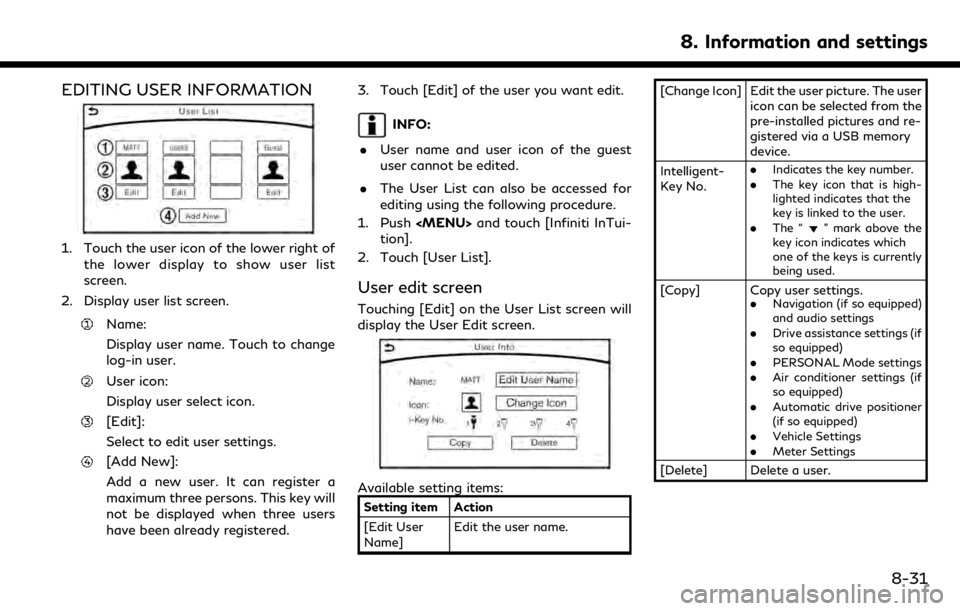
EDITING USER INFORMATION
1. Touch the user icon of the lower right ofthe lower display to show user list
screen.
2. Display user list screen.
Name:
Display user name. Touch to change
log-in user.
User icon:
Display user select icon.
[Edit]:
Select to edit user settings.
[Add New]:
Add a new user. It can register a
maximum three persons. This key will
not be displayed when three users
have been already registered. 3. Touch [Edit] of the user you want edit.
INFO:
. User name and user icon of the guest
user cannot be edited.
. The User List can also be accessed for
editing using the following procedure.
1. Push
Page 168 of 288

9. Navigation (if so equipped)
screen.
Birdview™ (3D) map
Birdview™ displays the map from an ele-
vated perspective. In Birdview™, it is easy to
recognize an image of the route because it
provides a panoramic view over a long
distance.
INFO:
Note the following items about the Bird-
view™ display. . “Birdview™” is a registered trademark of
Clarion Co., Ltd.
. The map in Birdview™ always appears
with the current forward direction facing
up.
Building graphics
In an area where the building graphics are
stored in the map data, the building graphics
are displayed when the map is zoomed in. On
the 2D map display, these are called “Build-
ing footprint graphics”, and on the Bird-
view™ display, these are called “3D building
graphics”.
The way of looking at the map is the same
for the 2D and Birdview™ maps.
Building footprint graphics (2D map)
3D building graphics (Birdview™ map)
INFO:
In an area where the building graphics are
not stored in the map data, the normal map
is displayed even when the map is zoomed in.
ROAD COLOR
The road types are differentiated by color.
Freeway: Red or light red (zoomed in)
Main road: Brown or dark yellow
Narrow street: Gray
Road with incomplete map data: Dark green
9-6
Page 173 of 288
Menu itemAction
[Map & Display View] [Change Order] Select the items to be applied to the display view bar on the upper display. [Full Map] Display full map screen.
[Split Map] Select one of the upper displays to be applied.
“Display View Bar” (page 2-12)
[Intersections]
[Turn List]
[Where Am I?]
[Turn by Turn]
[Fuel Economy]
[Eco Drive Report]
[Map Preferences] [Map View ] [North Up] Select one of the map views to be applied to the map screen.
[Heading Up]
[Birdview (3D)]
[Long Range Heading Up] The position of the vehicle icon can be changed to view a wider area in the traveling direction. The vehicle icon is located slightly lower than the center of the screen.
Long Range Map View is available only when the map view is “Heading Up”.
[Map Color] Select a preferred map color.
[Map Text
Size] [Large] Sets the font size.
[Medium]
[Small]
[Birdview Angle] Adjusts the Birdview
TMangle.
9. Navigation (if so equipped)
9-11
Page 174 of 288
![INFINITI QX50 2019 Navigation Manual 9. Navigation (if so equipped)
Menu itemAction
[Auto North Up] Sets the top of the map to remain oriented to the north.
[Show FWY Exit] Sets the display of the freeway exit information icon on/off.
[A INFINITI QX50 2019 Navigation Manual 9. Navigation (if so equipped)
Menu itemAction
[Auto North Up] Sets the top of the map to remain oriented to the north.
[Show FWY Exit] Sets the display of the freeway exit information icon on/off.
[A](/manual-img/42/34995/w960_34995-173.png)
9. Navigation (if so equipped)
Menu itemAction
[Auto North Up] Sets the top of the map to remain oriented to the north.
[Show FWY Exit] Sets the display of the freeway exit information icon on/off.
[Automatic Display in Fwy Mode] The turn list can be set to on or off to be displayed automatically while driving on a freeway.
[Names Dis-
played on Map] [Place Names] Allows place names to be displayed on the map screen.
[POI Names] Allows facilities names to be displayed on the map screen.
[Road Names] Allows road names to be displayed on the map screen.
[Left Split Map
Settings] [Left Side Map
Orientation] The map view for the left side of split screen can be selected from North Up or
Heading Up.
[Long Range
Driving Direction] Allows the map view for the left side of the split screen to change the position of the
vehicle icon so that a wider area in the traveling direction can be viewed. The vehicle
icon is located slightly lower than the center of the screen.
[Map Scale] Allows the map view for the left side of the split screen to display a scale on the left side of the screen. Use this to change the scale of a map.
9-12
Page 226 of 288
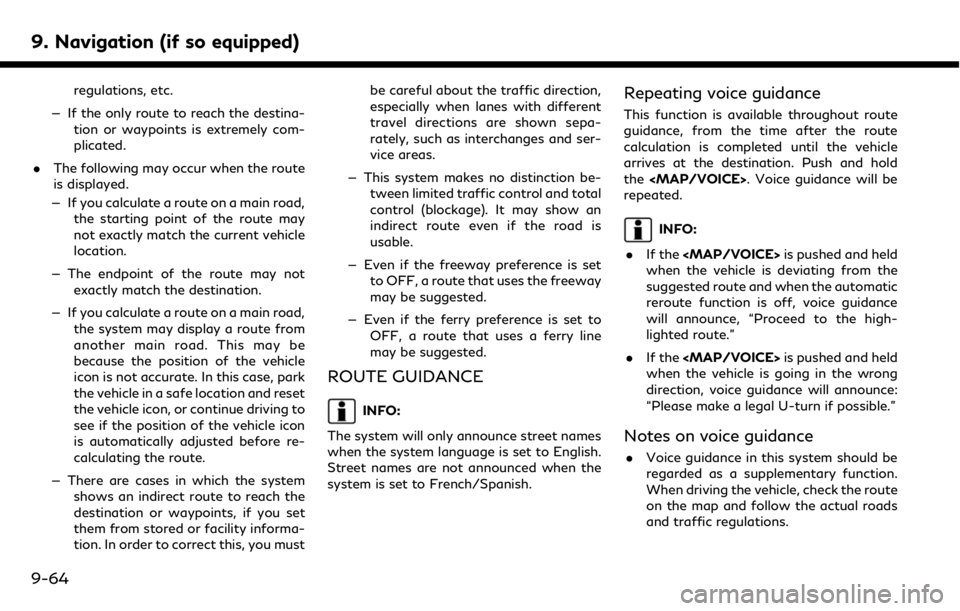
9. Navigation (if so equipped)
regulations, etc.
— If the only route to reach the destina- tion or waypoints is extremely com-
plicated.
. The following may occur when the route
is displayed.
— If you calculate a route on a main road, the starting point of the route may
not exactly match the current vehicle
location.
— The endpoint of the route may not exactly match the destination.
— If you calculate a route on a main road, the system may display a route from
another main road. This may be
because the position of the vehicle
icon is not accurate. In this case, park
the vehicle in a safe location and reset
the vehicle icon, or continue driving to
see if the position of the vehicle icon
is automatically adjusted before re-
calculating the route.
— There are cases in which the system shows an indirect route to reach the
destination or waypoints, if you set
them from stored or facility informa-
tion. In order to correct this, you must be careful about the traffic direction,
especially when lanes with different
travel directions are shown sepa-
rately, such as interchanges and ser-
vice areas.
— This system makes no distinction be- tween limited traffic control and total
control (blockage). It may show an
indirect route even if the road is
usable.
— Even if the freeway preference is set to OFF, a route that uses the freeway
may be suggested.
— Even if the ferry preference is set to OFF, a route that uses a ferry line
may be suggested.
ROUTE GUIDANCE
INFO:
The system will only announce street names
when the system language is set to English.
Street names are not announced when the
system is set to French/Spanish.
Repeating voice guidance
This function is available throughout route
guidance, from the time after the route
calculation is completed until the vehicle
arrives at the destination. Push and hold
the
Page 232 of 288

9. Navigation (if so equipped)
and each copy of the Data delivered or
otherwise furnished shall be marked and
embedded as appropriate with the following
“Notice of Use,” and shall be treated in
accordance with such Notice:
NOTICE OF USE
CONTRACTOR (MANUFACTURER/ SUP- PLIER) NAME: HERE
CONTRACTOR (MANUFACTURER/SUP- PLIER) ADDRESS:
c/o Nokia 425 West Randolph Street, Chicago, Illinois 60606
This Data is a commercial item as defined in FAR 2.101 and is subject to the End-User
Terms under which this Data was provided.
© 2018 HERE – All rights reserved.
If the Contracting Officer, federal govern-
ment agency, or any federal official refuses
to use the legend provided herein, the
Contracting Officer, federal government
agency, or any federal official must notify
HERE prior to seeking additional or alter-
native rights in the Data
HOW TO HANDLE THE SD CARD
When handling the SD card, please be
careful and adhere to the following instruc-
tions:
. Always follow the instructions described
in this manual and in the handbook
attached to the SD card when using an
SD card in this device.
. Do not handle an SD card with wet
hands. Doing so may cause electric shock
or a malfunction.
. Do not allow hands or metal objects to
contact the terminal area of SD cards.
. Do not place SD cards on the instrument
panel, on any place with direct sunlight
or in moist circumstances. Doing so may
damage or deform the SD card.
. Do not use any conventional cleaner,
benzine, thinner or antistatic spray.
. Do not use SD cards in any place where
static electricity or electric noise ad-
versely affects SD cards. This may cause
data corruption or data loss.
. SD card optimization must not be per-
formed. .
Always place the SD card in its storage
case when not in use.
. If an SD card is disposed of when it is not
used, it is recommended not only to
delete the stored data but also to
physically break the card.
9-70