2019 Hyundai Tucson navigation
[x] Cancel search: navigationPage 22 of 685
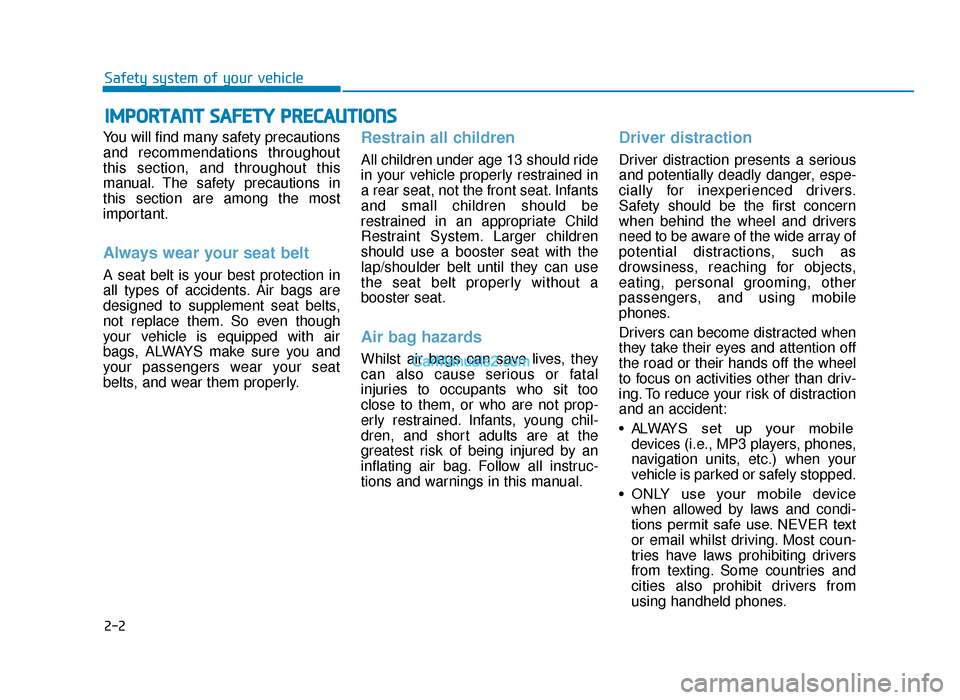
2-2
You will find many safety precautions
and recommendations throughout
this section, and throughout this
manual. The safety precautions in
this section are among the most
important.
Always wear your seat belt
A seat belt is your best protection in
all types of accidents. Air bags are
designed to supplement seat belts,
not replace them. So even though
your vehicle is equipped with air
bags, ALWAYS make sure you and
your passengers wear your seat
belts, and wear them properly.
Restrain all children
All children under age 13 should ride
in your vehicle properly restrained in
a rear seat, not the front seat. Infants
and small children should be
restrained in an appropriate Child
Restraint System. Larger children
should use a booster seat with the
lap/shoulder belt until they can use
the seat belt properly without a
booster seat.
Air bag hazards
Whilst air bags can save lives, they
can also cause serious or fatal
injuries to occupants who sit too
close to them, or who are not prop-
erly restrained. Infants, young chil-
dren, and short adults are at the
greatest risk of being injured by an
inflating air bag. Follow all instruc-
tions and warnings in this manual.
Driver distraction
Driver distraction presents a serious
and potentially deadly danger, espe-
cially for inexperienced drivers.
Safety should be the first concern
when behind the wheel and drivers
need to be aware of the wide array of
potential distractions, such as
drowsiness, reaching for objects,
eating, personal grooming, other
passengers, and using mobile
phones.
Drivers can become distracted when
they take their eyes and attention off
the road or their hands off the wheel
to focus on activities other than driv-
ing. To reduce your risk of distraction
and an accident:
• ALWAYS set up your mobiledevices (i.e., MP3 players, phones,
navigation units, etc.) when your
vehicle is parked or safely stopped.
• ONLY use your mobile device when allowed by laws and condi-
tions permit safe use. NEVER text
or email whilst driving. Most coun-
tries have laws prohibiting drivers
from texting. Some countries and
cities also prohibit drivers from
using handheld phones.
IMPORTANT SAFETY PRECAUTIONS
Safety system of your vehicle
TLe UK 2.qxp 6/12/2018 2:03 PM Page 2
Page 161 of 685
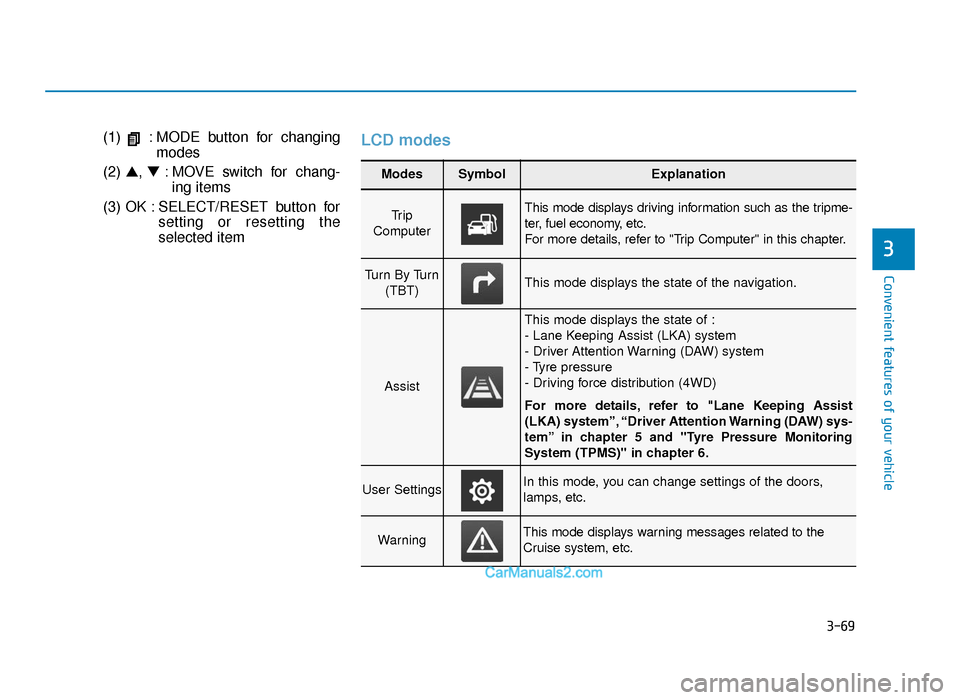
3-69
Convenient features of your vehicle
(1) : MODE button for changingmodes
(2) ▲, ▼: MOVE switch for chang-
ing items
(3) OK : SELECT/RESET button for setting or resetting the
selected itemLCD modes
3
Modes SymbolExplanation
Tr i p
Computer This mode displays driving information such as the tripme-
ter, fuel economy, etc.
For more details, refer to "Trip Computer" in this chapter.
Turn By Turn (TBT)This mode displays the state of the navigation.
Assist
This mode displays the state of :
- Lane Keeping Assist (LKA) system
- Driver Attention Warning (DAW) system
- Tyre pressure
- Driving force distribution (4WD)
For more details, refer to "Lane Keeping Assist
(LKA) system”, “Driver Attention Warning (DAW) sys-
tem” in chapter 5 and "Tyre Pressure Monitoring
System (TPMS)" in chapter 6.
User SettingsIn this mode, you can change settings of the doors,
lamps, etc.
WarningThis mode displays warning messages related to the
Cruise system, etc.
TLe UK 3a(~109).qxp 6/12/2018 2:26 PM Page 69
Page 163 of 685
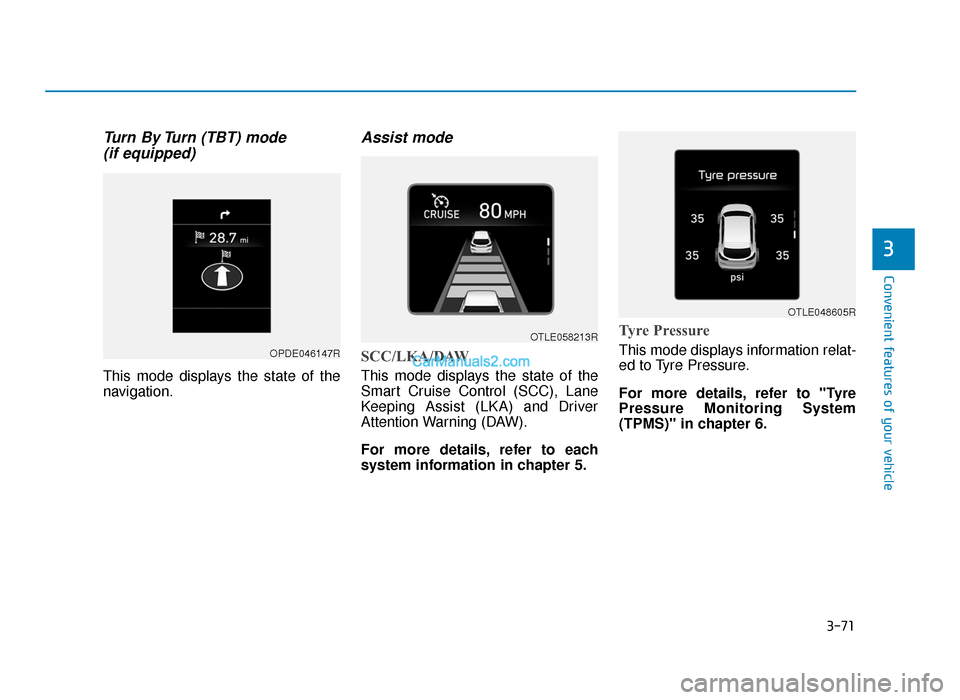
3-71
Convenient features of your vehicle
3
Turn By Turn (TBT) mode (if equipped)
This mode displays the state of the
navigation.
Assist mode
SCC/LKA/DAW
This mode displays the state of the
Smart Cruise Control (SCC), Lane
Keeping Assist (LKA) and Driver
Attention Warning (DAW).
For more details, refer to each
system information in chapter 5.
Tyre Pressure
This mode displays information relat-
ed to Tyre Pressure.
For more details, refer to "Tyre
Pressure Monitoring System
(TPMS)" in chapter 6.OPDE046147R
OTLE058213R
OTLE048605R
TLe UK 3a(~109).qxp 6/12/2018 2:27 PM Page 71
Page 276 of 685
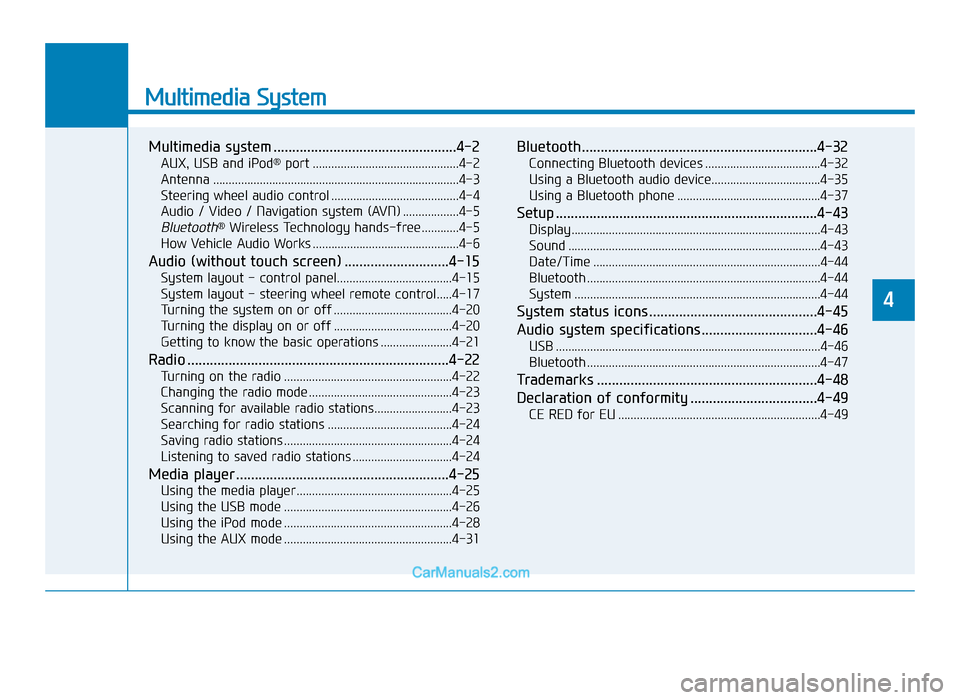
Multimedia System
Multimedia system .................................................4-2
AUX, USB and iPod®port ...............................................4-2
Antenna ........................................................................\
.......4-3
Steering wheel audio control .........................................4-4
Audio / Video / Navigation system (AVN) ..................4-5
Bluetooth®Wireless Technology hands-free ............4-5
How Vehicle Audio Works ...............................................4-6
Audio (without touch screen) ............................4-15
System layout - control panel.....................................4-15
System layout - steering wheel remote control.....4-17
Turning the system on or off ......................................4-20
Turning the display on or off ......................................4-20
Getting to know the basic operations .......................4-21
Radio ......................................................................4-\
22
Turning on the radio ......................................................4-22
Changing the radio mode ..............................................4-23
Scanning for available radio stations.........................4-23
Searching for radio stations ........................................4-24
Saving radio stations ......................................................4-24
Listening to saved radio stations ................................4-24
Media player .........................................................4-25
Using the media player..................................................4-25
Using the USB mode ......................................................4-26
Using the iPod mode ......................................................4-28
Using the AUX mode ......................................................4-31
Bluetooth...............................................................4-32
Connecting Bluetooth devices .....................................4-32
Using a Bluetooth audio device...................................4-35
Using a Bluetooth phone ..............................................4-37
Setup ......................................................................4-\
43
Display........................................................................\
........4-43
Sound ........................................................................\
.........4-43
Date/Time ........................................................................\
.4-44
Bluetooth ........................................................................\
...4-44
System ........................................................................\
.......4-44
System status icons .............................................4-45
Audio system specifications...............................4-46
USB ........................................................................\
.............4-46
Bluetooth ........................................................................\
...4-47
Trademarks ...........................................................4-48
Declaration of conformity ..................................4-49
CE RED for EU .................................................................4-49
4
TLe UK 4.qxp 5/10/2018 12:03 PM Page 1
Page 280 of 685
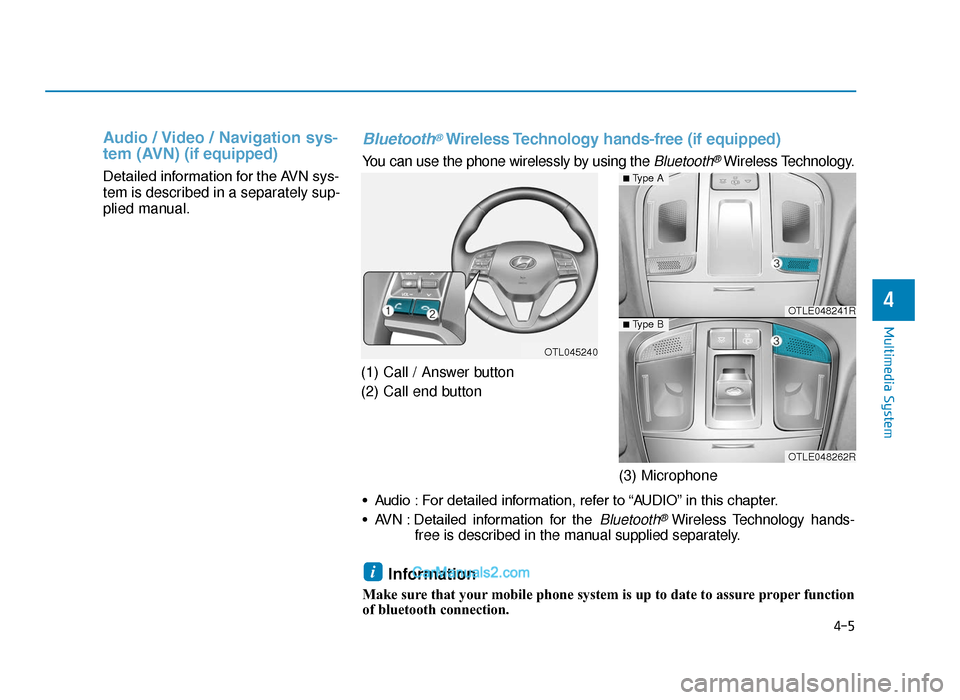
Audio / Video / Navigation sys-
tem (AVN)(if equipped)
Detailed information for the AVN sys-
tem is described in a separately sup-
plied manual.
(1) Call / Answer button
(2) Call end button(3) Microphone
4-5
Multimedia System
4
Bluetooth®Wireless Technology hands-free (if equipped)
You can use the phone wirelessly by using the Bluetooth®Wireless Technology.
OTL045240
OTLE048241R
OTLE048262R
■Type A
■ Type B
• Audio : For detailed information, refer to “AUDIO” in this chapter.
• AVN : Detailed information for the
Bluetooth® Wireless Technology hands-
free is described in the manual supplied separately.
Information
Make sure that your mobile phone system is up to date to assure proper function
of bluetooth connection.
i
TLe UK 4.qxp 5/10/2018 12:04 PM Page 5
Page 405 of 685
![Hyundai Tucson 2019 Owners Manual - RHD (UK, Australia) 5-81
Driving your vehicle
5
The battery sensor deactiva-
tion
[A] : Battery sensor
The battery sensor is deactivated,
when the battery is disconnected
from the negative pole for mainte-
nance pur Hyundai Tucson 2019 Owners Manual - RHD (UK, Australia) 5-81
Driving your vehicle
5
The battery sensor deactiva-
tion
[A] : Battery sensor
The battery sensor is deactivated,
when the battery is disconnected
from the negative pole for mainte-
nance pur](/manual-img/35/19695/w960_19695-404.png)
5-81
Driving your vehicle
5
The battery sensor deactiva-
tion
[A] : Battery sensor
The battery sensor is deactivated,
when the battery is disconnected
from the negative pole for mainte-
nance purpose.
In this case, the ISG system is limit-
edly operated due to the battery sen-
sor deactivation. Thus, the driver
needs to take the following proce-
dures to reactivate the battery sen-
sor after disconnecting the battery.
Prerequisites to reactivate thebattery sensor
Keep the engine in the OFF status
for 4 hours, and attempt to restart the
engine 3 to 4 times for the battery-
sensor reactivation.
Pay extreme caution not to connect
any accessories (i.e. navigation and
black box) to the vehicle with the
engine in the OFF status. If not, the
battery sensor may not be reactivat-
ed.
Information
The ISG system may not operate in
the following situations.
- There is a malfunction with the ISG
system.
- The battery is weak.
- The brake vacuum pressure is low.
In those cases, we recommend that
you have the ISG system checked by a
HYUNDAI authorised repairer. • Use only the genuine HYUNDAI
ISG battery for replacement. If
not, the ISG system may not nor-
mally operate.
• Do not recharge the ISG battery with a general battery charger. If
not, it may damage or explode
the ISG battery.
• Do not remove the battery cap. If not, the battery electrolyte,
which is harmful to the human
body, may leak out.
NOTICE
iOTL055025
Battery sensor
TLe UK 5.qxp 5/10/2018 12:24 PM Page 81
Page 448 of 685
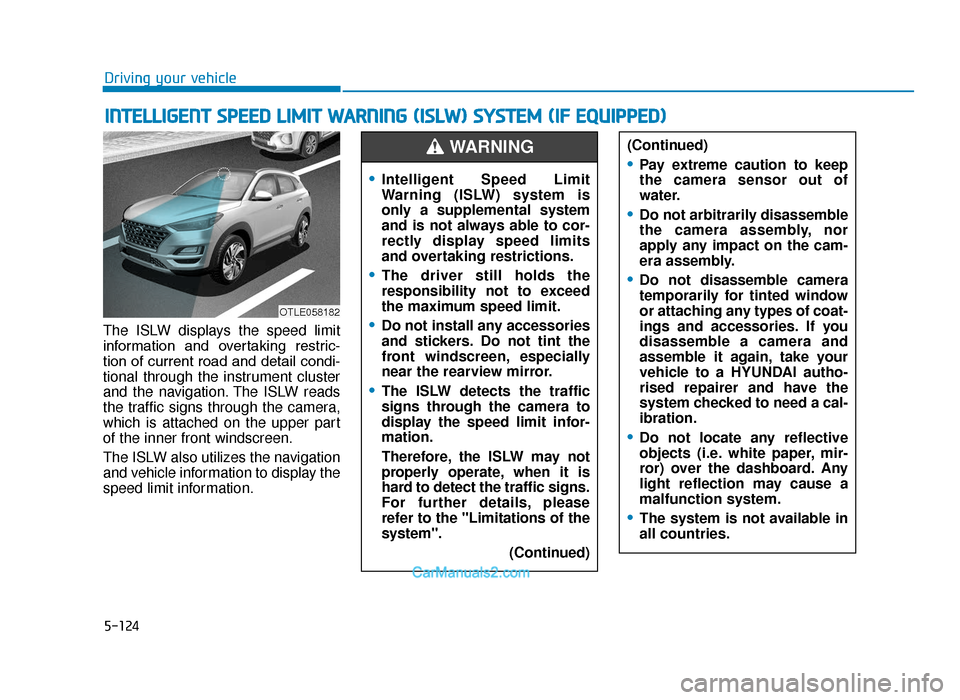
5-124
Driving your vehicle
The ISLW displays the speed limit
information and overtaking restric-
tion of current road and detail condi-
tional through the instrument cluster
and the navigation. The ISLW reads
the traffic signs through the camera,
which is attached on the upper part
of the inner front windscreen.
The ISLW also utilizes the navigation
and vehicle information to display the
speed limit information.
INTELLIGENT SPEED LIMIT WARNING (ISLW) SYSTEM (IF EQUIPPED)
OTLE058182
(Continued)
•Pay extreme caution to keep
the camera sensor out of
water.
•Do not arbitrarily disassemble
the camera assembly, nor
apply any impact on the cam-
era assembly.
•Do not disassemble camera
temporarily for tinted window
or attaching any types of coat-
ings and accessories. If you
disassemble a camera and
assemble it again, take your
vehicle to a HYUNDAI autho-
rised repairer and have the
system checked to need a cal-
ibration.
•Do not locate any reflective
objects (i.e. white paper, mir-
ror) over the dashboard. Any
light reflection may cause a
malfunction system.
•The system is not available in
all countries.
•Intelligent Speed Limit
Warning (ISLW) system is
only a supplemental system
and is not always able to cor-
rectly display speed limits
and overtaking restrictions.
•The driver still holds the
responsibility not to exceed
the maximum speed limit.
•Do not install any accessories
and stickers. Do not tint the
front windscreen, especially
near the rearview mirror.
•The ISLW detects the traffic
signs through the camera to
display the speed limit infor-
mation.
Therefore, the ISLW may not
properly operate, when it is
hard to detect the traffic signs.
For further details, please
refer to the "Limitations of the
system". (Continued)
WARNING
TLe UK 5.qxp 5/10/2018 12:27 PM Page 124
Page 449 of 685
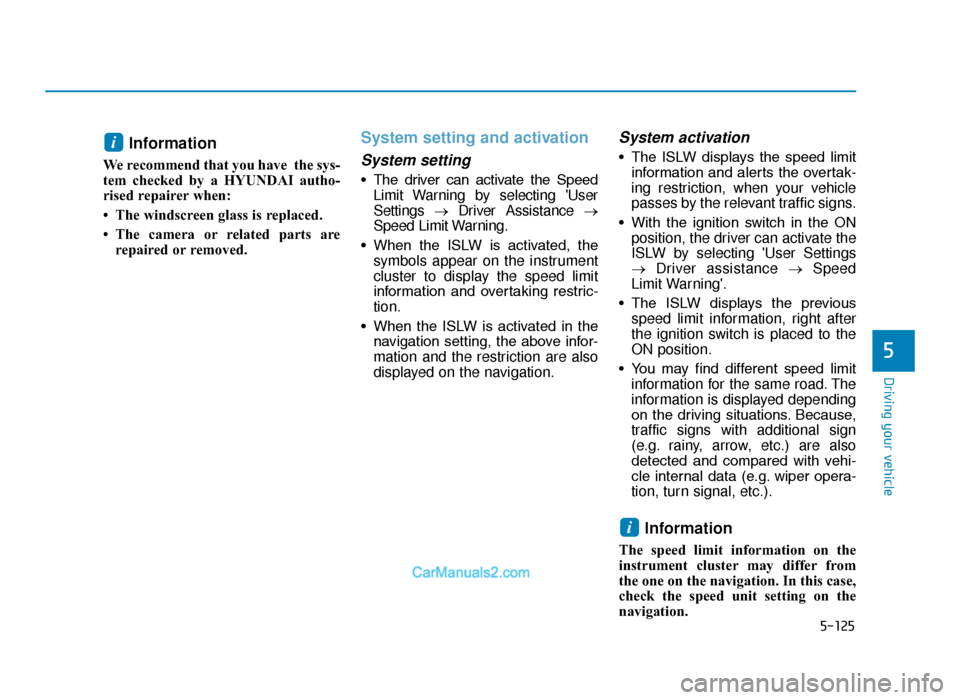
5-125
Driving your vehicle
5
Information
We recommend that you have the sys-
tem checked by a HYUNDAI autho-
rised repairer when:
• The windscreen glass is replaced.
• The camera or related parts arerepaired or removed.
System setting and activation
System setting
• The driver can activate the SpeedLimit Warning by selecting 'User
Settings →Driver Assistance →
Speed Limit Warning.
• When the ISLW is activated, the symbols appear on the instrument
cluster to display the speed limit
information and overtaking restric-
tion.
• When the ISLW is activated in the navigation setting, the above infor-
mation and the restriction are also
displayed on the navigation.
System activation
• The ISLW displays the speed limitinformation and alerts the overtak-
ing restriction, when your vehicle
passes by the relevant traffic signs.
• With the ignition switch in the ON position, the driver can activate the
ISLW by selecting 'User Settings
→ Driver assistance → Speed
Limit Warning'.
• The ISLW displays the previous speed limit information, right after
the ignition switch is placed to the
ON position.
• You may find different speed limit information for the same road. The
information is displayed depending
on the driving situations. Because,
traffic signs with additional sign
(e.g. rainy, arrow, etc.) are also
detected and compared with vehi-
cle internal data (e.g. wiper opera-
tion, turn signal, etc.).
Information
The speed limit information on the
instrument cluster may differ from
the one on the navigation. In this case,
check the speed unit setting on the
navigation.
i
i
TLe UK 5.qxp 5/10/2018 12:27 PM Page 125