2019 Hyundai Tucson display
[x] Cancel search: displayPage 430 of 685
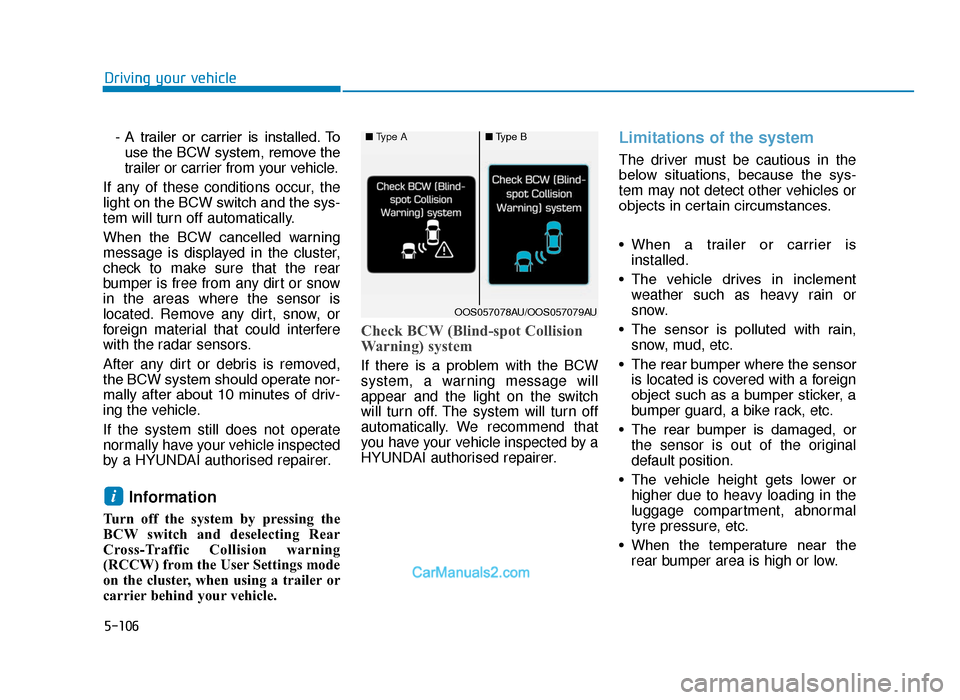
5-106
Driving your vehicle- A trailer or carrier is installed. Touse the BCW system, remove the
trailer or carrier from your vehicle.
If any of these conditions occur, the
light on the BCW switch and the sys-
tem will turn off automatically.
When the BCW cancelled warning
message is displayed in the cluster,
check to make sure that the rear
bumper is free from any dirt or snow
in the areas where the sensor is
located. Remove any dirt, snow, or
foreign material that could interfere
with the radar sensors.
After any dirt or debris is removed,
the BCW system should operate nor-
mally after about 10 minutes of driv-
ing the vehicle.
If the system still does not operate
normally have your vehicle inspected
by a HYUNDAI authorised repairer.
Information
Turn off the system by pressing the
BCW switch and deselecting Rear
Cross-Traffic Collision warning
(RCCW) from the User Settings mode
on the cluster, when using a trailer or
carrier behind your vehicle.
Check BCW (Blind-spot Collision
Warning) system
If there is a problem with the BCW
system, a warning message will
appear and the light on the switch
will turn off. The system will turn off
automatically. We recommend that
you have your vehicle inspected by a
HYUNDAI authorised repairer.
Limitations of the system
The driver must be cautious in the
below situations, because the sys-
tem may not detect other vehicles or
objects in certain circumstances.
• When a trailer or carrier is installed.
• The vehicle drives in inclement weather such as heavy rain or
snow.
• The sensor is polluted with rain, snow, mud, etc.
• The rear bumper where the sensor is located is covered with a foreign
object such as a bumper sticker, a
bumper guard, a bike rack, etc.
• The rear bumper is damaged, or the sensor is out of the original
default position.
• The vehicle height gets lower or higher due to heavy loading in the
luggage compartment, abnormal
tyre pressure, etc.
• When the temperature near the rear bumper area is high or low.
i
■ Type A■Type B
OOS057078AU/OOS057079AU
TLe UK 5.qxp 5/10/2018 12:26 PM Page 106
Page 433 of 685
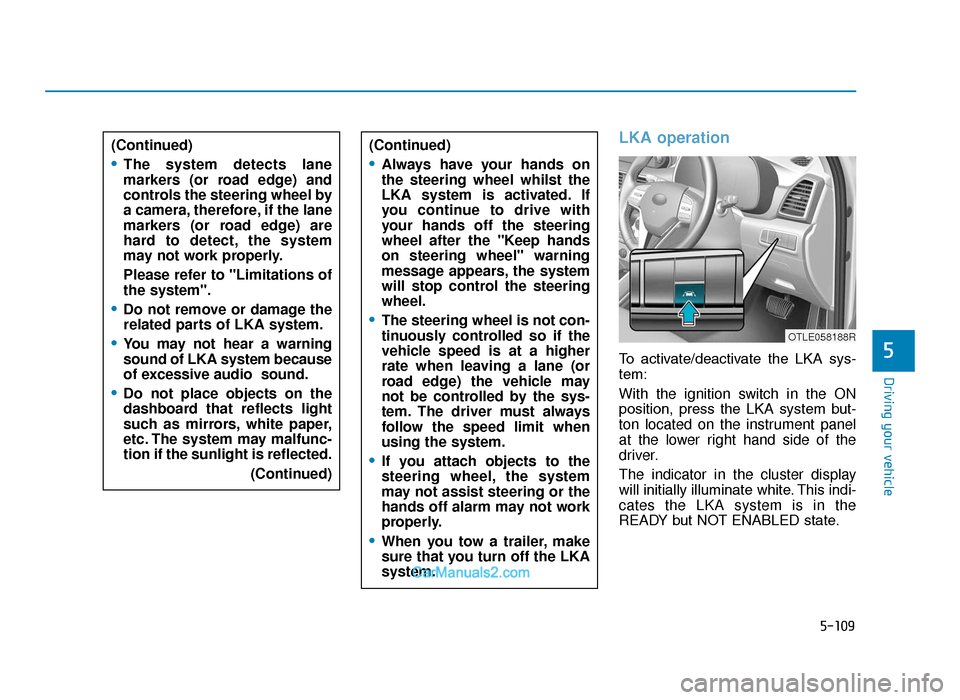
5-109
Driving your vehicle
5
LKA operation
To activate/deactivate the LKA sys-
tem:
With the ignition switch in the ON
position, press the LKA system but-
ton located on the instrument panel
at the lower right hand side of the
driver.
The indicator in the cluster display
will initially illuminate white. This indi-
cates the LKA system is in the
READY but NOT ENABLED state.
(Continued)
•The system detects lane
markers (or road edge) and
controls the steering wheel by
a camera, therefore, if the lane
markers (or road edge) are
hard to detect, the system
may not work properly.
Please refer to "Limitations of
the system".
•Do not remove or damage the
related parts of LKA system.
•You may not hear a warning
sound of LKA system because
of excessive audio sound.
•Do not place objects on the
dashboard that reflects light
such as mirrors, white paper,
etc. The system may malfunc-
tion if the sunlight is reflected.
(Continued)
(Continued)
•Always have your hands on
the steering wheel whilst the
LKA system is activated. If
you continue to drive with
your hands off the steering
wheel after the "Keep hands
on steering wheel" warning
message appears, the system
will stop control the steering
wheel.
•The steering wheel is not con-
tinuously controlled so if the
vehicle speed is at a higher
rate when leaving a lane (or
road edge) the vehicle may
not be controlled by the sys-
tem. The driver must always
follow the speed limit when
using the system.
•If you attach objects to the
steering wheel, the system
may not assist steering or the
hands off alarm may not work
properly.
•When you tow a trailer, make
sure that you turn off the LKA
system.
OTLE058188R
TLe UK 5.qxp 5/10/2018 12:26 PM Page 109
Page 434 of 685
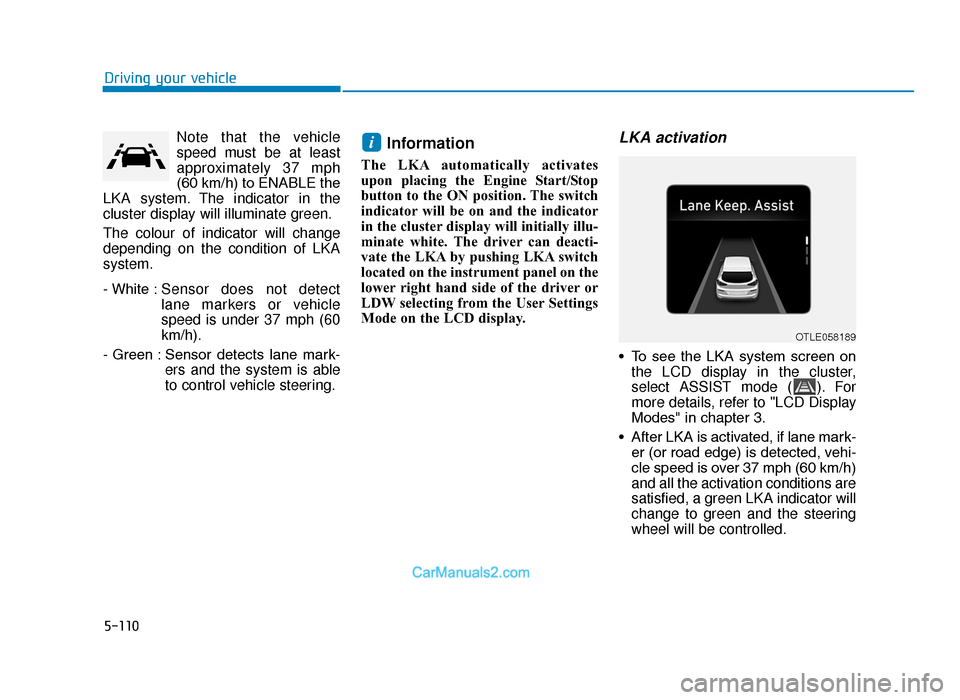
5-110
Driving your vehicleNote that the vehicle
speed must be at least
approximately 37 mph
(60 km/h) to ENABLE the
LKA system. The indicator in the
cluster display will illuminate green.
The colour of indicator will change
depending on the condition of LKA
system.
- White : Sensor does not detect
lane markers or vehicle
speed is under 37 mph (60
km/h).
- Green : Sensor detects lane mark- ers and the system is able
to control vehicle steering.
Information
The LKA automatically activates
upon placing the Engine Start/Stop
button to the ON position. The switch
indicator will be on and the indicator
in the cluster display will initially illu-
minate white. The driver can deacti-
vate the LKA by pushing LKA switch
located on the instrument panel on the
lower right hand side of the driver or
LDW selecting from the User Settings
Mode on the LCD display.
LKA activation
• To see the LKA system screen onthe LCD display in the cluster,
select ASSIST mode ( ). For
more details, refer to "LCD Display
Modes" in chapter 3.
• After LKA is activated, if lane mark- er (or road edge) is detected, vehi-
cle speed is over 37 mph (60 km/h)
and all the activation conditions are
satisfied, a green LKA indicator will
change to green and the steering
wheel will be controlled.
i
OTLE058189
TLe UK 5.qxp 5/10/2018 12:26 PM Page 110
Page 435 of 685
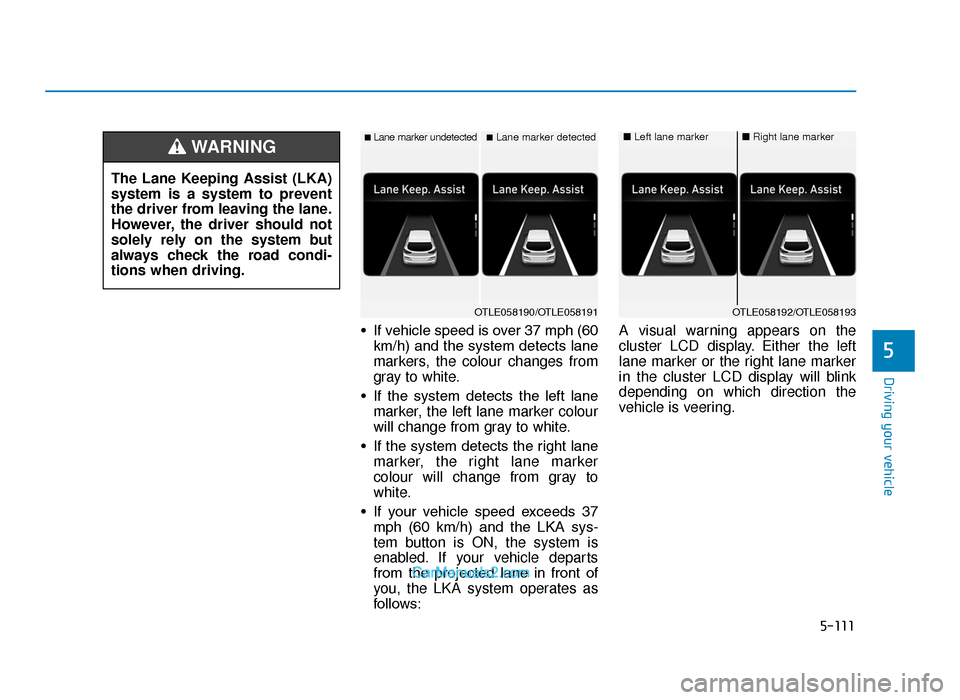
5-111
Driving your vehicle
5
• If vehicle speed is over 37 mph (60km/h) and the system detects lane
markers, the colour changes from
gray to white.
• If the system detects the left lane marker, the left lane marker colour
will change from gray to white.
• If the system detects the right lane marker, the right lane marker
colour will change from gray to
white.
• If your vehicle speed exceeds 37 mph (60 km/h) and the LKA sys-
tem button is ON, the system is
enabled. If your vehicle departs
from the projected lane in front of
you, the LKA system operates as
follows: A visual warning appears on the
cluster LCD display. Either the left
lane marker or the right lane marker
in the cluster LCD display will blink
depending on which direction the
vehicle is veering.
The Lane Keeping Assist (LKA)
system is a system to prevent
the driver from leaving the lane.
However, the driver should not
solely rely on the system but
always check the road condi-
tions when driving.
WARNING ■Lane marker undetected■Lane marker detected
OTLE058190/OTLE058191
■
Left lane marker■Right lane marker
OTLE058192/OTLE058193
TLe UK 5.qxp 5/10/2018 12:26 PM Page 111
Page 440 of 685
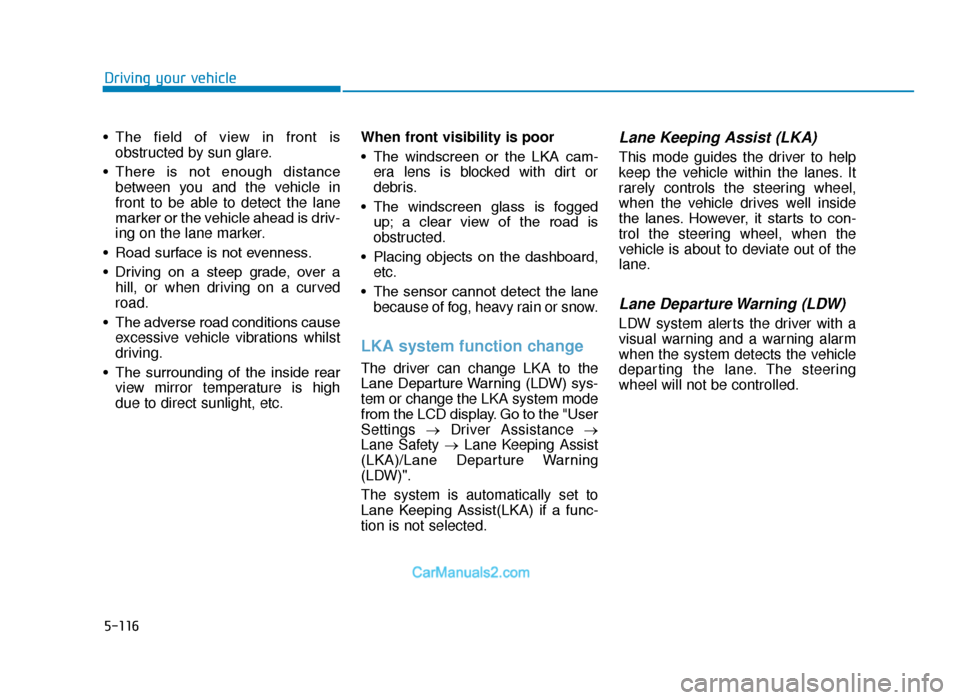
5-116
Driving your vehicle
• The field of view in front is obstructed by sun glare.
• There is not enough distance between you and the vehicle in
front to be able to detect the lane
marker or the vehicle ahead is driv-
ing on the lane marker.
• Road surface is not evenness.
• Driving on a steep grade, over a hill, or when driving on a curved
road.
• The adverse road conditions cause excessive vehicle vibrations whilst
driving.
• The surrounding of the inside rear view mirror temperature is high
due to direct sunlight, etc. When front visibility is poor
• The windscreen or the LKA cam-
era lens is blocked with dirt or
debris.
• The windscreen glass is fogged up; a clear view of the road is
obstructed.
• Placing objects on the dashboard, etc.
• The sensor cannot detect the lane because of fog, heavy rain or snow.
LKA system function change
The driver can change LKA to the
Lane Departure Warning (LDW) sys-
tem or change the LKA system mode
from the LCD display. Go to the "User
Settings →Driver Assistance →
Lane Safety → Lane Keeping Assist
(LKA)/Lane Departure Warning
(LDW)".
The system is automatically set to
Lane Keeping Assist(LKA) if a func-
tion is not selected.
Lane Keeping Assist (LKA)
This mode guides the driver to help
keep the vehicle within the lanes. It
rarely controls the steering wheel,
when the vehicle drives well inside
the lanes. However, it starts to con-
trol the steering wheel, when the
vehicle is about to deviate out of the
lane.
Lane Departure Warning (LDW)
LDW system alerts the driver with a
visual warning and a warning alarm
when the system detects the vehicle
departing the lane. The steering
wheel will not be controlled.
TLe UK 5.qxp 5/10/2018 12:27 PM Page 116
Page 441 of 685
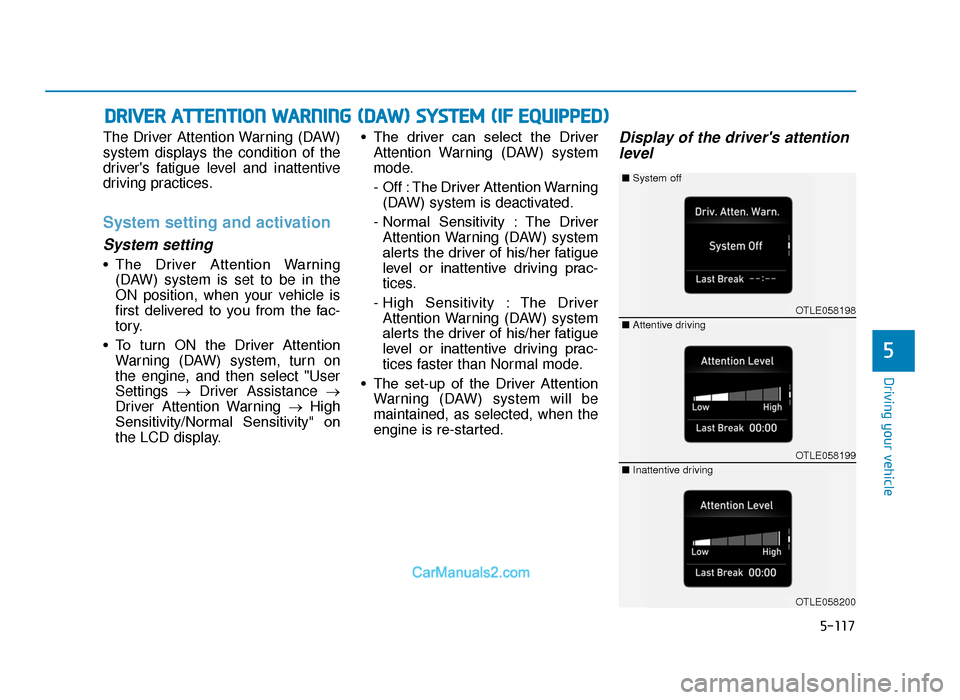
5-117
Driving your vehicle
5
The Driver Attention Warning (DAW)
system displays the condition of the
driver's fatigue level and inattentive
driving practices.
System setting and activation
System setting
• The Driver Attention Warning(DAW) system is set to be in the
ON position, when your vehicle is
first delivered to you from the fac-
tory.
• To turn ON the Driver Attention Warning (DAW) system, turn on
the engine, and then select "User
Settings →Driver Assistance →
Driver Attention Warning →High
Sensitivity/Normal Sensitivity" on
the LCD display. • The driver can select the Driver
Attention Warning (DAW) system
mode.
- Off : The Driver Attention Warning(DAW) system is deactivated.
- Normal Sensitivity : The Driver Attention Warning (DAW) system
alerts the driver of his/her fatigue
level or inattentive driving prac-
tices.
- High Sensitivity : The Driver Attention Warning (DAW) system
alerts the driver of his/her fatigue
level or inattentive driving prac-
tices faster than Normal mode.
• The set-up of the Driver Attention Warning (DAW) system will be
maintained, as selected, when the
engine is re-started.
Display of the driver's attentionlevel
DRIVER ATTENTION WARNING (DAW) SYSTEM (IF EQUIPPED)
OTLE058198
OTLE058199
OTLE058200
■ Attentive driving
■
System off
■ Inattentive driving
TLe UK 5.qxp 5/10/2018 12:27 PM Page 117
Page 442 of 685
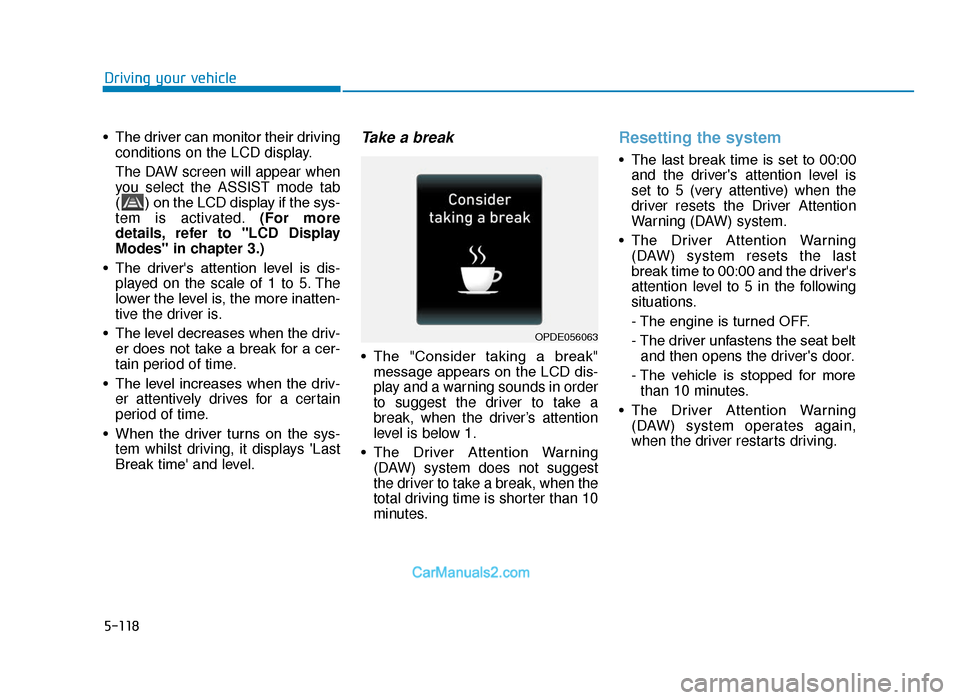
5-118
Driving your vehicle
• The driver can monitor their driving conditions on the LCD display.
The DAW screen will appear when
you select the ASSIST mode tab
( ) on the LCD display if the sys-
tem is activated. (For more
details, refer to "LCD Display
Modes" in chapter 3.)
• The driver's attention level is dis- played on the scale of 1 to 5. The
lower the level is, the more inatten-
tive the driver is.
• The level decreases when the driv- er does not take a break for a cer-
tain period of time.
• The level increases when the driv- er attentively drives for a certain
period of time.
• When the driver turns on the sys- tem whilst driving, it displays 'Last
Break time' and level.
Take a break
• The "Consider taking a break"message appears on the LCD dis-
play and a warning sounds in order
to suggest the driver to take a
break, when the driver’s attention
level is below 1.
• The Driver Attention Warning (DAW) system does not suggest
the driver to take a break, when the
total driving time is shorter than 10
minutes.
Resetting the system
• The last break time is set to 00:00and the driver's attention level is
set to 5 (very attentive) when the
driver resets the Driver Attention
Warning (DAW) system.
• The Driver Attention Warning (DAW) system resets the last
break time to 00:00 and the driver's
attention level to 5 in the following
situations.
- The engine is turned OFF.
- The driver unfastens the seat beltand then opens the driver's door.
- The vehicle is stopped for more than 10 minutes.
• The Driver Attention Warning (DAW) system operates again,
when the driver restarts driving.
OPDE056063
TLe UK 5.qxp 5/10/2018 12:27 PM Page 118
Page 443 of 685
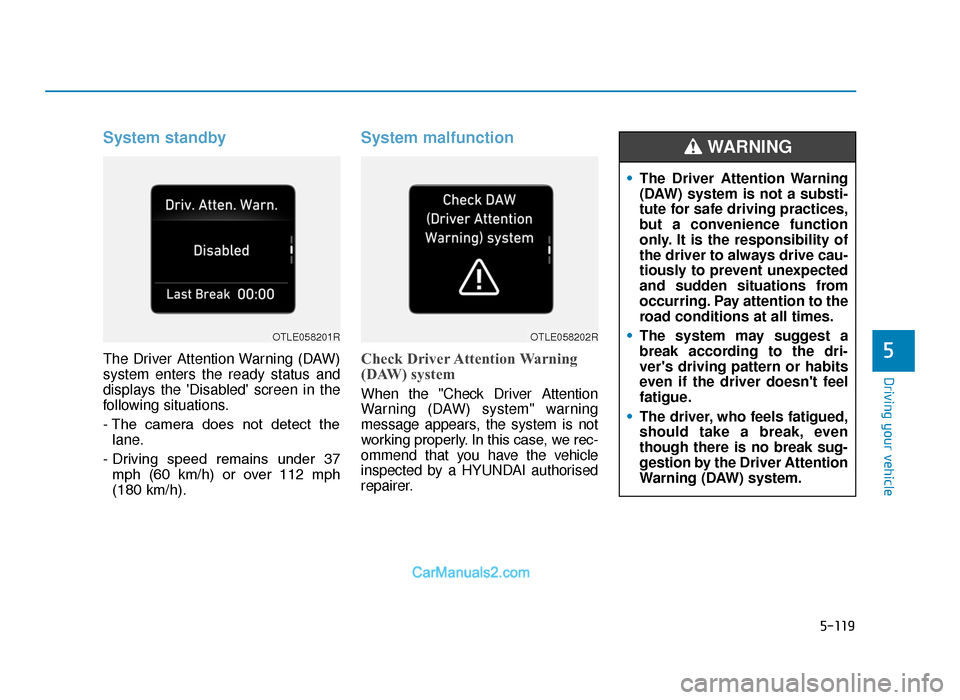
5-119
Driving your vehicle
5
System standby
The Driver Attention Warning (DAW)
system enters the ready status and
displays the 'Disabled' screen in the
following situations.
- The camera does not detect thelane.
- Driving speed remains under 37 mph (60 km/h) or over 112 mph
(180 km/h).
System malfunction
Check Driver Attention Warning
(DAW) system
When the "Check Driver Attention
Warning (DAW) system" warning
message appears, the system is not
working properly. In this case, we rec-
ommend that you have the vehicle
inspected by a HYUNDAI authorised
repairer.
OTLE058201ROTLE058202R
• The Driver Attention Warning
(DAW) system is not a substi-
tute for safe driving practices,
but a convenience function
only. It is the responsibility of
the driver to always drive cau-
tiously to prevent unexpected
and sudden situations from
occurring. Pay attention to the
road conditions at all times.
• The system may suggest a
break according to the dri-
ver's driving pattern or habits
even if the driver doesn't feel
fatigue.
• The driver, who feels fatigued,
should take a break, even
though there is no break sug-
gestion by the Driver Attention
Warning (DAW) system.
WARNING
TLe UK 5.qxp 5/10/2018 12:27 PM Page 119