2019 Hyundai Santa Fe engine
[x] Cancel search: enginePage 281 of 682
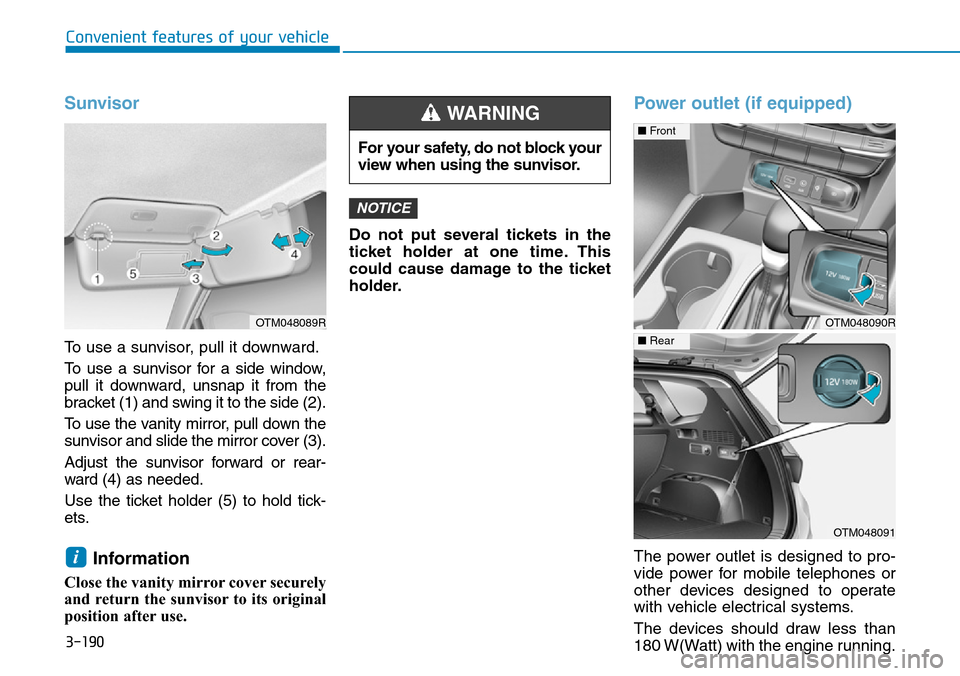
3-190
Convenient features of your vehicle
Sunvisor
To use a sunvisor, pull it downward.
To use a sunvisor for a side window,
pull it downward, unsnap it from the
bracket (1) and swing it to the side (2).
To use the vanity mirror, pull down the
sunvisor and slide the mirror cover (3).
Adjust the sunvisor forward or rear-
ward (4) as needed.
Use the ticket holder (5) to hold tick-
ets.
Information
Close the vanity mirror cover securely
and return the sunvisor to its original
position after use.Do not put several tickets in the
ticket holder at one time. This
could cause damage to the ticket
holder.
Power outlet (if equipped)
The power outlet is designed to pro-
vide power for mobile telephones or
other devices designed to operate
with vehicle electrical systems.
The devices should draw less than
180 W(Watt) with the engine running.
NOTICE
i
For your safety, do not block your
view when using the sunvisor.
WARNING
OTM048090R
■Front
OTM048091
■Rear
OTM048089R
Page 282 of 682
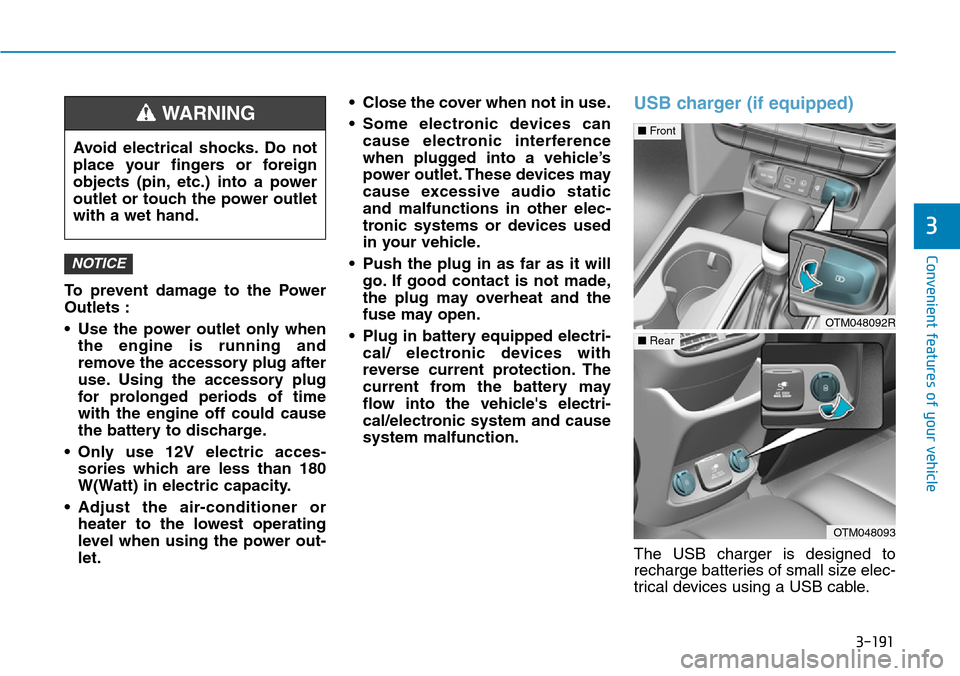
3-191
Convenient features of your vehicle
3
To prevent damage to the Power
Outlets :
• Use the power outlet only when
the engine is running and
remove the accessory plug after
use. Using the accessory plug
for prolonged periods of time
with the engine off could cause
the battery to discharge.
• Only use 12V electric acces-
sories which are less than 180
W(Watt) in electric capacity.
• Adjust the air-conditioner or
heater to the lowest operating
level when using the power out-
let.• Close the cover when not in use.
• Some electronic devices can
cause electronic interference
when plugged into a vehicle’s
power outlet. These devices may
cause excessive audio static
and malfunctions in other elec-
tronic systems or devices used
in your vehicle.
• Push the plug in as far as it will
go. If good contact is not made,
the plug may overheat and the
fuse may open.
• Plug in battery equipped electri-
cal/ electronic devices with
reverse current protection. The
current from the battery may
flow into the vehicle's electri-
cal/electronic system and cause
system malfunction.
USB charger (if equipped)
The USB charger is designed to
recharge batteries of small size elec-
trical devices using a USB cable.
NOTICE
Avoid electrical shocks. Do not
place your fingers or foreign
objects (pin, etc.) into a power
outlet or touch the power outlet
with a wet hand.
WARNING
OTM048092R
■Front
OTM048093
■Rear
Page 283 of 682
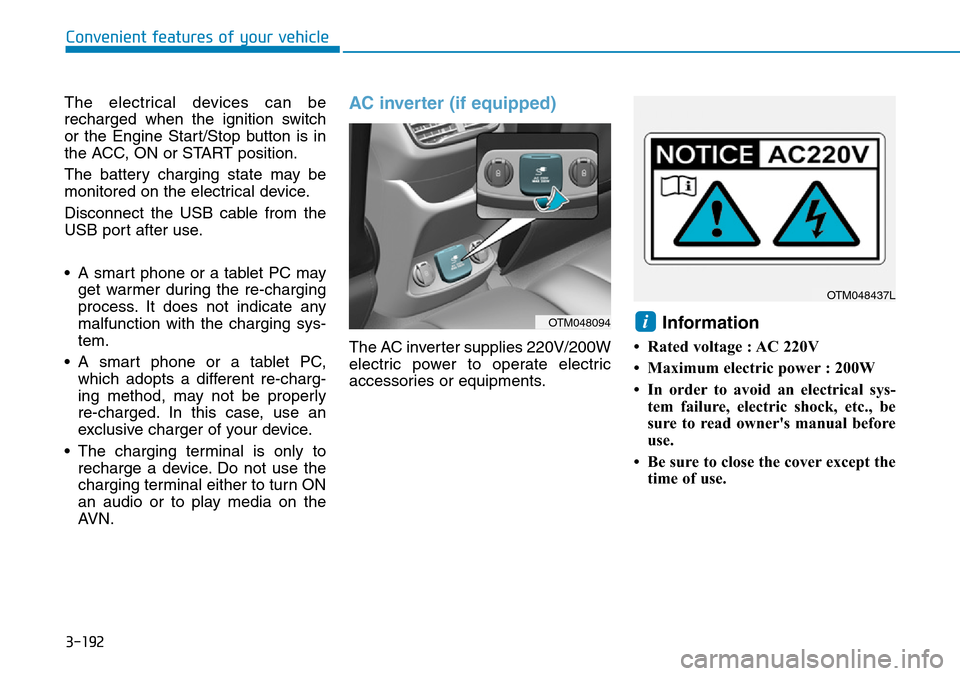
3-192
The electrical devices can be
recharged when the ignition switch
or the Engine Start/Stop button is in
the ACC, ON or START position.
The battery charging state may be
monitored on the electrical device.
Disconnect the USB cable from the
USB port after use.
• A smart phone or a tablet PC may
get warmer during the re-charging
process. It does not indicate any
malfunction with the charging sys-
tem.
• A smart phone or a tablet PC,
which adopts a different re-charg-
ing method, may not be properly
re-charged. In this case, use an
exclusive charger of your device.
• The charging terminal is only to
recharge a device. Do not use the
charging terminal either to turn ON
an audio or to play media on the
AVN.AC inverter (if equipped)
The AC inverter supplies 220V/200W
electric power to operate electric
accessories or equipments.
Information
• Rated voltage : AC 220V
• Maximum electric power : 200W
• In order to avoid an electrical sys-
tem failure, electric shock, etc., be
sure to read owner's manual before
use.
• Be sure to close the cover except the
time of use.
i
Convenient features of your vehicle
OTM048094
OTM048437L
Page 284 of 682
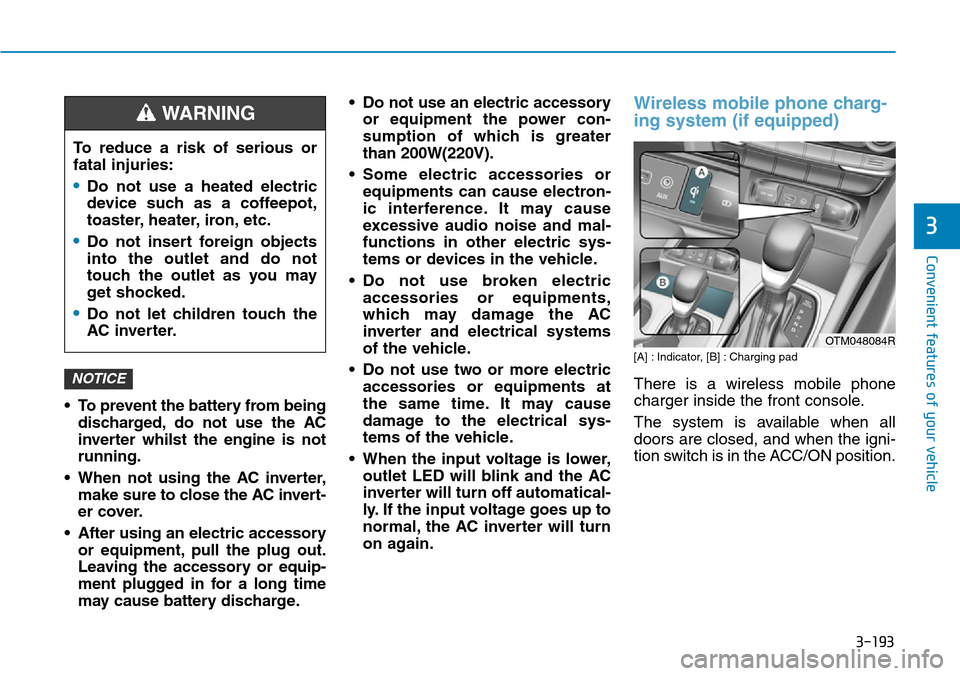
3-193
Convenient features of your vehicle
3
• To prevent the battery from being
discharged, do not use the AC
inverter whilst the engine is not
running.
• When not using the AC inverter,
make sure to close the AC invert-
er cover.
• After using an electric accessory
or equipment, pull the plug out.
Leaving the accessory or equip-
ment plugged in for a long time
may cause battery discharge.• Do not use an electric accessory
or equipment the power con-
sumption of which is greater
than 200W(220V).
• Some electric accessories or
equipments can cause electron-
ic interference. It may cause
excessive audio noise and mal-
functions in other electric sys-
tems or devices in the vehicle.
• Do not use broken electric
accessories or equipments,
which may damage the AC
inverter and electrical systems
of the vehicle.
• Do not use two or more electric
accessories or equipments at
the same time. It may cause
damage to the electrical sys-
tems of the vehicle.
• When the input voltage is lower,
outlet LED will blink and the AC
inverter will turn off automatical-
ly. If the input voltage goes up to
normal, the AC inverter will turn
on again.
Wireless mobile phone charg-
ing system (if equipped)
[A] : Indicator, [B] : Charging pad
There is a wireless mobile phone
charger inside the front console.
The system is available when all
doors are closed, and when the igni-
tion switch is in the ACC/ON position.NOTICE
To reduce a risk of serious or
fatal injuries:
•Do not use a heated electric
device such as a coffeepot,
toaster, heater, iron, etc.
•Do not insert foreign objects
into the outlet and do not
touch the outlet as you may
get shocked.
•Do not let children touch the
AC inverter.
WARNING
OTM048084R
Page 285 of 682
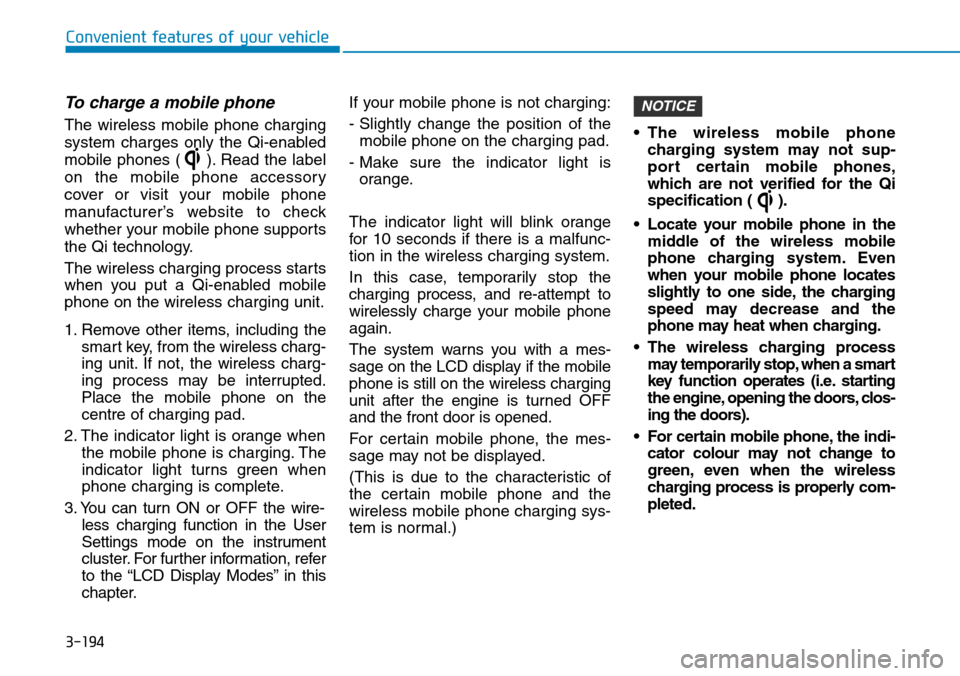
3-194
Convenient features of your vehicle
To charge a mobile phone
The wireless mobile phone charging
system charges only the Qi-enabled
mobile phones ( ). Read the label
on the mobile phone accessory
cover or visit your mobile phone
manufacturer’s website to check
whether your mobile phone supports
the Qi technology.
The wireless charging process starts
when you put a Qi-enabled mobile
phone on the wireless charging unit.
1. Remove other items, including the
smart key, from the wireless charg-
ing unit. If not, the wireless charg-
ing process may be interrupted.
Place the mobile phone on the
centre of charging pad.
2. The indicator light is orange when
the mobile phone is charging. The
indicator light turns green when
phone charging is complete.
3. You can turn ON or OFF the wire-
less charging function in the User
Settings mode on the instrument
cluster. For further information, refer
to the “LCD Display Modes” in this
chapter.If your mobile phone is not charging:
- Slightly change the position of the
mobile phone on the charging pad.
- Make sure the indicator light is
orange.
The indicator light will blink orange
for 10 seconds if there is a malfunc-
tion in the wireless charging system.
In this case, temporarily stop the
charging process, and re-attempt to
wirelessly charge your mobile phone
again.
The system warns you with a mes-
sage on the LCD display if the mobile
phone is still on the wireless charging
unit after the engine is turned OFF
and the front door is opened.
For certain mobile phone, the mes-
sage may not be displayed.
(This is due to the characteristic of
the certain mobile phone and the
wireless mobile phone charging sys-
tem is normal.)• The wireless mobile phone
charging system may not sup-
port certain mobile phones,
which are not verified for the Qi
specification ( ).
• Locate your mobile phone in the
middle of the wireless mobile
phone charging system. Even
when your mobile phone locates
slightly to one side, the charging
speed may decrease and the
phone may heat when charging.
• The wireless charging process
may temporarily stop, when a smart
key function operates (i.e. starting
the engine, opening the doors, clos-
ing the doors).
• For certain mobile phone, the indi-
cator colour may not change to
green, even when the wireless
charging process is properly com-
pleted.
NOTICE
Page 296 of 682
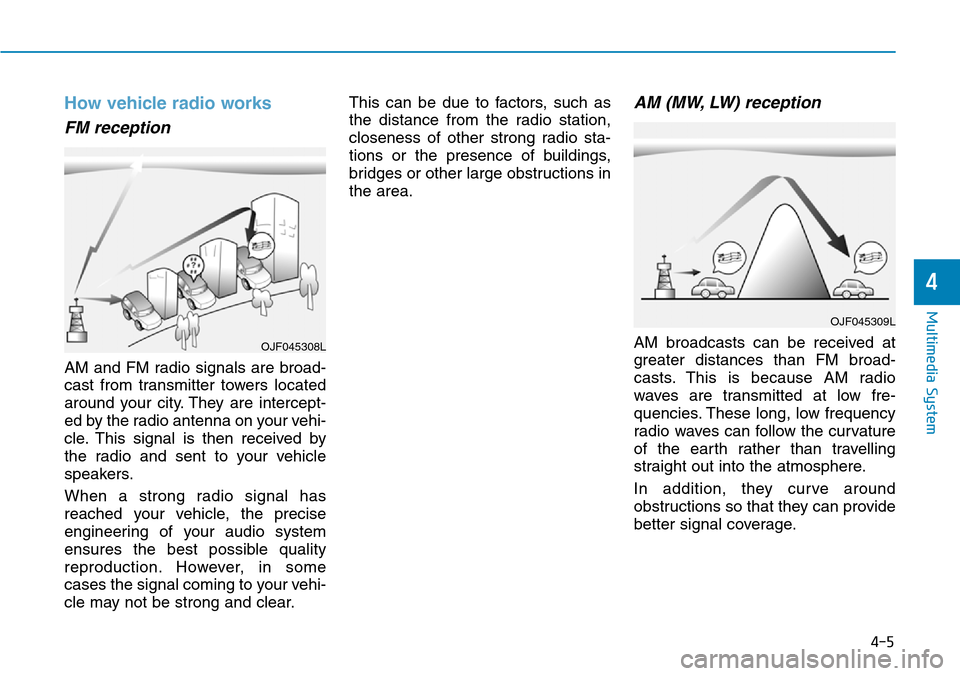
How vehicle radio works
FM reception
AM and FM radio signals are broad-
cast from transmitter towers located
around your city. They are intercept-
ed by the radio antenna on your vehi-
cle. This signal is then received by
the radio and sent to your vehicle
speakers.
When a strong radio signal has
reached your vehicle, the precise
engineering of your audio system
ensures the best possible quality
reproduction. However, in some
cases the signal coming to your vehi-
cle may not be strong and clear.This can be due to factors, such as
the distance from the radio station,
closeness of other strong radio sta-
tions or the presence of buildings,
bridges or other large obstructions in
the area.
AM (MW, LW) reception
AM broadcasts can be received at
greater distances than FM broad-
casts. This is because AM radio
waves are transmitted at low fre-
quencies. These long, low frequency
radio waves can follow the curvature
of the earth rather than travelling
straight out into the atmosphere.
In addition, they curve around
obstructions so that they can provide
better signal coverage.
OJF045309L
OJF045308L
4-5
Multimedia System
4
Page 303 of 682
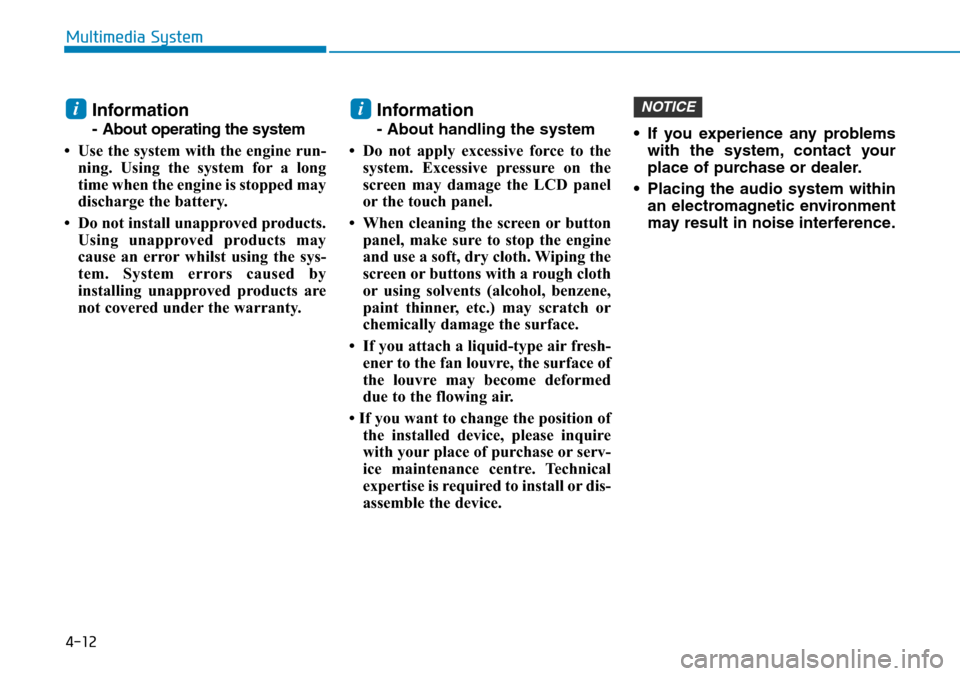
4-12
Multimedia System
Information
- About operating the system
• Use the system with the engine run-
ning. Using the system for a long
time when the engine is stopped may
discharge the battery.
• Do not install unapproved products.
Using unapproved products may
cause an error whilst using the sys-
tem. System errors caused by
installing unapproved products are
not covered under the warranty.
Information
- About handling the system
• Do not apply excessive force to the
system. Excessive pressure on the
screen may damage the LCD panel
or the touch panel.
• When cleaning the screen or button
panel, make sure to stop the engine
and use a soft, dry cloth. Wiping the
screen or buttons with a rough cloth
or using solvents (alcohol, benzene,
paint thinner, etc.) may scratch or
chemically damage the surface.
• If you attach a liquid-type air fresh-
ener to the fan louvre, the surface of
the louvre may become deformed
due to the flowing air.
• If you want to change the position of
the installed device, please inquire
with your place of purchase or serv-
ice maintenance centre. Technical
expertise is required to install or dis-
assemble the device.• If you experience any problems
with the system, contact your
place of purchase or dealer.
• Placing the audio system within
an electromagnetic environment
may result in noise interference.
NOTICEii
Page 304 of 682
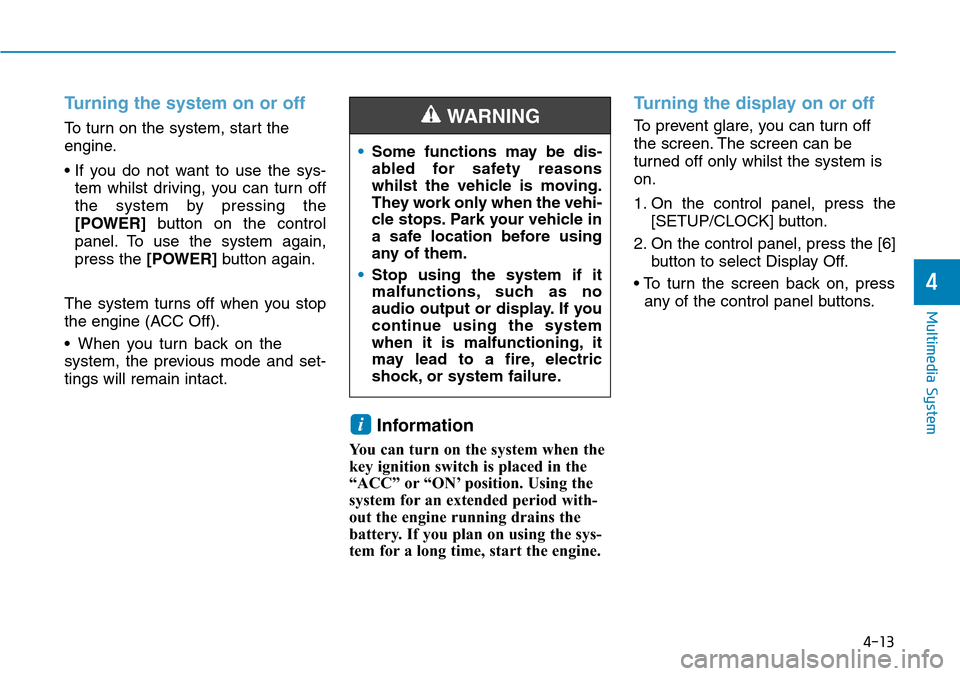
4-13
Multimedia System
4
Turning the system on or off
To turn on the system, start the
engine.
• If you do not want to use the sys-
tem whilst driving, you can turn off
the system by pressing the
[POWER]button on the control
panel. To use the system again,
press the [POWER]button again.
The system turns off when you stop
the engine (ACC Off).
• When you turn back on the
system, the previous mode and set-
tings will remain intact.
Information
You can turn on the system when the
key ignition switch is placed in the
“ACC” or “ON’ position. Using the
system for an extended period with-
out the engine running drains the
battery. If you plan on using the sys-
tem for a long time, start the engine.
Turning the display on or off
To prevent glare, you can turn off
the screen. The screen can be
turned off only whilst the system is
on.
1. On the control panel, press the
[SETUP/CLOCK] button.
2. On the control panel, press the [6]
button to select Display Off.
• To turn the screen back on, press
any of the control panel buttons.
i
•Some functions may be dis-
abled for safety reasons
whilst the vehicle is moving.
They work only when the vehi-
cle stops. Park your vehicle in
a safe location before using
any of them.
•Stop using the system if it
malfunctions, such as no
audio output or display. If you
continue using the system
when it is malfunctioning, it
may lead to a fire, electric
shock, or system failure.
WARNING