Page 198 of 526
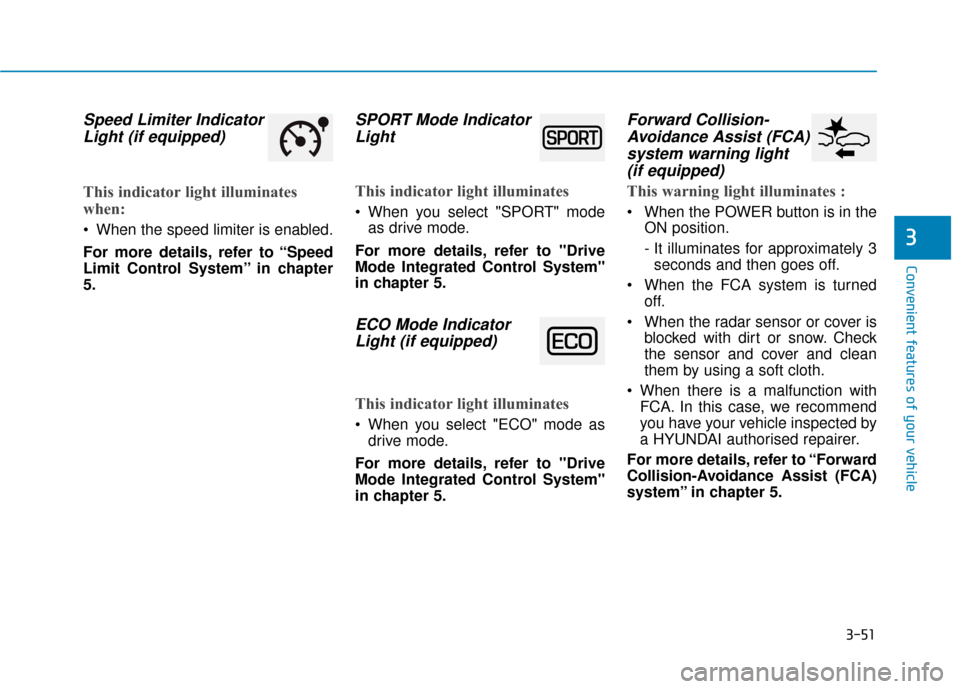
3-51
Convenient features of your vehicle
3
Speed Limiter IndicatorLight (if equipped)
This indicator light illuminates
when:
When the speed limiter is enabled.
For more details, refer to “Speed
Limit Control System” in chapter
5.
SPORT Mode IndicatorLight
This indicator light illuminates
When you select "SPORT" mode
as drive mode.
For more details, refer to "Drive
Mode Integrated Control System"
in chapter 5.
ECO Mode Indicator Light (if equipped)
This indicator light illuminates
When you select "ECO" mode as
drive mode.
For more details, refer to "Drive
Mode Integrated Control System"
in chapter 5.
Forward Collision- Avoidance Assist (FCA)system warning light (if equipped)
This warning light illuminates :
When the POWER button is in the
ON position.
- It illuminates for approximately 3seconds and then goes off.
When the FCA system is turned off.
When the radar sensor or cover is blocked with dirt or snow. Check
the sensor and cover and clean
them by using a soft cloth.
When there is a malfunction with FCA. In this case, we recommend
you have your vehicle inspected by
a HYUNDAI authorised repairer.
For more details, refer to “Forward
Collision-Avoidance Assist (FCA)
system” in chapter 5.
Page 213 of 526
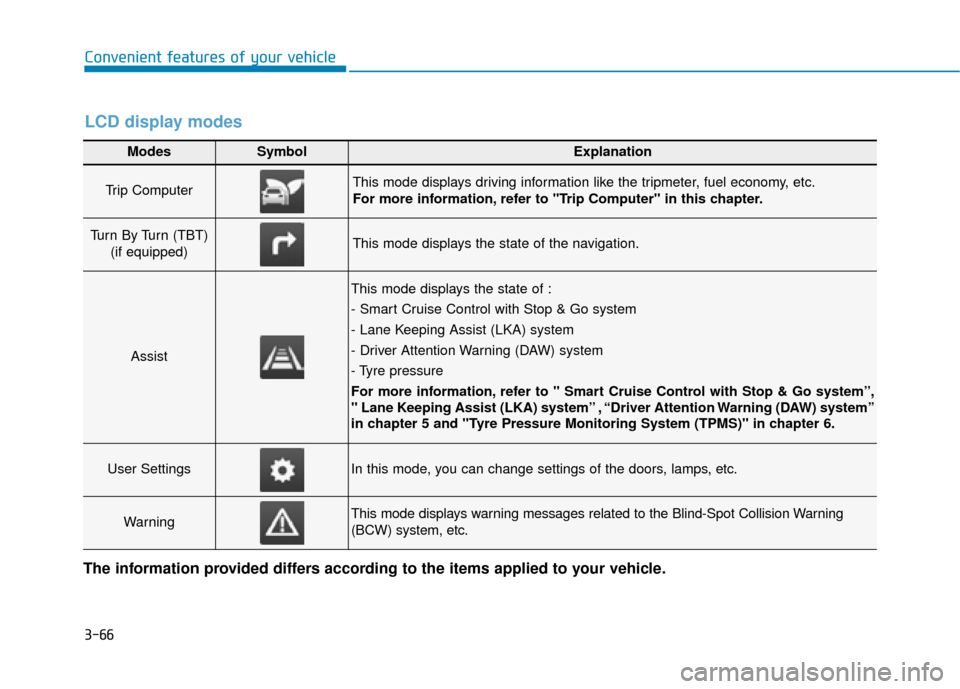
3-66
Convenient features of your vehicle
Modes SymbolExplanation
Trip Computer This mode displays driving information like the tripmeter, fuel economy, etc.
For more information, refer to "Trip Computer" in this chapter.
Turn By Turn (TBT) (if equipped)This mode displays the state of the navigation.
Assist
This mode displays the state of :
- Smart Cruise Control with Stop & Go system
- Lane Keeping Assist (LKA) system
- Driver Attention Warning (DAW) system
- Tyre pressure
For more information, refer to " Smart Cruise Control with Stop & Go system”,
" Lane Keeping Assist (LKA) system” , “Driver Attention Warning (DAW) system”
in chapter 5 and "Tyre Pressure Monitoring System (TPMS)" in chapter 6.
User SettingsIn this mode, you can change settings of the doors, lamps, etc.
WarningThis mode displays warning messages related to the Blind-Spot Collision Warning
(BCW) system, etc.
The information provided differs according to the items applied to your vehicle.
LCD display modes
Page 214 of 526
3-67
Convenient features of your vehicle
3
Edit settings after shifting to P
This warning message appears if
you try to adjust the User Settings
whilst driving.
For your safety, change the User
Settings after parking the vehicle,
applying the parking brake and shift-
ing to P (Park).
Quick guide help
This mode provides quick guides for
the systems in the User Settings
mode.
Select an item, press and hold the
OK button.
For more information about each
system, refer to this Owner’s
Manual.
Trip computer mode
The trip computer mode displays
information related to vehicle driving
parameters including fuel economy,
trip meter information and vehicle
speed.
For more information, refer to
"Trip Computer" in this chapter.
OAE046132LOAE046121N
Page 216 of 526
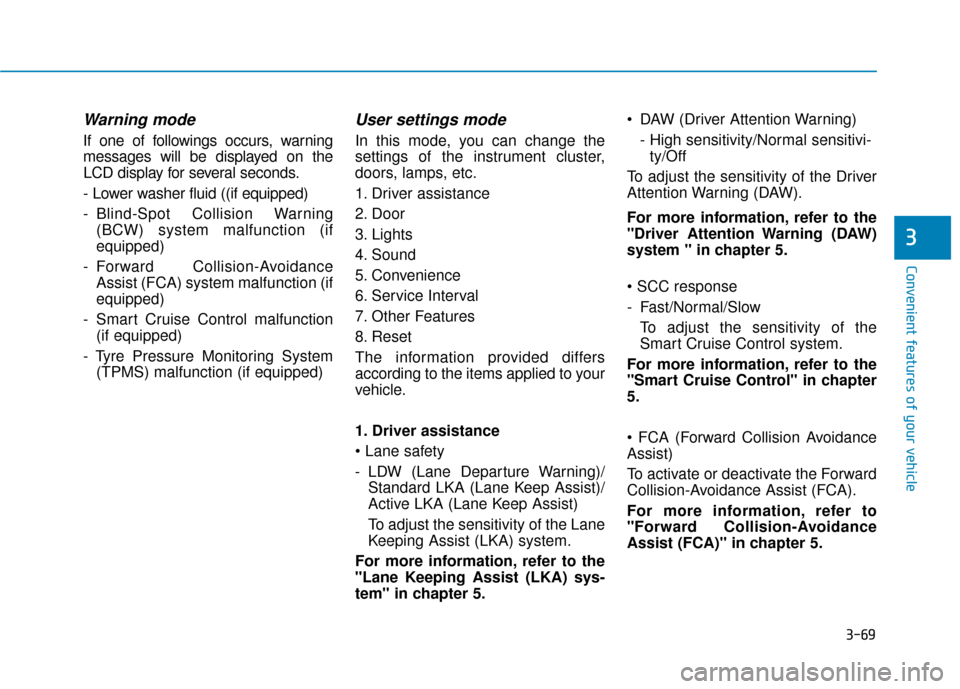
3-69
Convenient features of your vehicle
3
Warning mode
If one of followings occurs, warning
messages will be displayed on the
LCD display for several seconds.
- Lower washer fluid ((if equipped)
- Blind-Spot Collision Warning(BCW) system malfunction (if
equipped)
- Forward Collision-Avoidance Assist (FCA) system malfunction (if
equipped)
- Smart Cruise Control malfunction (if equipped)
- Tyre Pressure Monitoring System (TPMS) malfunction (if equipped)
User settings mode
In this mode, you can change the
settings of the instrument cluster,
doors, lamps, etc.
1. Driver assistance
2. Door
3. Lights
4. Sound
5. Convenience
6. Service Interval
7. Other Features
8. Reset
The information provided differs
according to the items applied to your
vehicle.
1. Driver assistance
- LDW (Lane Departure Warning)/Standard LKA (Lane Keep Assist)/
Active LKA (Lane Keep Assist)
To adjust the sensitivity of the Lane
Keeping Assist (LKA) system.
For more information, refer to the
"Lane Keeping Assist (LKA) sys-
tem" in chapter 5. DAW (Driver Attention Warning)
- High sensitivity/Normal sensitivi-ty/Off
To adjust the sensitivity of the Driver
Attention Warning (DAW).
For more information, refer to the
"Driver Attention Warning (DAW)
system " in chapter 5.
- Fast/Normal/Slow To adjust the sensitivity of the
Smart Cruise Control system.
For more information, refer to the
"Smart Cruise Control" in chapter
5.
Assist)
To activate or deactivate the Forward
Collision-Avoidance Assist (FCA).
For more information, refer to
"Forward Collision-Avoidance
Assist (FCA)" in chapter 5.
Page 218 of 526
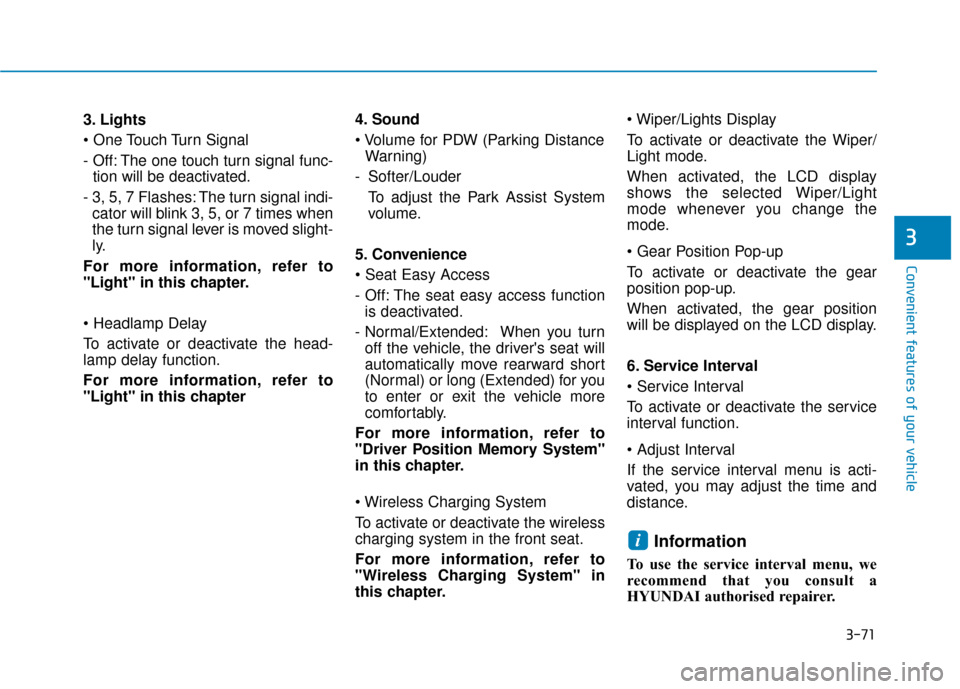
3-71
Convenient features of your vehicle
3
3. Lights
- Off: The one touch turn signal func-tion will be deactivated.
- 3, 5, 7 Flashes: The turn signal indi- cator will blink 3, 5, or 7 times when
the turn signal lever is moved slight-
ly.
For more information, refer to
"Light" in this chapter.
To activate or deactivate the head-
lamp delay function.
For more information, refer to
"Light" in this chapter 4. Sound
Warning)
- Softer/Louder To adjust the Park Assist System
volume.
5. Convenience
- Off: The seat easy access function is deactivated.
- Normal/Extended: When you turn off the vehicle, the driver's seat will
automatically move rearward short
(Normal) or long (Extended) for you
to enter or exit the vehicle more
comfortably.
For more information, refer to
"Driver Position Memory System"
in this chapter.
To activate or deactivate the wireless
charging system in the front seat.
For more information, refer to
"Wireless Charging System" in
this chapter.
To activate or deactivate the Wiper/
Light mode.
When activated, the LCD display
shows the selected Wiper/Light
mode whenever you change the
mode.
To activate or deactivate the gear
position pop-up.
When activated, the gear position
will be displayed on the LCD display.
6. Service Interval
To activate or deactivate the service
interval function.
If the service interval menu is acti-
vated, you may adjust the time and
distance.
Information
To use the service interval menu, we
recommend that you consult a
HYUNDAI authorised repairer.
i
Page 219 of 526
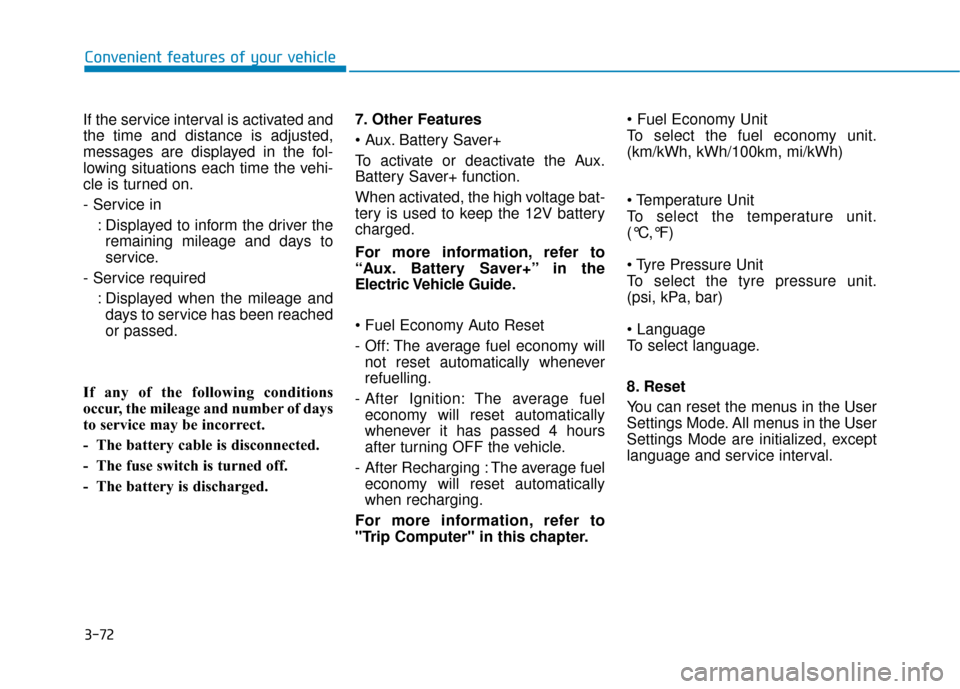
3-72
Convenient features of your vehicle
If the service interval is activated and
the time and distance is adjusted,
messages are displayed in the fol-
lowing situations each time the vehi-
cle is turned on.
- Service in : Displayed to inform the driver theremaining mileage and days to
service.
- Service required : Displayed when the mileage anddays to service has been reached
or passed.
If any of the following conditions
occur, the mileage and number of days
to service may be incorrect.
- The battery cable is disconnected.
- The fuse switch is turned off.
- The battery is discharged. 7. Other Features
Battery Saver+
To activate or deactivate the Aux.
Battery Saver+ function.
When activated, the high voltage bat-
tery is used to keep the 12V battery
charged.
For more information, refer to
“Aux. Battery Saver+” in the
Electric Vehicle Guide.
- Off: The average fuel economy will
not reset automatically whenever
refuelling.
- After Ignition: The average fuel economy will reset automatically
whenever it has passed 4 hours
after turning OFF the vehicle.
- After Recharging : The average fuel economy will reset automatically
when recharging.
For more information, refer to
"Trip Computer" in this chapter.
To select the fuel economy unit.
(km/kWh, kWh/100km, mi/kWh)
To select the temperature unit.
(°C,°F)
To select the tyre pressure unit.
(psi, kPa, bar)
To select language.
8. Reset
You can reset the menus in the User
Settings Mode. All menus in the User
Settings Mode are initialized, except
language and service interval.
Page 221 of 526
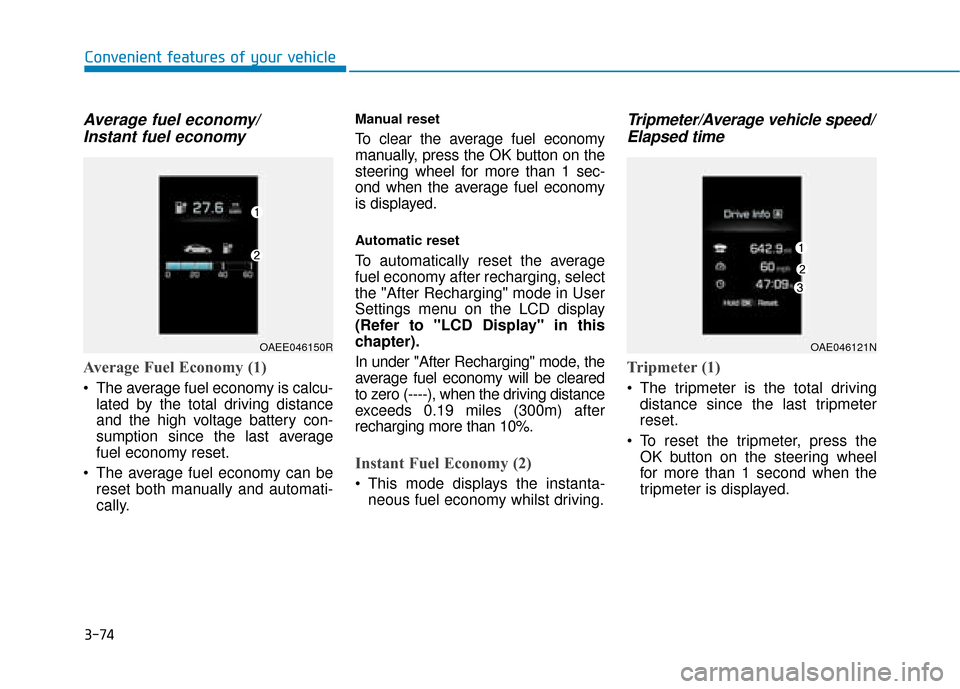
3-74
Convenient features of your vehicle
Average fuel economy/Instant fuel economy
Average Fuel Economy (1)
The average fuel economy is calcu-
lated by the total driving distance
and the high voltage battery con-
sumption since the last average
fuel economy reset.
The average fuel economy can be reset both manually and automati-
cally.
Manual reset
To clear the average fuel economy
manually, press the OK button on the
steering wheel for more than 1 sec-
ond when the average fuel economy
is displayed.
Automatic reset
To automatically reset the average
fuel economy after recharging, select
the "After Recharging" mode in User
Settings menu on the LCD display
(Refer to "LCD Display" in this
chapter).
In under "After Recharging" mode, the
average fuel economy will be cleared
to zero (----), when the driving distance
exceeds 0.19 miles (300m) after
recharging more than 10%.
Instant Fuel Economy (2)
This mode displays the instanta-neous fuel economy whilst driving.
Tripmeter/Average vehicle speed/Elapsed time
Tripmeter (1)
The tripmeter is the total driving
distance since the last tripmeter
reset.
To reset the tripmeter, press the OK button on the steering wheel
for more than 1 second when the
tripmeter is displayed.
OAEE046150ROAE046121N
Page 222 of 526
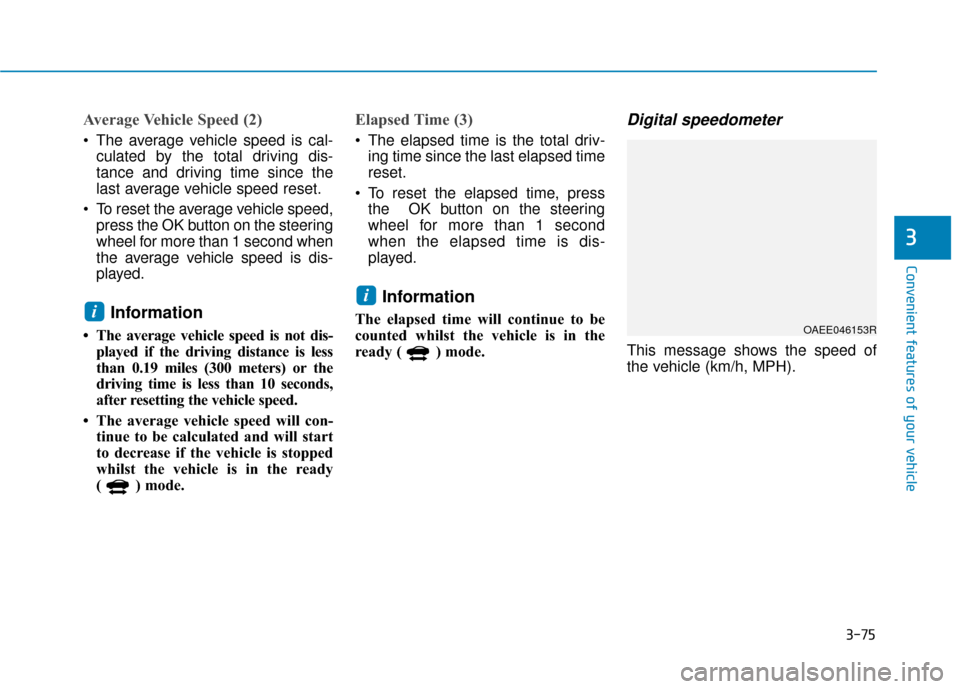
3-75
Convenient features of your vehicle
3
Average Vehicle Speed (2)
The average vehicle speed is cal-culated by the total driving dis-
tance and driving time since the
last average vehicle speed reset.
To reset the average vehicle speed, press the OK button on the steering
wheel for more than 1 second when
the average vehicle speed is dis-
played.
Information
• The average vehicle speed is not dis-played if the driving distance is less
than 0.19 miles (300 meters) or the
driving time is less than 10 seconds,
after resetting the vehicle speed.
• The average vehicle speed will con- tinue to be calculated and will start
to decrease if the vehicle is stopped
whilst the vehicle is in the ready
( ) mode.
Elapsed Time (3)
The elapsed time is the total driv-ing time since the last elapsed time
reset.
To reset the elapsed time, press the OK button on the steering
wheel for more than 1 second
when the elapsed time is dis-
played.
Information
The elapsed time will continue to be
counted whilst the vehicle is in the
ready ( ) mode.
Digital speedometer
This message shows the speed of
the vehicle (km/h, MPH).
i
i
OAEE046153R