Page 265 of 727
263
uuAudio System Basic Operation uPlaying an iPod
Features
You can select repeat and shuffle modes when playing a song.
Available mode icons appear above the play
mode buttons.
Press the button corres ponding to the mode
you want to select.
■To turn off a play mode
Press the selected button.
■How to Select a Play Mode1 How to Select a Play Mode
Play Mode Menu Items
Shuffle Albums: Plays all available albums in
a selected category (playlists, artists, albums, songs,
genres, or composers) in random order. Shuffle All: Plays all available songs in a
selected category (playlists , artists, albums, songs,
genres, or composers) in random order. Repeat One Track: Repeats the current song.
You can also select a pl ay mode by pressing the
MENU/CLOCK button.
Rotate to select Play Mode, then press .
Rotate to select a mode, then press .
To turn it off, rotate to select Normal Play, then
press .
Play Mode Buttons
Page 266 of 727
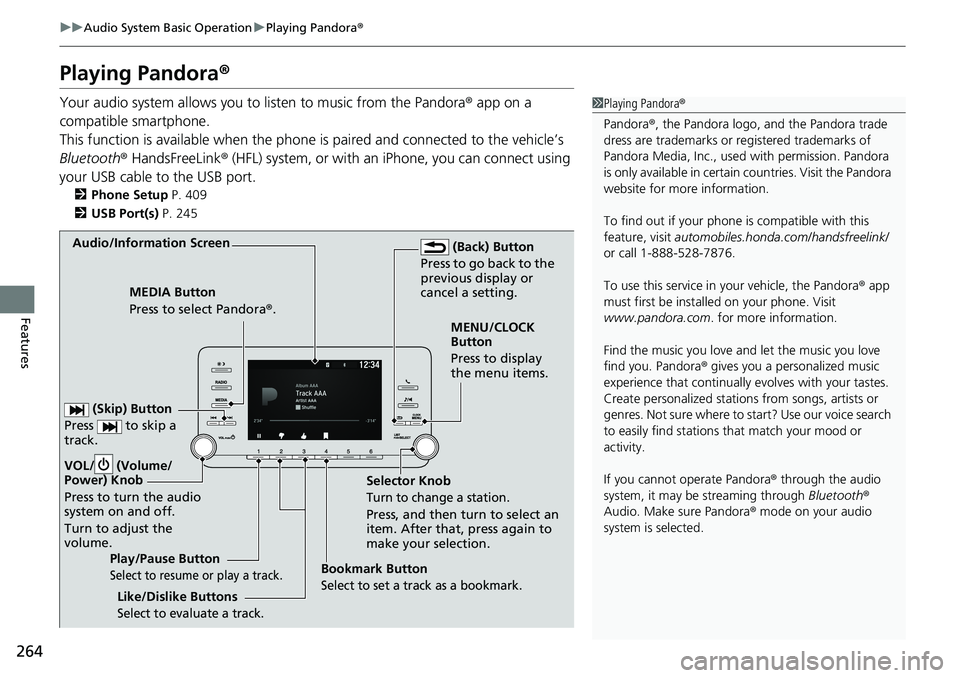
264
uuAudio System Basic Operation uPlaying Pandora ®
Features
Playing Pandora ®
Your audio system allows you to listen to music from the Pandora ® app on a
compatible smartphone.
This function is available when the phone is paired and connected to the vehicle’s
Bluetooth ® HandsFreeLink ® (HFL) system, or with an iPhone, you can connect using
your USB cable to the USB port.
2 Phone Setup P. 409
2 USB Port(s) P. 245
1Playing Pandora ®
Pandora ®, the Pandora logo, and the Pandora trade
dress are trademarks or registered trademarks of
Pandora Media, Inc., used with permission. Pandora
is only available in certai n countries. Visit the Pandora
website for more information.
To find out if your phone is compatible with this
feature, visit automobiles.honda.com /handsfreelink/
or call 1-888-528-7876.
To use this service in your vehicle, the Pandora ® app
must first be installed on your phone. Visit
www.pandora.com . for more information.
Find the music you love and let the music you love
find you. Pandora ® gives you a personalized music
experience that continually evolves with your tastes.
Create personalized stati ons from songs, artists or
genres. Not sure where to start? Use our voice search
to easily find stations th at match your mood or
activity.
If you cannot operate Pandora ® through the audio
system, it may be streaming through Bluetooth®
Audio. Make sure Pandora ® mode on your audio
system is selected.
Audio/Information Screen
Selector Knob
Turn to change a station.
Press, and then turn to select an
item. After that, press again to
make your selection.
VOL/ (Volume/
Power) Knob
Press to turn the audio
system on and off.
Turn to adjust the
volume.
(Back) Button
Press to go back to the
previous display or
cancel a setting.
MEDIA Button
Press to select Pandora® .
Play/Pause Button
Select to resume or play a track.
(Skip) Button
Press to skip a
track.
Like/Dislike Buttons
Select to evaluate a track.
MENU/CLOCK
Button
Press to display
the menu items.
Bookmark Button
Select to set a track as a bookmark.
Page 267 of 727
265
uuAudio System Basic Operation uPlaying Pandora ®
Features
You can create a station when playing Pandora ®.
1. Press the MENU/CLOCK button.
2. Rotate to select New Station, then
press .
3. Rotate to select an item, then press .
u You can select Genre, Current Artist ,
or Current Track .
■How to Create a Station1How to Create a Station
Available operating functi ons vary on software
versions. Some functions ma y not be available on the
vehicle’s audio system.
If there is a problem, you may see an error message
on the audio/information screen.
2 Pandora ® P. 345
Pandora ® may limit the total number of skips allowed
on the service. If you dislike a track after the skip limit
has been reached, your fe edback will be saved but
the current track will continue to play.
To change stations, press on the main Pandora ®
screen, and rotate to select Station List, and
then select a new station.
Page 268 of 727
266
uuAudio System Basic Operation uPlaying a USB Flash Drive
Features
Playing a USB Flash Drive
Your audio system reads and plays sound files on a USB flash drive in either MP3,
WMA or AAC*1 format.
Connect your USB flash drive to the USB port, then press the MEDIA button.
2USB Port(s) P. 245
*1:Only AAC format files recorded with iTunes are playable on this unit.
Audio/Information Screen
MEDIA Button
Press to select USB flash drive (if
connected).
MENU/CLOCK Button
Press to display the menu items.
Selector Knob
Turn to change files.
Press and turn to select an item,
then press to set your selection.
VOL/ (Volume/Power) Knob
Press to turn the audio system on
and off.
Turn to adjust the volume.USB Indicator
Appears when a USB flash drive is
connected.
(Back) Button
Press to go back to the previous display.
/ (Seek/Skip) Buttons
Press or to change tracks.
Press and hold to move rapidly
within a track.
Play Mode Buttons (1-6)
Press to select a play mode.
Page 270 of 727
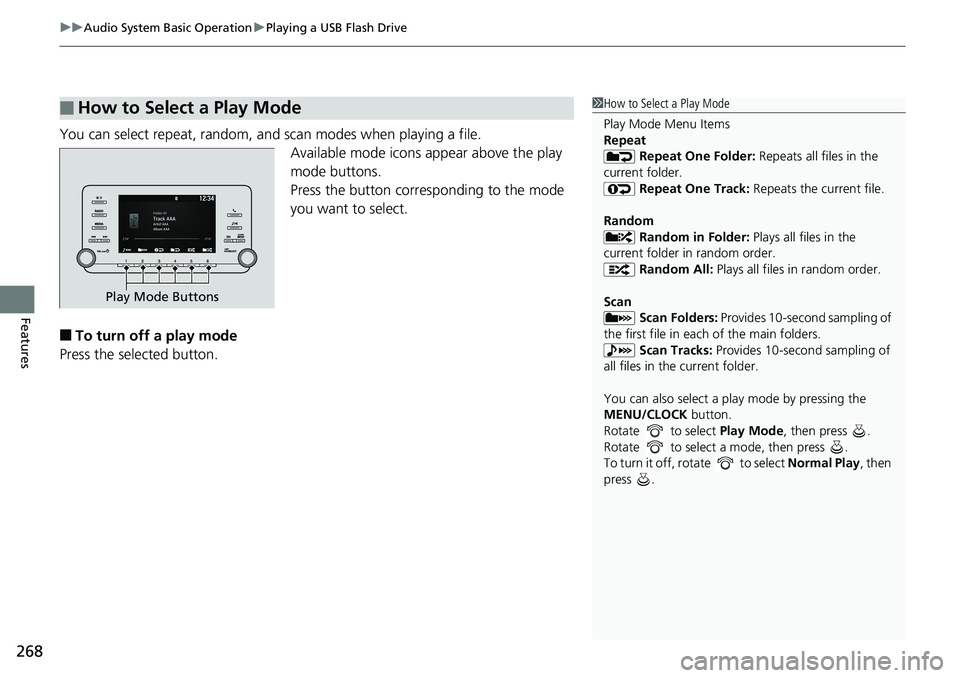
uuAudio System Basic Operation uPlaying a USB Flash Drive
268
Features
You can select repeat, random, and scan modes when playing a file.
Available mode icons appear above the play
mode buttons.
Press the button corresponding to the mode
you want to select.
■To turn off a play mode
Press the selected button.
■How to Select a Play Mode1 How to Select a Play Mode
Play Mode Menu Items
Repeat
Repeat One Folder: Repeats all files in the
current folder. Repeat One Track: Repeats the current file.
Random Random in Folder: Plays all files in the
current folder in random order. Random All: Plays all files in random order.
Scan Scan Folders: Provides 10-second sampling of
the first file in each of the main folders.
Scan Tracks: Provides 10-second sampling of
all files in the current folder.
You can also select a pl ay mode by pressing the
MENU/CLOCK button.
Rotate to select Play Mode, then press .
Rotate to select a mode, then press .
To turn it off, rotate to select Normal Play, then
press .
Play Mode Buttons
Page 271 of 727
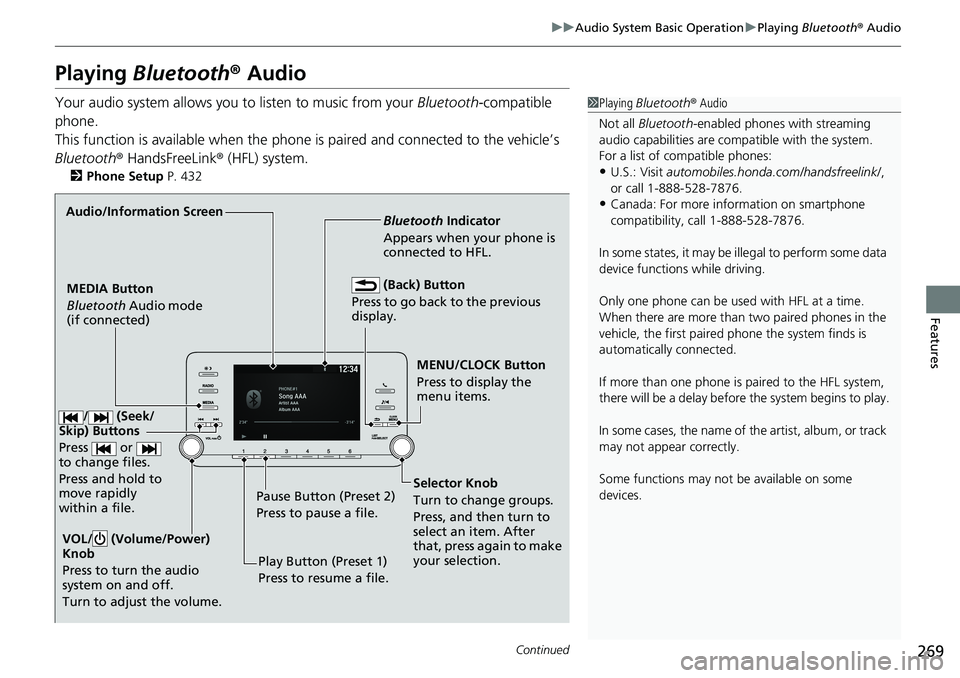
269
uuAudio System Basic Operation uPlaying Bluetooth ® Audio
Continued
Features
Playing Bluetooth ® Audio
Your audio system allows you to listen to music from your Bluetooth-compatible
phone.
This function is available when the phone is paired an d connected to the vehicle’s
Bluetooth ® HandsFreeLink ® (HFL) system.
2Phone Setup P. 432
1Playing Bluetooth ® Audio
Not all Bluetooth -enabled phones with streaming
audio capabilities are compatible with the system.
For a list of compatible phones:
•U.S.: Visit automobiles.honda.com /handsfreelink/,
or call 1-888-528-7876.
•Canada: For more info rmation on smartphone
compatibility, call 1-888-528-7876.
In some states, it may be il legal to perform some data
device functions while driving.
Only one phone can be used with HFL at a time.
When there are more than two paired phones in the
vehicle, the first paired phone the system finds is
automatically connected.
If more than one phone is paired to the HFL system,
there will be a delay before the system begins to play.
In some cases, the name of the artist, album, or track
may not appear correctly.
Some functions may not be available on some
devices.
MENU/CLOCK Button
Press to display the
menu items.
MEDIA Button
Bluetooth
Audio mode
(if connected) Bluetooth
Indicator
Appears when your phone is
connected to HFL.
VOL/ (Volume/Power)
Knob
Press to turn the audio
system on and off.
Turn to adjust the volume.
Audio/Information Screen
Play Button (Preset 1)
Press to resume a file.
Pause Button (Preset 2)
Press to pause a file.
(Back) Button
Press to go back to the previous
display.
Selector Knob
Turn to change groups.
Press, and then turn to
select an item. After
that, press again to make
your selection.
/ (Seek/
Skip) Buttons
Press or
to change files.
Press and hold to
move rapidly
within a file.
Page 275 of 727
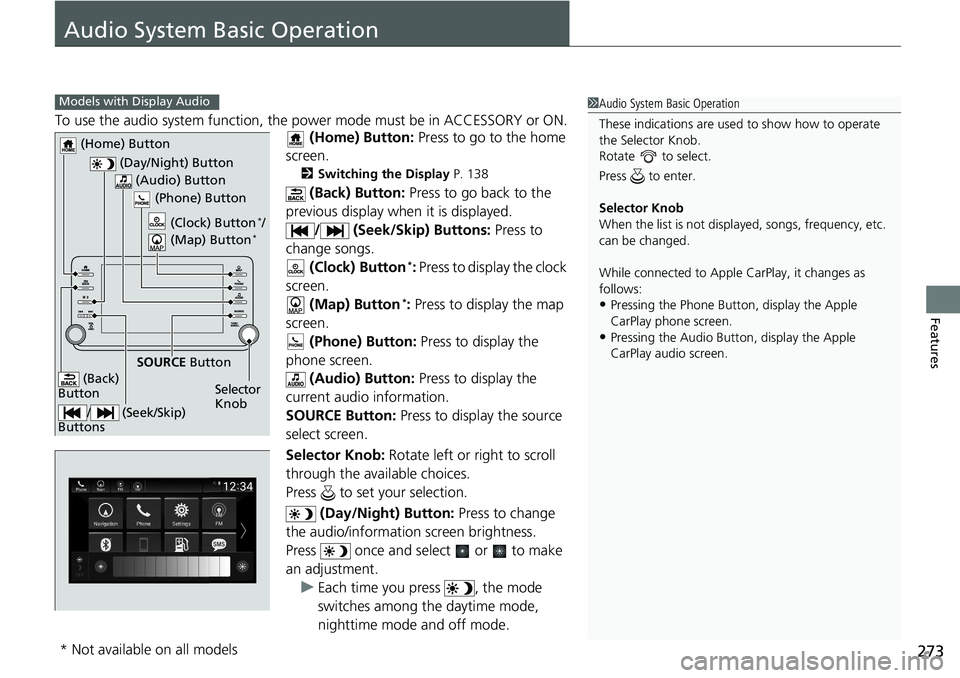
273
Features
Audio System Basic Operation
To use the audio system function, the power mode must be in ACCESSORY or ON.
(Home) Button: Press to go to the home
screen.
2 Switching the Display P. 138
(Back) Button: Press to go back to the
previous display when it is displayed.
/ (Seek/Skip) Buttons: Press to
change songs. (Clock) Button
*: Press to display the clock
screen. (Map) Button
*: Press to display the map
screen.
(Phone) Button: Press to display the
phone screen. (Audio) Button: Press to display the
current audio information.
SOURCE Button: Press to display the source
select screen.
Selector Knob: Rotate left or right to scroll
through the available choices.
Press to set your selection.
(Day/Night) Button: Press to change
the audio/information screen brightness.
Press once and select or to make
an adjustment. u Each time you press , the mode
switches among the daytime mode,
nighttime mode and off mode.
1Audio System Basic Operation
These indications are used to show how to operate
the Selector Knob.
Rotate to select.
Press to enter.
Selector Knob
When the list is not displayed, songs, frequency, etc.
can be changed.
While connected to Apple CarPlay, it changes as
follows:
•Pressing the Phone Butt on, display the Apple
CarPlay phone screen.
•Pressing the Audio Button, display the Apple
CarPlay audio screen.
Models with Display Audio
(Day/Night) Button
(Home) Button
(Back)
Button
(Audio) Button
Selector
Knob
(Phone) Button
SOURCE
Button
/ (Seek/Skip)
Buttons
(Clock) Button*/
(Map) Button*
* Not available on all models
Page 277 of 727
275
uuAudio System Basic Operation uAudio/Information Screen
Continued
Features
■Trip Computer
Displays the trip computer information.
• Current Drive tab: Displays the current trip information.
• Trip A /Trip B tab: Displays information for the current and three previous drives.
The information is stored every time you reset Trip A/B.
To reset the Trip A/B, select Settings, then select Delete Trip History .
To change the setting of how to reset Trip A/B, select OK.
■Clock
Displays the clock.
■System Updates
Updates the software version of the audio system.
2 System Updates P. 286
■FM/AM/SiriusXM*/USB1/USB2*/Bluetooth Audio/Smartphone Connection
Displays the each audio information.
■Settings
Enters the customizing menu screen.
2 Customized Features P. 381
■Navigation*
Displays the navigation screen.
2Refer to the Navigation System Manual
* Not available on all models