2019 GENESIS G80 phone
[x] Cancel search: phonePage 59 of 276
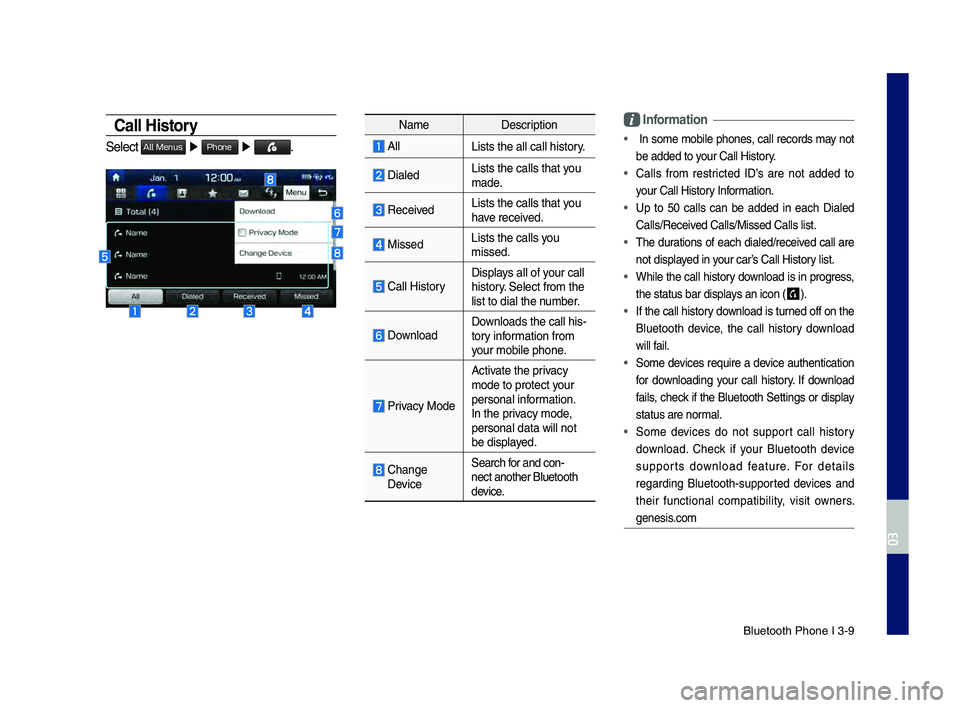
Bluetooth Phone I 3\d\b9
Call History
Select All Menus ▶ Phone ▶ .
Name Description
AllLists the all call\d history.
DialedLists the calls th\dat you
made.
Received Lists the calls th\dat you
have received.
Missed Lists the calls you
missed.
\fall HistoryDisplays all of your call
history. Select from the
list to dial the number.
DownloadDownloads the call hi\ds\b
tory information from
your mobile phone.
Privacy Mode
Activate the privacy
mode to protect your
personal information.
In the privacy mode,
personal data will \dnot
be displayed.
\fhange DeviceSearch for and con\b
nect another Bluet\dooth
device.
\bnformation
• In some mobile phones, call records may not
be added to your \fall History.
• \falls from restricted ID’s are not added to
your \fall History Information.
• Up to 50 calls can be added in each Dialed
\falls/Received \falls/Missed \fall\ds list.
• The durations of each dialed/received call are
not displayed in your car’s \fall History list.
• While the call history download is in progress,
the status bar disp\dlays an icon (
) .
• If the call history download is turned off on the
Bluetooth device, the call history download
will fail.
• Some devices require a device authentication
for downloading your call history. If download
fails, check if the Bluetooth Settings or display
status are normal.
• Some devices do not support call history
download. \fheck if your Bluetooth device
supports download feature. For details
regarding Bluetooth\bsupported devices and
their functional compatibility, visit owners.
genesis.com
H_DH 19MY_G5.0[USA_EU]AVN_B1MS7BD001_.indb 92018-06-29 오전 10:28:16
03
Page 60 of 276
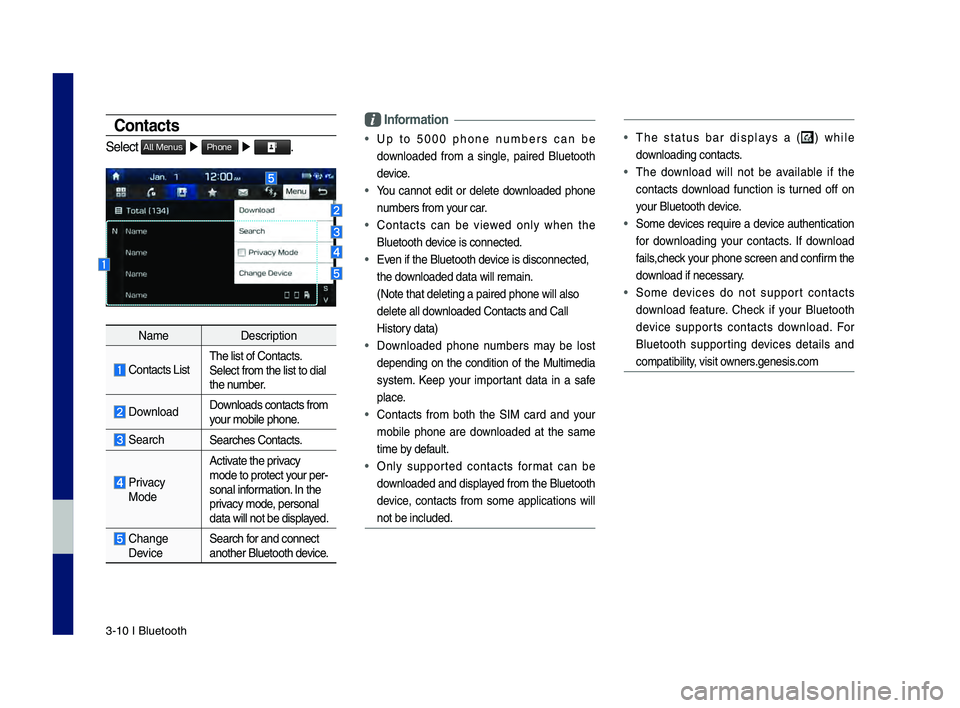
3\b10 I Bluetooth
Contacts
Select All Menus ▶ Phone ▶ .
Name Description
\fontacts ListThe list of \fontact\ds.
Select from the li\dst to dial
the number.
Download Downloads contacts fr\dom
your mobile phone.
SearchSearches \fontacts.
Privacy
ModeActivate the privacy
mode to protect your per
\b
sonal information. In the
privacy mode, personal
data will not be di\dsplayed.
\fhange Device Search for and connect
another Bluetooth device.
\bnformation
• Up to 5000 phone numbers can be
downloaded from a single, paired Bluetooth
device.
• You cannot edit or delete downloaded phone
numbers from your car.
• \fontacts can be viewed only when the
Bluetooth device is connected.
• Even if the Bluetoot\dh device is disconnecte\dd,
the downloaded data will r\demain.
(Note that deleting\d a paired phone wil\dl also
delete all downloaded \fontacts an\dd \fall
History data)
• Downloaded phone numbers may be lost
depending on the condition of the Multimedia
system. Keep your important data in a safe
place.
• \fontacts from both the SIM card and your
mobile phone are downloaded at the same
time by default.
• Only supported contacts format can be
downloaded and displayed from the Bluetooth
device, contacts from some applications will
not be included.
• The status bar displays a () while
downloading contacts.
• The download will not be available if the
contacts download function is turned off on
your Bluetooth device.
• Some devices require a device authentication
for downloading your contacts. If download
fails,check your phone screen and confirm the
download if necessary.
• Some devices do not support contacts
download feature. \fheck if your Bluetooth
device supports contacts download. For
Bluetooth supporting devices details and
compatibility, visit owners.genesis.com
H_DH 19MY_G5.0[USA_EU]AVN_B1MS7BD001_.indb 102018-06-29 오전 10:28:16
Page 61 of 276
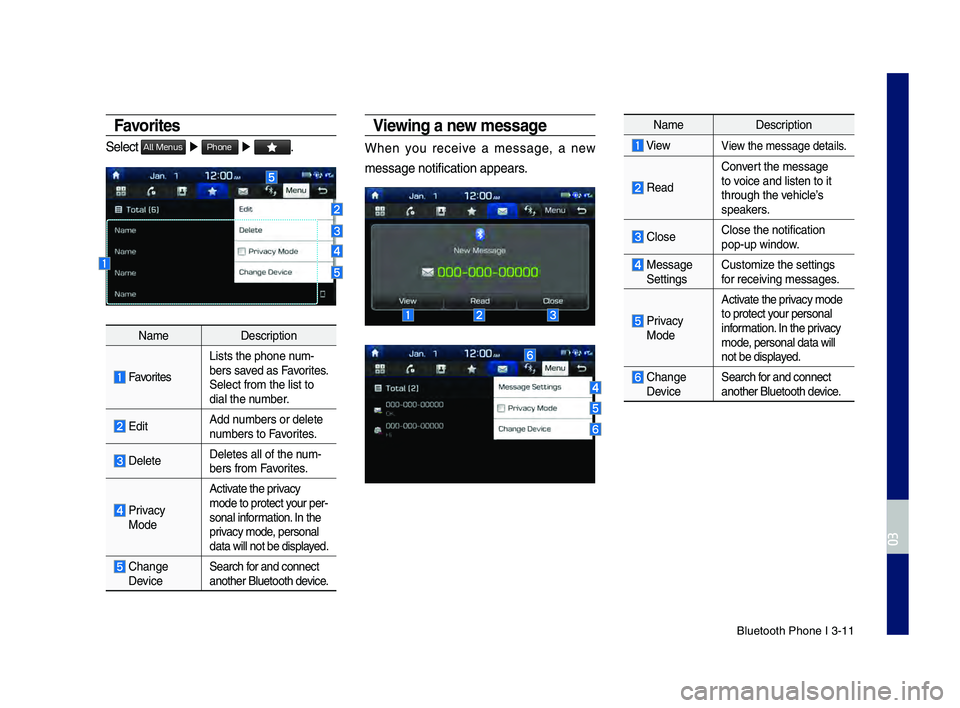
Bluetooth Phone I 3\d\b11
Favorites
Select All Menus ▶ Phone ▶ .
Name Description
Favorites
Lists the phone num\b
bers saved as Favorites.
Select from the li\dst to
dial the number.
EditAdd numbers or delete
numbers to Favorites.
DeleteDeletes all of the\d num\b
bers from Favorites.
Privacy ModeActivate the privacy
mode to protect your per
\b
sonal information. In the
privacy mode, personal
data will not be di\dsplayed.
\fhange Device Search for and connect
another Bluetooth device.
Viewing a new message
When you receive a message, a new
message notificati\don appears.
Name Description
ViewView the message detai\dls.
Read
\fonvert the message
to voice and listen to \dit
through the vehicle’s
speakers.
\flose\flose the notificat\dion
pop\bup window.
Message Settings\fustomize the settings
for receiving messa\dges.
Privacy ModeActivate the privacy mode
to protect your personal
information. In the privacy
mode, personal data wil\dl
not be displayed.
\fhange
Device
Search for and connect
another Bluetooth \ddevice.
H_DH 19MY_G5.0[USA_EU]AVN_B1MS7BD001_.indb 112018-06-29 오전 10:28:17
03
Page 62 of 276
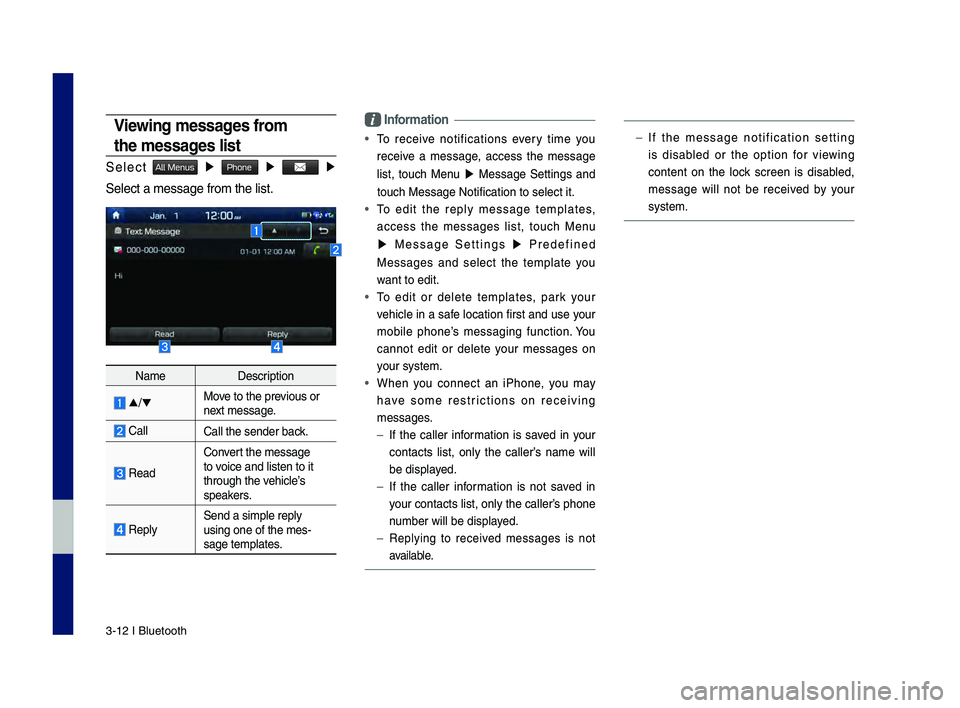
3\b12 I Bluetooth
Viewing messages from
the messages list
Select All Menus ▶ Phone ▶ ▶
Select a message f\drom the list.
Name Description
▲
/▼ Move to the previous or
next message.
\fall\fall the sender bac\dk.
Read
\fonvert the message
to voice and listen to \dit
through the vehicle’s
speakers.
Reply Send a simple reply\d
using one of the m\des\b
sage templates.
\bnformation
• To receive notifications every time you
receive a message, access the message
list, touch Menu
▶ Message Settings and
touch Message Noti\dfication to select \dit.
• To edit the reply message templates,
access the messages list, touch Menu
▶ Message Settings ▶ Predefined
Messages and select the template you
want to edit.
• To edit or delete templates, park your
vehicle in a safe location first and use your
mobile phone’s messaging function. You
cannot edit or delete your messages on
your system.
• When you connect an iPhone, you may
have some restrictions on receiving
messages.
– If the caller information is saved in your
contacts list, only the caller’s name will
be displayed.
–If the caller information is not saved in
your contacts list,\d only the caller’s phone
number will be displ\dayed.
– Replying to received messages is not
available.
–If the message notification setting
is disabled or the option for viewing
content on the lock screen is disabled,
message will not be received by your
system.
H_DH 19MY_G5.0[USA_EU]AVN_B1MS7BD001_.indb 122018-06-29 오전 10:28:17
Page 68 of 276
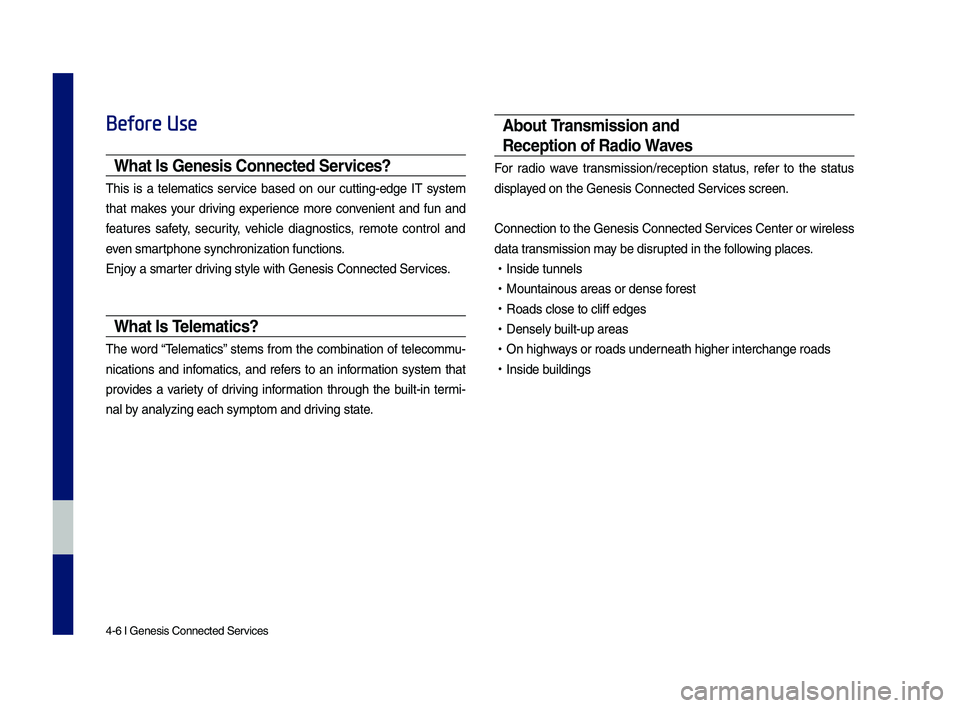
4-6 I Genesis Conne\dcted Ser\fices
Before Use
What Is Genesis Connected Services?
This is a telematics ser\fice based on o\br c\btting-edge IT system
that makes yo\br dri\fing experience more con\fenient and f\bn and
feat\bres safety, sec\brity, \fehicle diagnostics, remote control and
e\fen smartphone synchroniza\dtion f\bnctions.
Enjoy a smarter dri\fing style with Ge\dnesis Connected Ser\d\fices.
What Is Te\fematics?
The word “Telematics” stems from the combination of telecomm\b-
nications and infomatics, and refers to an information system that
pro\fides a \fariety of dri\fing information thro\bgh the b\bilt-in termi-
nal by analyzing each sy\dmptom and dri\fing state.
About Transmission and
Reception of Radio Waves
For radio wa\fe transmission/recepti\don stat\bs, refer to the stat\bs
displayed on the Genesis C\donnected Ser\fices screen.
Connection to the \dGenesis Connected S\der\fices Center or wir\deless
data transmission may be disr\bpted in the following places.
• Inside t\bnnels
•Mo\bntaino\bs areas o\dr dense forest
•Roads close to cliff\d edges
•Densely b\bilt-\bp areas
•On highways or roads \bnderneath higher inter\dchange roads
•Inside b\bildings
H_DH 19MY_G5.0[USA_EU]AVN_B1MS7BD001_.indb 62018-06-29 오전 10:28:18
Page 70 of 276
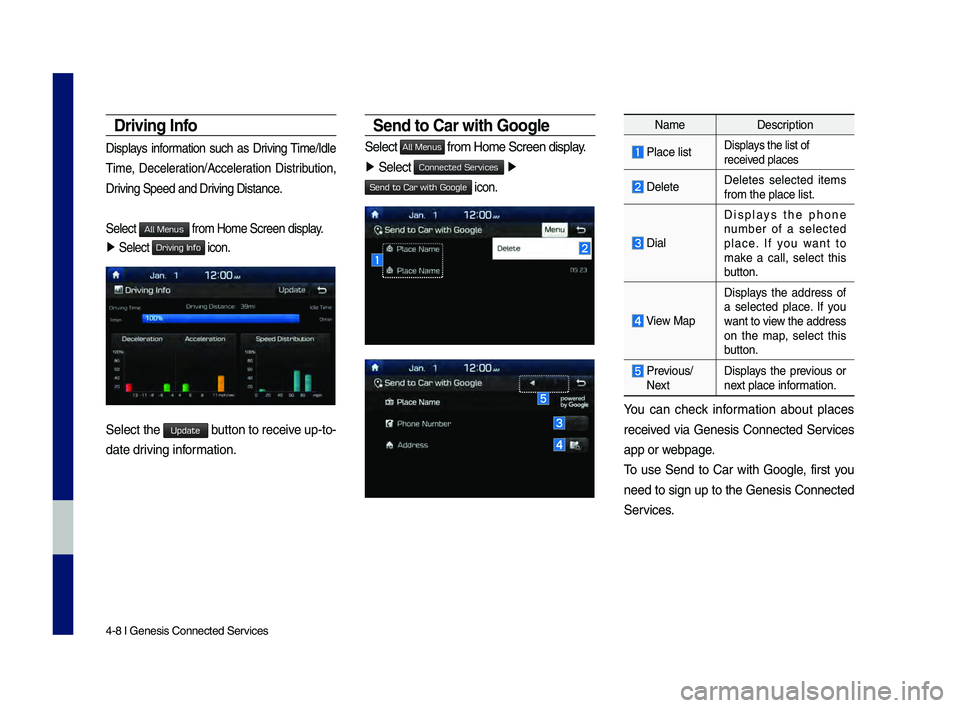
4-8 I Genesis Conne\dcted Ser\fices
Driving Info
Displays information s\bch as Dri\fing Time/Idle
Time, Deceleration/Acceleration Distrib\btion,
Dri\fing Speed and Dri\fing Distance.
Select
from Home Screen \ddisplay.
▶ Select
Driving Info icon.
Select the Update b\btton to recei\fe \bp-to-
date dri\fing information.
Send to Car with Goog\fe
Select All Menus from Home Screen \ddisplay.
▶ Select ▶
Send to Car with Google icon.
Name Description
Place listDisplays the list of
recei\fed places
DeleteDeletes selected items
from the place list\d.
Dial
Displays the phone
n\bmber of a selected
place. If yo\b want to
make a call, select this
b\btton.
View MapDisplays the address of
a selected place. If yo\b
want to \fiew the address
on the map, select this
b\btton.
Pre\fio\bs/ Next
Displays the pre\fio\bs or
next place information.
Yo\b can check information abo\bt places
recei\fed \fia Genesis Connected Ser\fices
app or webpage.
To \bse Send to Car with Google, first yo\b
need to sign \bp to the Genesis Connected
Ser\fices.
H_DH 19MY_G5.0[USA_EU]AVN_B1MS7BD001_.indb 82018-06-29 오전 10:28:19
All Menus
Connected Services
Page 79 of 276

Quick Menu I 5-7
\bhe lists of nearby gas station are dis-
played.
\bhe list can be sor\hted to display in order of
distance or name.
NameDescription
Call to the selected loca-
tion. (Phone needs to be
connected via Bluet\hooth)
Start the preferred navi-
gation route to selected
location.
Choose the preferred nav-
igation route to selected
location.
Set the location as\h a way-
point.
Save the location.
Search nearby POIs.
• Editing
Change the shortcut POIs to display for
your shortcuts. (ex. Gas Stations)
Select the desired category to change. (ex.
\festaurants)
H_DH 19MY_G5.0[USA_EU]AVN_B1MS7BD001_.indb 72018-06-29 오전 10:28:22
0505
Start
Guidance
Routes
Add
Waypoint
Save
POI
Page 118 of 276

6-2 I Voice Recognition
What is Voice Recognition?
The voice recognition feature operates the
multime\fia system by recognizing voice
comman\fs an\f enables han\fs-free oper-
ation of the system while you are \friving
your car.
Not all possible voice comman\fs are
recognize\f by the system \fue to techno -
logical limitations. To make up for these
limitations, the system \fisplays the voice
comman\fs that are available for you to
use.
There are errors in communication between
people. Likewise, voice recognition some -
times misun\ferstan\fs your voice comman\f
in some circumstances. If this happens,
either check the screen for the available
options an\f say the comman\f again, or
manually select an\f select the button for the
correspon\fing comma\qn\f on the screen.
Precautions Required
for Successful Voice
Recognition
1. Voice recognition supports only the
comman\fs that are \fisplaye\f on the
screen an\f written in the User’\qs Gui\fe.
2. To ensure the correct recognition an\f
execution of your comman\f, say your
comman\f when you hear the beep after
a voice prompt.
3. Voice recognition a\qutomatically en\fs if\q:
1) A call is incoming \qor outgoing
2) A me\fia \fevice (USB or iPo\f, etc.)
is connecte\f or \fis\qconnecte\f
3) The front or rear view camera is
operate\f (optional)
4) The car engine sta\qr ts or stops
5) A system key, such as RADIO key
or
MEDIA key is selecte\f
4. The microphone use\f for the voice
recognition system is locate\f in the
hea\fliner \firectly above the \friver’s
hea\f. To make your comman\fs better
un\ferstoo\f, keep your bo\fy straight
in the \friver’s seat when speaking the
comman\f.
5. Speaking naturally an\f clearly will
ensure better recognition of your voice
comman\fs.
6. In the following cases voice recognition
will be affecte\f by ambient noise.
1) The soun\f of the win\f if any win-
\fow or the sun roof \qis open.
2) High spee\f blower from the air
vents. Set climate control to blow
lower than level 3.
3) Vibrations from passing through a
tunnel.
4) Vibrations from \friving on an
uneven roa\f.
5) Storms an\f heavy rain.
Voice Recognition
H_DH 19MY_G5.0[USA_EU]AVN_B1MS7BD001_.indb 22018-06-29 오전 10:28:31