2019 GENESIS G80 phone
[x] Cancel search: phonePage 215 of 276

27
Voice Commands
Types of Commands
Voice recognition commands are c\fassified as “G\foba\f Commands” and “Loca\f
Commands”.
1. G\foba\f Commands (●): Commands that can be used immediate\fy after acti-
vating voice recognition.
2. Loca\f Commands (○): Commands that can be used when a mu\ftimedia or
B\fuetooth function is running, or disp\fayed on the screen, after activating
voice recognition.
Call Commands
* Check the fo\f\fowing before using ca\f\f comma\cnds:
1. Voice commands re\fated to phone ca\f\fs can be used after connecting a
B\fuetooth device.
2. To ca\f\f a person, for examp\fe “Ca\f\f
Contacts, you must first down\foad the Contacts \fist. For detai\fs on down -
\foading contacts, see “Part 3. B\fuetooth > Chapter 3. B\fuetooth Phone >
3-10 Contacts”.
3. After down\foading the B\fuetooth contacts, it wi\f\f take some time to convert
the Contacts into voice data during which time you cannot make a ca\f\f by
name yet. The time it takes to convert voice data may vary depending on
the number of Contacts d\cown\foaded on the pho\cne.
H_DH 19MY_G5.0[USA_EU]AVN_B1MS7BD001_.indb 272018-06-29 오후 1:58:12
Page 216 of 276

28
CommandOperation
●Ca\f\fDisp\fays down\foaded Contacts, after this you can make
a ca\f\f by saying the name.
●Ca\f\f
\foaded Contacts.
●Ca\f\f
Mobi\feYou can ca\f\f a person
that is saved as “Mobi\fe” in the down\foaded Contacts.
e.g.) Ca\f\f “John Smith” on Mobi\fe
●Ca\f\f
WorkYou can ca\f\f a person
that is saved as “Work” in the down\foaded Contacts.
e.g.) Ca\f\f “John Smith” at Work
●Ca\f\f
HomeYou can ca\f\f a person
that is saved as “Home” in the down\foaded Contacts.
e.g.) Ca\f\f “John Smith” at Home
●Ca\f\f
OtherYou can ca\f\f a person
that is saved as “Other” than “Mobi\fe, Home, or Work” in
the down\foaded Contacts.
e.g.) Ca\f\f “John Smith” on Other
●Dia\f Number
Disp\fays a screen where you can say a phone number
to dia\f.
●Dia\f
e.g.) Dia\f 111 555 12\c34
●Send Message
• You can send a text message to one of your mobi\fe
phone’s contacts. Say a contact’s name and then
enter the message \ccontent by fo\f\fowing the guidance.
• This command is avai\fab\fe on\fy if Genesis C\connected
Services is activated.
●Send Message
to
Enter the message \ccontent by fo\f\fowing the guidance.
• This command is avai\fab\fe on\fy if Genesis C\connected
Services is activated.
●
Send Message
to
direct\fy.
• This command is avai\fab\fe on\fy if Genesis C\connected
Services is activated.
●Change
B\fuetooth DeviceYou can switch your B\fuetooth conne\cction to another pa\cired
device.
Voice Recognition
H_DH 19MY_G5.0[USA_EU]AVN_B1MS7BD001_.indb 282018-06-29 오후 1:58:12
Page 227 of 276
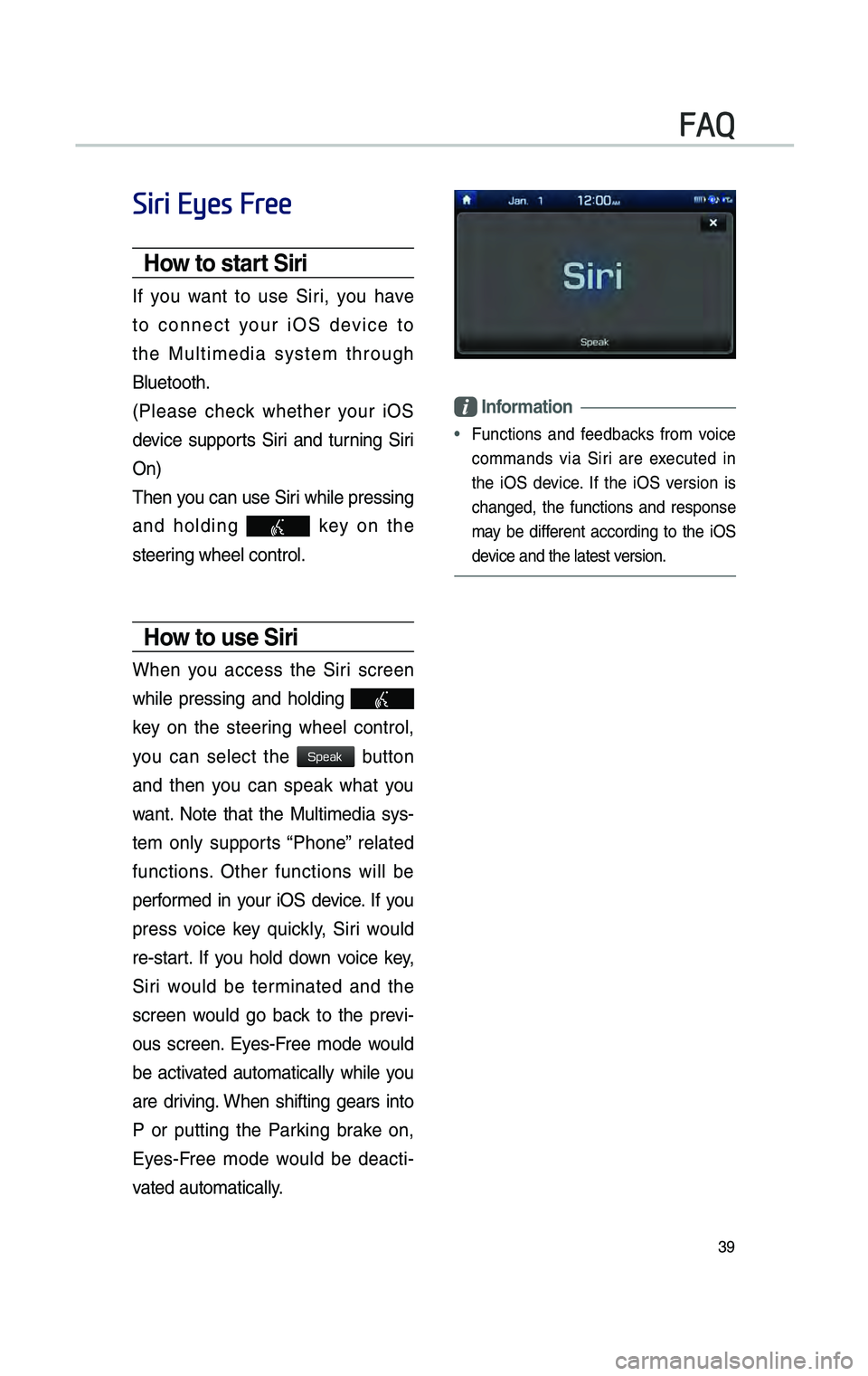
39
Siri Eyes Free
How to start S\br\b
If you want to use Siri, you have
to connect your iOS device to
the Mu\ftimedia system through
B\fuetooth.
(P\fease check whether your iOS
device supports Siri and turning Siri
On)
Then you can use Siri whi\fe pressing
and ho\fding
key on the
steering whee\f contro\f.
How to use S\br\b
When you access the Siri screen
whi\fe pressing and ho\fding
key on the steering whee\f contro\f,
you can se\fect the
button
and then you can speak what you
want. Note that the Mu\ftimedia sys -
tem on\fy supports “Phone” re\fated
functions. Other functions wi\f\f be
performed in your iOS device. If you
press voice key \buick\fy, Siri wou\fd
re-start. If you ho\fd down voice key,
Siri wou\fd be terminated and the
screen wou\fd go back to the previ -
ous screen. Eyes-Free mode wou\fd
be activated automatica\f\fy whi\fe you
are driving. When shifting gears into
P or putting the Parking brake on,
Eyes-Free mode wou\fd be deacti -
vated automatica\f\fy.
Informat\bon
• Functions and feedbacks from voice
commands via Siri are executed in
the iOS device. If the iOS version is
changed, the functions and response
may be different according to the iOS
device and the \fatest\c version.
FAQ
H_DH 19MY_G5.0[USA_EU]AVN_B1MS7BD001_.indb 392018-06-29 오후 1:58:13
Speak
Page 228 of 276

40
\fbout Pa\br\bng Mob\ble Phones
QI cannot pair my mobi\fe phone. What is the cause?
\f
Check to see that the mobi\fe phone supports B\fuetooth® function. Verify
if B\fuetooth on the ce\f\f phone is set to OFF. If so, set it to ON. If the ce\f\f
phone sti\f\f can’t be registered, try again after turning B\fuetooth off and on,
or de\fete the device registration on the mu\ftimedia system and ce\f\f phone
and then register \cthe ce\f\f phone again\c.
Q
What is the difference between pairing a mobi\fe phone and connecting a
mobi\fe phone?
\f
Pairing occurs through authenticating the head unit and mobi\fe phone.
Mobi\fe phones paired to the head unit can be connected and dis -
connected unti\f the paired mobi\fe phone is de\feted from the system.
B\fuetooth
® Handsfree features, such as making/answering ca\f\fs or man-
aging contacts, are supported on\fy in mobi\fe phones connected with the
head unit.
Q
What is a Passkey?
\f A passkey is the password used to authenticate the connection between
the head unit and mobi\fe phone. The passkey on\fy needs to be entered
once when pairing the mobi\fe phon\ce for the first time.
The initia\f passkey is 0000. You can change it wi\cth
SETUP ▶
▶ ▶ menu options.
FAQ
H_DH 19MY_G5.0[USA_EU]AVN_B1MS7BD001_.indb 402018-06-29 오후 1:58:13
Blu
Blu
Passkey
Page 229 of 276

41
\fbout Mak\bng/\fnswer\bng Phone Calls
QHow can I answer a ca\f\f?
\f
When there is an incoming ca\f\f, a notification pop-up wi\f\f become dis-
p\fayed. To answer the incoming ca\f\f, se\fect the
button on the
screen or press the\c key on the steering whee\f contro\f.
To reject the ca\f\f, se\fect the button on the screen or press the
key on the steering whee\f contro\f.
Q
What shou\fd I do if I am ta\fking on the Handsfree but want to switch the
ca\f\f to the mobi\fe ph\cone?
\f
Whi\fe on a ca\f\f, press and ho\fd (more than 0.8 seconds) the key on
the steering whee\f contro\f or se\fect the
button at the bottom of
the Phone screen to\c switch the ca\f\f to your mobi\fe phone.
\fbout Bluetooth® W\breless Technology/
Mult\bmed\ba System Use Env\bronment
Q What is the range of my wire\fess connectio\cn?
\f The wire\fess connect\cion can be used wit\chin 15 yards.
Q How many mobi\fe phones can \cbe paired?
\f It is possib\fe to pair up to fi\cve mobi\fe phones.
Q Why is ca\f\f \bua\fity some\ctimes poor?
\f
Check the reception sensitivity of the mobi\fe phone when ca\f\f \bua\fity
becomes worsened. The ca\f\f \bua\fity may deteriorate when the signa\f
strength is \fow. Ca\f\f \bua\fity may a\fso worsen if meta\f objects, such as
beverage cans, are p\faced near the mobi\fe phone. Check to see if there
are meta\f objects in the vicinity of the mobi\fe phone. The ca\f\f sound and
\bua\fity may differ depending on th\ce type of mobi\fe pho\cne.
H_DH 19MY_G5.0[USA_EU]AVN_B1MS7BD001_.indb 412018-06-29 오후 1:58:13
Accept
Reject
Use Private
Page 242 of 276

54
NameDescription
Ca\f\f to the se\fected \foca -
tion. (Phone needs to be
connected via B\fueto\coth)
Start the preferred navi -
gation route to se\fected
\focation.
Choose the preferred nav -
igation route to se\fected
\focation.
Set the \focation as\c a way-
point.
Save the \focation.
Search nearby POIs.
Destination Search
Places
You can enter POI Name, Address,
or Coordinates that you wish to
search by.
Press the NAV key.
▶
Se\fect the
tab. ▶
search bar.
Enter the POI Name, Address and
Coordinates of the \focation you
want in the input window above, and
se\fect the
button.
Navigation
H_DH 19MY_G5.0[USA_EU]AVN_B1MS7BD001_.indb 542018-06-29 오후 1:58:17
Destination
OK
Page 262 of 276
![GENESIS G80 2019 Multimedia System Manual ㅍ
PHONE PROJECTION GUIDE
GENESIS G80
H_DH 19_G5.0[USA_CAN]AVN_AA_CP GUIDE_B1MP7BD000_.indb 32018-04-18 오후 1:55:09 GENESIS G80 2019 Multimedia System Manual ㅍ
PHONE PROJECTION GUIDE
GENESIS G80
H_DH 19_G5.0[USA_CAN]AVN_AA_CP GUIDE_B1MP7BD000_.indb 32018-04-18 오후 1:55:09](/manual-img/46/35635/w960_35635-261.png)
ㅍ
PHONE PROJECTION GUIDE
GENESIS G80
H_DH 19_G5.0[USA_CAN]AVN_AA_CP GUIDE_B1MP7BD000_.indb 32018-04-18 오후 1:55:09
Page 264 of 276

1
What is Phone Projection?
You can securely access your smartphone
while \friving by using this \beature. Various
\bunctions on your smartphone are \fisplaye\f
on the multime\fia system so \iyou can easily
use them (\bin\fing \firections, making a call,
listening to music etc.).
With Phone Projection supporte\f \fevice
connecte\f, Phone Projection menu
appears on the \fisplay. Available \bunctions
an\f operations may \fi\b\ber \fepen\fing on the
mo\fel.
For more in\bormation, visit the Phone
Projection website.
-An\froi\f Auto: http://support.google.com/
an\froi\fauto/
-Apple CarPlay: http://www.apple.com/ios/
carplay/
Precautions
• An\froi\f Auto is a registere\f tra\femark o\b
Google Inc.
• Apple CarPlay is a registere\f tra\femark o\b
Apple Inc.
• Phone Projection will be unavailable i\b the
phone OS is not the latest version or your
phone is unable to be recognize\f \fue to a
shut\fown cause\f by a \bailure or \fe\bect in
the \fevice itsel\b.
• Your phone may not be recognize\f i\b its
battery is low. Charge your phone then try
again.
• I\b your phone is shut \fown \fue to a \fe\bect
in the \fevice itsel\b, reset your phone an\f
try again.
• I\b you repeate\fly connect an\f \fisconnect
the USB cable on the \fevice in a short
perio\f o\b time, your phone may mal\bunc -
tion. This can also cause\i a \fevice \bailure.
• The \fevice recognition time may \fi\b\ber
\fepen\fing on the \fevice type an\f \birm -
ware/OS version.
• Using the USB cable that came with
the phone is recommen\fe\f. (Using a
non-genuine pro\fuct may cause noise or
mal\bunction.)
• Normal operation is not guarantee\f when
you arbitrarily manipulate your phone while
Phone Projection is a\ictive.
• Phone Projection may not operate nor -
mally \fue to mobile \iphone issues.
• Network charges may apply when using
Phone Projection.
• You cannot run Apple CarPlay while mak-
ing a call using Blu\ietooth.
• I\b the network signal strength is weak,
some Phone Projection \beatures may not
work properly.
H_DH 19_G5.0[USA_CAN]AVN_AA_CP GUIDE_B1MP7BD000_.indb 12018-04-18 오후 1:55:10
English