2019 DODGE GRAND CARAVAN pairing phone
[x] Cancel search: pairing phonePage 436 of 490

Voice Command Button
WARNING!
Any voice commanded system should be used only in
safe driving conditions following all applicable laws.
Your attention should be focused on safely operating
the vehicle. Failure to do so may result in a collision
causing serious injury or death.Actual button location may vary with the radio.
The individual buttons are described in the “Op-
eration” section.
The Uconnect Phone can be used with any Hands-Free
Profile certified Bluetooth mobile phone. See the Uconnect
website for supported phones. Refer to your mobile service
provider or the phone manufacturer for details.
The Uconnect Phone is fully integrated with the vehicle’s
audio system. The volume of the Uconnect Phone can be
adjusted either from the radio volume control knob or from
the steering wheel radio control (right switch), if so
equipped. The Uconnect display will be used for visual prompts from
the Uconnect Phone such as “CELL” or caller ID on certain
radios.Operation
Voice commands can be used to operate the Uconnect
Phone and to navigate through the Uconnect Phone menu
structure. Voice commands are required after most
Uconnect Phone prompts. You will be prompted for a
specific command and then guided through the available
options.
•
Prior to giving a voice command, one must wait for the
beep, which follows the “Ready” prompt or another
prompt.
• For certain operations, compound commands can be
used. For example, instead of saying “Setup” and then
“Phone Pairing,” the following compound command
can be said: “Setup Phone Pairing.”
• For each feature explanation in this section, only the
compound form of the voice command is given. You can
also break the commands into parts and say each part of
the command when you are asked for it. For example,
you can use the compound form voice command
434 MULTIMEDIA
Page 437 of 490

“Phonebook New Entry,” or you can break the com-
pound form command into two voice commands:
“Phonebook” and “New Entry.” Please remember, the
Uconnect Phone works best when you talk in a normal
conversational tone, as if speaking to someone sitting a
few feet/meters away from you.
Voice Command Tree
Refer to “Voice Tree” in this section.
Help Command
If you need assistance at any prompt, or if you want to
know your options at any prompt, say “Help” following
the beep. The Uconnect Phone will play all the options at
any prompt if you ask for help.
To activate the Uconnect Phone from idle, simply push the
Phone
button and follow the audible prompts for
directions. All Uconnect Phone sessions begin with a
push of the Phone
button on the faceplate.
Cancel Command
At any prompt, after the beep, you can say “Cancel” and
you will be returned to the main menu. However, in a few
instances the system will take you back to the previous
menu.
Pair (Link) Uconnect Phone To A Mobile Phone
To begin using your Uconnect Phone, you must pair your
compatible Bluetooth enabled mobile phone.
To complete the pairing process, you will need to reference
your mobile phone Owner’s Manual. The Uconnect web-
site may also provide detailed instructions for pairing.
The following are general phone to Uconnect Phone pair-
ing instructions:
• Push the Phone
button to begin.
•After the “Ready” prompt and the following beep, say
“Setup Phone Pairing.”
• When prompted, after the beep, say “Pair a Phone” and
follow the audible prompts.
• You will be asked to say a four-digit Personal Identifi-
cation Number (PIN), which you will later need to enter
into your mobile phone. You can enter any four-digit
PIN. You will not need to remember this PIN after the
initial pairing process.
• For identification purposes, you will be prompted to
give the Uconnect Phone a name for your mobile phone.
Each mobile phone that is paired should be given a
unique phone name.
10
MULTIMEDIA 435
Page 438 of 490

•You will then be asked to give your mobile phone a
priority level between one and seven, with one being the
highest priority. You can pair up to seven mobile phones
to your Uconnect Phone. However, at any given time,
only one mobile phone can be in use, connected to your
Uconnect System. The priority allows the Uconnect
Phone to know which mobile phone to use if multiple
mobile phones are in the vehicle at the same time. For
example, if priority three and priority five phones are
present in the vehicle, the Uconnect Phone will use the
priority three mobile phone when you make a call. You
can select to use a lower priority mobile phone at any
time (refer to “Advanced Phone Connectivity” in this
section).
NOTE: Software updates on your phone or the Uconnect
system may interfere with the Bluetooth connection. If this
happens, simply repeat the pairing process. However, first,
make sure to delete the device from the list of phones on
your Uconnect system. Next, be sure to remove Uconnect
from the list of devices in your phone’s Bluetooth settings.
Dial By Saying A Number
• Push the Phonebutton to begin.
•After the “Ready” prompt and the following beep, say
“Dial.” •
The system will prompt you to say the number you want
to call.
• For example, you can say “234-567-8901.”
• The Uconnect Phone will confirm the phone number
and then dial. The number will appear in the display of
certain radios.
Call By Saying A Name
• Push the Phonebutton to begin.
•After the “Ready” prompt and the following beep, say
“Call.”
• The system will prompt you to say the name of the
person you want to call.
• After the “Ready” prompt and the following beep, say
the name of the person you want to call. For example,
you can say “John Doe,” where John Doe is a previously
stored name entry in the Uconnect phonebook or down-
loaded phonebook. To learn how to store a name in the
phonebook, refer to “Add Names To Your Uconnect
Phonebook,” in this section.
• The Uconnect system will confirm the name and then
dial the corresponding phone number, which may ap-
pear in the display of certain radios.
436 MULTIMEDIA
Page 449 of 490
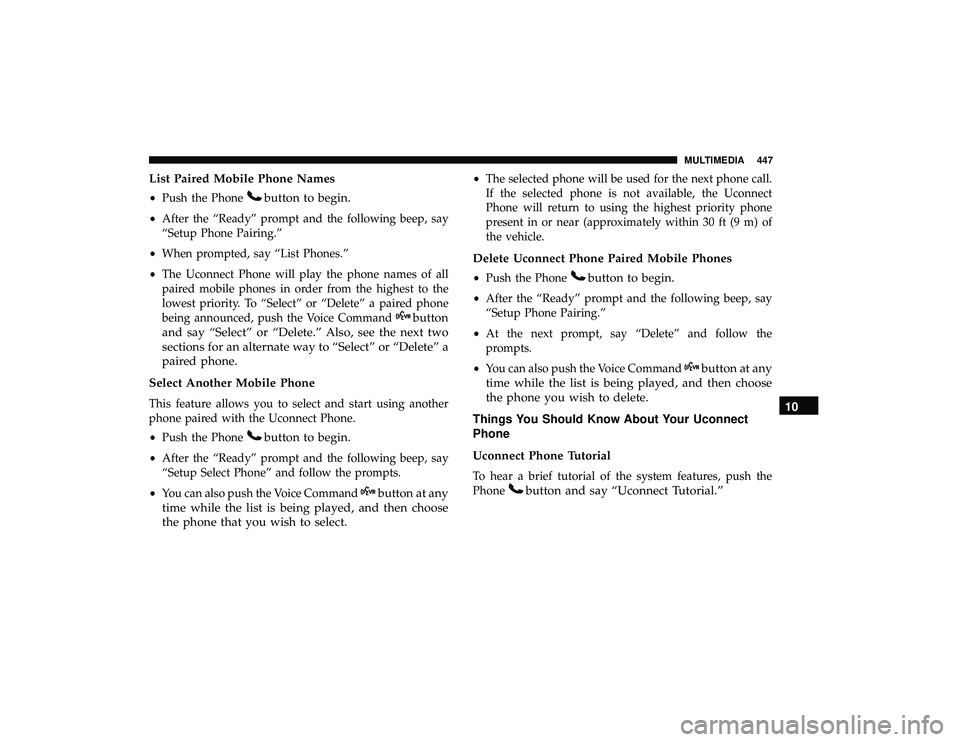
List Paired Mobile Phone Names
•Push the Phonebutton to begin.
•After the “Ready” prompt and the following beep, say
“Setup Phone Pairing.”
• When prompted, say “List Phones.”
• The Uconnect Phone will play the phone names of all
paired mobile phones in order from the highest to the
lowest priority. To “Select” or “Delete” a paired phone
being announced, push the Voice Command
button
and say “Select” or “Delete.” Also, see the next two
sections for an alternate way to “Select” or “Delete” a
paired phone.
Select Another Mobile Phone
This feature allows you to select and start using another
phone paired with the Uconnect Phone.
• Push the Phone
button to begin.
•After the “Ready” prompt and the following beep, say
“Setup Select Phone” and follow the prompts.
• You can also push the Voice Command
button at any
time while the list is being played, and then choose
the phone that you wish to select.
• The selected phone will be used for the next phone call.
If the selected phone is not available, the Uconnect
Phone will return to using the highest priority phone
present in or near (approximately within 30 ft (9 m) of
the vehicle.
Delete Uconnect Phone Paired Mobile Phones
• Push the Phonebutton to begin.
•After the “Ready” prompt and the following beep, say
“Setup Phone Pairing.”
• At the next prompt, say “Delete” and follow the
prompts.
• You can also push the Voice Command
button at any
time while the list is being played, and then choose
the phone you wish to delete.
Things You Should Know About Your Uconnect
Phone
Uconnect Phone Tutorial
To hear a brief tutorial of the system features, push the
Phone
button and say “Uconnect Tutorial.” 10
MULTIMEDIA 447
Page 450 of 490
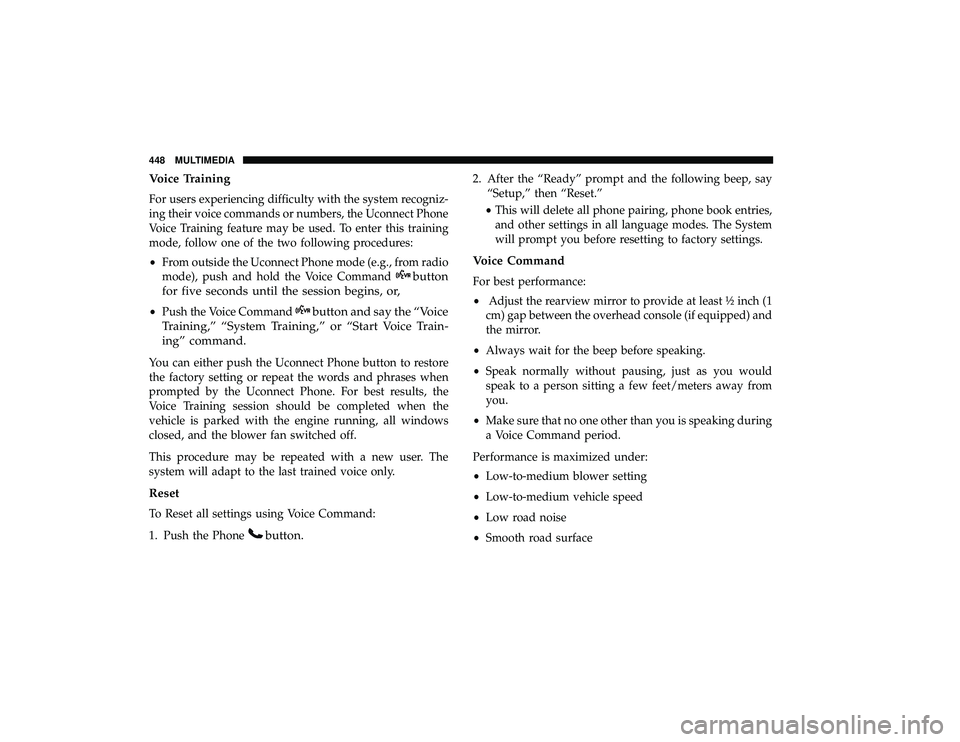
Voice Training
For users experiencing difficulty with the system recogniz-
ing their voice commands or numbers, the Uconnect Phone
Voice Training feature may be used. To enter this training
mode, follow one of the two following procedures:
•From outside the Uconnect Phone mode (e.g., from radio
mode), push and hold the Voice Command
button
for five seconds until the session begins, or,
• Push the Voice Commandbutton and say the “Voice
Training,” “System Training,” or “Start Voice Train-
ing” command.
You can either push the Uconnect Phone button to restore
the factory setting or repeat the words and phrases when
prompted by the Uconnect Phone. For best results, the
Voice Training session should be completed when the
vehicle is parked with the engine running, all windows
closed, and the blower fan switched off.
This procedure may be repeated with a new user. The
system will adapt to the last trained voice only.
Reset
To Reset all settings using Voice Command:
1. Push the Phone
button.
2. After the “Ready” prompt and the following beep, say “Setup,” then “Reset.”
• This will delete all phone pairing, phone book entries,
and other settings in all language modes. The System
will prompt you before resetting to factory settings.
Voice Command
For best performance:
• Adjust the rearview mirror to provide at least ½ inch (1
cm) gap between the overhead console (if equipped) and
the mirror.
• Always wait for the beep before speaking.
• Speak normally without pausing, just as you would
speak to a person sitting a few feet/meters away from
you.
• Make sure that no one other than you is speaking during
a Voice Command period.
Performance is maximized under:
• Low-to-medium blower setting
• Low-to-medium vehicle speed
• Low road noise
• Smooth road surface
448 MULTIMEDIA
Page 458 of 490
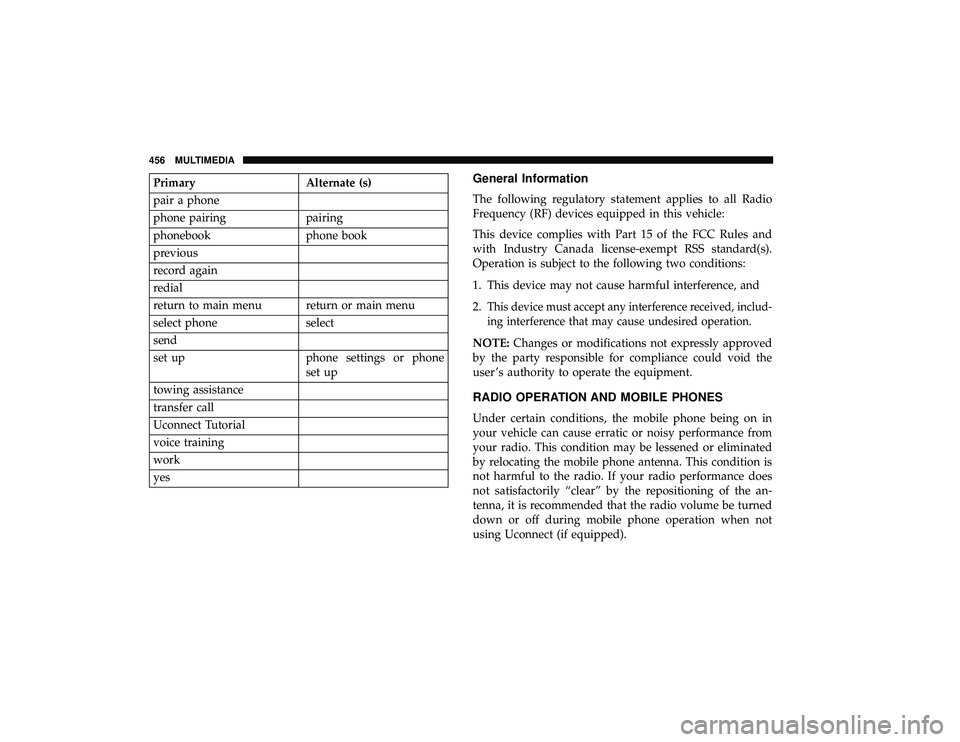
PrimaryAlternate (s)
pair a phone
phone pairing pairing
phonebook phone book
previous
record again
redial
return to main menu return or main menu
select phone select
send
set up phone settings or phone
set up
towing assistance
transfer call
Uconnect Tutorial
voice training
work
yesGeneral Information
The following regulatory statement applies to all Radio
Frequency (RF) devices equipped in this vehicle:
This device complies with Part 15 of the FCC Rules and
with Industry Canada license-exempt RSS standard(s).
Operation is subject to the following two conditions:
1. This device may not cause harmful interference, and
2.
This device must accept any interference received, includ-
ing interference that may cause undesired operation.
NOTE: Changes or modifications not expressly approved
by the party responsible for compliance could void the
user ’s authority to operate the equipment.
RADIO OPERATION AND MOBILE PHONES
Under certain conditions, the mobile phone being on in
your vehicle can cause erratic or noisy performance from
your radio. This condition may be lessened or eliminated
by relocating the mobile phone antenna. This condition is
not harmful to the radio. If your radio performance does
not satisfactorily “clear” by the repositioning of the an-
tenna, it is recommended that the radio volume be turned
down or off during mobile phone operation when not
using Uconnect (if equipped).
456 MULTIMEDIA
Page 472 of 490
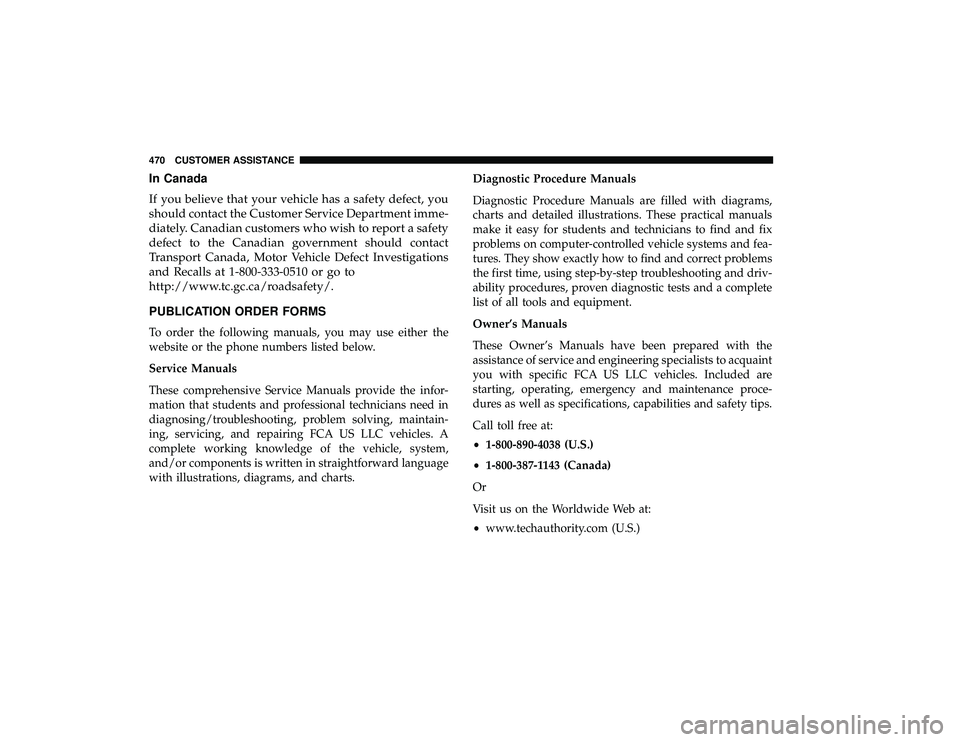
In Canada
If you believe that your vehicle has a safety defect, you
should contact the Customer Service Department imme-
diately. Canadian customers who wish to report a safety
defect to the Canadian government should contact
Transport Canada, Motor Vehicle Defect Investigations
and Recalls at 1-800-333-0510 or go to
http://www.tc.gc.ca/roadsafety/.
PUBLICATION ORDER FORMS
To order the following manuals, you may use either the
website or the phone numbers listed below.
Service Manuals
These comprehensive Service Manuals provide the infor-
mation that students and professional technicians need in
diagnosing/troubleshooting, problem solving, maintain-
ing, servicing, and repairing FCA US LLC vehicles. A
complete working knowledge of the vehicle, system,
and/or components is written in straightforward language
with illustrations, diagrams, and charts.Diagnostic Procedure Manuals
Diagnostic Procedure Manuals are filled with diagrams,
charts and detailed illustrations. These practical manuals
make it easy for students and technicians to find and fix
problems on computer-controlled vehicle systems and fea-
tures. They show exactly how to find and correct problems
the first time, using step-by-step troubleshooting and driv-
ability procedures, proven diagnostic tests and a complete
list of all tools and equipment.
Owner’s Manuals
These Owner’s Manuals have been prepared with the
assistance of service and engineering specialists to acquaint
you with specific FCA US LLC vehicles. Included are
starting, operating, emergency and maintenance proce-
dures as well as specifications, capabilities and safety tips.
Call toll free at:
•
1-800-890-4038 (U.S.)
• 1-800-387-1143 (Canada)
Or
Visit us on the Worldwide Web at:
• www.techauthority.com (U.S.)
470 CUSTOMER ASSISTANCE