Page 138 of 490

Fuel Economy
Push and release theupordown arrow button until “Fuel
Economy” displays highlighted in the instrument cluster
display and push the rightarrow button. The following
Fuel Economy functions display in the instrument cluster
display:
• Average Fuel Economy (MPG or L/100 km)
• Distance To Empty (mi or km)
• Current Fuel Economy (MPG or L/100 km)
Vehicle Speed
Push and release the upordown arrow button until
“Vehicle Speed” displays highlighted in the instrument
cluster display and push the rightarrow button. Push and
release the rightarrow button to display the current speed
in mph or km/h. Pushing the rightarrow button a second
time will toggle the unit of measure between mph
or km/h.
NOTE: Changing the unit of measure in the Vehicle Speed
menu will not change the unit of measure in the instrument
cluster display.
Trip Info
Push and release the upordown arrow button until “Trip
Info” is highlighted in the instrument cluster display and
push the rightbutton. Push and release the upordown
arrow button to highlight one of the following functions:
• Trip A
• Trip B
• Elapsed Time
• Trip Reset
Tire Pressure
Push and release the upordown arrow button until “Tire
PSI:” displays highlighted in the instrument cluster dis-
play. Push and release the rightarrow button to view a
graphic of the vehicle with a tire pressure value at each
corner of the graphic.
Units
Push and release the upordown arrow button until
“Units” displays highlighted in the instrument cluster
display and push the rightarrow button. The instrument
cluster display, odometer, and navigation system (if
equipped) can be changed between English and Metric
units of measure. To make your selection, scroll up or
136 GETTING TO KNOW YOUR INSTRUMENT PANEL
Page 142 of 490
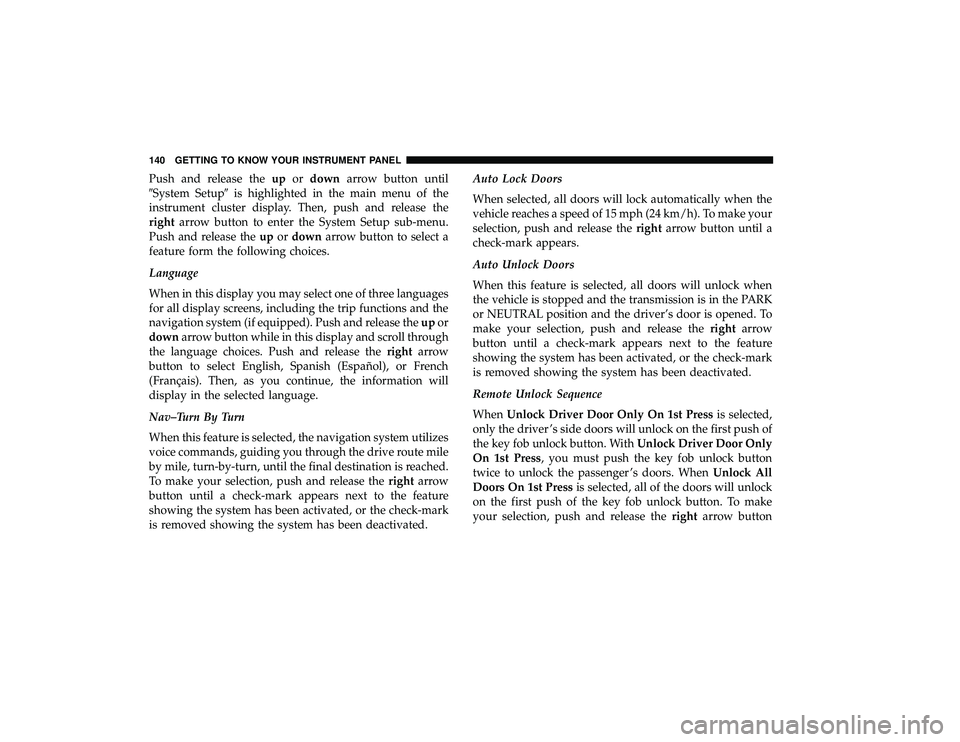
Push and release theupordown arrow button until
�System Setup� is highlighted in the main menu of the
instrument cluster display. Then, push and release the
right arrow button to enter the System Setup sub-menu.
Push and release the upordown arrow button to select a
feature form the following choices.
Language
When in this display you may select one of three languages
for all display screens, including the trip functions and the
navigation system (if equipped). Push and release the upor
down arrow button while in this display and scroll through
the language choices. Push and release the rightarrow
button to select English, Spanish (Español), or French
(Français). Then, as you continue, the information will
display in the selected language.
Nav–Turn By Turn
When this feature is selected, the navigation system utilizes
voice commands, guiding you through the drive route mile
by mile, turn-by-turn, until the final destination is reached.
To make your selection, push and release the rightarrow
button until a check-mark appears next to the feature
showing the system has been activated, or the check-mark
is removed showing the system has been deactivated. Auto Lock Doors
When selected, all doors will lock automatically when the
vehicle reaches a speed of 15 mph (24 km/h). To make your
selection, push and release the
rightarrow button until a
check-mark appears.
Auto Unlock Doors
When this feature is selected, all doors will unlock when
the vehicle is stopped and the transmission is in the PARK
or NEUTRAL position and the driver’s door is opened. To
make your selection, push and release the rightarrow
button until a check-mark appears next to the feature
showing the system has been activated, or the check-mark
is removed showing the system has been deactivated.
Remote Unlock Sequence
When Unlock Driver Door Only On 1st Press is selected,
only the driver ’s side doors will unlock on the first push of
the key fob unlock button. With Unlock Driver Door Only
On 1st Press, you must push the key fob unlock button
twice to unlock the passenger ’s doors. When Unlock All
Doors On 1st Press is selected, all of the doors will unlock
on the first push of the key fob unlock button. To make
your selection, push and release the rightarrow button
140 GETTING TO KNOW YOUR INSTRUMENT PANEL
Page 425 of 490
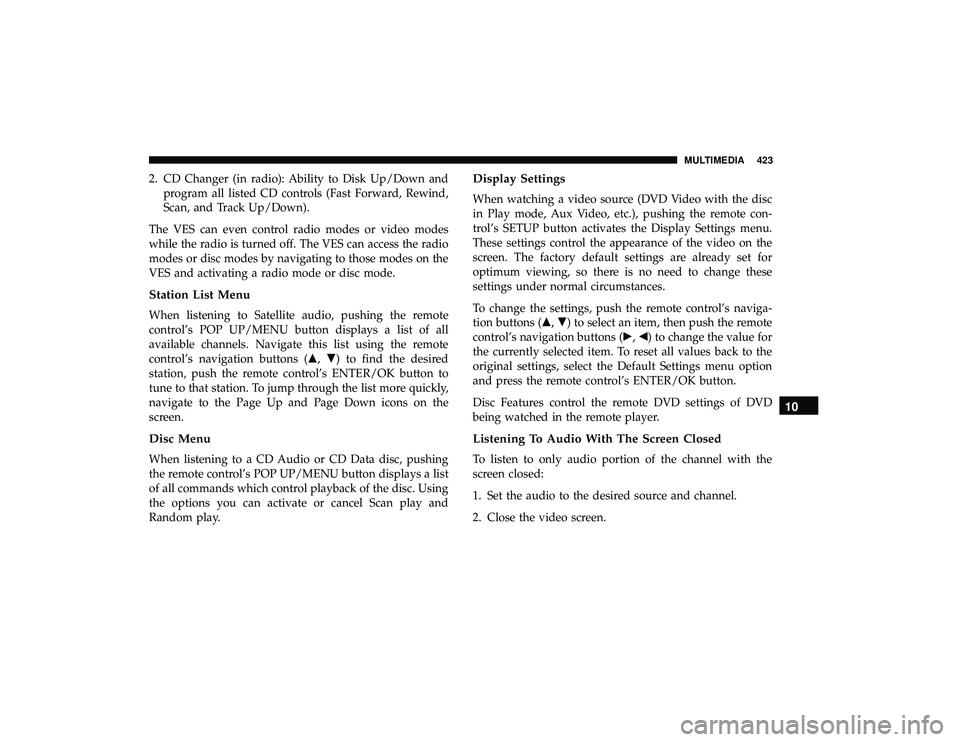
2. CD Changer (in radio): Ability to Disk Up/Down andprogram all listed CD controls (Fast Forward, Rewind,
Scan, and Track Up/Down).
The VES can even control radio modes or video modes
while the radio is turned off. The VES can access the radio
modes or disc modes by navigating to those modes on the
VES and activating a radio mode or disc mode.
Station List Menu
When listening to Satellite audio, pushing the remote
control’s POP UP/MENU button displays a list of all
available channels. Navigate this list using the remote
control’s navigation buttons (�, �) to find the desired
station, push the remote control’s ENTER/OK button to
tune to that station. To jump through the list more quickly,
navigate to the Page Up and Page Down icons on the
screen.
Disc Menu
When listening to a CD Audio or CD Data disc, pushing
the remote control’s POP UP/MENU button displays a list
of all commands which control playback of the disc. Using
the options you can activate or cancel Scan play and
Random play.
Display Settings
When watching a video source (DVD Video with the disc
in Play mode, Aux Video, etc.), pushing the remote con-
trol’s SETUP button activates the Display Settings menu.
These settings control the appearance of the video on the
screen. The factory default settings are already set for
optimum viewing, so there is no need to change these
settings under normal circumstances.
To change the settings, push the remote control’s naviga-
tion buttons (�, �) to select an item, then push the remote
control’s navigation buttons (�, �) to change the value for
the currently selected item. To reset all values back to the
original settings, select the Default Settings menu option
and press the remote control’s ENTER/OK button.
Disc Features control the remote DVD settings of DVD
being watched in the remote player.
Listening To Audio With The Screen Closed
To listen to only audio portion of the channel with the
screen closed:
1. Set the audio to the desired source and channel.
2. Close the video screen.
10
MULTIMEDIA 423