Page 400 of 496
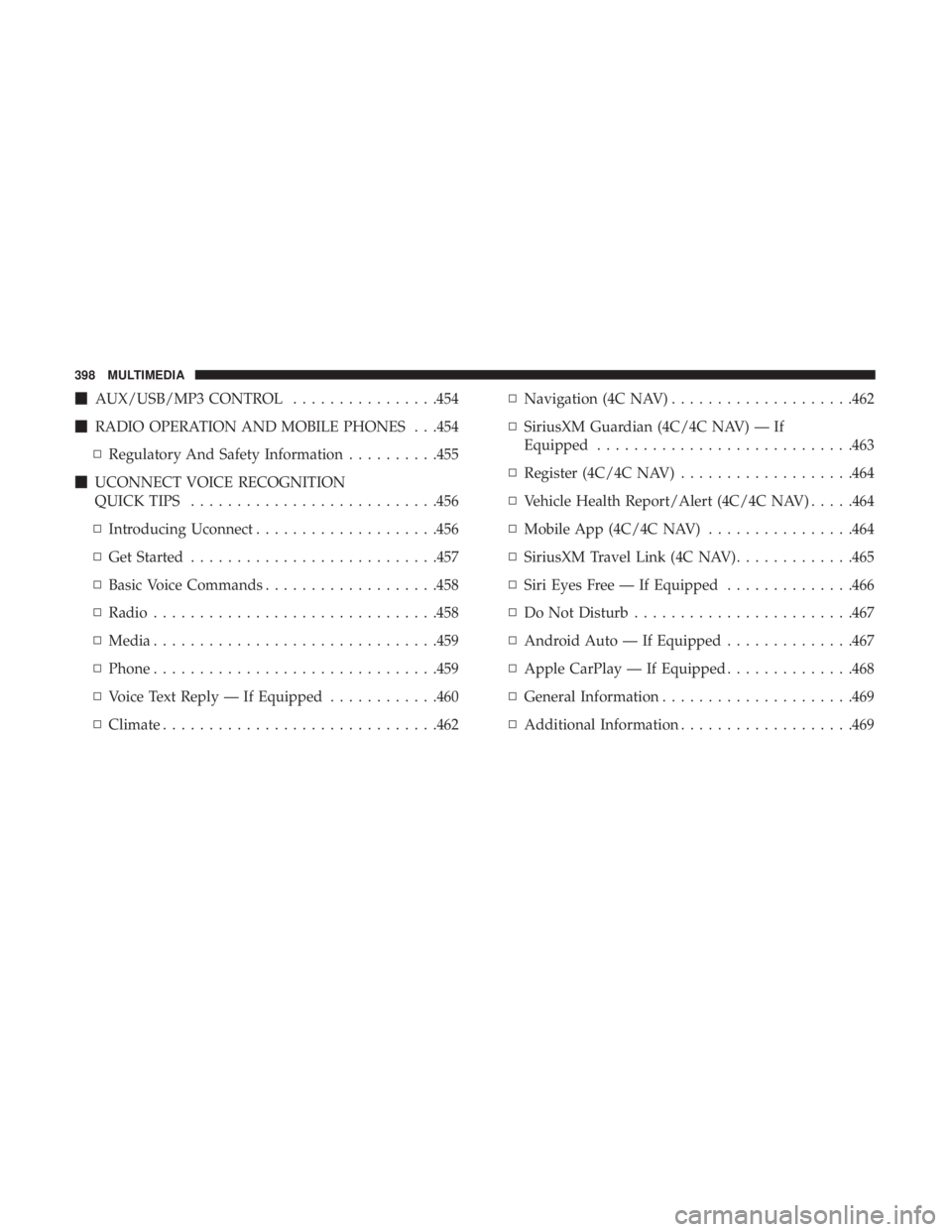
�AUX/USB/MP3 CONTROL ................454
� RADIO OPERATION AND MOBILE PHONES . . .454
▫ Regulatory And Safety Information ..........455
� UCONNECT VOICE RECOGNITION
QUICK TIPS .......................... .456
▫ Introducing Uconnect ....................456
▫ Get Started .......................... .457
▫ Basic Voice Commands ...................458
▫ Radio .............................. .458
▫ Media .............................. .459
▫ Phone .............................. .459
▫ Voice Text Reply — If Equipped ............460
▫ Climate ............................. .462▫
Navigation (4C NAV) ....................462
▫ SiriusXM Guardian (4C/4C NAV) — If
Equipped ........................... .463
▫ Register (4C/4C NAV) ...................464
▫ Vehicle Health Report/Alert (4C/4C NAV) .....464
▫ Mobile App (4C/4C NAV) ................464
▫ SiriusXM Travel Link (4C NAV) .............465
▫ Siri Eyes Free — If Equipped ..............466
▫ Do Not Disturb ....................... .467
▫ Android Auto — If Equipped ..............467
▫ Apple CarPlay — If Equipped ..............468
▫ General Information .....................469
▫ Additional Information ...................469
398 MULTIMEDIA
Page 406 of 496
Setting NameSelectable Options
Set Theme List Of Themes
NOTE:
When in the “Set Theme” display, you may select the theme for the display screen. To make your selection, press the
�Set Theme� button on the touchscreen, then select the desired theme option button until a check-mark appears show-
ing that the setting has been selected.
Touchscreen Beep OnOff
Controls Screen
Time-Out — If
Equipped
On Off
NOTE:
When
the “Control Screen Time-Out” feature is selected, the controls screen will stay open for five seconds before the
screen times out. With the feature deselected, the screen will stay open until it is manually closed.
Navigation Next Turn Pop-Ups Dis- played In Cluster — If Equipped On
Off
NOTE:
When the “Navigation Turn-By-Turn Displayed In Cluster” feature is selected, the turn-by-turn directions will appear
in the instrument cluster display as the vehicle approaches a designated turn within a programmed route.
404 MULTIMEDIA
Page 407 of 496
Units
After pressing the “Units” button on the touchscreen, you
may select each unit of measure independently displayed
in the instrument cluster display, and navigation system (if
equipped). The following selectable units of measure are
listed below:
Setting NameSelectable Options
Units USMetric Custom
NOTE: When the “Custom” setting is selected, units will appear according to your personally configured settings. To
configure these settings, press the “Custom” bar. The following settings will appear:
Speed MPH km/h
Distance mi km
Fuel Consumption MPG (US)MPG (UK) L/100 km km/L
Pressure psikPa bar
Temperature °F °C
10
MULTIMEDIA 405
Page 464 of 496
Climate
Too hot? Too cold? Adjust vehicle temperatures hands-free
and keep everyone comfortable while you keep moving
ahead. (If vehicle is equipped with climate control.)
Push the VR button
. After the beep, say one of the
following commands:
• “Set driver temperature to 70degrees”
• “Set passenger temperature to 70degrees”
TIP: Voice Command for Climate may only be used to
adjust the interior temperature of your vehicle. Voice
Command will not work to adjust the heated seats or
steering wheel if equipped.
Navigation (4C NAV)
The Uconnect navigation feature helps you save time and
become more productive when you know exactly how to
get to where you want to go.
1. To enter a destination, push the VR button
. After the
beep, say: “ Find address 800 Chrysler Drive Auburn
Hills, Michigan.”
Uconnect 4C/4C NAV Climate
462 MULTIMEDIA
Page 465 of 496
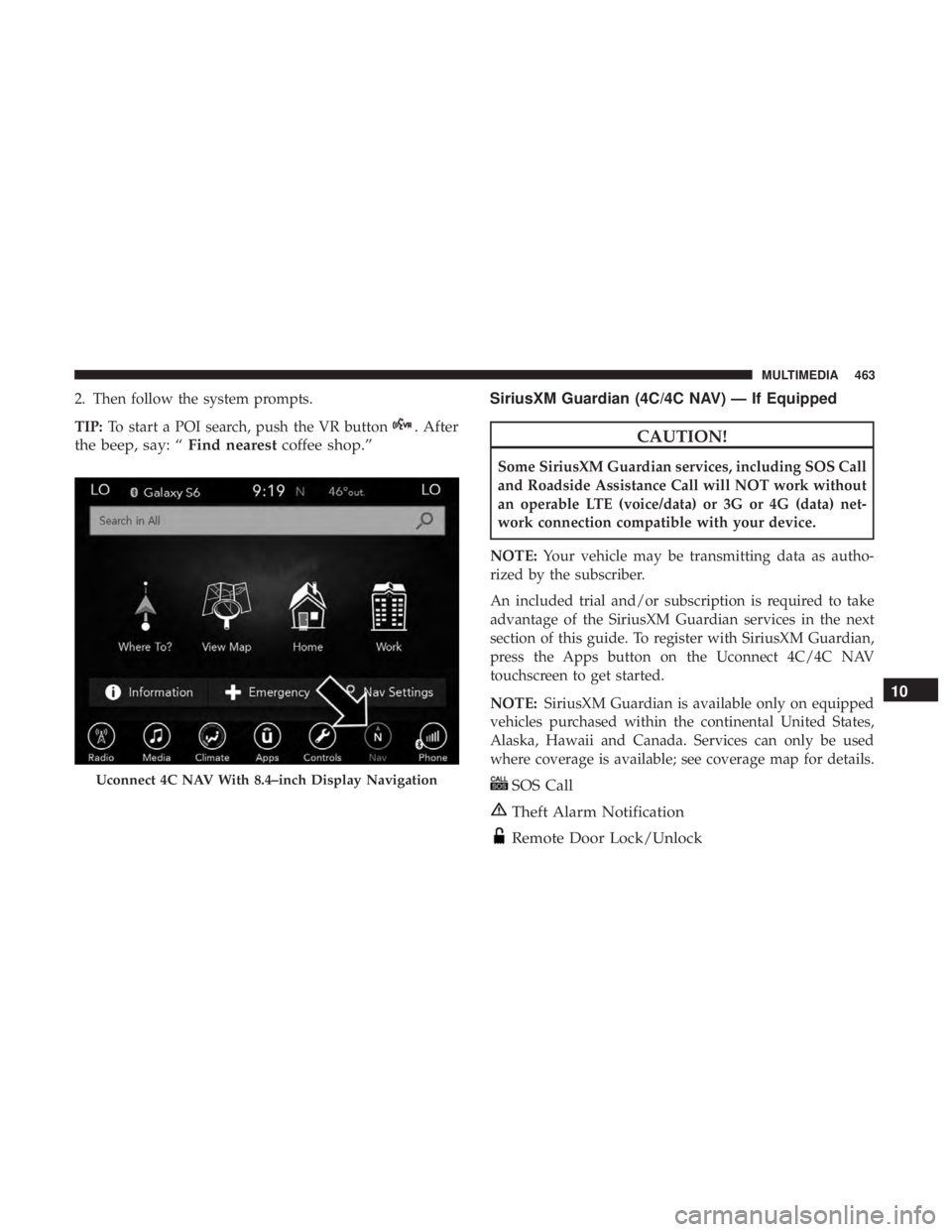
2. Then follow the system prompts.
TIP:To start a POI search, push the VR button
. After
the beep, say: “ Find nearestcoffee shop.” SiriusXM Guardian (4C/4C NAV) — If EquippedCAUTION!
Some SiriusXM Guardian services, including SOS Call
and Roadside Assistance Call will NOT work without
an operable LTE (voice/data) or 3G or 4G (data) net-
work connection compatible with your device.
NOTE: Your vehicle may be transmitting data as autho-
rized by the subscriber.
An included trial and/or subscription is required to take
advantage of the SiriusXM Guardian services in the next
section of this guide. To register with SiriusXM Guardian,
press the Apps button on the Uconnect 4C/4C NAV
touchscreen to get started.
NOTE: SiriusXM Guardian is available only on equipped
vehicles purchased within the continental United States,
Alaska, Hawaii and Canada. Services can only be used
where coverage is available; see coverage map for details.
SOS Call
Theft Alarm Notification
Remote Door Lock/Unlock
Uconnect 4C NAV With 8.4–inch Display Navigation
10
MULTIMEDIA 463
Page 467 of 496
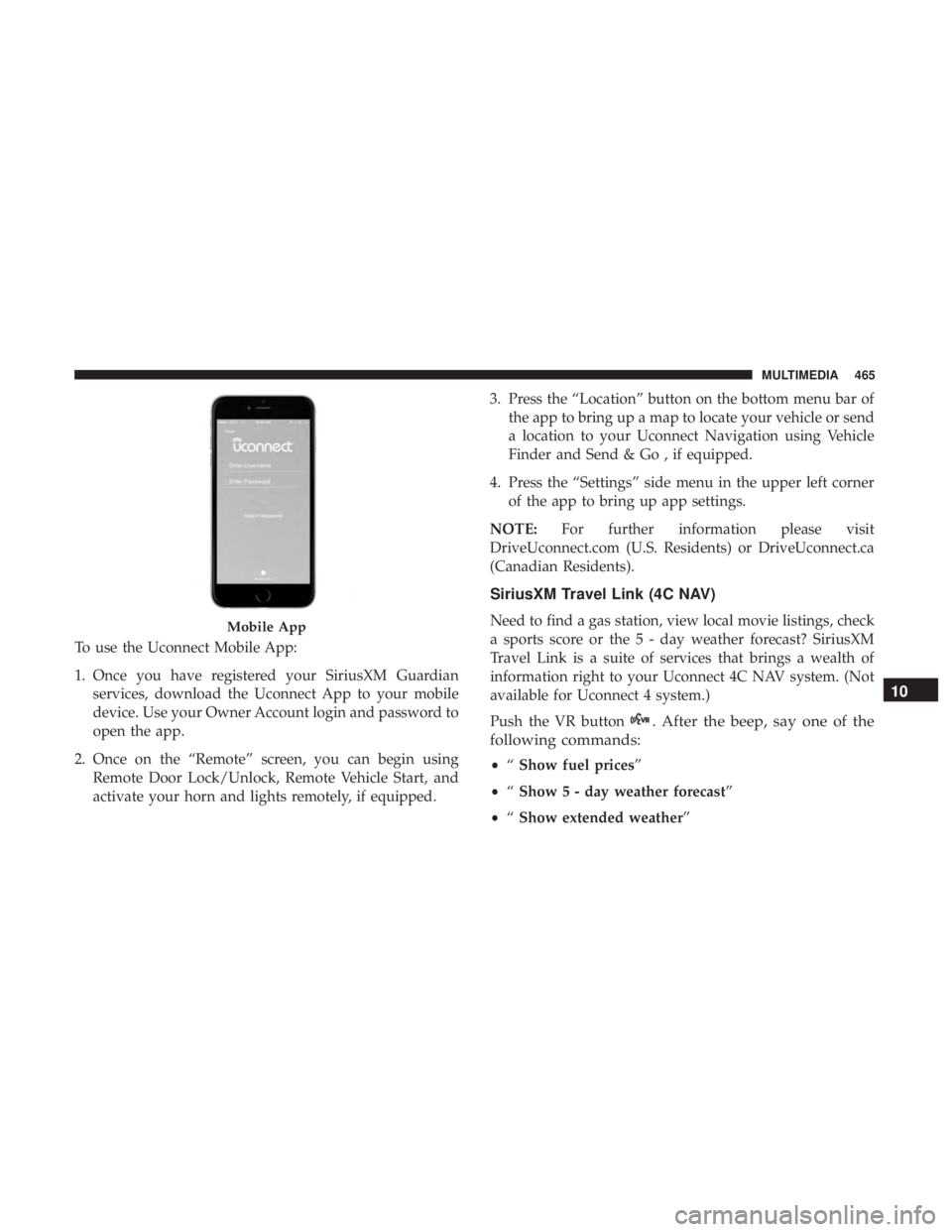
To use the Uconnect Mobile App:
1. Once you have registered your SiriusXM Guardianservices, download the Uconnect App to your mobile
device. Use your Owner Account login and password to
open the app.
2. Once on the “Remote” screen, you can begin using Remote Door Lock/Unlock, Remote Vehicle Start, and
activate your horn and lights remotely, if equipped. 3. Press the “Location” button on the bottom menu bar of
the app to bring up a map to locate your vehicle or send
a location to your Uconnect Navigation using Vehicle
Finder and Send & Go , if equipped.
4. Press the “Settings” side menu in the upper left corner of the app to bring up app settings.
NOTE: For further information please visit
DriveUconnect.com (U.S. Residents) or DriveUconnect.ca
(Canadian Residents).
SiriusXM Travel Link (4C NAV)
Need to find a gas station, view local movie listings, check
a sports score or the 5 - day weather forecast? SiriusXM
Travel Link is a suite of services that brings a wealth of
information right to your Uconnect 4C NAV system. (Not
available for Uconnect 4 system.)
Push the VR button
. After the beep, say one of the
following commands:
• “Show fuel prices”
• “Show 5 - day weather forecast”
• “Show extended weather”
Mobile App
10
MULTIMEDIA 465
Page 493 of 496
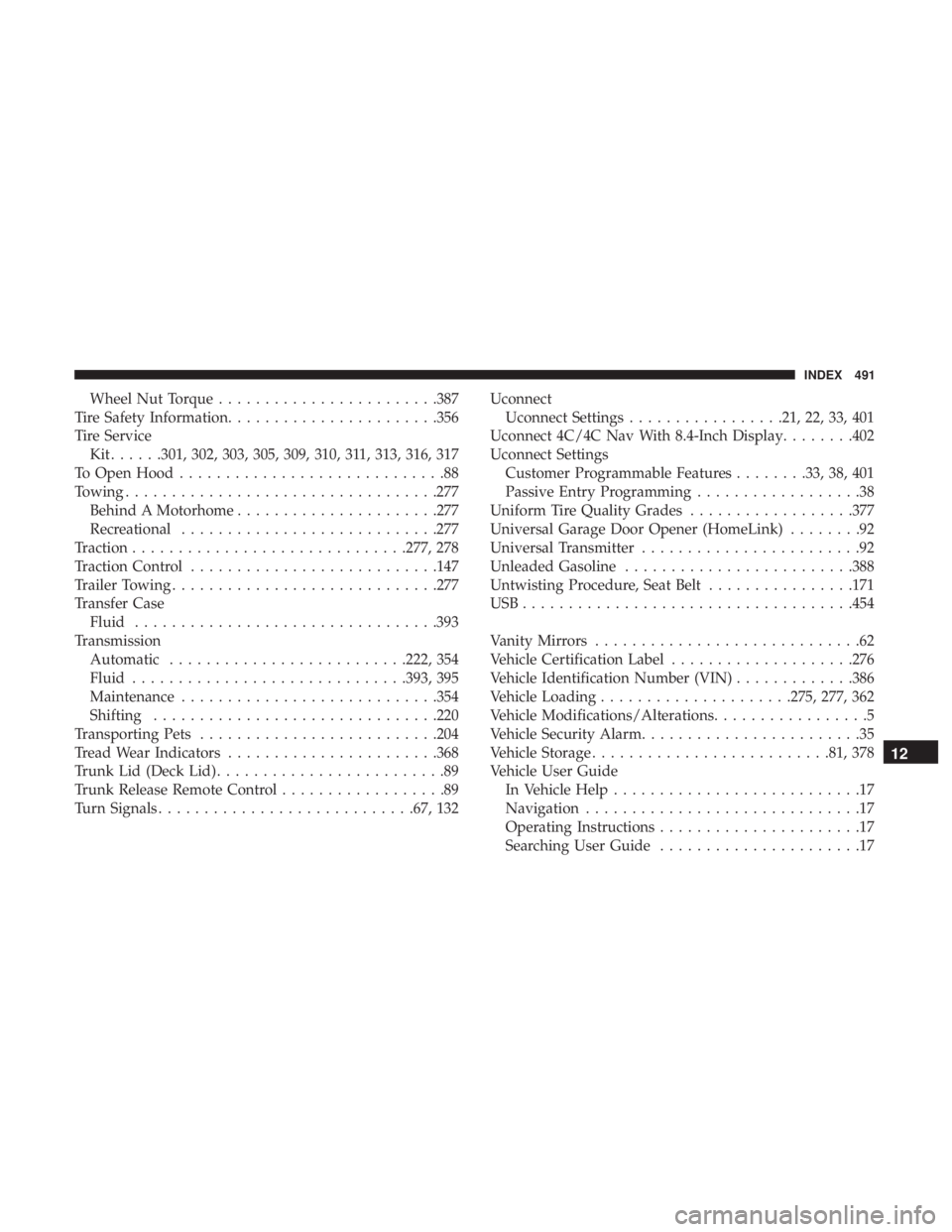
Wheel Nut Torque....................... .387
Tire Safety Information ...................... .356
Tire Service Kit......301, 302, 303, 305, 309, 310, 311, 313, 316, 317
To Open Hood .............................88
Towing ................................. .277
Behind A Motorhome ..................... .277
Recreational ........................... .277
Traction ............................. .277, 278
Traction Control .......................... .147
Trailer Towing ............................ .277
Transfer Case Fluid ................................ .393
Transmission Automatic ......................... .222, 354
Fluid ............................. .393, 395
Maintenance ........................... .354
Shifting .............................. .220
Transporting Pets ......................... .204
Tread Wear Indicators ...................... .368
Trunk Lid (Deck Lid) .........................89
Trunk Release Remote Control ..................89
Turn Signals ........................... .67, 132Uconnect
Uconnect Settings .................21, 22, 33, 401
Uconnect 4C/4C Nav With 8.4-Inch Display ........402
Uconnect Settings Customer Programmable Features ........33, 38, 401
Passive Entry Programming ..................38
Uniform Tire Quality Grades ..................377
Universal Garage Door Opener (HomeLink) ........92
Universal Transmitter ........................92
Unleaded Gasoline ........................ .388
Untwisting Procedure, Seat Belt ................171
USB................................... .454
Vanity Mirrors .............................62
Vehicle Certification Label ....................276
Vehicle Identification Number (VIN) .............386
Vehicle Loading .....................275, 277, 362
Vehicle Modifications/Alterations .................5
Vehicle Security Alarm ........................35
V
ehicle Storage ......................... .81, 378
Vehicle User Guide In Vehicle Help ...........................17
Navigation ..............................17
Operating Instructions ......................17
Searching User Guide ......................17
12
INDEX 491