2019 AUDI TT ROADSTER CD player
[x] Cancel search: CD playerPage 162 of 304
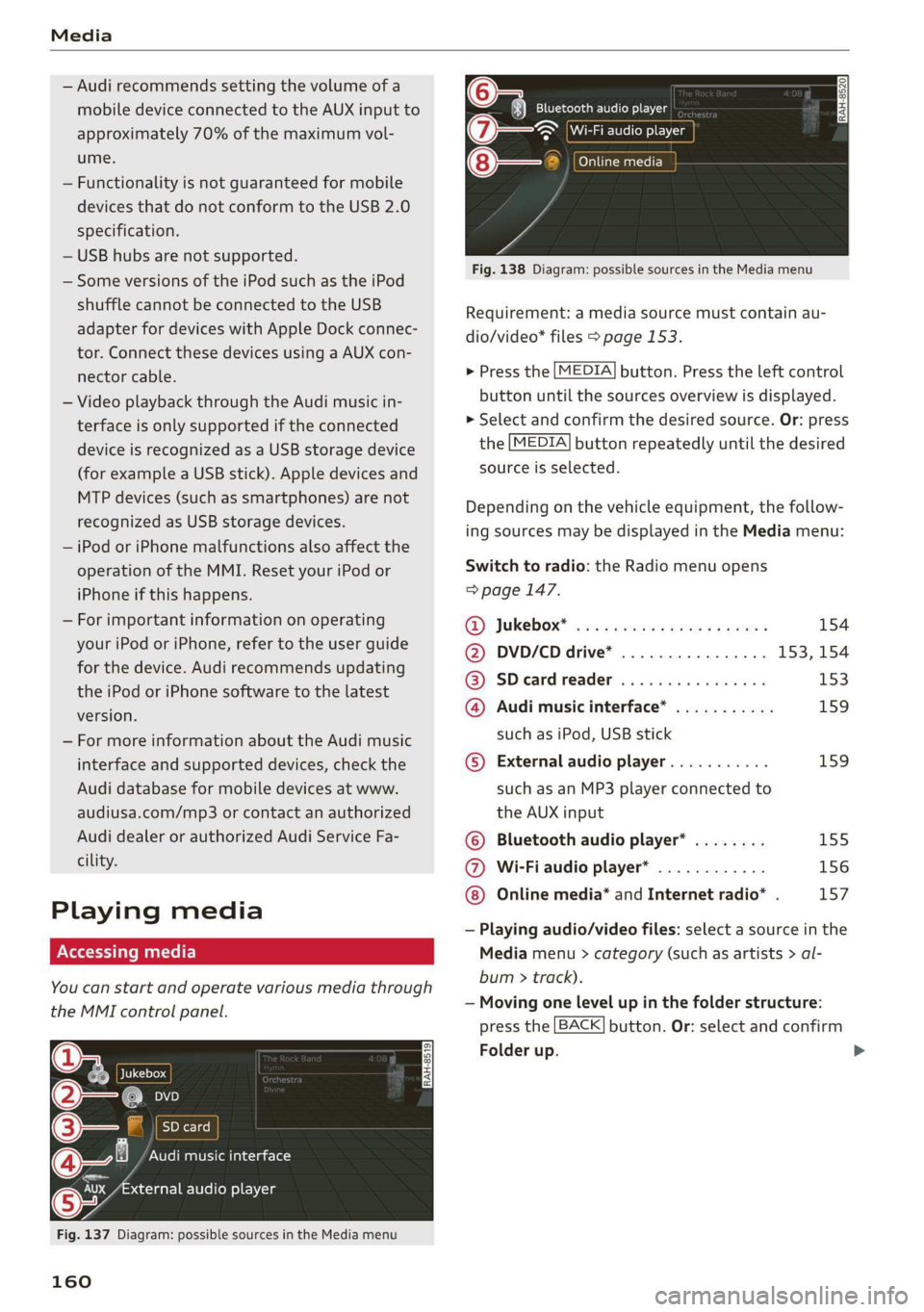
Media
— Audi recommends setting the volume of a
mobile device connected to the AUX input to
approximately 70% of the maximum vol-
ume.
— Functionality is not guaranteed for mobile
devices that do not conform to the USB 2.0
specification.
— USB hubs are not supported.
— Some versions of the iPod such as the iPod
shuffle cannot be connected to the USB
adapter
for devices with Apple Dock connec-
tor. Connect these devices using a AUX con-
nector cable.
— Video playback through the Audi music in-
terface is only supported if the connected
device is recognized as a USB storage device
(for example a USB stick). Apple devices and
MTP devices (such as smartphones) are not
recognized as USB storage devices.
— iPod or iPhone malfunctions also affect the
operation of the MMI. Reset your iPod or
iPhone if this happens.
— For important information on operating
your iPod or iPhone, refer to the user guide
for the device. Audi recommends updating
the iPod or iPhone software to the latest
version.
— For more information about the Audi music
interface and supported devices, check the
Audi database for mobile devices at www.
audiusa.com/mp3 or contact an authorized
Audi dealer or authorized Audi Service Fa-
cility.
Playing media
Accessing media
You can start and operate various media through
the MMI control panel.
Ue @@ | Jukebox
©— SD card
[RAH-8519]
@—§ Audi music interface
er audio player
y-
Fig. 137 Diagram: possible sources in the Media menu
160
RAH-8520 Bluetooth audio player
= ~ Wi-Fi audio player
Online media
Fig. 138 Diagram: possible sources in the Media menu
Requirement: a media source must contain au-
dio/video* files > page 153.
> Press the [MEDIA] button. Press the left control
button until the sources overview is displayed.
> Select and confirm the desired source. Or: press
the [MEDIA] button repeatedly until the desired
source is selected.
Depending on the vehicle equipment, the follow-
ing sources may be displayed in the Media menu:
Switch to radio: the Radio menu opens
=> page 147.
RD) JUKEDOX® wes: ss sere memes v2 eee 154
@ DVD/CD drive* ................ 153, 154
@ SDeardreader ................ 153
@ Audi music interface* ........... 159
such as iPod, USB stick
©® External audio player........... 159
such as an MP3 player connected to
the AUX input
© Bluetooth audio player* ........ 155
@ Wi-Fi audio player* ............ 156
Online media* and Internet radio* . 157
— Playing audio/video files: select a source in the
Media menu > category (such as artists > al-
bum > track).
— Moving one level up in the folder structure:
press the [BACK] button. Or: select and confirm
Folder up.
>
Page 168 of 304
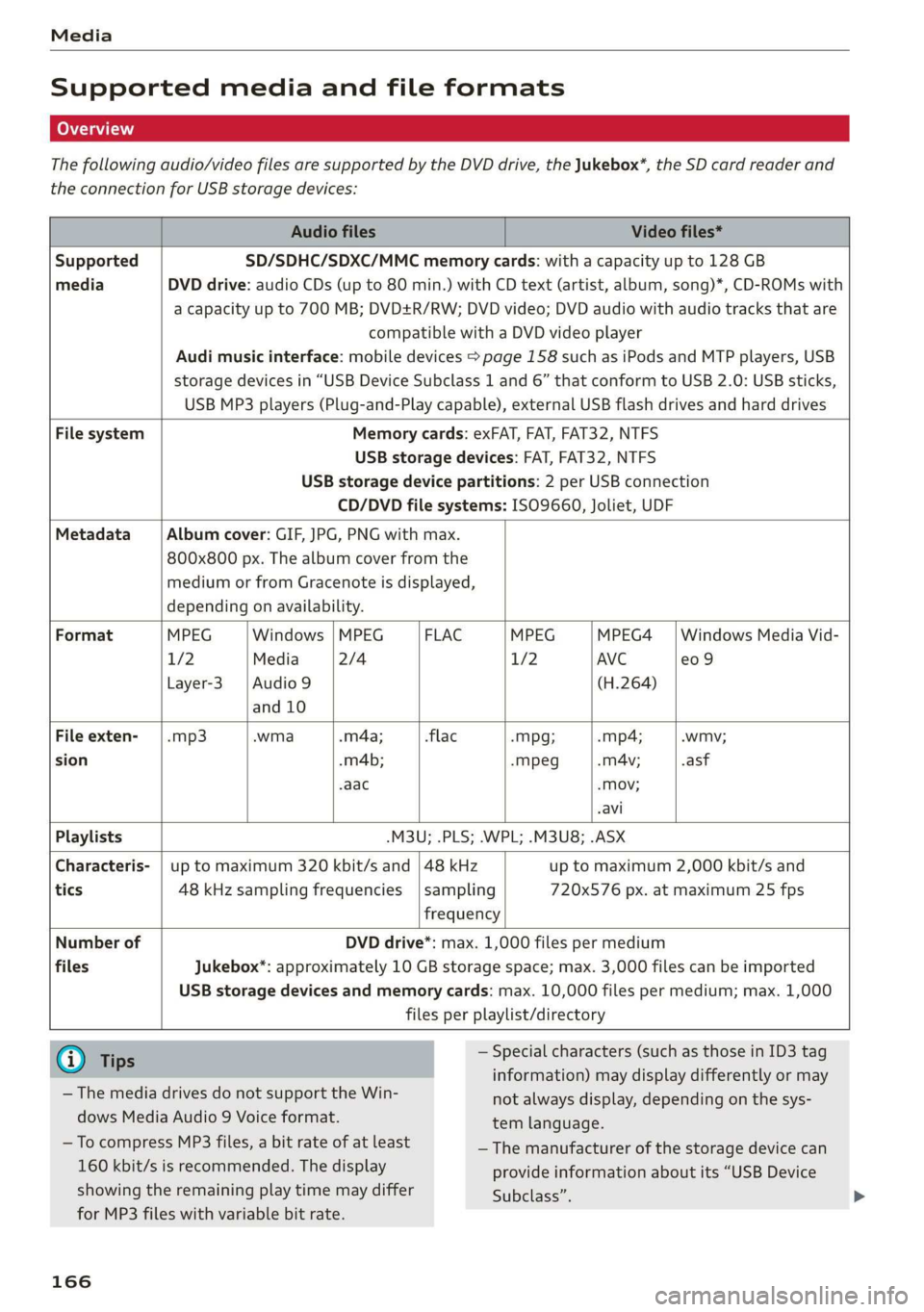
Media
Supported media and file formats
The following audio/video files are supported by the DVD drive, the Jukebox*, the SD card reader and
the connection for USB storage devices:
Audio files Video files*
Supported SD/SDHC/SDXC/MMC memory cards: with a capacity up to 128 GB
media DVD drive: audio CDs (up to 80 min.) with CD text (artist, album, song)*, CD-ROMs with
a capacity up to 700 MB; DVD+R/RW; DVD video; DVD audio with audio tracks that are
compatible with a DVD video player
Audi music interface: mobile devices > page 158 such as iPods and MTP players, USB
storage devices in “USB Device Subclass 1 and 6” that conform to USB 2.0: USB sticks,
USB MP3 players (Plug-and-Play capable), external USB flash drives and hard drives
File system Memory cards: exFAT, FAT, FAT32, NTFS
USB storage devices: FAT, FAT32, NTFS
USB storage device partitions: 2 per USB connection
CD/DVD file systems: ISO9660, Joliet, UDF
Metadata Album cover: GIF, JPG, PNG with max.
800x800 px. The album cover from the
medium or from Gracenote is displayed,
depending on availability.
Format MPEG Windows |MPEG FLAC MPEG MPEG4 | Windows Media Vid-
1/2 Media 2/4 1/2 AVC e09
Layer-3 | Audio 9 (H.264)
and 10
File exten- | .mp3 .wma .m4a; flac -Mpg; -mp4; -wmv;
sion .m4b; -mpeg .mA4v; .asf
aac -Mov;
avi
Playlists -M3U; .PLS; .WPL; .M3U8; .ASX
Characteris- | up to maximum 320 kbit/s and | 48 kHz up to maximum 2,000 kbit/s and
tics 48 kHz sampling frequencies | sampling 720x576 px. at maximum 25 fps
frequency
Number of DVD drive*: max. 1,000 files per medium
files Jukebox*: approximately 10 GB storage space; max. 3,000 files can be imported
USB storage devices and memory cards: max. 10,000 files per medium; max. 1,000
files per playlist/directory
@ Ti — Special characters (such as those in ID3 tag
ips : : : :
information) may display differently or may
not always display, depending on the sys-
tem language.
— The media drives do not support the Win-
dows Media Audio 9 Voice format.
—To ee MP3 files, a bit rate of at least —The manufacturer of the storage device can
160 kbit/s is recommended. The display provide information about its “USB Device
showing the remaining play time may differ Subclass”.
for MP3 files with variable bit rate.
166
Page 169 of 304
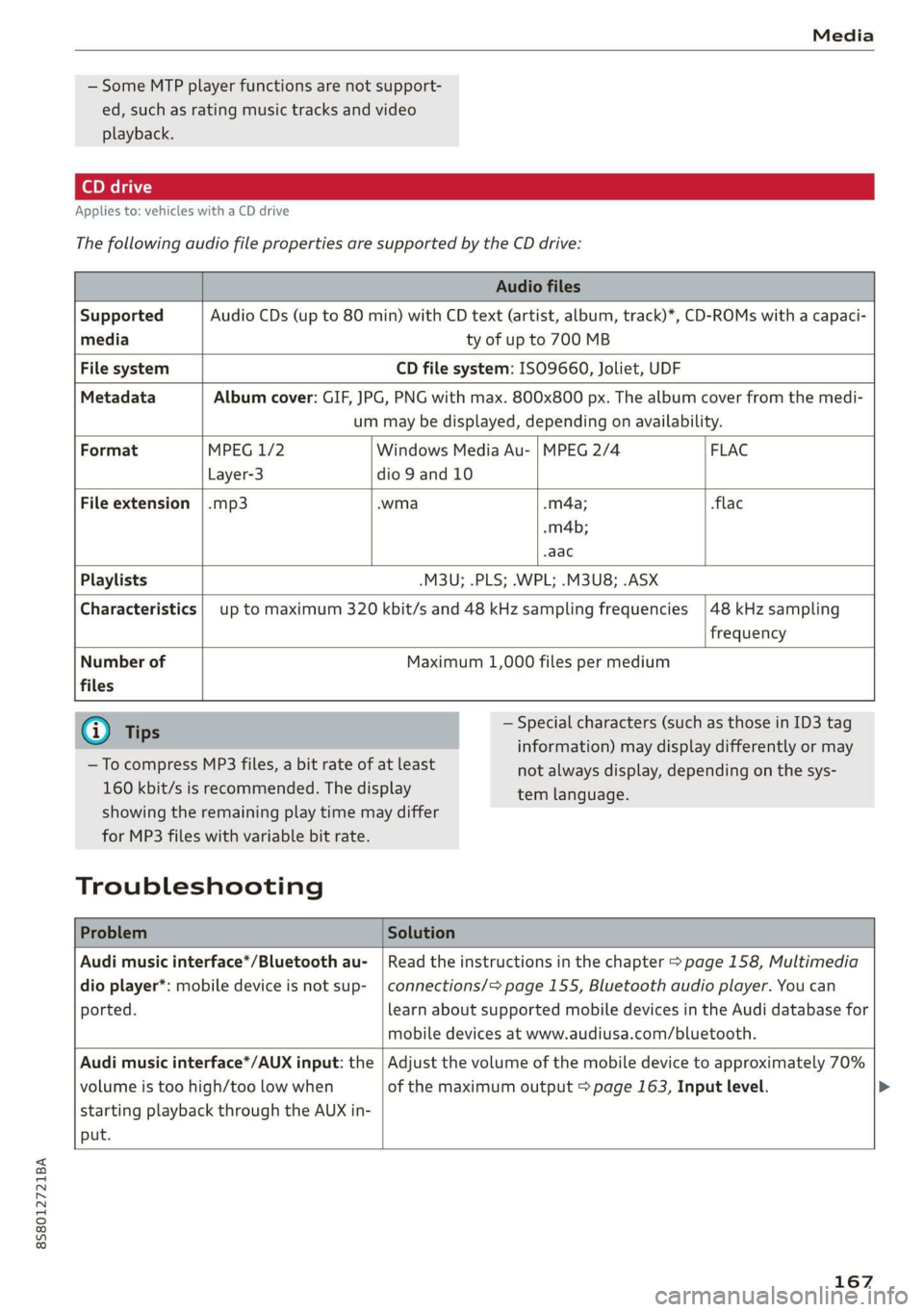
8S8012721BA
Media
— Some MTP player functions are not support-
ed, such as rating music tracks and video
playback.
Applies to: vehicles with a CD drive
The
following audio file properties are supported by the CD drive:
Audio files
Supported Audio CDs (up to 80 min) with CD text (artist, album, track)*, CD-ROMs with a capaci-
media ty of up to 700 MB
File system CD file system: ISO9660, Joliet, UDF
Metadata Album cover: GIF, JPG, PNG with max. 800x800 px. The album cover from the medi-
um may be displayed, depending on availability.
Format MPEG 1/2 Windows Media Au- | MPEG 2/4 FLAC
Layer-3 dio 9 and 10
File
extension |.mp3 .wma .m4a; flac
-m4b;
aac
Playlists -M3U; .PLS; .WPL; .M3U8; .ASX
Characteristics up to maximum 320 kbit/s and 48 kHz sampling frequencies
48 kHz sampling
frequency
Number of
files
Maximum 1,000 files per medium
@) Tips
— To compress MP3 files, a bit rate of at least
160 kbit/s is recommended. The display
— Special characters (such as those in ID3 tag
information) may display differently or may
tem language.
showing the remaining play time may differ
for MP3 files with variable bit rate.
Troubleshooting
not always display, depending on the sys-
Problem Solution
Audi music interface*/Bluetooth au-
dio player*: mobile device is not sup-
ported.
Read the instructions in the chapter > page 158, Multimedia
connections/=> page 155, Bluetooth audio player. You can
learn about supported mobile devices in the Audi database for
mobile devices at www.audiusa.com/bluetooth.
Audi music interface*/AUX input: the
volume is too high/too low when
starting playback through the AUX in-
put.
Adjust the volume of the mobile device to approximately 70%
of the maximum output > page 163, Input level. >
167
Page 170 of 304
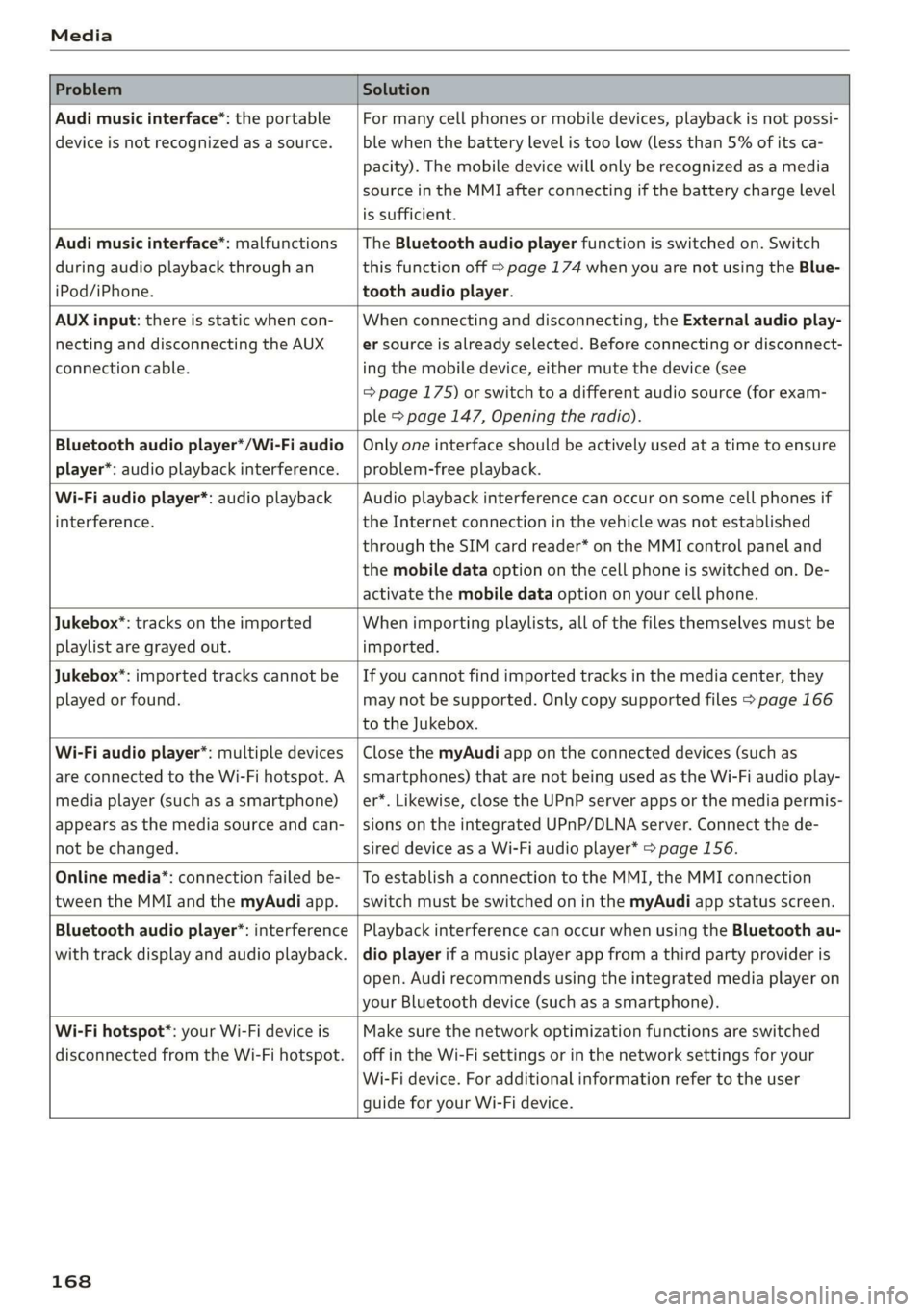
Media
Problem Solution
Audi music interface*: the portable
device is not recognized as a source.
For many cell phones or mobile devices, playback is not possi-
ble when the battery level is too low (less than 5% of its ca-
pacity). The mobile device will only be recognized as a media
source in the MMI after connecting if the battery charge level
is sufficient.
Audi music interface*: malfunctions
during audio playback through an
iPod/iPhone.
The Bluetooth audio player function is switched on. Switch
this function off > page 174 when you are not using the Blue-
tooth audio player.
AUX input: there is static when con-
necting and disconnecting the AUX
connection cable.
When connecting and disconnecting, the External audio play-
er source is already selected. Before connecting or disconnect-
ing the mobile device, either mute the device (see
=> page 175) or switch to a different audio source (for exam-
ple > page 147, Opening the radio).
Bluetooth audio player*/Wi-Fi audio
player*: audio playback interference.
Only one interface should be actively used at a time to ensure
problem-free playback.
Wi-Fi audio player*: audio playback
interference.
Audio playback interference can occur on some cell phones if
the Internet connection in the vehicle was not established
through the SIM card reader* on the MMI control panel and
the mobile data option on the cell phone is switched on. De-
activate the mobile data option on your cell phone.
Jukebox®*: tracks on the imported
playlist are grayed out.
When importing playlists, all of the files themselves must be
imported.
Jukebox*: imported tracks cannot be
played or found.
If you cannot find imported tracks in the media center, they
may not be supported. Only copy supported files > page 166
to the Jukebox.
Wi-Fi audio player*: multiple devices
are connected to the Wi-Fi hotspot. A
media player (such as a smartphone)
appears as the media source and can-
not be changed.
Close the myAudi app on the connected devices (such as
smartphones) that are not being used as the Wi-Fi audio play-
er*. Likewise, close the UPnP server apps or the media permis-
sions on the integrated UPnP/DLNA server. Connect the de-
sired device as a Wi-Fi audio player* > page 156.
Online media*: connection failed be-
tween the MMI and the myAudi app.
To establish a connection to the MMI, the MMI connection
switch must be switched on in the myAudi app status screen.
Bluetooth audio player": interference
with track display and audio playback.
Playback interference can occur when using the Bluetooth au-
dio player if a music player app from a third party provider is
open. Audi recommends using the integrated media player on
your Bluetooth device (such as a smartphone).
Wi-Fi hotspot*: your Wi-Fi device is
disconnected from the Wi-Fi hotspot.
Make sure the network optimization functions are switched
off in the Wi-Fi settings or in the network settings for your
Wi-Fi device. For additional information refer to the user
guide for your Wi-Fi device.
168
Page 175 of 304
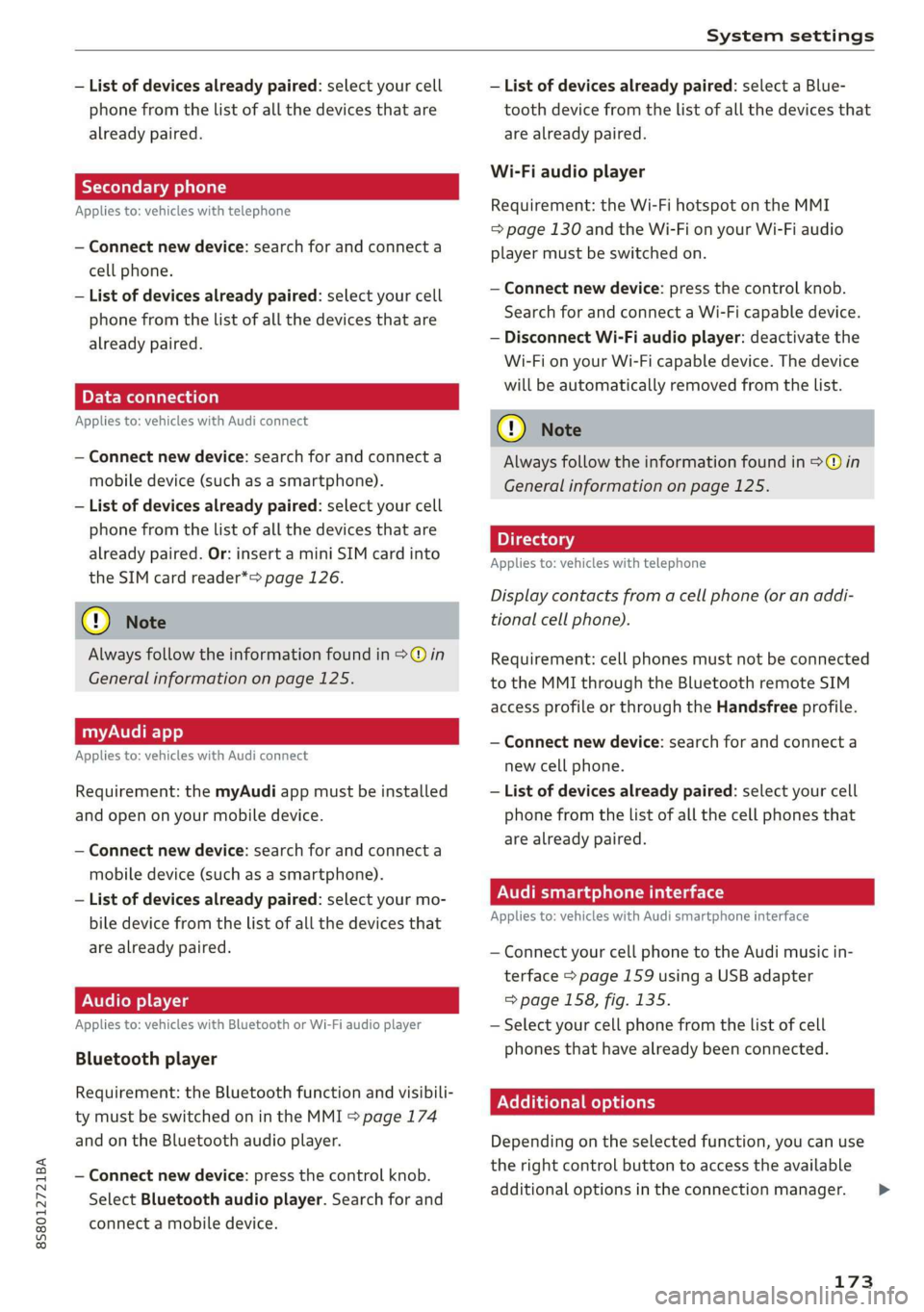
8S8012721BA
System settings
— List of devices already paired: select your cell — List of devices already paired: select a Blue-
phone from the list of all the devices that are tooth device from the list of all the devices that
already paired. are already paired.
Wi-Fi audio player
Applies to: vehicles with telephone Requirement: the Wi-Fi hotspot on the MMI
= page 130 and the Wi-Fi on your Wi-Fi audio
— Connect new device: search for and connect a player must be switched on.
cell phone.
— List of devices already paired: select your cell
phone from the list of all the devices that are
already paired. — Disconnect Wi-Fi audio player: deactivate the
Wi-Fi on your Wi-Fi capable device. The device
will be automatically removed from the list.
— Connect new device: press the control knob.
Search for and connect a Wi-Fi capable device.
PELE Mela a-\a a le)a)
Applies to: vehicles with Audi connect @) N
ote
— Connect new device: search for and connect a Always follow the information found in >@ in
mobile device (such as a smartphone). General information on page 125.
— List of devices already paired: select your cell
phone from the list of all the devices that are 7
. : aa . Directory
already paired. Or: insert a mini SIM card into Applies tor vehicles with telephone
the SIM card reader*> page 126.
Display contacts from a cell phone (or an addi-
(@) Note tional cell phone).
Always follow the information found in >@ in Requirement: cell phones must not be connected
General information on page 125. to the MMI through the Bluetooth remote SIM
access profile or through the Handsfree profile.
myAudi app
Applies to: vehicles with Audi connect
— Connect new device: search for and connect a
new cell phone.
Requirement: the myAudi app must be installed — List of devices already paired: select your cell
and open on your mobile device. phone from the list of all the cell phones that
. are already paired.
— Connect new device: search for and connect a yP
mobile device (such as a smartphone).
— List of devices already paired: select your mo- Audi smartphone interface
bile device from the list of all the devices that Applies to: vehicles with Audi smartphone interface
are already paired. — Connect your cell phone to the Audi music in-
terface > page 159 using a USB adapter
Audio player => page 158, fig. 135.
Applies to: vehicles with Bluetooth or Wi-Fi audio player — Select your cell phone from the list of cell
phones that have already been connected.
Bluetooth player
Requirement: the Bluetocth function and visibili- EER
ty must be switched on in the MMI > page 174
and on the Bluetooth audio player. Depending on the selected function, you can use
the
right control button to access the available
— Connect new device: press the control knob. 3 : . i
additional options in the connection manager. >
Select Bluetooth audio player. Search for and
connect a mobile device.
173
Page 176 of 304
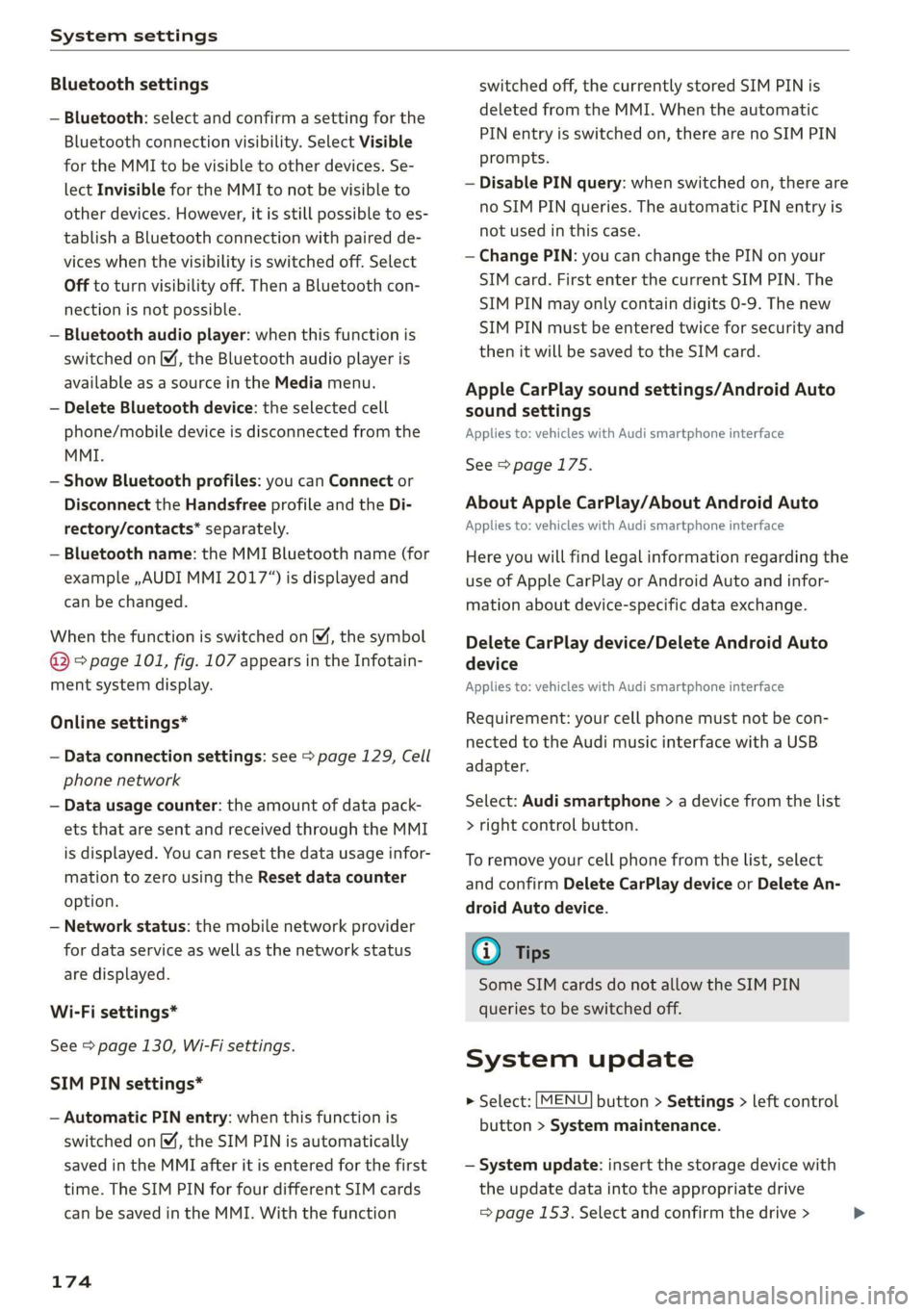
System settings
Bluetooth settings
— Bluetooth: select and confirm a setting for the
Bluetooth connection visibility. Select Visible
for the MMI to be visible to other devices. Se-
lect Invisible for the MMI to not be visible to
other devices. However, it is still possible to es-
tablish a Bluetooth connection with paired de-
vices when the visibility is switched off. Select
Off to turn visibility off. Then a Bluetooth con-
nection is not possible.
— Bluetooth audio player: when this function is
switched on M, the Bluetooth audio player is
available as a source in the Media menu.
— Delete Bluetooth device: the selected cell
phone/mobile device is disconnected from the
MMI.
— Show Bluetooth profiles: you can Connect or
Disconnect the Handsfree profile and the Di-
rectory/contacts* separately.
— Bluetooth name: the MMI Bluetooth name (for
example ,AUDI MMI 2017“) is displayed and
can be changed.
When the function is switched on M, the symbol
@ © page 101, fig. 107 appears in the Infotain-
ment system display.
Online settings*
— Data connection settings: see > page 129, Cell
phone network
— Data usage counter: the amount of data pack-
ets that are sent and received through the MMI
is displayed. You can reset the data usage infor-
mation to zero using the Reset data counter
option.
— Network status: the mobile network provider
for data service as well as the network status
are displayed.
Wi-Fi settings*
See > page 130, Wi-Fi settings.
SIM PIN settings*
— Automatic PIN entry: when this function is
switched on, the SIM PIN is automatically
saved in the MMI after it is entered for the first
time. The SIM PIN for four different SIM cards
can be saved in the MMI. With the function
174
switched off, the currently stored SIM PIN is
deleted from the MMI. When the automatic
PIN entry is switched on, there are no SIM PIN
prompts.
— Disable PIN query: when switched on, there are
no SIM PIN queries. The automatic PIN entry is
not used in this case.
— Change PIN: you can change the PIN on your
SIM card. First enter the current SIM PIN. The
SIM PIN may only contain digits 0-9. The new
SIM PIN must be entered twice for security and
then it will be saved to the SIM card.
Apple CarPlay sound settings/Android Auto
sound settings
Applies to: vehicles with Audi smartphone interface
See > page 175.
About Apple CarPlay/About Android Auto
Applies to: vehicles with Audi smartphone interface
Here you will find legal information regarding the
use of Apple CarPlay or Android Auto and infor-
mation about device-specific data exchange.
Delete CarPlay device/Delete Android Auto
device
Applies to: vehicles with Audi smartphone interface
Requirement: your cell phone must not be con-
nected to the Audi music interface with a USB
adapter.
Select: Audi smartphone > a device from the list
> right control button.
To remove your cell phone from the list, select
and confirm Delete CarPlay device or Delete An-
droid
Auto device.
(i) Tips
Some SIM cards do not allow the SIM PIN
queries to be switched off.
System update
> Select: [MENU] button > Settings > left control
button > System maintenance.
— System update: insert the storage device with
the update data into the appropriate drive
= page 153. Select and confirm the drive > >
Page 196 of 304
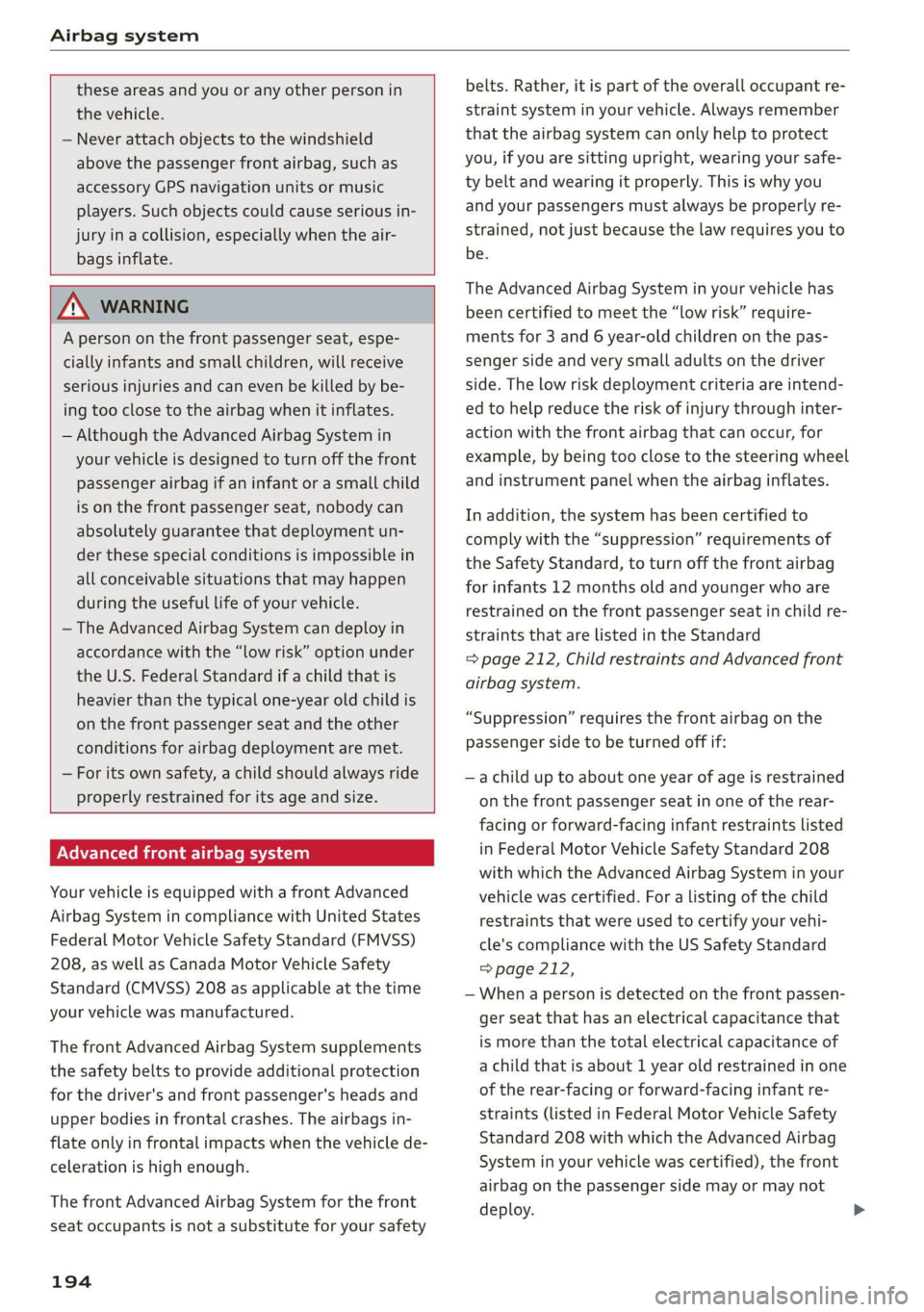
Airbag system
these areas and you or any other person in
the vehicle.
— Never attach objects to the windshield
above the passenger front airbag, such as
accessory GPS navigation units or music
players. Such objects could cause serious in-
jury in a collision, especially when the air-
bags inflate.
ZA\ WARNING
A person on the front passenger seat, espe-
cially infants and small children, will receive
serious injuries and can even be killed by be-
ing too close to the airbag when it inflates.
— Although the Advanced Airbag System in
your vehicle is designed to turn off the front
passenger airbag if an infant or a small child
is on the front passenger seat, nobody can
absolutely guarantee that deployment un-
der these special conditions is impossible in
all conceivable situations that may happen
during the useful life of your vehicle.
— The Advanced Airbag System can deploy in
accordance with the “Low risk” option under
the U.S. Federal Standard if a child that is
heavier than the typical one-year old child is
on the front passenger seat and the other
conditions for airbag deployment are met.
— For its own safety, a child should always ride
properly restrained for its age and size.
Advanced front airbag system
Your vehicle is equipped with a front Advanced
Airbag System in compliance with United States
Federal Motor Vehicle Safety Standard (FMVSS)
208, as well as Canada Motor Vehicle Safety
Standard (CMVSS) 208 as applicable at the time
your vehicle was manufactured.
The front Advanced Airbag System supplements
the safety belts to provide additional protection
for the driver's and front passenger's heads and
upper bodies in frontal crashes. The airbags in-
flate only in frontal impacts when the vehicle de-
celeration is high enough.
The front Advanced Airbag System for the front
seat occupants is not a substitute for your safety
194
belts. Rather, it is part of the overall occupant re-
straint system in your vehicle. Always remember
that the airbag system can only help to protect
you, if you are sitting upright, wearing your safe-
ty belt and wearing it properly. This is why you
and
your passengers must always be properly re-
strained, not just because the law requires you to
be.
The Advanced Airbag System in your vehicle has
been certified to meet the “low risk” require-
ments for 3 and 6 year-old children on the pas-
senger side and very small adults on the driver
side. The low risk deployment criteria are intend-
ed to help reduce the risk of injury through inter-
action with the front airbag that can occur, for
example, by being too close to the steering wheel
and instrument panel when the airbag inflates.
In addition, the system has been certified to
comply with the “suppression” requirements of
the Safety Standard, to turn off the front airbag
for infants 12 months old and younger who are
restrained on the front passenger seat in child re-
straints that are listed in the Standard
= page 212, Child restraints and Advanced front
airbag system.
“Suppression” requires the front airbag on the
passenger side to be turned off if:
—a child up to about one year of age is restrained
on the front passenger seat in one of the rear-
facing or forward-facing infant restraints listed
in Federal Motor Vehicle Safety Standard 208
with which the Advanced Airbag System in your
vehicle was certified. For a listing of the child
restraints that were used to certify your vehi-
cle's compliance with the US Safety Standard
=>page 212,
— When a person is detected on the front passen-
ger seat that has an electrical capacitance that
is more than the total electrical capacitance of
a child that is about 1 year old restrained in one
of the rear-facing or forward-facing infant re-
straints (listed in Federal Motor Vehicle Safety
Standard 208 with which the Advanced Airbag
System in your vehicle was certified), the front
airbag on the passenger side may or may not
deploy.
Page 199 of 304
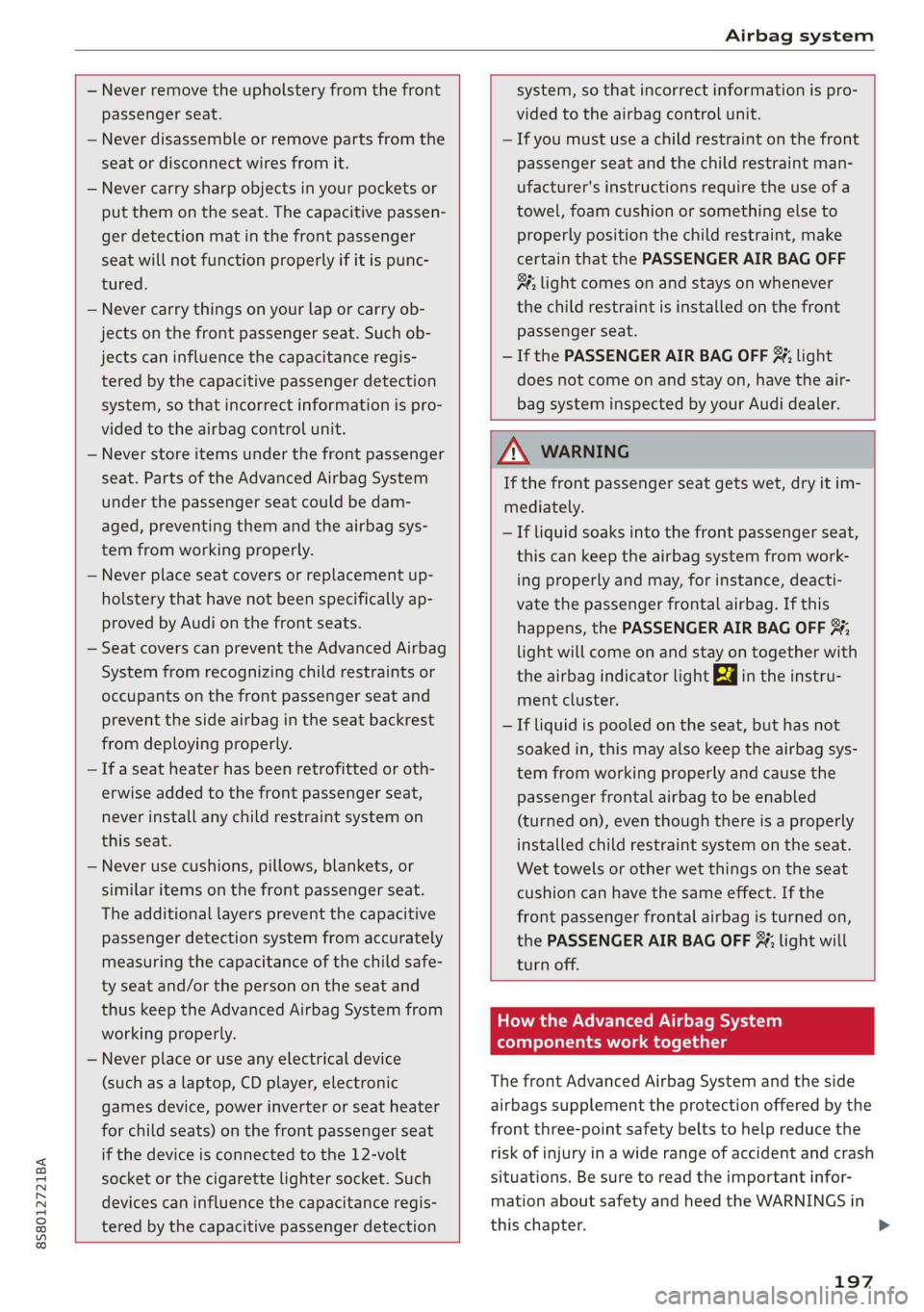
8S8012721BA
Airbag system
— Never remove the upholstery from the front
passenger Seat.
— Never disassemble or remove parts from the
seat or disconnect wires from it.
— Never carry sharp objects in your pockets or
put them on the seat. The capacitive passen-
ger detection mat in the front passenger
seat will not function properly if it is punc-
tured.
— Never carry things on your lap or carry ob-
jects on the front passenger seat. Such ob-
jects can
influence the capacitance regis-
tered by the capacitive passenger detection
system, so that incorrect information is pro-
vided to the airbag control unit.
— Never store items under the front passenger
seat. Parts of the Advanced Airbag System
under the passenger seat could be dam-
aged, preventing them and the airbag sys-
tem from working properly.
— Never place seat covers or replacement up-
holstery that have not been specifically ap-
proved by Audi on the front seats.
— Seat covers can prevent the Advanced Airbag
System from recognizing child restraints or
occupants on the front passenger seat and
prevent the side airbag in the seat backrest
from deploying properly.
— If a seat heater has been retrofitted or oth-
erwise added to the front passenger seat,
never install any child restraint system on
this seat.
— Never use cushions, pillows, blankets, or
similar items on the front passenger seat.
The additional layers prevent the capacitive
passenger detection system from accurately
measuring the capacitance of the child safe-
ty seat and/or the person on the seat and
thus keep the Advanced Airbag System from
working properly.
— Never place or use any electrical device
(such as a laptop, CD player, electronic
games device, power inverter or seat heater
for child seats) on the front passenger seat
if the device is connected to the 12-volt
socket or the cigarette lighter socket. Such
devices can influence the capacitance regis-
tered by the capacitive passenger detection
system, so that incorrect information is pro-
vided to the airbag control unit.
— If you must use a child restraint on the front
passenger seat and the child restraint man-
ufacturer's instructions require the use of a
towel, foam cushion or something else to
properly position the child restraint, make
certain that the PASSENGER AIR BAG OFF
#; light comes on and stays on whenever
the child restraint is installed on the front
passenger seat.
— If the PASSENGER AIR BAG OFF %; light
does not come on and stay on, have the air-
bag system inspected by your Audi dealer.
ZA WARNING
If the front passenger seat gets wet, dry it im-
mediately.
— If liquid soaks into the front passenger seat,
this can keep the airbag system from work-
ing properly and may, for instance, deacti-
vate the passenger frontal airbag. If this
happens, the PASSENGER AIR BAG OFF ¥,
light will come on and stay on together with
the airbag indicator light ka in the instru-
ment cluster.
— If liquid is pooled on the seat, but has not
soaked in, this may also keep the airbag sys-
tem from working properly and cause the
passenger frontal airbag to be enabled
(turned on), even though there is a properly
installed child restraint system on the seat.
Wet towels or other wet things on the seat
cushion can have the same effect. If the
front passenger frontal airbag is turned on,
the PASSENGER AIR BAG OFF #; light will
turn off.
How the Advanced Airbag System
oYpa) Ma Cel (Laas
The front Advanced Airbag System and the side
airbags supplement the protection offered by the
front
three-point safety belts to help reduce the
risk of injury in a wide range of accident and crash
situations. Be sure to read the important infor-
mation about safety and heed the WARNINGS in
this chapter.
197
>